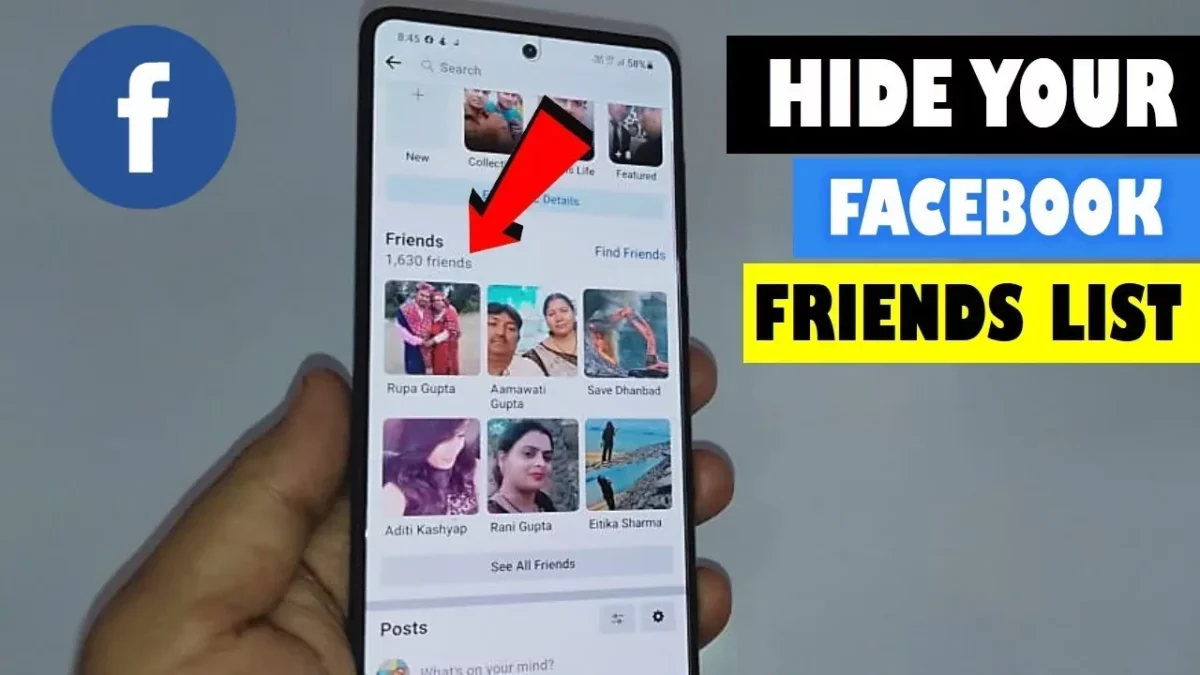Do you know you can control who can see your friends on Facebook? On Facebook, you get the option to make your friend list private. There are many Facebook users who are asking how to make my friends list private on Facebook. If you too have this question in mind, then mate you have come to the right place.
Facebook is a very popular social media platform where you can add photos, and add stories that will disappear after 24 hours. You can stay connected with many users on this platform. When you sign in to this platform you will be able to communicate and stay connected with people from all over the world. Isn’t that interesting? But, what if you want to hide your friends list from others including your own friends? Is it possible? Whether you are using Facebook on PC, iPhone, iPad, or Android you can easily change the friends list settings.
To make my friends list private on Facebook, open Facebook > hamburger icon > settings and privacy > settings > privacy checkup > who can see what you share > continue > who can see your friends lost on your profile? > select audience.
Is what you just read confusing? Don’t worry we have mentioned these steps about how to make my friends list private on Facebook app and PC in detail in this article. So, let’s change a few settings and hide our Facebook friend list.
How To Make My Friends List Private On Facebook On PC?
Now, let’s learn what steps you can follow to know how to make my friends list private on Facebook on PC. Well, the steps are really easy to follow. So without wasting any more time let’s quickly get started.
Step 1: Well, the first thing that you have to do is open Facebook on your computer and then click on your profile picture which you will find at the upper right-hand side of the screen.
Step 2: Now you have to choose the settings and privacy option and then click on the settings option.
Step 3: Next in the left column you have to click on the privacy option.
Step 4: Search for the settings that say who can see your friends list, then click on the edit option on the right-hand side.
Step 5: Choose the audience of people like your friends or only me to whom you want to have the access to your friend list.
And this is how to make my friends list private on Facebook web. If you are a Facebook app user, then let’s see how to make my friends list private on Facebook app whether you are using it on iPhone, iPad, or any android mobile.
How To Make My Friends List Private On Facebook On iPhone?

Now, we know how to make my friends list private on Facebook let’s learn how to make my friends list private on Facebook app on iPhone.
Step 1: Open the Facebook app and then tap on the hamburger icon which you will find in the lower left-hand side corner of the screen.
Step 2: Hit the settings icon and then click on the privacy check-up option.
Step 3: Next you need to select the option that says how to see what you share.
Step 4: Then you have to click on the continue option to see the privacy check up page.
Step 5: Now, scroll down to the section that can see your friends list on your profile and then hit the only me option.
How To Make My Friends List Private On Facebook On iPad?

To know how to make my friends list private on Facebook on iPad here are a few steps which you need to follow:
Step 1: Open the Facebook app and click on the menu icon available at the bottom right corner.
Step 2: Now, hit the settings and privacy option and then click on the settings icon.
Step 3: Next under the audience and visibility option you need to click on the option that says how people find and contact you.
Step 4: Click on the option that says who can see your friends list. You will get to see a few more options and then hit the more option and then select see all options for full options.
Step 5: If you choose friends except specific friends then you have to click on the done option once you select the people to whom you may want to have the access to your friends list.
Step 6: Hit the back button present in the top left-hand side corner of the screen to save your options and then return to settings.
How To Make My Friends List Private On Facebook On Android?
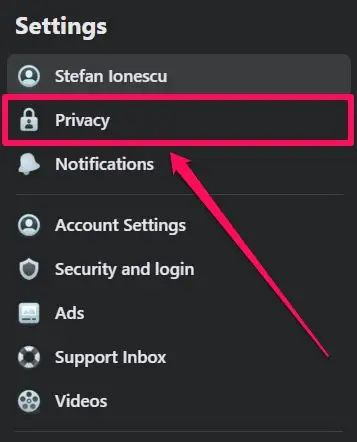
Here in this section, we will discuss how to make my friends list private on Facebook app on android. let’s check out the steps you need to follow.
Step 1: On your Android device you need to open the Facebook app.
Step 2: Click on the hamburger icon which you will see in the top right-hand side corner of the screen.
Step 3: Scroll down and tap on the Settings & Privacy option.
Step 4: Now, from the top of the menu click on the Settings option.
Step 5: Next under the Account section, tap on the Privacy Checkup and select the option Who can see what you share.
Step 6: Hit the continue button so that you can see the Profile Information page.
Step 7: Now, scroll down to the Friends and following section. Select the only me option next to Who can see your friends lost on your profile?
Note: If you want your friends or some friends to see what you post then choose another option instead of only me.
Wrapping Up:
Now, this is all about how to make my friends list private on Facebook. Moreover, we have mentioned the steps that will help you in making your friends list private on PC, iPhone, Android, and iPad. If you have any questions, you can reach us in the comment section below.
Frequently Asked Questions
Q. Can Other Users Still See My Mutual Friends?
Well, the answer to this question is yes. Even if you hide your friends list other users will be able to see that you have mutual friends and who these mutual friends are.
Q. Does My Facebook Friend Privacy Settings Apply To Facebook Live?
Yes, no matter what your friend’s privacy settings are on Facebook is also applicable to Facebook live. When you go live you will see your audience choices available. Only those you select will have the access to your live feed.
Q. What Happens When You Hide Facebook Friends?
If you want to set the friends list visibility just to yourself then both the friends and non-friends will only be able to see the mutual friends you might have under the friends section on your profile.