Hey, Siri!!! Do you have a boyfriend?
Since Apple’s Siri voice-activated device was introduced in 2011, it became so popular among iOS users that within no time, everyone learned to squeeze the best out of Siri. The game was in full swing to let Siri be able to say anything and everything. iPhone users inundated the Internet with tons of content showcasing Siri’s latest use!! Some even tried sexting with Siri!! Eww, can you believe that? Do you wish to learn the tricks on How to make Siri say what you want? Stick till the end to find out all!!
Siri fever seemed to be so high among users that we even heard some lame pig punk jokes!!! LOL!! A plethora of hilarious parody videos showcased Siri doing things that were not possible with its capabilities using different tricks and hacks. However, all of these attempts to showcase the hilarious aspect of Siri were based on one thing that they all had in common: a bit of tweaking, tinkering, and even hacking was required to create a sense of humor.
Learn how to make Siri say what you want and have fun!! As Siri became better with time and its capabilities grew, so did Siri’s personal assistant that got programmed with lots of hilarious and humorous replies. It can sing, it could even play an online game with you and even provide entertainment for the whole family!! Who needs a partner (Only if I had one!!) when you have Siri?? This includes letting it speak whatever you like whether for better or worse. It’s as if users utilize Siri more to entertain themselves than as a true personal assistant.
We can only say that we love having amusement and playing around using digital assistants. The best part is you never feel bored sitting all alone. Just turn on Siri and start a conversation!! Crack jokes, listen to music, and even share your broken heart stories with Siri!! Siri is all ears!! But for that, you’ll have to learn the tricks on how to make Siri say what you want!! So, ready to explore the fun side? Let’s go then!!!
How To Make Siri Say What You Want It To Say??
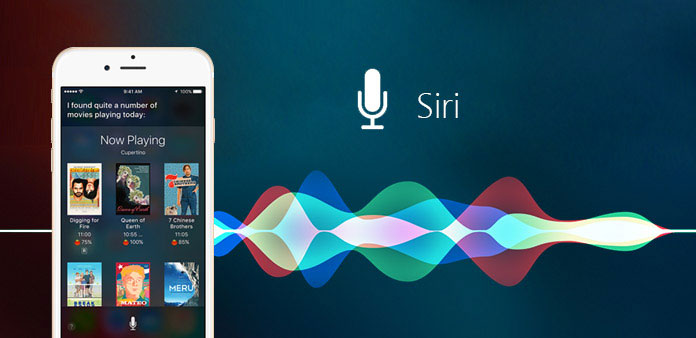
There are endless topics and things that you can say to Siri. You can ask Siri anything and it responds instantly every time. Amazing, right? But the replies sometimes seem a little insufficient since the majority of these responses are predesigned and automated.
When you trigger certain inputs, these responses will appear. However, you are able to “trick” Apple’s self-proclaimed assistant to respond in a variety of ways you like.
We’ll first explain how to squeeze a few laughs from the digital assistant and how to make Siri say what you want on the iPhone as well as other iOS devices. So here are the quick steps you need to follow!!!
- Open Siri in your iPhone settings.
- When you open Siri, look for the “general” option.
- Under the General you’ll find the Settings Tap on the Accessibility option, click on it!
- Now choose Speech.
- Then, in the drop-down menu, choose the “enable the Speak Selection” feature. This is an essential requirement because it allows Siri to read what you write or pick.
- It can be done via either the Messages app or the Notes app. You just need to write or copy the text you’d like to use.
- Then select the Speak option, and it’s done!
Be aware that this is the Siri iOS 8 and 9 versions of Siri’s voice. This is to inform you that there might be a slight distinction between the voice of this version and the original Siri voice (iOS 10).
Additionally, you can adjust the speed or slowness at which Siri speaks by using the speaking rate slider in the Speech menu.
Other Ways To Make Siri Repeat What You Say!!
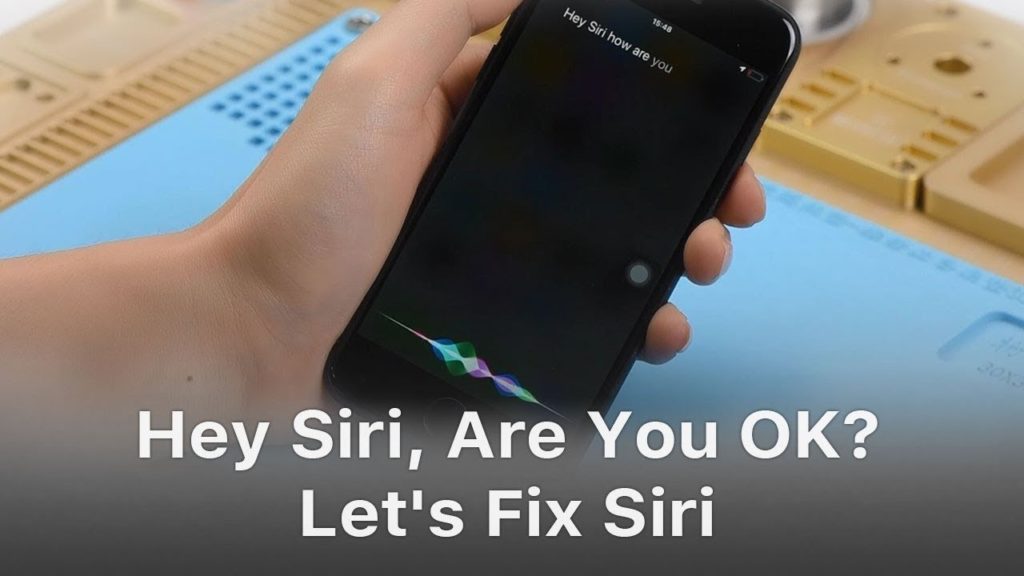
Another method of doing it is to instruct Siri to repeat the words after you!! Speak something to Siri to repeat, and it will when you’ve finished talking.
This is great for shorter phrases and short commands. You can also use the search feature. This method isn’t as accurate as of the speech-based method because of the search commands required to execute it. But nevertheless, you are having fun!!
- Start Siri and then say “Hey Siri, search Google for XYZ (say the thing instead of XYZ that you need to search for)“.
- After you have completed your request, Siri will reply by saying “Searching Google for XYZ” and the next thing you say.
And it’s done!!
How To Make Siri Call You By Your Name?
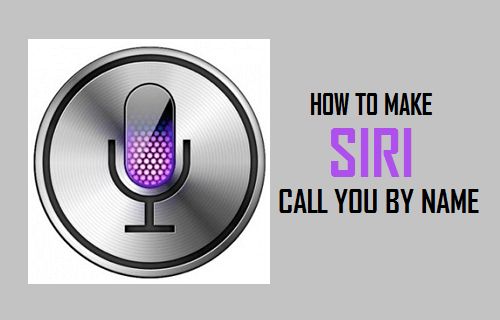
Adam, Michael, Christian, Lora, Betty, or whatever your name is, make Siri call you by your name just with a few clicks!!
This personalized feature is amazing!! To activate this feature on Siri, here are the steps you would need to follow!!
- On your iPhone long-press the “Home” button till you hear a beeping sound to launch Siri.
- Say “Siri, call me XYZ” (say your name instead of XYZ while talking to Siri). Make sure your voice is clear enough so that Siri will catch the exact pronunciation of your name!!
- Siri will respond by saying “Okay, from now on, I’ll call you XYZ (your name)”
- Reply OK and it’s done!! Easy, right?
Wrapping Up
Siri is really fun!! Not just the silly time pass talks but you can actually get to know a lot by talking to Siri. Like what’s happening in the world right now, when is the next baseball tournament in your city, and much more!!
So, now that you have learned how to make Siri say what you want, make the best use of it!!! If you liked the post, don’t forget to share it with your friends!!
Keep visiting our site for more amazing tips and hacks!! Drop down your queries in the comments section below!! Have fun with Siri!!!
Frequently Asked Questions Regarding Siri:
Q. How Can I Activate Siri On My iPhone?
Go to your iPhone settings> go to Siri> tap enable Siri and it’s done. Now you simply have to hold on to your home button to start talking to Siri!!
Q. Which Is Better Google Assistant or Siri?
As per the survey reports received recently, the accuracy rate for answering questions was found to be 76.6% in Google Assistant, 56.29% for Alexa, and a bit low score of 47.29% for Siri!!

