If you have just started your Twitter account then you may want to upload your contacts from your iOS device, isn’t it? So that you can find the people whom you know to follow. Moreover, when you have people on this platform, then you can be sure that your feed will be lively. Here in this post, we will discuss How to manage your Twitter contacts on iOS devices?
Twitter is a great platform if you want to stay up to date with ongoing trends along with the latest news. However, at times this can be intimidating if you don’t know where you should start on this platform. If you are looking to find your friends and acquaintances on Twitter, then this platform will offer the best way which you should take advantage of.
Now, if you want to know How to manage your Twitter contacts on iOS devices, then you have come to the right place, here you will find how just with a few easy steps you will be able to manage your Twitter contacts on your iOS device. You can easily upload the contacts, remove the contacts, and sync.
If you are eager to know about it, then we are not going to waste any more of your time and we will get started quickly. Just scroll down and read below.
How To Find Contacts On Twitter On Your iOS Devices?
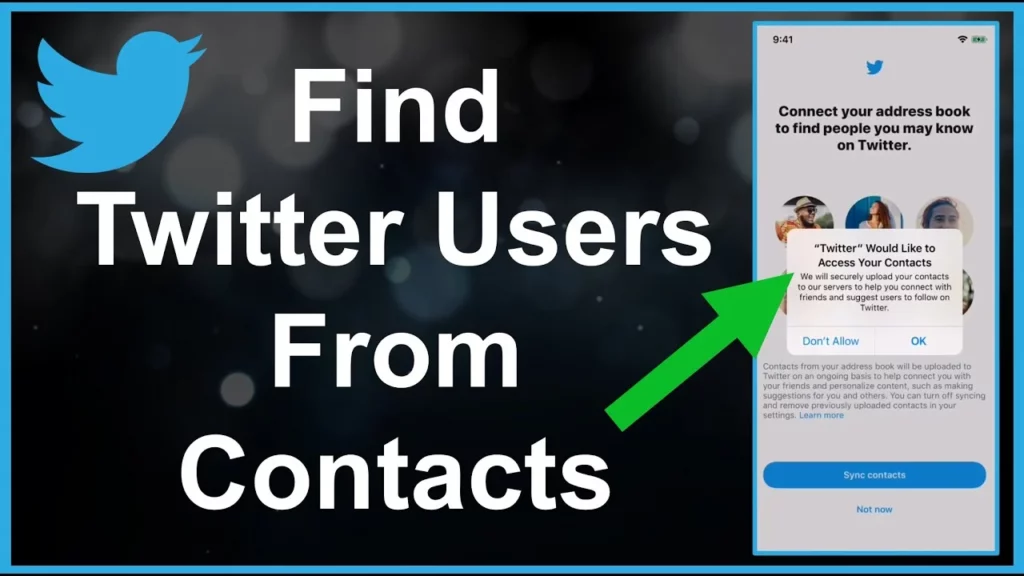
If you want to know How to manage your Twitter contacts on iOS devices, then the first thing that we will discuss is how you can find the contacts on Twitter. Here are a few steps that you need to follow to know How to find contacts on Twitter.
- The first thing that you have to do is click on the profile icon.
- Now click on the settings and privacy option.
- Then you have to click on the privacy and safety option.
- Now, under the discoverability and contacts, you have to click on the discoverability and contacts option.
- Next, click on the sync address book contacts, when you sync your contacts then the contacts from the address book of your device will get uploaded to Twitter on an ongoing basis.
- Now, you will see that the accounts of contacts from your address book who are already on Twitter will be seen.
How To Manage Your Twitter Contacts On iOS Devices?
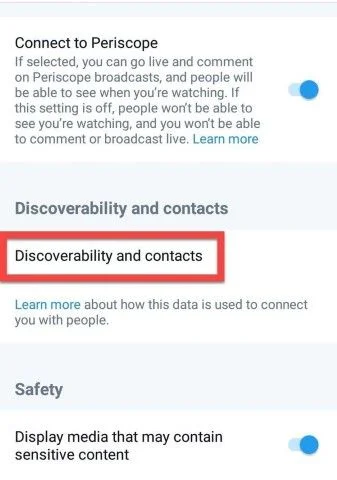
Now, let us know How to manage your Twitter contacts on iOS devices. If you want then you can stop syncing the address book contracts on Twitter for your iOS devices. Here are a few steps that will help you.
- Click on the profile icon which you will find in the top menu.
- Now, click on the settings and privacy option and then click on the privacy and safety option.
- Now, click on the discoverability and contacts option which you will find under the discoverability and contacts section.
- Next to sync address book contacts, you have to simply drag the slider off.
You can even stop syncing your Twitter contacts on your android device and here are a few steps which you need to follow:
- In the top menu, you will see the hamburger icon or the profile icon. Click on the icon that you have on your device.
- Now, you have to click on the option that says setting and privacy followed by the privacy and safety option.
- Now under the discoverability and contacts section, you have to click on the discoverability and contacts option.
- Just uncheck the box that is next to the sync address book contacts.
How To Remove Contacts On Your Twitter On iOS And Android Devices?
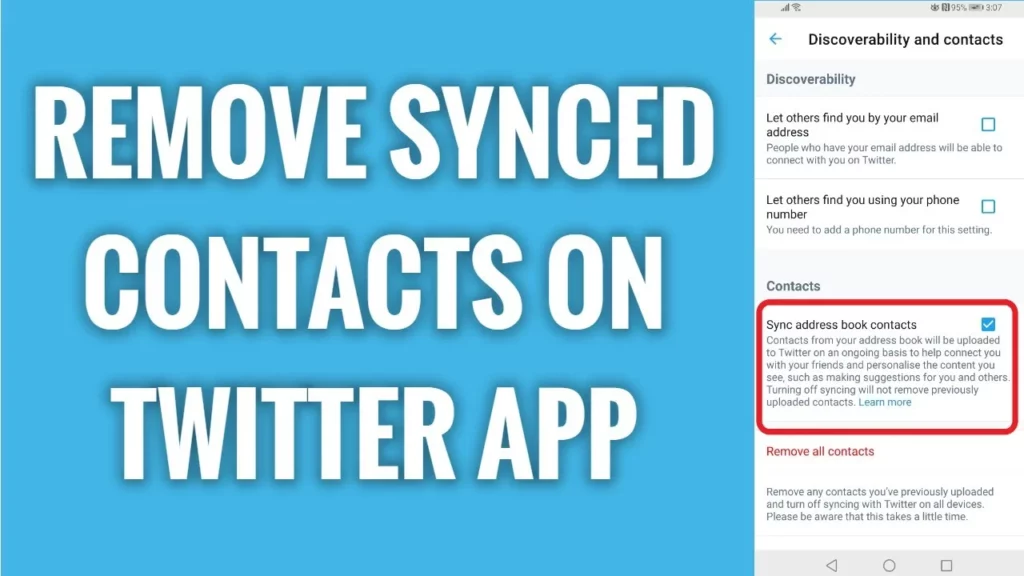
If you want to remove contacts on Twitter from your iOS and Android devices, then here’s what you need to do:
- Click on the profile icon on your iOS device or click on the hamburger or profile icon on your android device.
- Click on the settings and privacy option.
- Now, click on the privacy and safety option.
- Next, you have to click on the discoverability and contacts option which you will find under the discoverability and contacts section.
- Click on remove all contacts. Confirm your decision when prompted and then you are done.
How To Remove And View Contacts Via Twitter.Com?

You will be able to view and remove the contacts which you had previously imported from Twitter at any time. Here’s how you can do it.
- Click on the more menu.
- Now, you have to go to the settings and privacy option.
- Now, tap on the privacy and safety option followed by discoverability and contacts.
- Hit the manage contacts button.
- You will be prompted to remove the contacts. Click on the remove all contacts option. Confirm your action when prompted.
To remove the contacts through mobile.Twitter.com here’s what you need to do:
- Click on your profile icon.
- Click on the settings and privacy option and then hit the privacy and safety option.
- Now you have to click on the discoverability and contacts option.
- Click on remove contacts. Confirm your action and you are all done.
Wrapping Up:
So now after reading this post you do know How to manage your Twitter contacts on iOS devices. The steps are really very easy to follow. You can easily take help from this post and then manage your contacts easily. Just follow the steps as it is mentioned and you are good to go!!
Frequently Asked Questions
Q. How To Update Your Email Address On Twitter?
If you want to update your email address, follow these steps:
Login to Twitter and go to the account settings page.
Click on the settings and privacy option.
Now, click on your account and then tap on the account information. Enter your password.
Tap on the email option and then type in your email address in the email field.
Tap on the save option which you will find at the bottom of the page.
Q. How Long Can Username And Names Be On Twitter?
Your username should be more than 4 characters long and can be up to 15 characters or less. The username that you add should have only letters and underscores and no spaces are allowed. Moreover, your display name can be up to 50 characters long.

