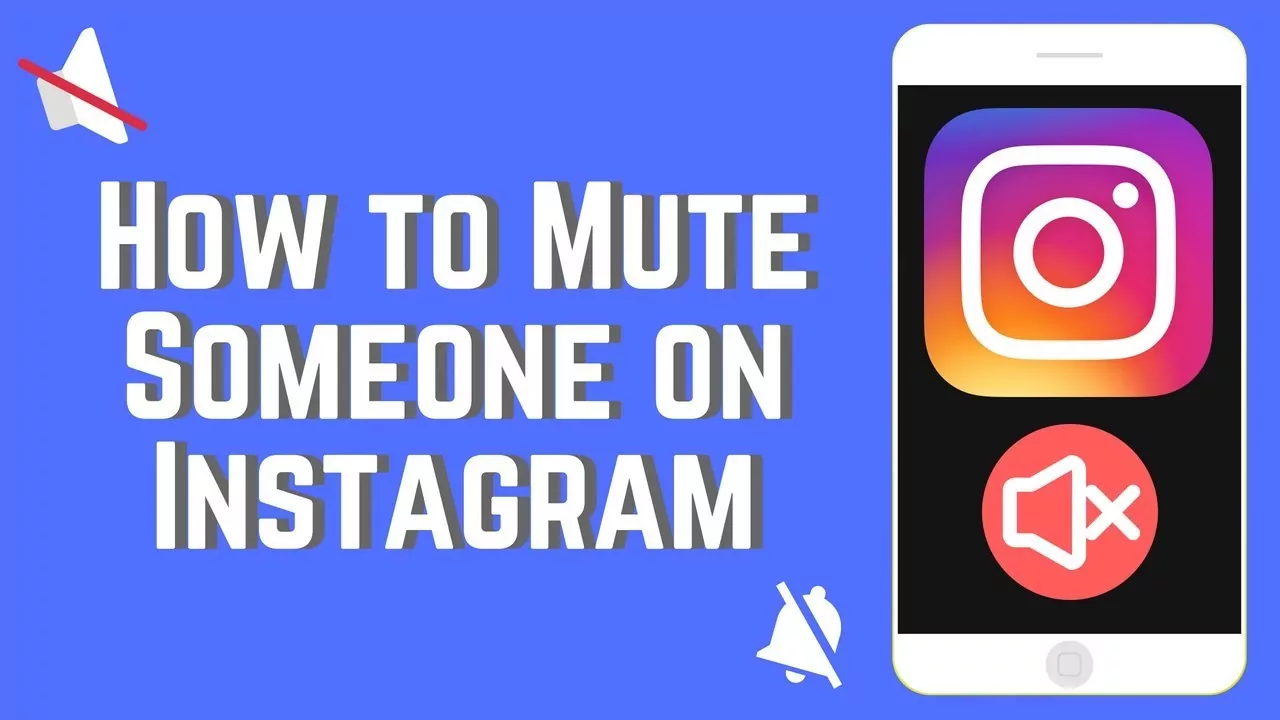Are you wondering about “How to Mute Someone on Instagram”, then you have come to the right place? Instagram is one of the most used apps globally but sometimes you just want to mute that one person who is driving you crazy.
If your friend is posting too much, which is irritating you but at the same time, you don’t want to unfollow them on Instagram to look rude. Then comes the easy way to mute someone so that you will not see their stories or post and at the same time you will not look rude.
Muting someone will mean that their posts and stories will not appear in your feed and the best part is the other person will never know you have muted them. Go to their profile, tap on the following button, and select mute Stories or Posts and it’s done.
So to avoid that awkwardness in person don’t unfollow them on Instagram, just read this article and get to know the easy ways to “ How to Mute Someone on Instagram”.
How To Mute Someone On Instagram Story?
To mute someone’s Story, Open your Instagram Profile > Long Press on Profile which you want to Mute > Select Mute > Tap on Mute > Tap on Mute Story
Many users of Instagram post too much of Stories on Instagram and sometimes it becomes unbearable to watch them again whenever we open Instagram. Hop on to know easy steps to mute someone’s Instagram story on iPhone and Android Phones :
- Open your Instagram Profile
- On the Upper side, you can see the stories posted in a row
- Long press on the one which you want to mute
- A small menu will appear with two options
- Mute or View Profile
- Tap on Mute
- Tap on Mute Story
After you mute them their story will not appear on your Instagram but can watch them going into their profile by simply tapping on their Profile Photo.
How To Mute Someone On Instagram Post?
To mute someone’s Posts, Open your Instagram Profile > Go to the person’s profile >Tap the Following button > Tap on Mute >
- Go to your Instagram Profile
- Search for the person or page you want to Mute
- Tap on the Following Button near the top of the Profile
- From the menu press on Mute button
Now you will be not able to see that person’s posts anymore.
How To Mute Someone On Instagram Direct Messages?
To mute someone’s direct messages, Open Instagram App > Tap on Message Icon > Choose the conversation you want to mute > tap on their Name > Tap on Mute Messages
Instagram lets you chat with your friends in Direct Messages and if you want to mute someone in messages also, here are quick steps to do so:
- Open Instagram App
- Tap on the Message icon in the Top Right corner
- Choose the conversation you want to mute
- Now tap on their Name
- A menu will appear with Mute Message
- Tap on Mute Messages and it’s done.
How To Mute Someone On Instagram Calls?
To mute someone’s Instagram Calls, Open Instagram App > Tap on Message Icon > Choose the conversation you want to mute > tap on their Name > Tap Mute Call Notifications
To mute Video and Audio calls on Instagram follow the steps given below :
- Open Instagram App
- Tap on the Message icon in the Top Right corner
- Choose the conversation you want to mute
- Now tap on their Name
- A menu will appear with Mute Call Notifications
- Tap on Mute Call Notifications and it’s done.
How To Mute Someone On Instagram Reels?
To mute someone’s Instagram Reels, Go to Instagram App > Tap on the Reels > on the right side Tap on 3 dots > Select Not Interested
Instagram Reels are the most trending thing happening in the world right now but sometimes you want to mute some content that you don’t like. To mute the Instagram reels follow these steps:
- Go to Instagram App
- Tap on the Reels located in the center of the app
- On the right side, there will be 3 dots
- Tap on 3 dots
- Select Not interested
- The Reel is Muted
How To Unmute Someone On Instagram?
To Unmute someone’s on Instagram, Go to Instagram App > Tap on the Reels > on the right side Tap on 3 dots > Select Not InterestedGo to Your Instagram Profile > Go to Muted Person Profile > Tap on the Following Button > Select Mute > Tap on Stories to Unmute them > Tap on Posts to Unmute them
Although you have muted every irritating person on Instagram, sometimes you regret your decision and want to unmute them. So follow these steps to unmute someone on Instagram.
- Go to Your Instagram Profile
- Go to the Person Profile
- Tap on the Following button
- Select Mute from the options
- Tap on Stories to Unmute Stories
- Tap on Posts to Unmute Posts
To Sum Up
To avoid unnecessarily bothering Instagram mute is the best option for everyone. There are some really easy steps from which you can mute anyone and they will never get to know that you have muted them. Instagram is updating day by day and creating a more user-friendly platform for its users.
Frequently Asked Questions
Q. Can You Mute Someone On Instagram Without Blocking Them?
Yes, you can mute someone on Instagram without blocking them by going into their profile and then selecting the following button. Then the options will appear tap on mute to mute them from stories and posts.
Q. Can You No Longer Mute On Instagram?
You can mute on Instagram by simply going to the top of your feed and holding the profile picture of the person you want to mute. Select mute and it’s done.
Q. What Happens If I Mute Someone On Instagram?
When you mute someone on Instagram you will not be able to watch their stories and posts. But can unmute them by going into their profile and tapping on Following, from there select unmute stories and posts. Now you can see their Stories and Posts.
Q. How Do You Mute Someone On Instagram Will They Know?
No, they will never know that you have muted someone as Instagram values users’ privacy. Therefore it’s never possible for another person that you have muted them.
Q. What Does It Look Like When You Mute Someone On Instagram?
Muting someone on Instagram means that you will be no longer able to see their stories or posts, none of their content will show on your Instagram Feed.