There’s no better place than Discord when it comes to chatting with your friends. Discord isn’t just a better messaging client than Skype or Google Hangouts, it’s also much more fun. What started as a simple way to communicate with your friends has now become a meeting ground for all sorts of people. And that is why being able to share and play music in Discord is such a big deal. Let’s know how to play music on Discord without a bot.
From video calling with our college friends to chatting with strangers on a discord server, it provides every aspect for entertainment. In order to properly play music in Discord, you’ll have to add a music bot to your server. There are several fantastic music bots for Discord including Groovy, Fred Boat, Vic Syria, and Rhythm. You can basically choose the one that’s right for you.
Playing music on Discord is quite simple. All you have to do is invite the Discord bot to your Discord server or channel. Bots are the programs that are developed by the companies to help the admin run the channels smoothly.
Let’s head forward and find out the basic steps to listening to music while on Discord. Now you can have fun with your friends by sharing your favorite songs with them via Discord for play music discord.
How To Play Music In Discord?
So, let’s not waste much of our time and directly jump to the post that will tell you how to add music to Discord servers with and without the help of Discord Bots.
How To Add Music Bot To Discord?
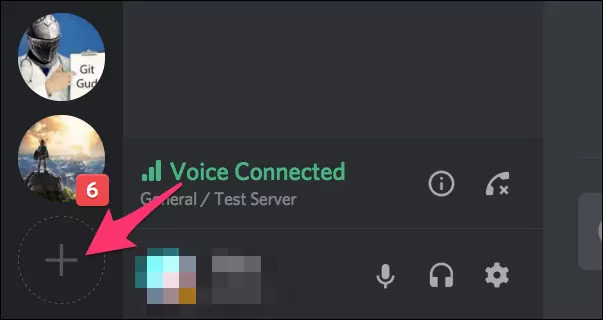
You need to invite the Discord Music bot to your channel or server to play music on Discord. Well, below are the steps that will tell you how to add a Music bot.
Step 1: Start by creating the server on your Discord platform. To do so, click on the “+” Symbol.
Step 2: Next, you will be asked to name the server and select the region.
Step 3: Now, you have to go to Bot’s website. Usually, these websites have the Invite or Add to Discord button on the homepage. Click on it.
Step 4: If you are not logged in, you will be asked to log into the account.
Step 5: Now, select the server that you have created to add the Music bot.
Yeah, the Music bot has been added to your server to entertain your community. Now you know how to play songs on Discord.
How To Play Music In Discord Call?
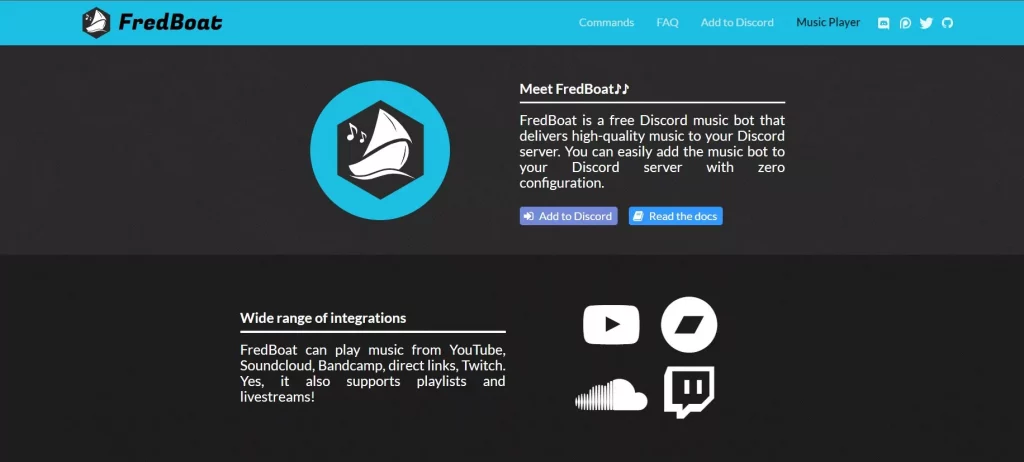
Well, if you are looking for the trick to play the Music in Discord call then, we have got a bot for you that will help you to do so. You can use these music bots to play any song available on the YouTube platform to play in the call. To know how to play music in Discord call without bot keep reading.
- Go to the FredBoat bot website, and as we said that you will find the “Invite” button there. Click on it.
- Next, you need to select the server and it may ask you to checkmark the box that says “I’m not a robot”.
- Now, join the call server and use the command;;play [URL]., where you need to put the URL of the YouTube video at the [URL] position.
- Well, instead of inputting the URL, you can also use the ;;play Name of Song. command to play the music.
- To stop the music use the command, ;;stop.
That’s how you play music over Discord.
How To Play Music In Discord Using Mic?
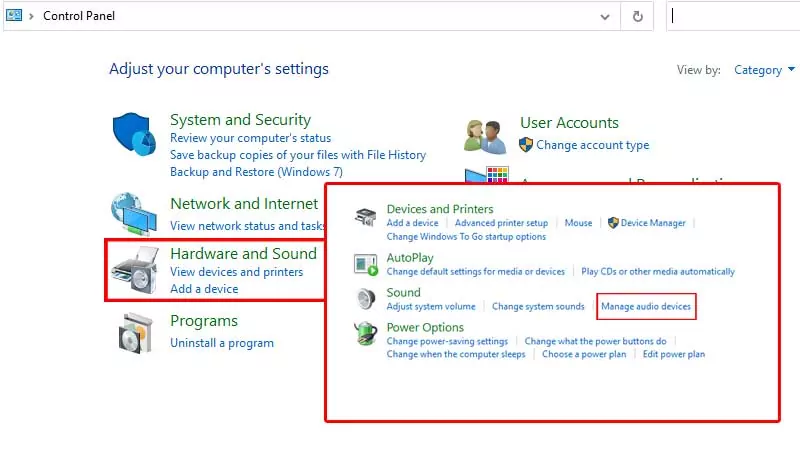
You can use the Discord Bots to play the music via the mic on Discord. However, you need to make a few changes to your PC’s settings to do so. Follow the steps given below to do so.
Step 1: Open the Control Panel on your device.
Step 2: Go to the “Hardware & Sound” and click on it. After that click on “Manage Audio Devices”.
Step 3: Now, navigate to the “Recording” options.
Step 4: In the Recording Options, enable the Stereo Mic and set it to Default Mic.
Step 5: Now, you can use the Music bits to play the music.
How To Share Spotify Music In Discord?
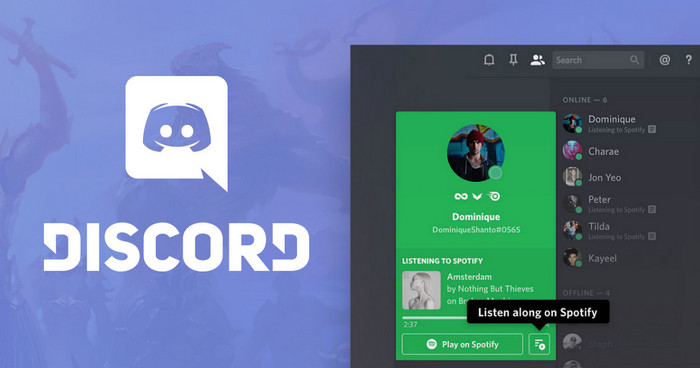
Follow these 7 simple steps and enjoy your favorite music playlist together with your friends.
- Once you have set it up on your server you will need to open up both Discord and Spotify on your PC.
- If you haven’t already signed up for a Spotify account, make sure you do that.
- In order to play Spotify in Groovy, you’ll need to load your songs or album into a playlist. Groovy supports Spotify playlists natively. So load your favorite songs into a playlist and make sure the playlist is public, by clicking the triple-dotted menu icon and selecting make public.
- Now using that same triple-dotted menu, click on share.
- Then select the copy playlist link and head back to your discord server. If you’re familiar with Groovy’s basic commands, you probably know where this is going.
- Type “-play” and paste the link you just copied from Spotify. Then send your command.
- You’ll be rocking up to your favorite command in no time.
And since there are several hidden Spotify features, like Spotify playlist can be collaborative, you can even share the link to let all your friends add music right within Spotify.
How To Add a Music Bot in Discord – Groovy

One of the coolest things you can do with discord bots is add music to your chat or channel. This helps in lighting things up or setting the mood when you’re just hanging out at night. Here’s how to add a music bot to Discord.
Out of the thousands of discord bots, you could potentially download for your own use. Dozens of them focus on adding music to your channel. You can use any trusted music bot for this process including Rhythm, Fred Boat, Groov, or Vex Syria. In this guide, we’ll be talking about Groovy.
Groovy isn’t just the most popular music bot on Discord in 2022, it’s also the easiest to use. Follow these steps and add Groovy to your Discord account.
- Head over to Groovy’s website, you’ll find a link in the video description. Click on the “add to discord” button.
- When you’re prompted to log in to Discord, make sure you use the account that has admin privileges for the channel you’re modifying. If you don’t have admin privileges, groovy won’t be added to your discord channel.
- Once you’re logged in, Groovy will prompt you with the necessary permissions, you’ll need to allow in order for the bot to properly work.
- Hit “authorize” at the bottom of the menu. Fill out the CAPTCHA if one appears and that’s it. Groovy will be live on your discord channel.
No matter which discords music bot you choose, you’ll have to make sure you read up on the commands individually. But typically the play command followed by a song name will let Groovy or the music bot of your choice to play music over Discord.
How To Play Music In Discord Without A Bot?
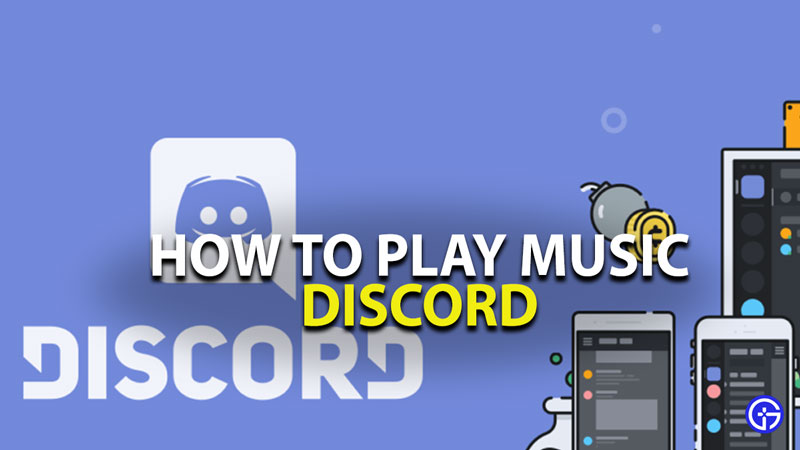
Many users don’t wish to use any bot to play music in Discord. For all those, here’s a quick guide on how to play music in Discord without a Bot. Follow these steps to how to play music on Discord without a bot.
Step 1: Open Discord on your web browser. Now go to the “user settings” option.
Step 2: Select “connections” and look for the ‘Spotify’ icon under the “connect your account” key.
Step 3: Once you spot the Spotify icon, click on it and you’ll be redirected to the Spotify homepage. Here you need to log in to your Spotify account.
Step 4: Add your account details and log in by agreeing to the terms and conditions of the Spotify app to play music on Discord without a bot.
Step 5: Once you’ve successfully logged in to your Spotify account, you’ll receive a notification saying, “Connected your Spotify Account to Discord”.
Step 6: Now go back to Discord and check the internet connection. That’s it, you can not start listening to any of the songs you want on Discord with a bot.
That’s how to play music in Discord without a bot.
How To Play Music In Discord On Android?
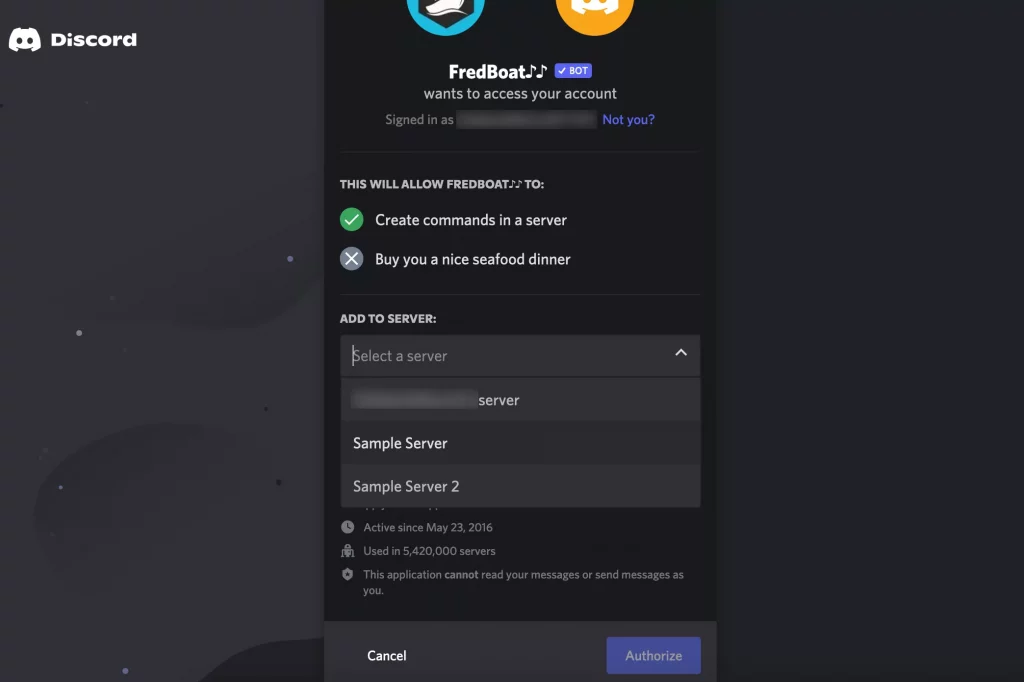
To play music in Discord on Android, you invite various bots. Some of the bots that you can use are Sinon, MedalBot, and Astolfo.
Step 1: Go to this bot’s website and click on the invite option.
Step 2: Now, you will be asked to log in to your Discord account and select the server, where you want to play music.
Step 3: Next, tap on “Authorize” and select the “I’m not a robot” checkbox.
Step 4: Next, go to the Menu option on the Discord application and select the server.
The bot will be added to the server.
How To Play Music In Discord On iPhone?
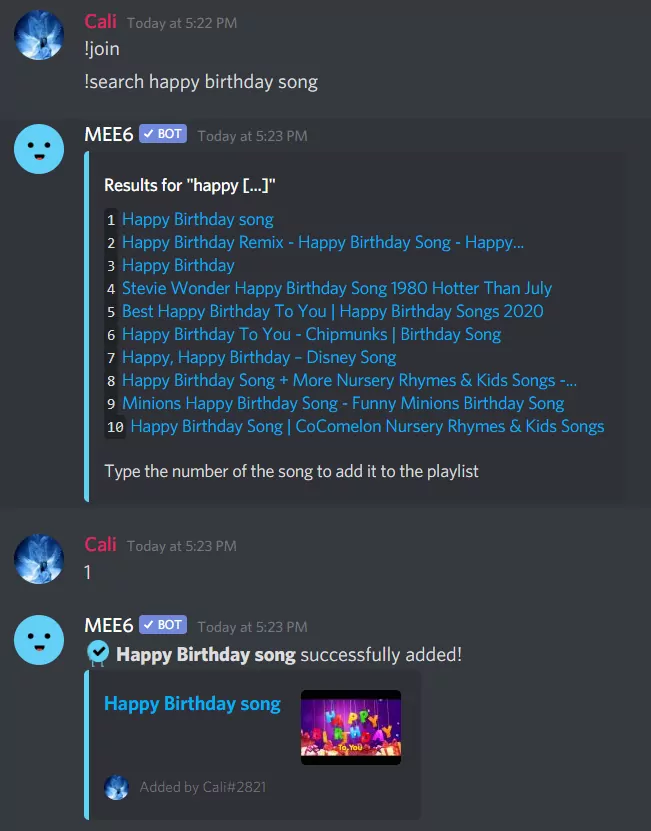
Similar to playing the music on the Desktop as well as on the Android application. For iPhone, you also need to invite the bot to the Discord Platform.
You can invite the MEEE6 Bot on your iPhone Discord application. To do so follow the steps given below.
Step 1: Go to the MEE6 website and log in to your Discord application.
Step 2: Next, you need to Authorize the bot and enter your account.
Step 3: Now, choose the server to which you need to add the bot to.
Step 4: Enable the Plugins and press music. Then click on “Add”.
Step 5: Now, open the Discord application and join the channel.
Step 6: Now, type in !search and enter the artist or the song name. You will be provided with the list of songs available.
Step 7: There will be a number assigned to each song, enter the number and add it to your playlist.
Next, type !play to start playing the song.
Wrapping Up
So, you see it’s not that hard to play music on Discord with a bot and without a bot too. You just have to follow a few steps and you are good to go. No doubt Discord is such a popular social media app used by many people out there, particularly gamers.
Well, if find this article interesting and informative then do share it with your friends and tell them how they can add music to their Discord server or channel to make it more interactive for the users. Also, if you have got any queries or doubts in your head, feel free to ask us in the comments section below. We will reply to you as soon as possible.
Frequently Asked Questions
Q. How Do You Play Songs On Discord?
Step 1: Start by creating the server on your Discord platform. To do so, click on the “+” Symbol.
Step 2: Next, you will be asked to name the server and select the region.
Step 3: Now, you have to go to Bot’s website. Usually, these websites have the Invite or Add to Discord button on the homepage. Click on it.
Step 4: If you are not logged in, you will be asked to log into the account.
Step 5: Now, select the server that you have created to add the Music bot.
Yeah, the Music bot has been added to your server to entertain your community.
Q. How Do You Play Music On Discord With Friends?
- Open the Discord app and click on the “Connections” menu on the left.
- In the “Connections” menu, click “Spotify”.
- Log into your Spotify account in the pop-up menu or webpage.
- Your friends on Discord can now see what you are listening to.
Q. How Do I Play Spotify On Discord?
- Once you have set it up on your server you will need to open up both Discord and Spotify on your PC.
- If you haven’t already signed up for a Spotify account, make sure you do that.
- In order to play Spotify in Groovy, you’ll need to load your songs or album into a playlist. Groovy supports Spotify playlists natively. So load your favorite songs into a playlist and make sure the playlist is public, by clicking the triple-dotted menu icon and selecting make public.
- Now using that same triple-dotted menu, click on share.
- Then select the copy playlist link and head back to your discord server. If you’re familiar with Groovy’s basic commands, you probably know where this is going.
- Type “-play” and paste the link you just copied from Spotify. Then send your command.
- You’ll be rocking up to your favorite command in no time.

