Nowadays, we can see various platforms available to users for sharing their thoughts and opinions and Twitter is also among the most-used platforms. If you are a Twitter user, you might think of not allowing others to see your tweets or tags. Well, to solve this problem, you can easily protect your tweets on Twitter. This will allow only your followers to see your content on Twitter.
When a user signs up on Twitter, by default, his tweets are public. That is the reason any person can view your tweets. However, if you wish to not allow everyone to see your tweets, you can try using a feature that will enable you to protect your tweets on Twitter. If you protect your tweets, you will get a request when any new person wants to follow you and you can approve or deny that request.
It is not a complicated task to protect your tweets on the Twitter platform. You can quickly know how to protect your tweets on Twitter. For this, you first need to launch the Twitter app on your device > Click on the more option on the top of your screen > Select the privacy and safety option > Select the audience and tagging option > You will find the protect your tweets option > Adjust the slider and turn it on > Click on the done option.
This post will be providing you with complete details related to how you can protect your tweets on Twitter using your PC, iPhone, iPad, or Android device. You can easily protect your tweets on the Twitter platform within just a few clicks. So, without any further ado, let us get right into the post and find out how to protect your tweets on Twitter platform.
How To Protect Your Tweets On Twitter Via A PC?
If you wish to protect your tweets on Twitter, you can do that through your PC. For that, you first need to launch the Twitter app on your PC > Log in to your account > Tap on the notifications tab > Select the gear icon or the settings tab > Press the Privacy and safety option > Select the audience and tagging option > Click on the Protect your tweets button > Select the protect option to confirm.
This is how to protect your tweets on Twitter by using your PC. Let us have a look at these steps in more detail.
Step 1: Launch a web browser and open the Twitter app on your PC. Log in to your account by filling in the crucial information.
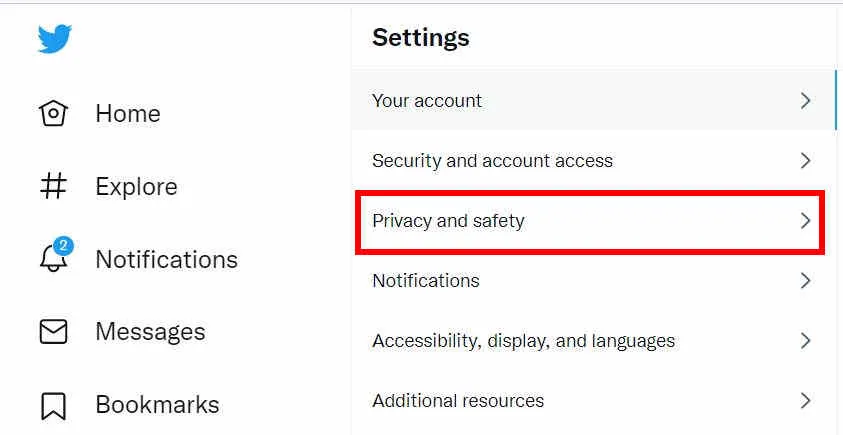
Step 2: Once you have logged in, click on the notifications on the left-hand side of your screen and then press the little gear icon located on the right side of your screen. It will take you to the settings page.
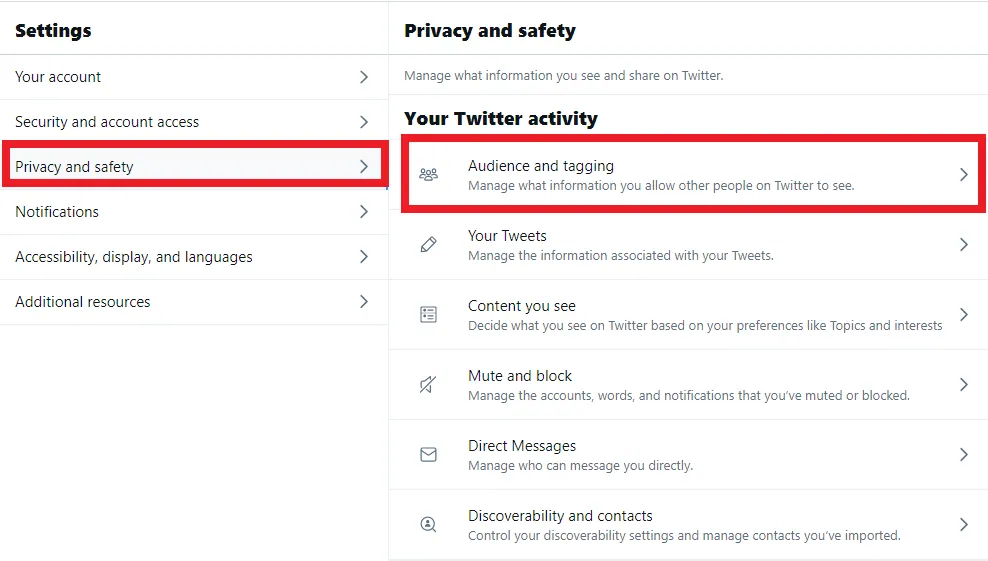
Step 3: You can now find the privacy and safety option, you need to click on that and then press the audience and tagging option.
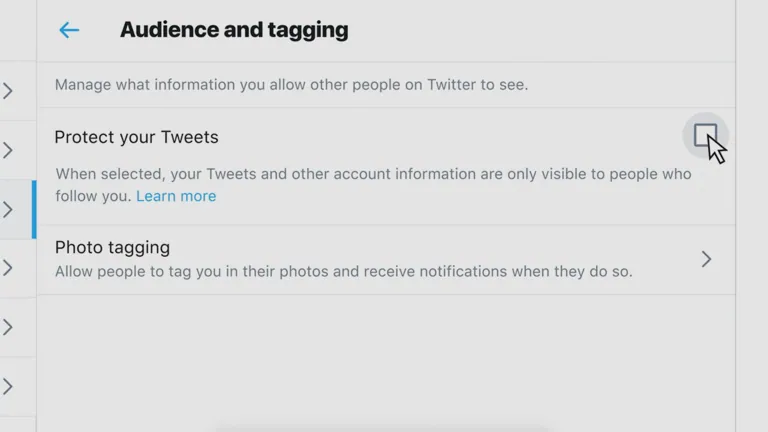
Step 4: You now need to select the protect your tweets option and turn it on. A pop-up will appear on the screen that will ask you to confirm if you wish to protect your tweets. You can press the protect option to confirm.
That is it! This is how to protect your tweets on Twitter using your PC. Let us read further to know how to protect your tweets on Twitter using your iPad or iPhone app.
How To Protect Your Tweets On Twitter Via An iPad Or iPhone App?
Confused about how to protect your tweets on Twitter using your iPhone or iPad? Well, for that, you first need to launch the app > Tap on the profile icon > Click on the privacy and safety option > Look for the protect your tweets option > Adjust the slider and turn it on.
This is all you need to do for protecting your tweets on the Twitter platform. Let us further have a look at these steps in detail.
Step 1: Launch the Twitter application on your iPad or iPhone. Log in to your Twitter account if required by filling in the required information.
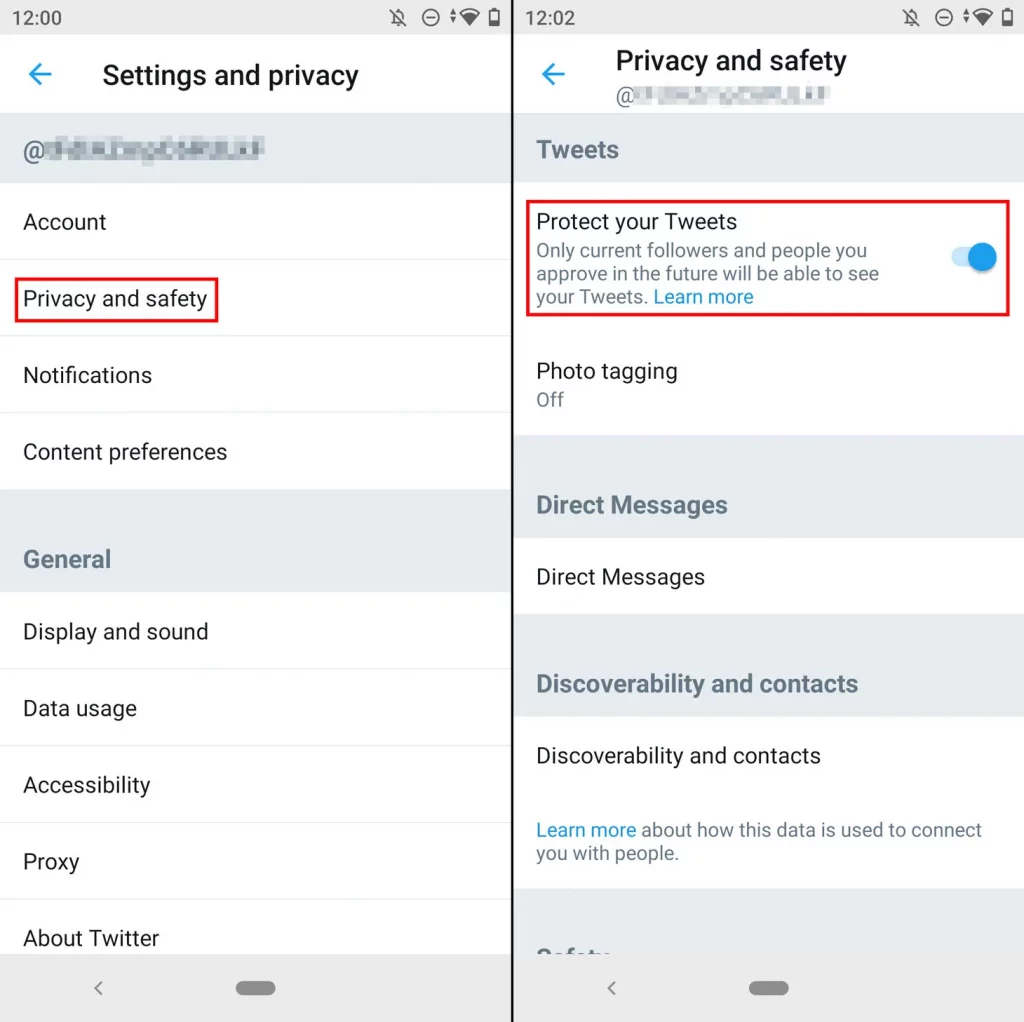
Step 2: Select the profile icon on the top of the screen on the left side. You can now select the privacy and safety option from the dropdown menu.
Step 3: Select the audience and tagging option and then you will find the protect your tweets option. Turn the toggle on to protect your tweets. You can press the done option once you have turned the slider on.
That is it! This is how to protect your tweets on the Twitter platform. You can also use the Android application for protecting your tweets on Twitter. Let us read further and find out how you can do that.
How To Protect Your Tweets On Twitter Via An Android App?
You can also use an android application to protect your tweets on Twitter. For that, you need to launch the application > Log in to your Twitter account > Select the profile icon > Select the privacy and safety option > Go to the audience and tagging > Select the protect your tweets option > Move the slider and turn on the protect your tweets option.
This is all you need to do for protecting your tweets on Twitter. Let us find out what you need to do in more detail.
Step 1: Launch the Twitter application on your Android device and log in to your Twitter account with all the required information.
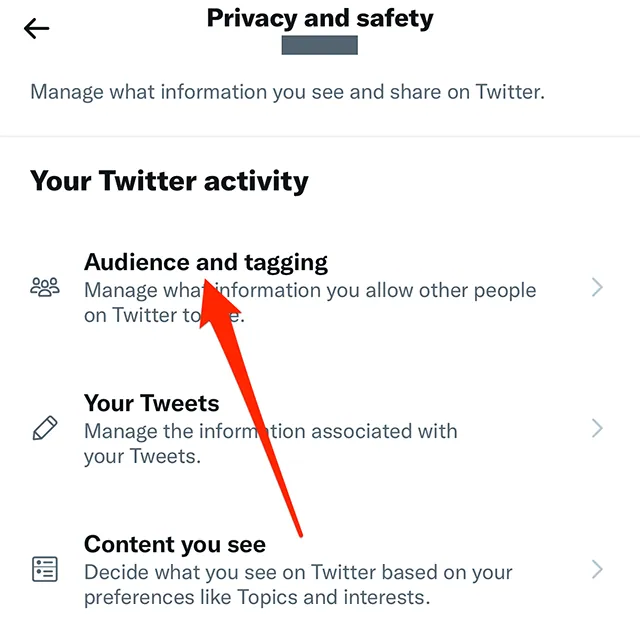
Step 2: Once you have logged in, you can select the profile icon on the left side of the screen. This will direct you to the settings page.
Step 3: You can now tap the Privacy and safety option from your screen. Once you select that, you can move to the audience and tagging section.
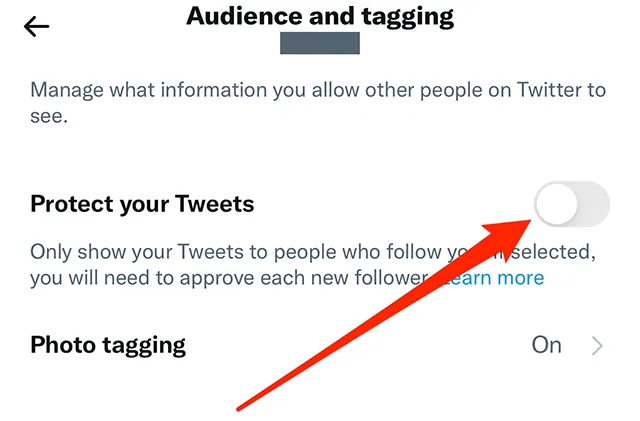
Step 4: You now need to click on the protect your tweets option where you can move the slider and turn on the protect your tweets option. Press the done option to confirm.
That is it! This is all that is needed to be done for protecting your tweets on the Twitter platform. You can also follow the steps that are mentioned above and easily protect your tweets on the Twitter platform.
Wrapping-Up:
Here ends the post on how to protect your tweets on Twitter. In this post, we have discussed how you can protect your tweets on the Twitter platform by using your iPhone, iPad, PC, or any android device. So, what are you waiting for? Try out the steps that are mentioned above and start protecting your tweets on Twitter with ease.
Don’t forget to share your experience with us in the comment section right below. We hope that this post turns out to be useful for you. If you find this post informative and useful, share it with as many people as you can and help them in knowing how they can protect their tweets on Twitter!
Frequently Asked Questions
Q1. What Happens When You Protect Your Tweets On The Twitter Platform?
A. When you try protecting your tweets on the Twitter platform, you receive a request when other users want to follow you. You can approve or deny their requests as per your choice. Your tweets are only visible to your followers and not everyone on Twitter when you protect your tweets. Also, the retweet option or icon may not be used by your followers to retweet or retweet with a comment.
Q2. Can I Protect My Tweets On Twitter?
A. Yes, you can. Users can protect their tweets on the Twitter platform. They can do that easily to allow only selected users to view their tweets on the platform. You can turn on the protect your tweets option from the settings on the Twitter platform.
Q3. Does Protecting Your Tweets Makes Your Account Private?
A. Yes, it does. When you turn on the protect your tweets feature on your Twitter account, it makes your account private as only your followers will be able to see your media in your tweets.

