Do you know Twitter just rolled out a new feature called Twitter circle? And as the name suggests Twitter circle is a group that you can create with whom you want to share your thoughts with people with whom you like or interact the most. Do you know you can even edit the Twitter circle? Do you know How to Edit Your Twitter Circle on Mobile?
Well, Twitter just like any other social media platform is a way through which you can share your thoughts and opinions with other people on the internet. But there might be some people who may not like sharing their thoughts publicly and may want to share their thoughts only with a few people. If that is the case then you should create a Twitter circle.
So, if you want to know How to Edit Your Twitter Circle on Mobile, then you have come to the right place. Here, we will discuss how just with a few easy steps you can easily edit your Twitter circle. You can edit the Twitter circle from the tweet box. Select public > edit > Twitter circle > remove, if you wish to remove any users > green notification > edit Twitter circle.
That is. But don’t worry if you don’t get the steps that we have mentioned above. We have described the whole process below. So just scroll down and keep reading.
What Is A Twitter Circle?
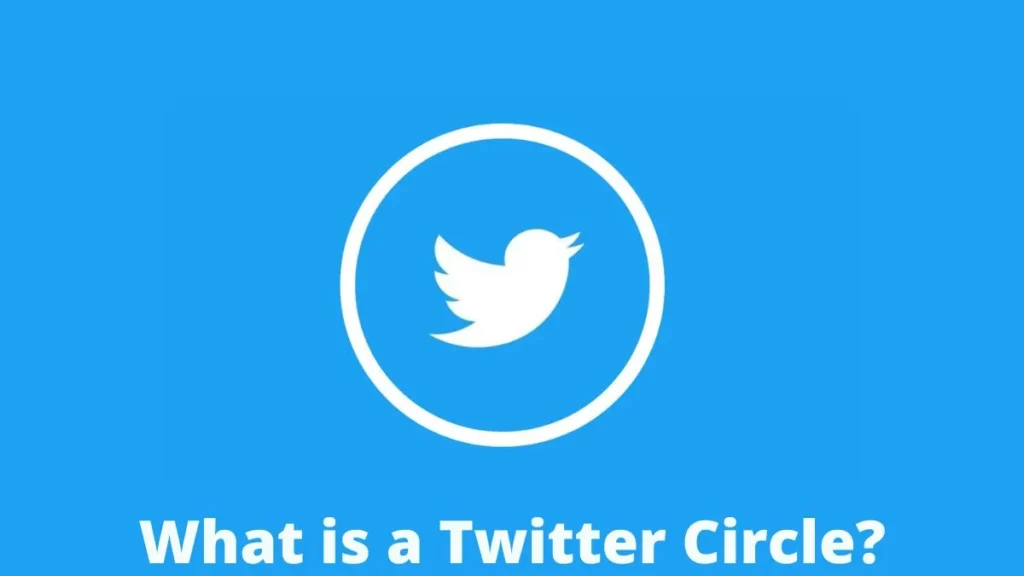
Well, a Twitter circle is the new feature that allows you to limit the visibility of your tweets to fewer audiences. It is a way by which you can share your thoughts and opinions with a group of people that you like or interact with the most on Twitter. You will be able to share your tweets with your circle and the people whom you add to this circle will be able to react to your tweets by liking and replying to them.
The tweets that you share with your Twitter circle will not be visible to anyone outside that circle. So, anyone who is out of that circle will not be able to view your tweets. Anyone will be able to create their tweets. Even though a user can be part of many circles at a time they can only create just one circle. You will be able to add around 150 people to your Twitter circle.
How To Create A Twitter Circle?
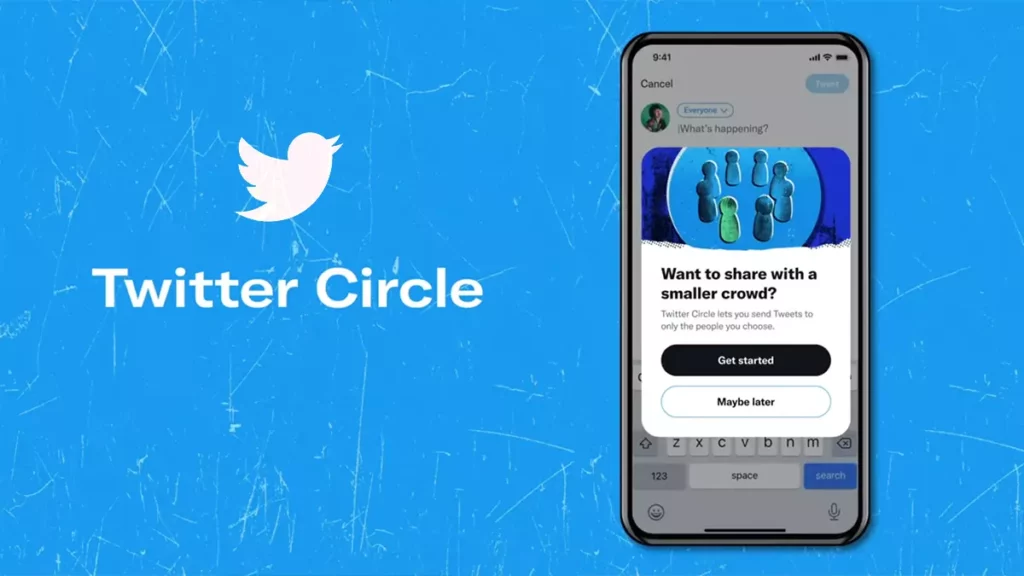
Well, before we discuss How to Edit Your Twitter Circle on Mobile, it is important to know how to create a Twitter circle. In order to create the Twitter circle, you need first to install the Twitter app and then follow the below-mentioned steps:
- Open the Twitter app on your android or iOS device.
- Click on the compose button which you will find at the bottom right-hand side corner of the screen.
- Now, you will get to see a new tweet screen. If you are creating the Twitter circle for the first time then you will see a banner that says “want to share with a small crowd”? Here you have to click on the get started button.
- You will now be able to see a brief about how the Twitter circle works. Click on got it option to proceed.
- If you don’t see the Twitter circle banner when composing the tweet then you can click on the public button.
- Now, you will see the choose audience option on the next screen. Click on the edit option.
- When you have added people that you want to be a part of the Twitter circle go back to compose screen by clicking on the “X” icon in the upper left-hand side corner of the screen.
- Go back to compose screen and you will see Twitter circle has been selected as your preferred audience for the tweet you want to send, you can compose your tweet and then click on the tweet to send it.
- This tweet will appear inside the timeline of people you have added to your Twitter circle.
How To Edit Your Twitter Circle On Mobile?
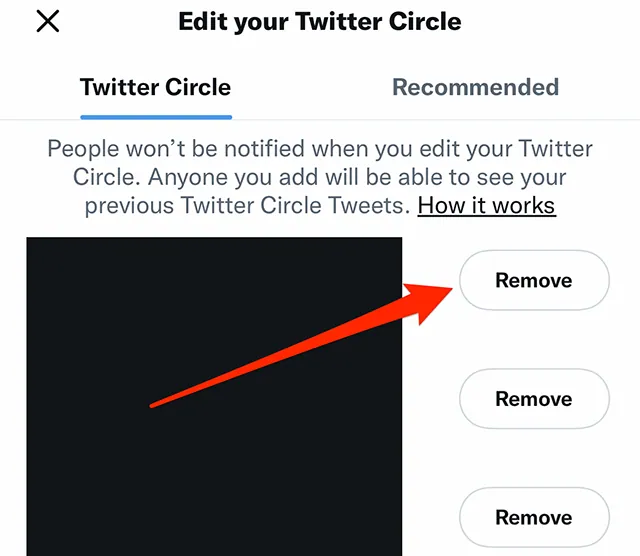
Now, let’s get to know How to Edit Your Twitter Circle on Mobile. Well, you gotta follow a few easy peasy steps and you will be able to edit your Twitter circle on mobile.
- Once you have created your Twitter circle you will edit it from the tweet box by selecting a public option.
- Click on the edit button which you will be adjacent to the Twitter circle.
- Now, from the Twitter circle tab, you have to choose the remove option for any user whom you want to remove.
- You can even choose the green notification which is present under the circle tweet and then select edit Twitter circle to change who will remain in the circle.
How To Tweet To Your Twitter Circle?
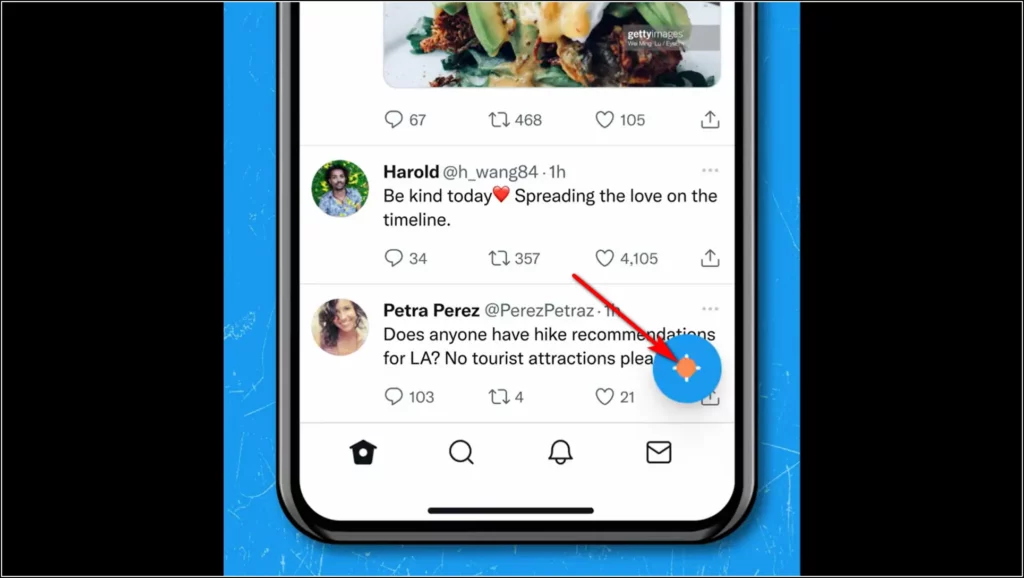
To know How to tweet to Your Twitter Circle, here’s what you need to do.
- Open Twitter and then click on the Plus Sign.
- From the menu that shows click on the tweet option.
- You will now be able to look at the tweet composer screen. On this screen choose the public option from the drop-down menu. (For iOS: this can be public or all followers)
- Now, on the choose audience screen choose a Twitter circle.
- You will be taken back to the tweet composer but the screen will show display Twitter circle as your selected audience.
- Now, you can write your tweets as you would usually do and then choose the tweet button to send it to your circle’s members.
Wrapping Up:
So, this is all about How to Edit Your Twitter Circle on Mobile. Now, by following the steps that we have mentioned above you can easily edit your Twitter circle. If you have any questions, you can reach us in the comment section below.
Frequently Asked Questions
Q. What If You Don’t Use Twitter Circle?
Well, if you don’t use Twitter circle then you have the liberty to choose the audience you want to tweet to. If you want to send any regular tweets then you can select everyone on the composer section.
Q. What Happens To Your Twitter Circle If You Deactivate Your Twitter Account?
just like any other tweet, your Twitter circle tweets will also become unavailable if you choose to deactivate your Twitter account.

