Do you want to record a call on your iPhone? Could be that you are taking an interview or taking note of the recipe from your grandmother. Just so you don’t miss out on anything important it is best that you record the calls. In this way, you can hear it later when the call ends. So, do you know how to record a call on iPhone?
You know that recording phone calls on android devices is comparatively easier than recording calls on iPhone. That is because apple makes it impossible for iPhone to record calls. But there are some good reasons why Apple actually does not let you record calls. Apple is actually very protective of your privacy and will not allow any third-party apps to access your microphone.
Are you looking forward as to how to record a call on iPhone. There are a few other methods that will let you know how you can record calls on iPhone. Speaker > start recording > place iPhone close to microphone > end call > save the recording.
Besides this, there are a few other ways too by which you can easily record calls on iPhone. We have discussed all of them in the below section. You just need to scroll down and start reading about them.
How To Record A Call On iPhone Without Apps?
This is actually the quickest and the easiest way by which you will know how to record a call on iPhone without even paying for any apps. You will need another device that has a microphone that will help you record audio just like any other iPhone, computer, or portable recording device to make it work. Here are a few steps that you need to follow:
- If you are in a quiet environment and you can use your iPhone’s speaker it’s pretty easy to record any call.
- Call your contact and then click on the speaker icon. However, let the other party know that you will record the call on your iPhone.
- After you got the consent, you can start recording on your external recorder.
- Put the iPhone close to the microphone of the recording device. Stay physically close to the recording device if you want your own audio to get recorded as well.
- Now after you have ended the call you can just save your recording.
- So that is how to record a call on iPhone.
How To Record A Call On iPhone With Google Voice?
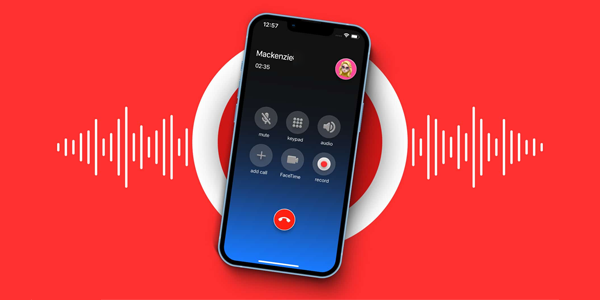
Do you know Google voice also is a free VoIP that is Voice over Internet Protocol calling service available in the US and Canada? It will provide you with a free phone number and a voicemail inbox along with the ability to make calls both domestically as well as internationally. The ability to record phone calls is actually one of the perks of Google voice.
Here’s how you can set up Google voice.
- Download the Google voice from the app store. Launch it and then sign in with your Google account.
- Click on the search option. Now choose the people and number you may want to link with your Google voice account.
- Confirm your number and then click on the next option till you are asked to enter your phone number.
- Next, you have to enter your phone number and then confirm and wait for the verification code.
- Verify your new Google voice setup with the code that you have just entered.
- This is perhaps one of the final steps that you need to complete before you can go ahead and record calls on your iPhone. Open the Google voice website and then sign in to your Google account. Tap on the gear icon which is present in the top right-hand side corner of the page so that you can open the settings menu.
- Here you can choose the calls tab menu on the left-hand side of the page, then you can scroll down and then enable the incoming call options by clicking on the widget on the right side.
When you get a phone call through a Google voice account you can press the 4 key on your iPhone number pad so that you can start recording the call. When you do this Google will notify the other party that they are being recorded. You will find the recording in your Google voice box where you will be able to download it for safekeeping.
Related: How To Share Wi-Fi Password From iPhone To iPhone [2023]? Share Your Wi-Fi Connection!!
Other Methods To Record A Call On iPhone
Well, there are other third-party apps that will help you to record a call on your iPhone. Let’s take a look at them.
1. Rev Voice Recorder
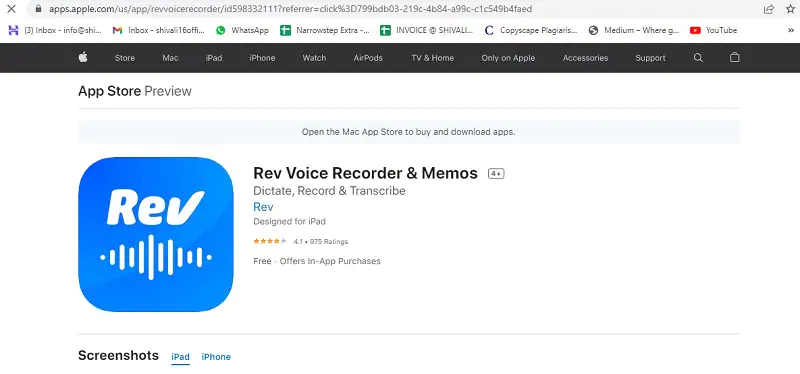
The Rev Voice Recorder app is a free app that helps you to record while you are using it with your phone and then you can transcribe your files after the conversation is over. But one thing that you have to remember is that the transcription option will cost you $1.50 every minute. Since you download your file it will show up as an MP3 file direct straight on your device. This is also yet another option to know how to record a call on iPhone.
2. TapeACall Pro
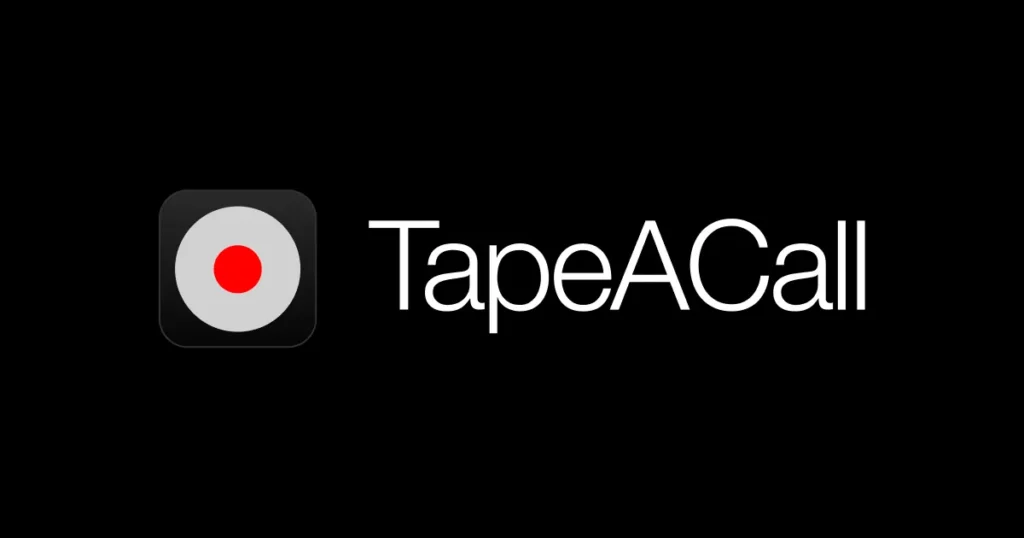
If you want to record important business phone calls, conference calls, or interviews. This app will cost you $11 but you can say that it is worth investing in. For this, if you want to record you need to make the conference call where the TapeACall app is just one of the parties. Then you have to go to the app and then click on the record button to instantly record and the app to dial in. You need to merge all three calls together so that note that this process is kind more tedious and less subtle.
Related: How To Do iPhone To PC File Transfer 2023? 3 Methods To Try Out!
Wrapping Up:
So this is all about how to record a call on iPhone. We have mentioned a few different ways by which you can easily record calls on iPhone. You can try out third-party apps as well to record the call. If you have any questions, you can reach us in the comment section below.
Frequently Asked Questions
Q. Does Screen Recording On iPhone Record Your Call?
Screen recording while on an audio or FaceTime call will just record your screen only without any audio.
Q. Does Apple Have An App To Record iPhone Calls?
Well, no. Apple does not have any apps but yes there are third-party apps available on the app store. Even the voice memo is likely automatically installed on your iOS device.
Q. How To Screen Record A Phone Call With Audio On iPhone?
If you want to record a call with audio on your iPhone then you have to use an app that does support call recording. If you use a conferencing call app, for instance, zoom then you can record zoom calls on your phone.

