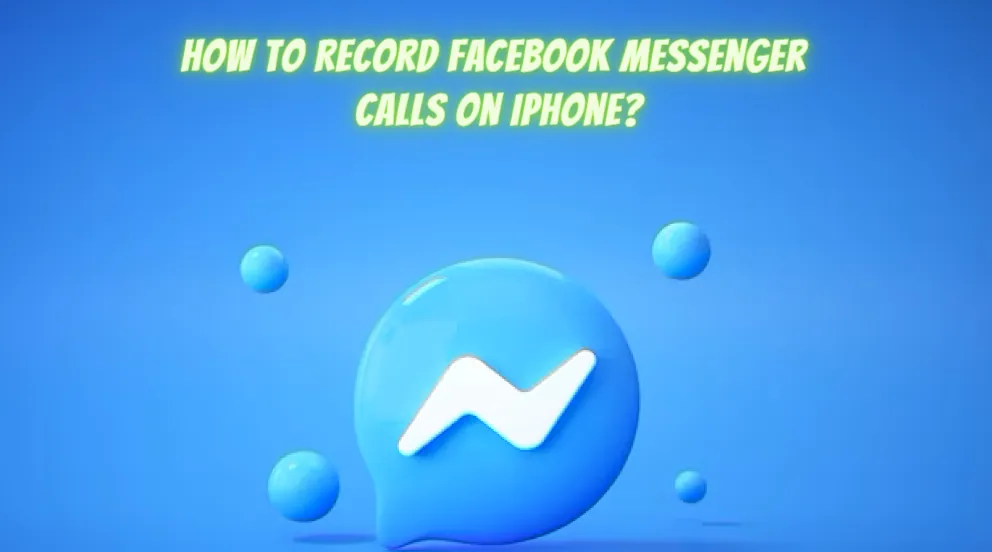Facebook Messenger helps connect people from all over the world. You can connect with your loved ones who are continents apart and feel closer to them with the help of Messenger calls. You can record Facebook Messenger calls on iPhone to keep it as a memoir to look at when you miss the good old days.
Facebook Messenger is one of the most popular social networking apps available today, with over 1.3 billion active users every month. It is a platform to build connections and stay connected to the rest of the world. Users actively make use of the app to send text messages and make audio and video calls to friends and followers from all over the world. Let’s know how to record Facebook Messenger calls on iPhone.
iPhone users with iOS 11 or newer versions can record Facebook Messenger Calls on iPhones. All iPhones come with an in-built screen recording option, with which the users can record calls. You can enable the screen recording feature in your iPhone’s Control Centre to record Facebook Messenger calls on iPhone.
Are you looking for how to record Facebook Messenger calls on iPhone secretly? Messenger calls should not be recorded without the consent of the other party. Ensure that you get their approval before you follow the instructions given below to record Facebook Messenger calls on iPhone.
How To Record Facebook Messenger Calls On iPhone?
Imagine that you have just found your childhood friend on Facebook after losing contact with them since your high school days. We realize that you must be pretty excited to look through their Facebook profile, looking for updates in their lives. You must be even more delighted to make a video call on Messenger.
To keep a record of such historic events, users can record Facebook Messenger calls on iPhones. Every time you miss your friend you can just see the recorded video call for a trip down memory lane.
All iPhones with iOS 11 or newer versions have an in-built screen recorder option available. Users can enable it in the Control Center Settings, and access it to record Facebook Messenger calls on iPhone.
1. Enable Screen Recording On iPhone
Once you have got the consent of the person to record Facebook Messenger calls on iPhone, you can follow the instructions given below to enable the Screen Recording feature on your iPhone.
Settings > Control Center > + icon Screen Recording > Screen Recording > Save.
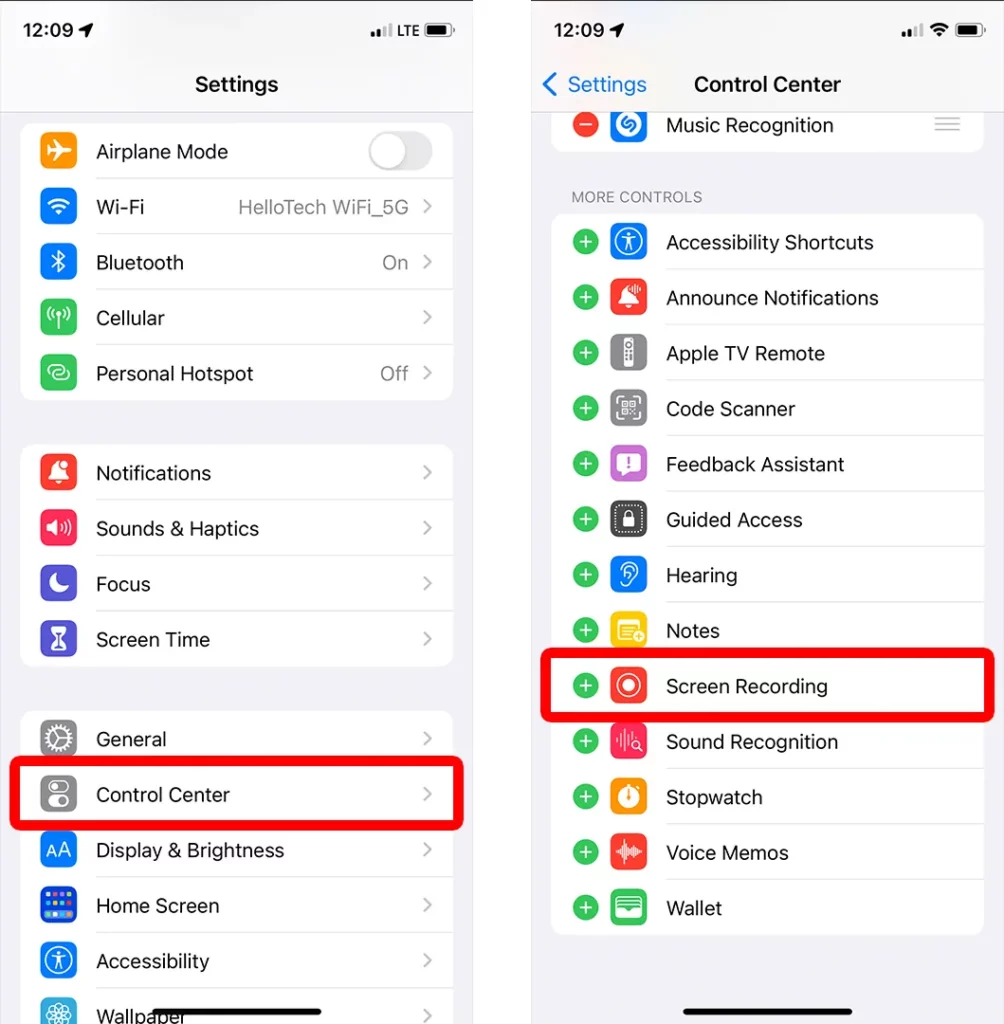
Step 1 – Open the Settings app on your iPhone.
Step 2 – Tap on Control Center.
Step 3 – Tap the green + icon near Screen Recording.
Step 4 – Tap to enable Screen Recording.
You have now enabled the screen recording feature on your iPhone. You can now follow the instructions given below to record Facebook Messenger calls on iPhone.
2. Enable Microphone To Record On iPhone
Do you want to record just the video of the call or do you want to record the audio of your call as well? While the microphone settings are enabled for Android devices, Apple users have to make changes to the Privacy Settings to enable it. You can follow the instructions given below to enable the microphone to record on your iPhones.
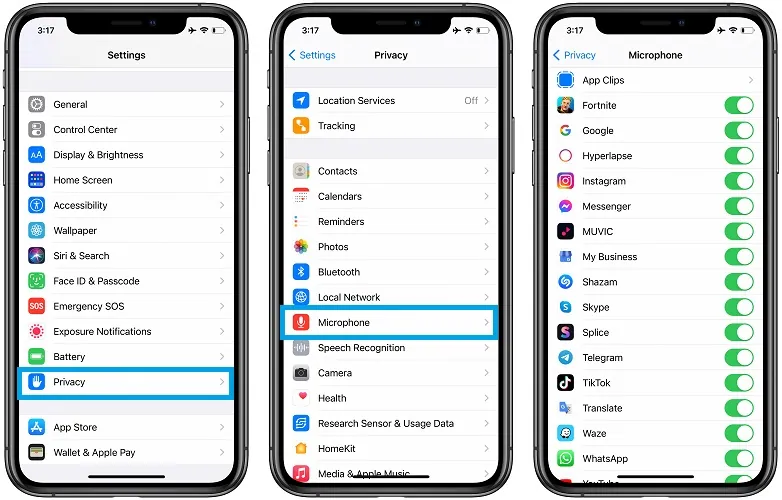
Step 1 – Open Setting app on your iPhone.
Step 2 – Scroll down to tap on Privacy.
Step 3 – Tap on Microphone.
Step 4 – Scroll down and locate Messenger.
Step 5 – Tap on the toggle next to Messenger to enable it.
You have now enabled your microphone to access Facebook Messenger, which will help you to record Facebook Messenger calls on iPhone including the audio.
3. Record Facebook Messenger Calls On iPhone
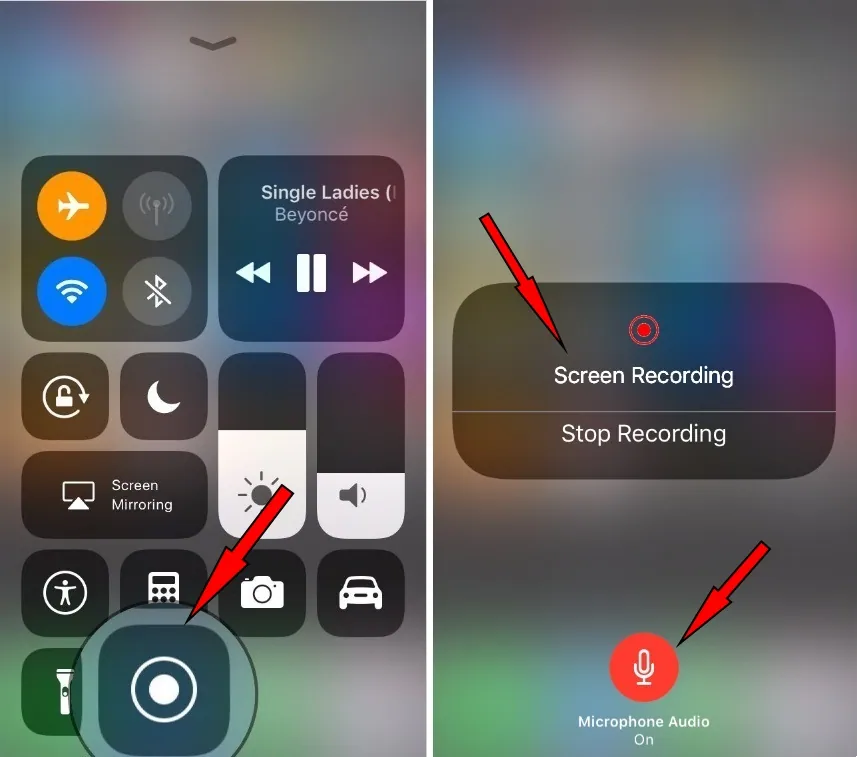
Have you enabled the screen recording feature and access to the microphone on your iPhone? Did you get the consent of the other party to record? Go ahead and get started. You can now record Facebook Messenger calls on iPhone by following the instructions given below.
Step 1 – Open Facebook Messenger app on your iPhone.
Step 2 – Scroll through your contacts to locate the user you wish to call.
Step 3 – Tap on the Camera icon at the top of the page.
Step 4 – Once the video call begins, swipe down from the top of your screen.
Step 5 – Tap on the Record button to start recording Facebook Messenger calls on iPhone.
Step 6 – Tap on the Microphone icon to enable it.
Step 7 – Record your Messenger call as you please.
Step 8 – Tap on the Red Stop button when the call is over or when you wish to stop the recording.
You have now successfully completed the steps to record Facebook Messenger calls on iPhone. You will be able to access it in your File Manager along with your other iPhone recordings.
If you have issues when you record Facebook Messenger calls on iPhone, there are various third-party apps that are available on the App Store that will help you to automatically record all Messenger calls.
- EaseUS RecExperts
- DU Recorder
- QuickTime Player
- AZ Screen Recorder
- Built-in Recorder
- ScreenApp
These external third-party apps will help all users to record audio and video calls made on Messenger. They are user-friendly and help users to customize the recordings and download High-Quality videos that best suit their needs. If you stumble upon issues while you record Facebook Messenger calls on iPhone using the in-built features, do not panic, you have various other easy options that are available to you.
Wrap Up
Facebook Messenger is one of the most used networking apps today. It acts as a bridge, connecting Facebook and Instagram accommodating friends and followers from both Meta-owned platforms, thus creating the largest social networking space. Even though Messenger currently does not have the option to record calls, you can now record Facebook Messenger calls on iPhone by following our instructions. Let us record some calls on Messenger as they create memories for our future.
Frequently Asked Questions
Q1 Can You Record A Messenger Call On iPhone?
Yes, you can. Swipe down from the top of your screen and press on the screen record icon to start recording. If you wish to record audio calls, tap on the microphone icon to record the audio. Tap on the Stop button when you are done recording Facebook Messenger calls on iPhone.
Q2 Can You Record A Facebook Messenger Call?
Sure you can. Swipe left from your Android device to access the recording feature. Tap on the screen record icon to record your Facebook messenger call.
Q3 What Apps Record Facebook Messenger Calls?
There are various apps available on Google Play Store and the App Store for free download. You can install any of the following apps to your device to record Facebook Messenger calls.
Q4 How To Record Messenger Calls Secretly?
There are various third-party apps available in the Google Play Store and the App Store like DU Recorder and Quick Time Player that can help you to record your messenger calls secretly.