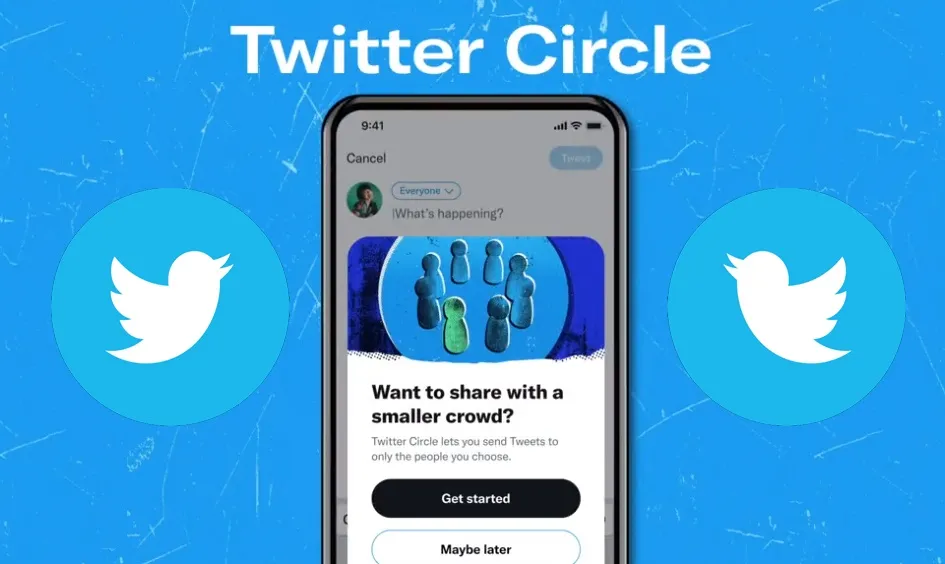Twitter has recently launched a brand new feature known as Twitter Circle which allows its users to limit their tweets appearance to a selected group of users who are added to their Twitter Circle. Any user on Twitter can create a Twitter Circle of their own and can add up to 150 users to their Circle. This was all about adding but what about removing? Here is how to remove someone from Twitter Circle.
Selecting users for your Twitter Circle could be a difficult task, after all they will be the one who will be able to view all the tweets that you will send to the Twitter Circle. If you want to exclude any user, you can just follow our guide on how to remove someone from Twitter Circle. You can remove a user at any moment you wish just after creating the Twitter Circle.
To know how to remove someone from Twitter Circle, you have to open Twitter >> click on + icon >> public button >> choose audience >> edit >> remove button. If these pointers are bouncing back from your head, then find the details below.
So without any further delay, let’s dive into the post for learning how to remove someone from Twitter Circle.
How To Remove Someone From Twitter Circle?
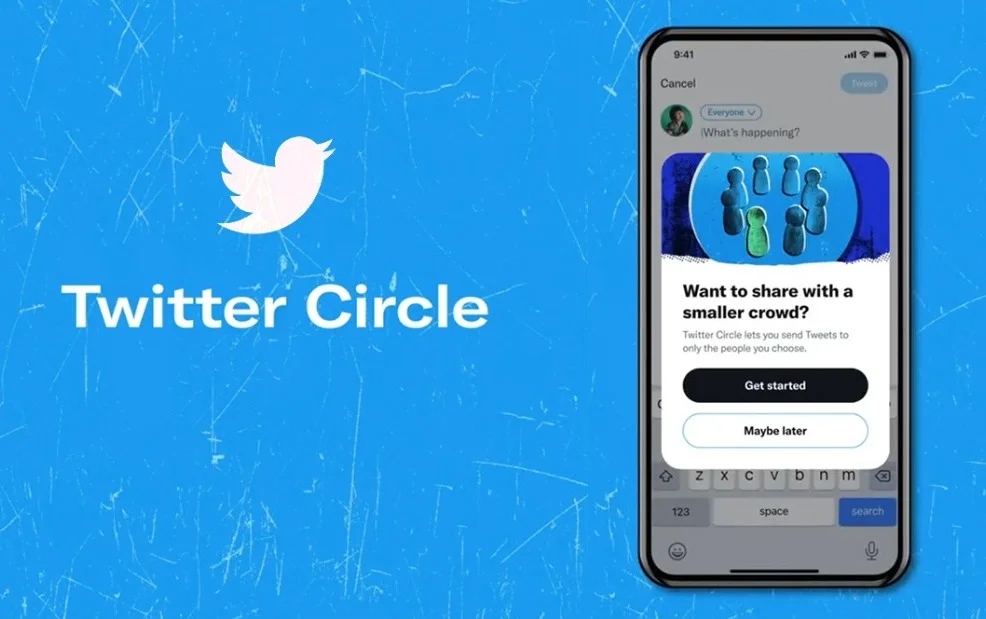
One is allowed to create a Twitter Circle and add a maximum of 150 Twitter users. If you have added all 150 users to the Circle, the only way to add more is by removing the old ones from your existing Twitter Circle. If you don’t want someone to view your Tweets or reply to your tweets in your Twitter Circle or you want to add new people up then you can remove them anyways.
Through this given set of instructions you will get a detailed and thorough understanding of how to remove someone from Twitter Circle.
Step 01: Launch Twitter application on your device.

Step 02: Click on the Tweet button at the bottom of the corner.
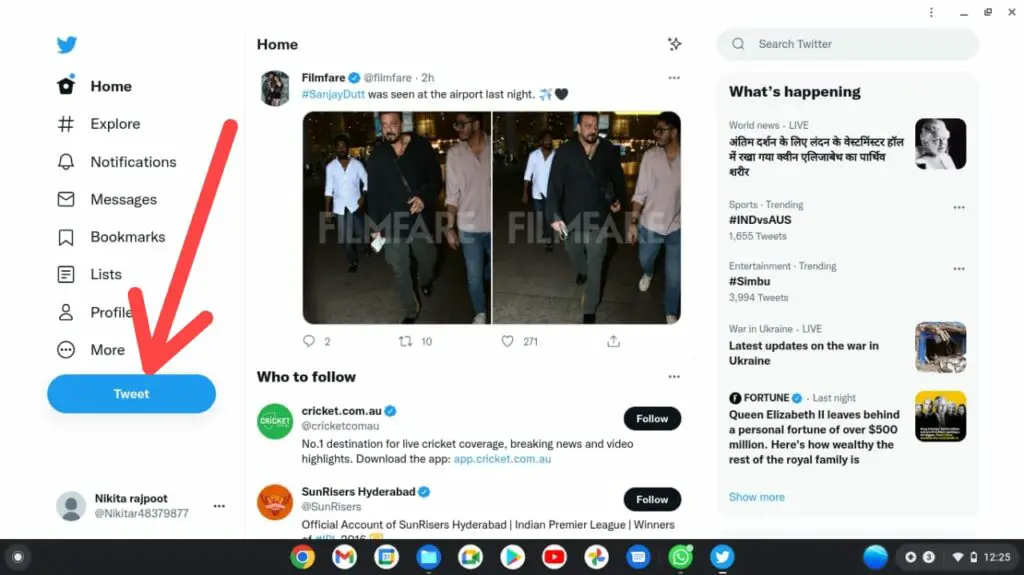
Step 03: Next you will receive a pop up saying “What’s happening?”, after that click on the Everyone button at the top of the screen.
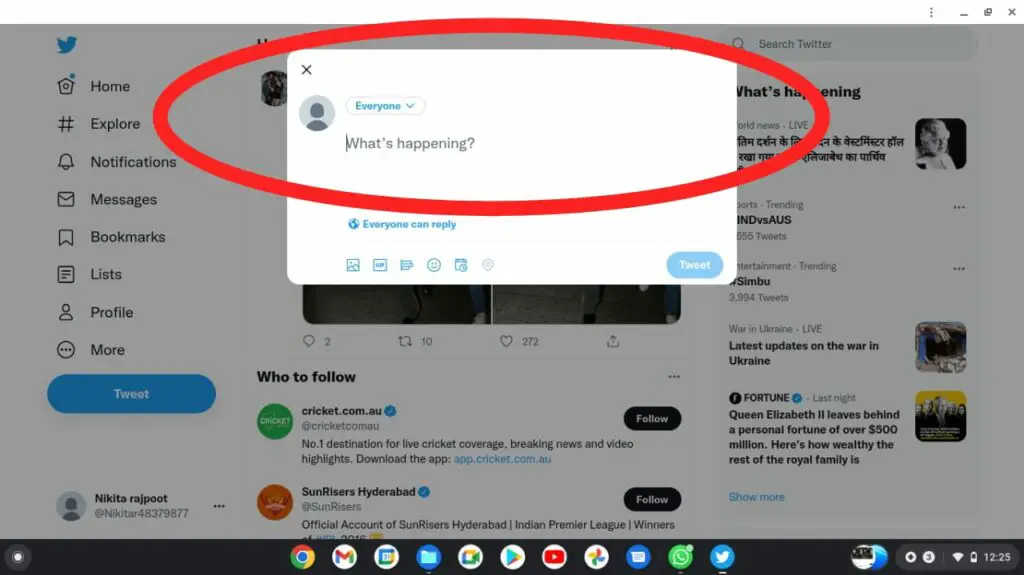
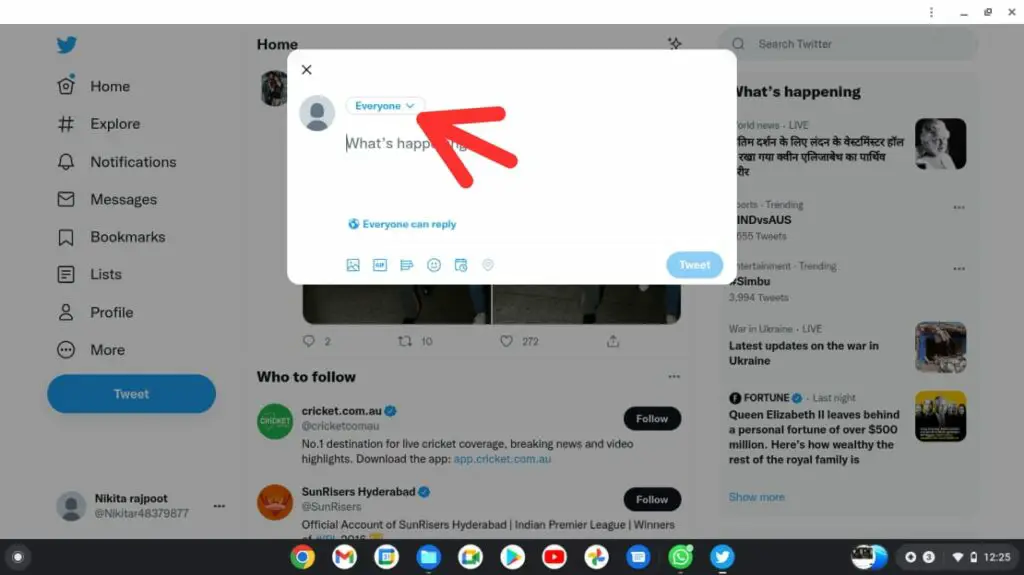
Step 04: After that you will enter into the Choose Audience menu, click on the Edit button from there on the right side of the Twitter Circle option.
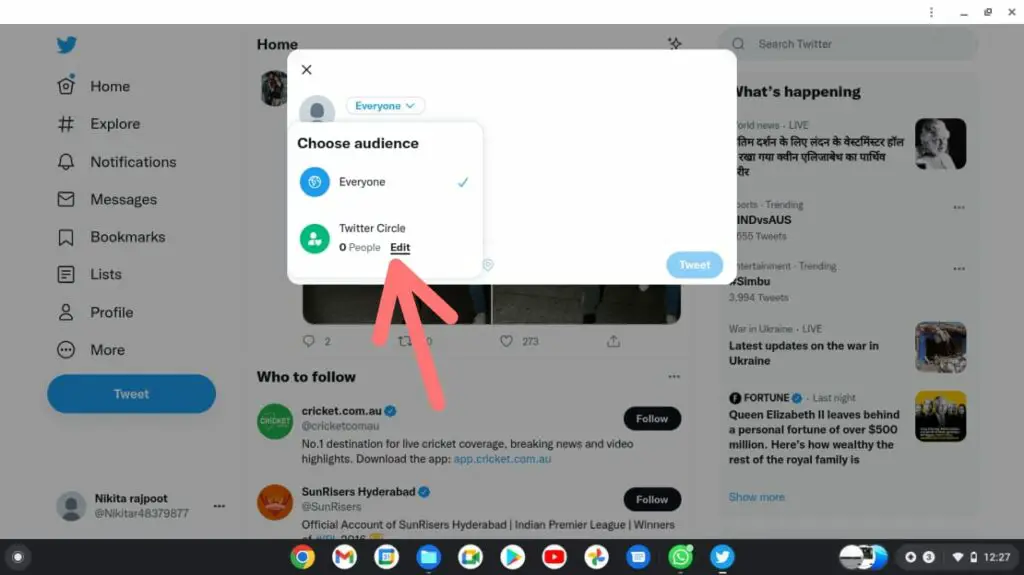
Step 05: You will find the list of the members of your Twitter Circle on the Edit page, in order to remove any user from the Circle, click on the Remove button on the right side of the screen.
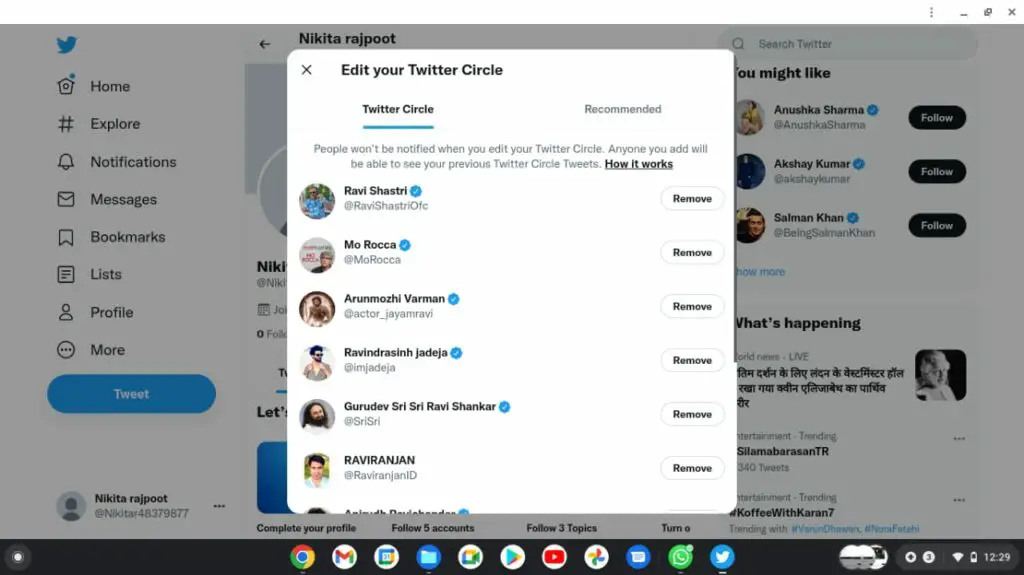
Step 06: You will observe that the username of the person has been removed from the list of Twitter Circle.
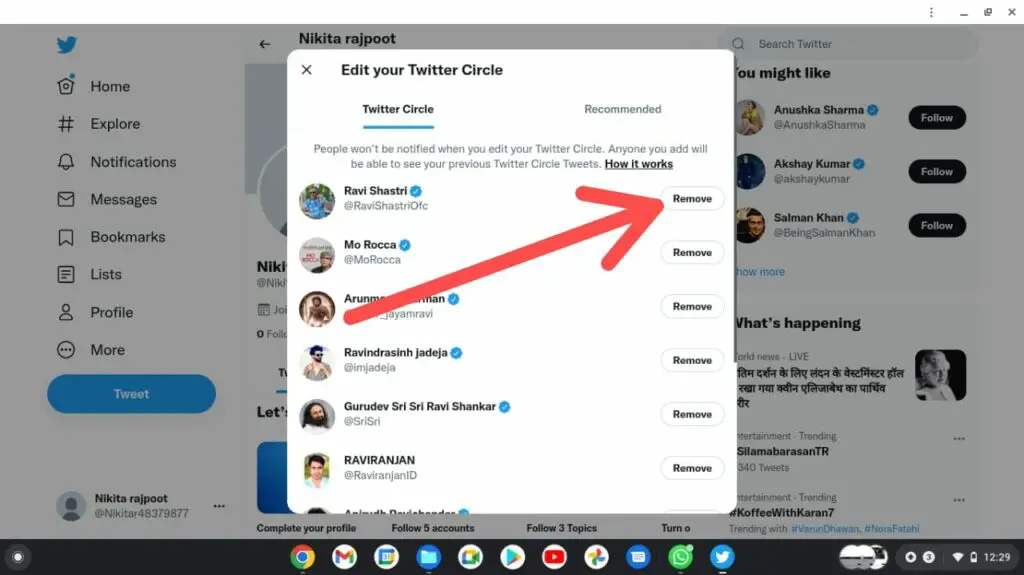
You can further scroll more to the downwards section to find the users whom you have added a long time ago, which is pretty difficult to do! To avoid such situations you can click on the Recommended tab on the top of the page. From the Recommended page, enter their Username who you want to search on the Search Bar at the top of the screen. After getting the Twitter Profile of that desired user, click on the Remove option near the username in order to remove them from your circle.
Users whom you are removing from your Twitter Circle would not be able to get any updates related to your circle nor can view or reply to your tweets sent by you in that particular Twitter Circle.
This was all you needed to know about how to remove someone from Twitter Circle.
Wrapping Up
A brand new feature known as Twitter Circle has been launched by Twitter for every device, user no matter if they are operating iOS, Android or desktop. Twitter Circle lets its users post tweets with a group of selected users only. Every follower or user can add up to 150 followers to each Twitter Circle. Every time when one will post any tweet in the circle, it can be retweeted or shared. Moreover, every reply to that particular tweet will be limited to the members of the group only. Hence, it will be considered as a private tweet or reply.
We hope that this post will be of some help in how to remove someone from Twitter Circle. Reach out to us in the comment section in case of any query or question, related to the same.
FAQs
Q. How To Edit Twitter Circle?
In order to edit a Twitter Circle, click on Public. Next you will enter into a menu, Choose Audience. Click on the Edit button near to the Twitter Circle option. After that, head into the Recommended page in a new window. There you will find a list of the users and can find them via the Search option.
Q. How To Leave A Twitter Circle?
You can exit a Twitter Circle directly, by Unfollowing or Blocking the admin of that Twitter Circle.
Q. What Is A Twitter Circle?
It is a free for all feature launched by Twitter for its users which allows you to post or send tweets to a selected group of users. It is similar to the Close Friends feature of Instagram.
Q. How To Know If You Are A Member Of A Twitter Circle?
If you are a part of any Twitter Circle, then a tweet from that particular Twitter Circle will pop on your timeline.