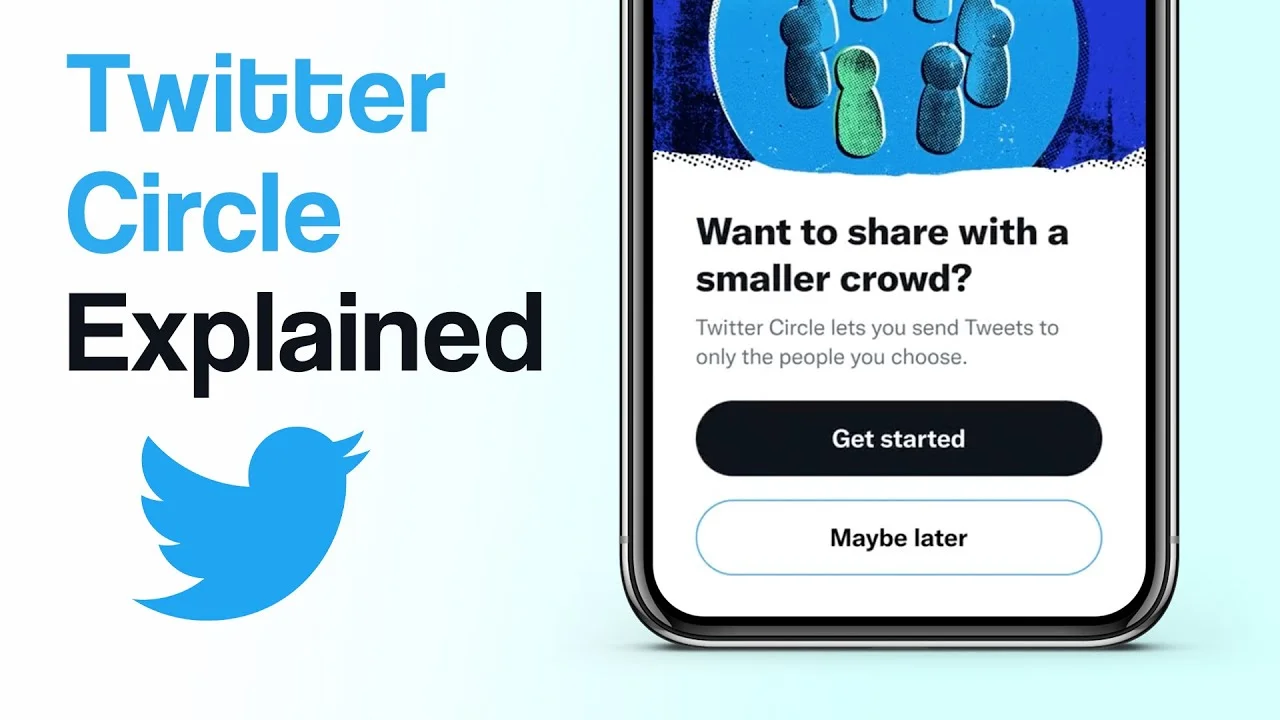Twitter has launched a latest trick to connect with other users more deeply to you on the Twitter platform – through accessing Twitter Circle. Anyone on Twitter can create a Twitter Circle and users in it, whomever they interact simultaneously with and share similar thoughts. But how to leave a Twitter Circle? Learn here!
Apart from an ordinary tweet on Twitter, tweets that you upload in a Twitter Circle will only be accessible to the users who are added by you in that circle and only these set of users chosen by you would be able to reply to these tweets. And if you don’t want to be a member of any Twitter Circle in which you were added, then you can easily exit that circle by learning how to leave a Twitter Circle.
To know how to leave a Twitter Circle, you have to either mute the tweets from that Twitter account, unfollow that Twitter Circle admin or you can directly block the person who added you in that Twitter Circle. This post will help you to learn everything in detail.
How can one exit a Twitter Circle in the absence of the Leave/Exit button? Read along to find out!
How To Leave A Twitter Circle?
After being added by someone as a member of their Twitter Circle without being interested in their Circle and without having any intention to interact with the others in the circle can frustrate and irritate you unnecessarily. You can avoid such situations just by exiting the circle easily! Don’t know how? Well there are multiple simple ways through which you can learn how to leave a Twitter Circle.
The different methods to exit a Twitter Circle are mentioned below:
Trick 01. Unfollow Admin Of The Twitter Circle
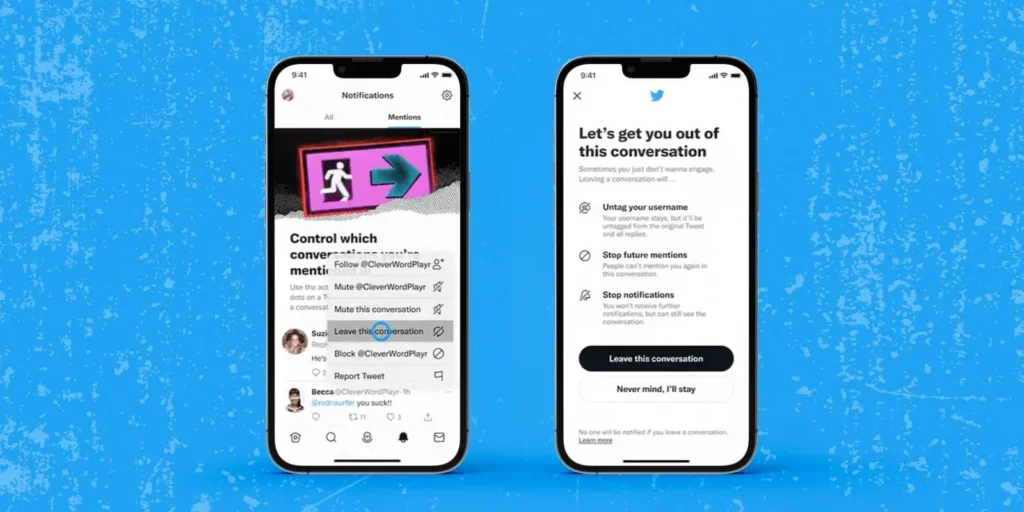
If you are following that same person who has added you to their Twitter Circle on Twitter, then the first trick you can use to learn how to leave a Twitter Circle is by unfollowing the account of the creator of that Twitter Circle. When you do so, Twitter removes you from that Twitter Circle by default without letting the admin know. You will still be able to view regular tweets if they have a public account all just by visiting their Twitter profile any time you desire to view their publications.
Unfollowing any user on Twitter does not assure you that whether you are permanently removed from that particular Twitter Circle or not, after all the circle’s creator will always be able to add you back to their Twitter Circle in the future, even if you do not follow them back on twitter.
In order to learn how to leave a Twitter Circle by using this method, go after the given instructions:
Step 01: Launch the Twitter application on your device.
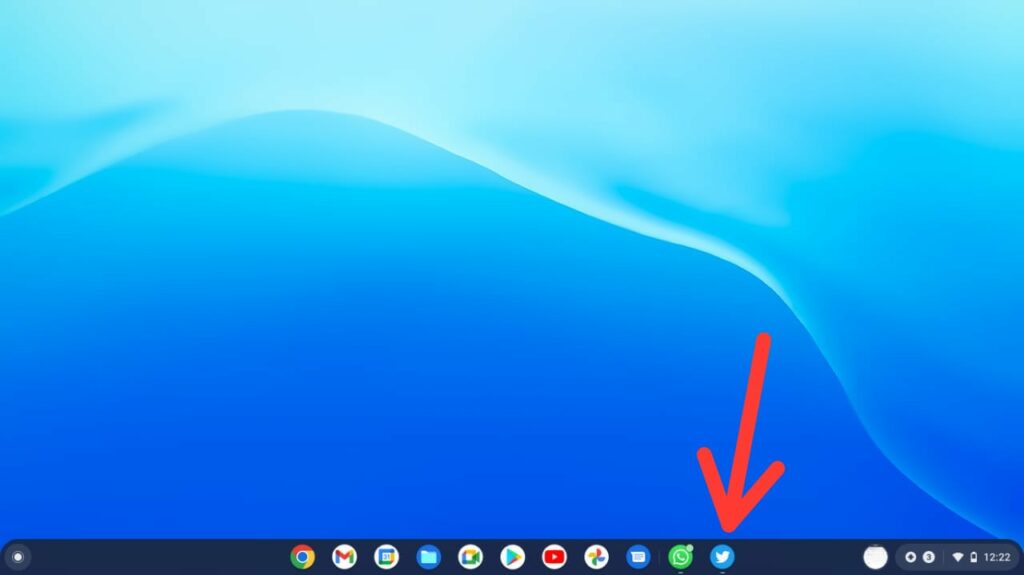
Step 02: Head to the Twitter profile of the user who added you to their Twitter Circle by searching them on the Search bar.
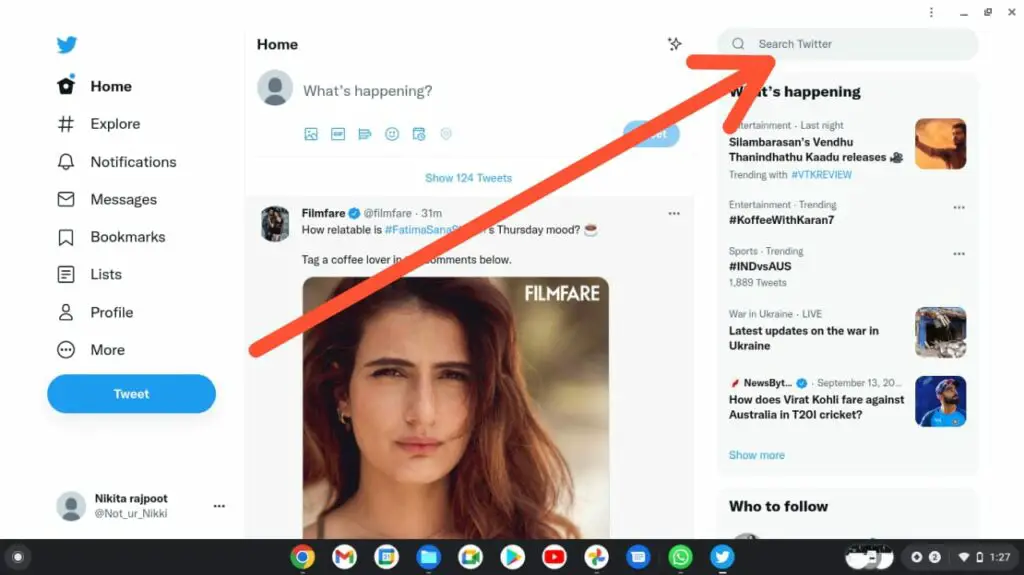
Step 03: In the top right corner you will find the Following button, tap on it.
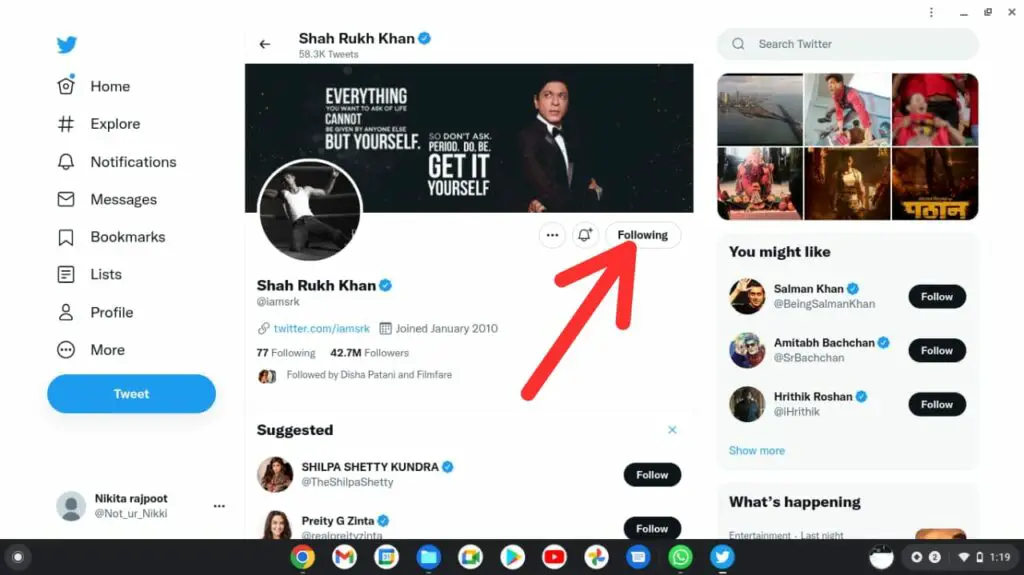
Step 04: Next, click on the Unfollow @<username> option below it
After this, you will be unfollowed from this user’s account and will no longer be a member of their Twitter Circle.
Trick 02. Mute Tweets From This Twitter Account
The easiest method to ignore the Twitter Circle’s tweets is through muting the circle’s tweets. When you mute notifications from certain user on Twitter, all of their tweets along with the ones that they have posted to their Twitter Circle won’t pop up in your timeline. This was the other way to avoid receiving unwanted Twitter Circle tweets from any user without any need to unfollow or block them.
In order to how to leave a Twitter Circle by using this method, follow these steps:
Step 01> Open the Twitter application on your device.
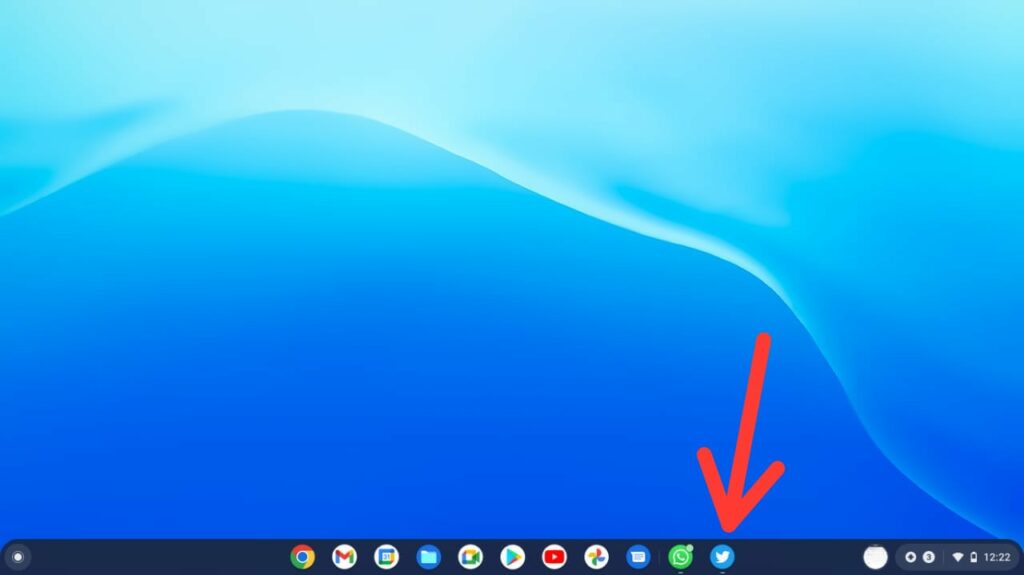
Step 02> Head to the Profile of the user who added you to their Twitter Circle by searching them on the Search bar.
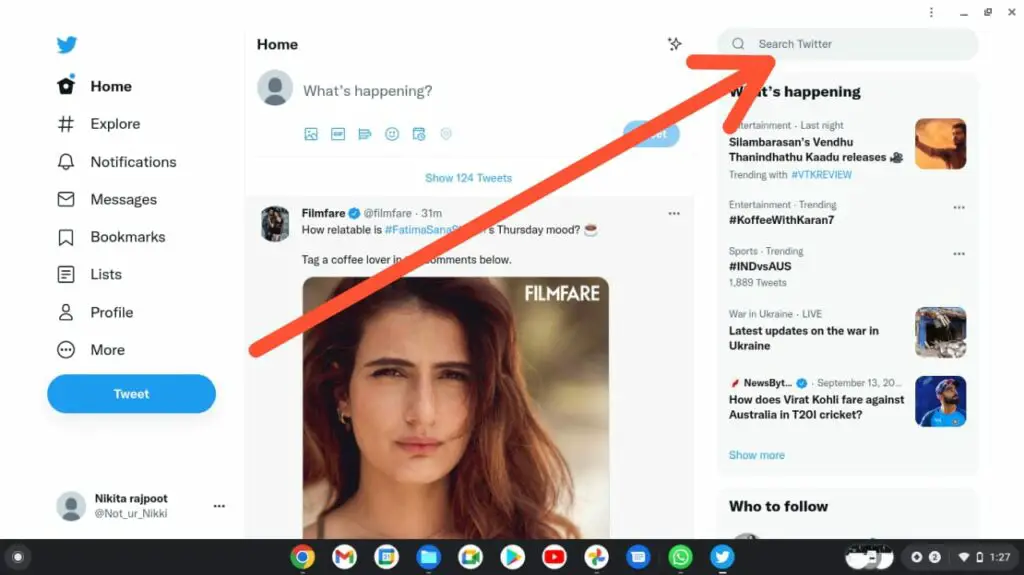
Step 03> Click on the Three Dots icon in their profile at the top of the screen on the right side.
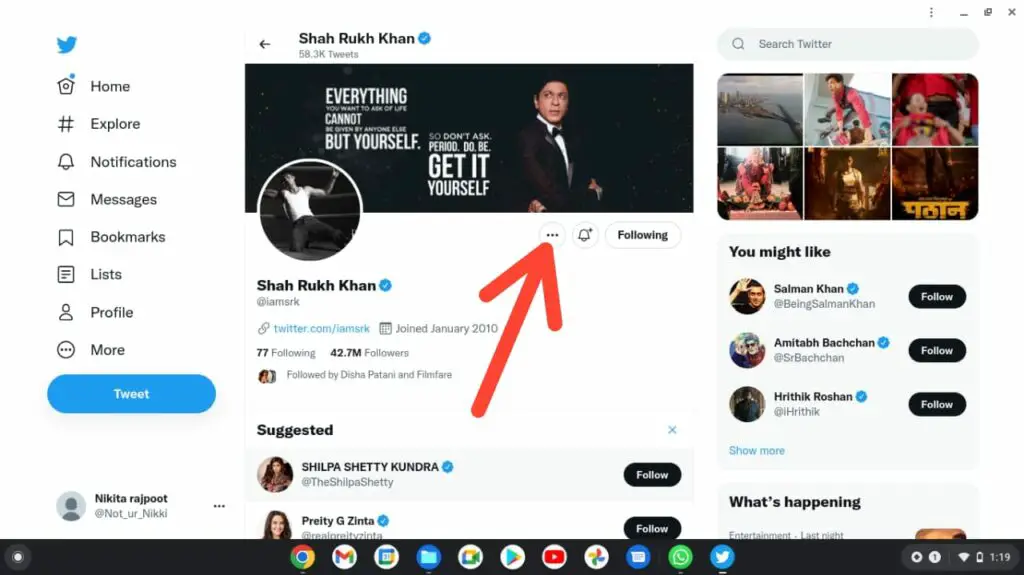
Step 04> Select Mute @<username> from the overflow menu which pops up.
Step 05> Next you will find a prompt on your screen telling you to Confirm your action, Click on “Yes, I’m sure” to proceed.
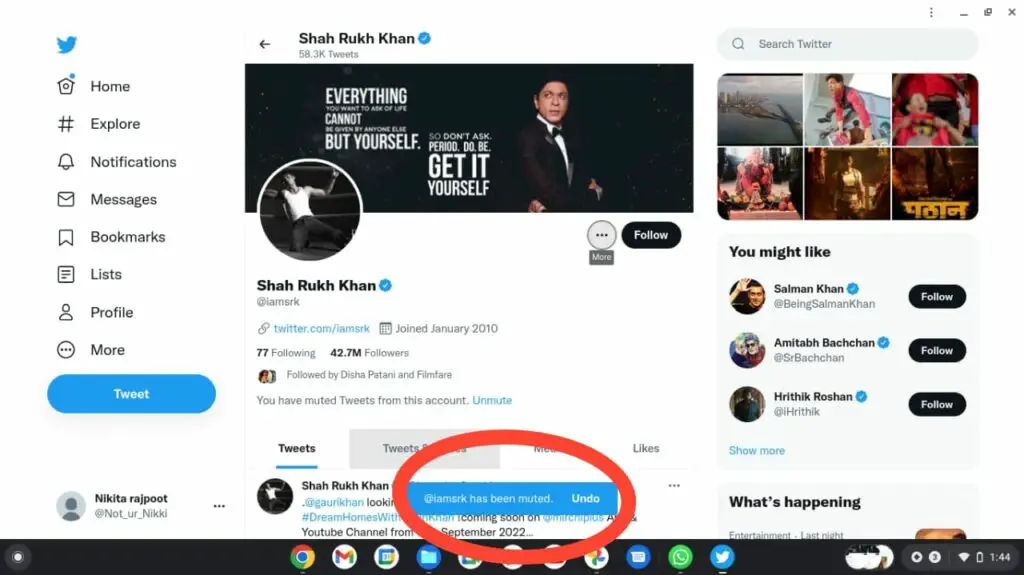
From here, the selected Twitter Profile will be muted from your Twitter account. However you still will be a member of their Twitter Circle, but the good part is that any activity related to their Circle won’t bother anymore nor will you receive any notification.
Trick 03. Block the Twitter Circle’s Admin
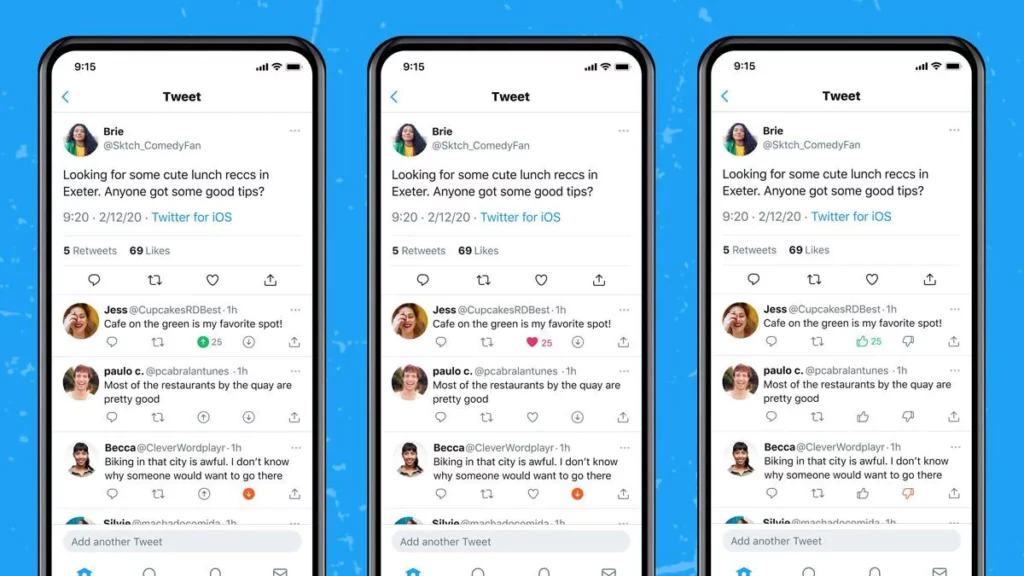
However the above mentioned tricks will help you learn how to leave a Twitter Circle but it won’t make sure that you no longer be a part of their Twitter Circle afterwards. To make sure that this particular user won’t add you back again to their Twitter Circle and prevent it for once and all, you need to practice this method making sure that you are not leaving any option behind. For this, you have to block the admin of that Twitter Circle from your account.
After blocking someone on Twitter, you will be removed from the list of their Twitter Circle automatically and they would not be able to add you back ever after until you unblock someone. One factor that you need to keep in mind is that after blocking someone you would not be able to find any of their publications or tweet posts (not even the public tweets).
To leave one’s Twitter Circle on Twitter, you can utilize this method, and for that kindly refer the below mentioned guide:
Step 01> Launch the Twitter application on your device.
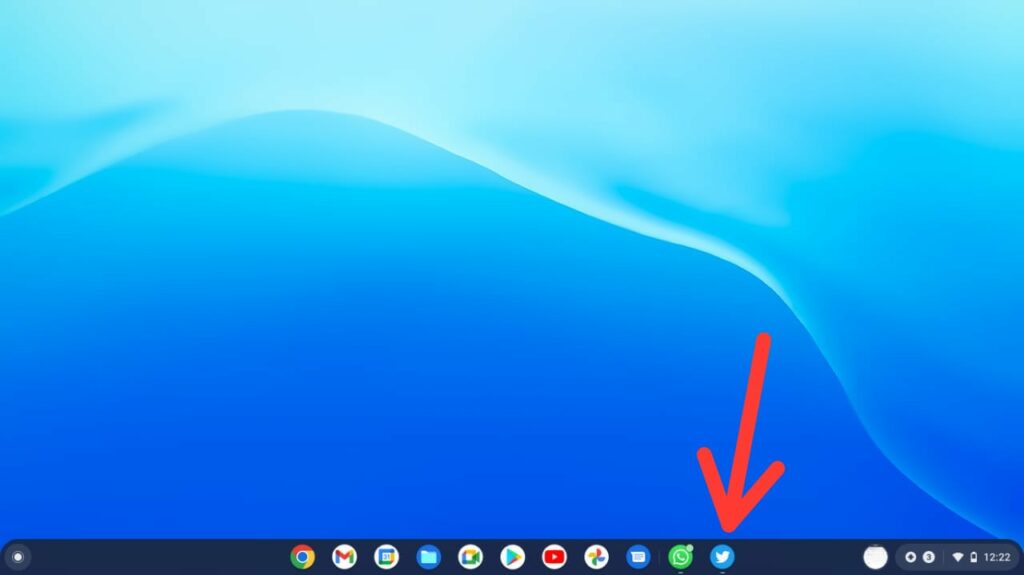
Step 02> Head to the Profile of the user who added you to their Twitter Circle.
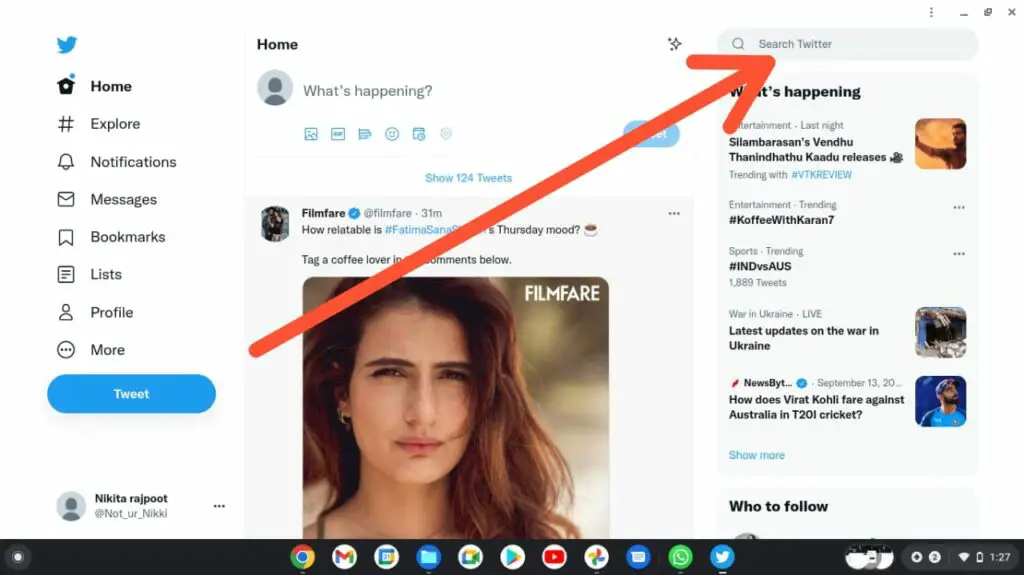
Step 03> From their Profile, click on the Three-dots icon at the top right corner of the screen.
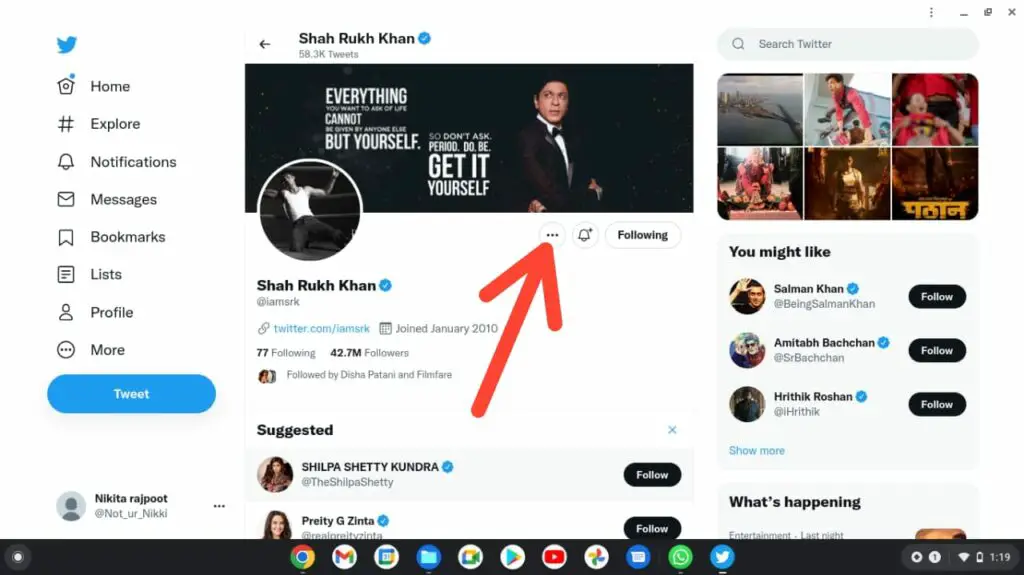
Step 04> From the Overflow Menu, tap on Block @<username>.
Step 05> Next a prompt will appear on your screen demanding for confirmation of your action, to permit, click on Block.
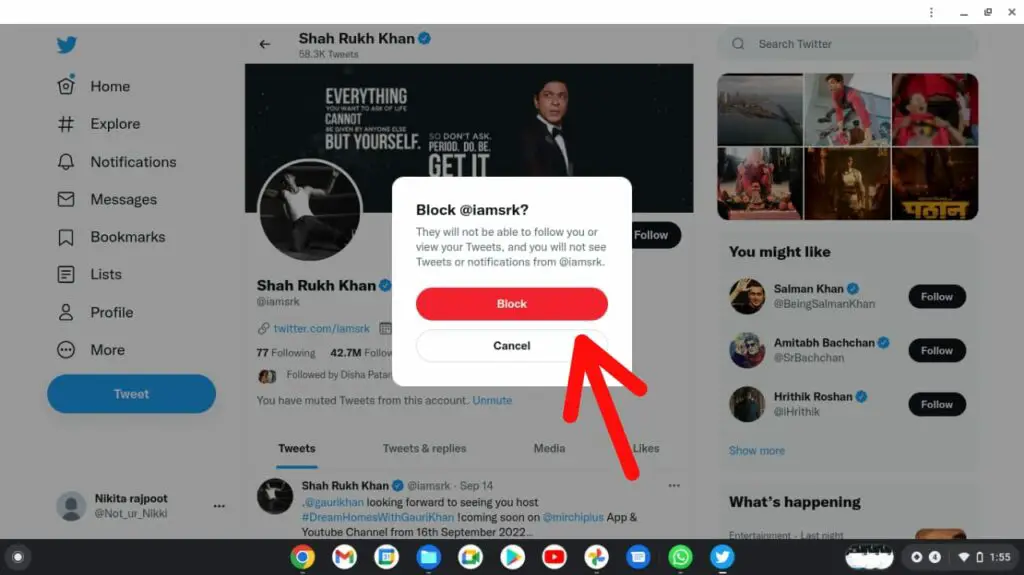
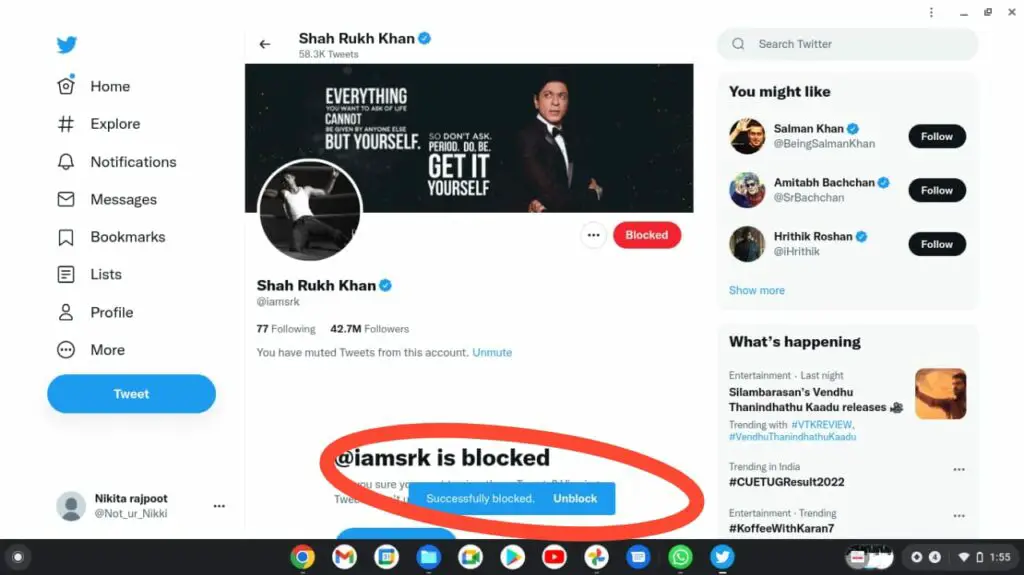
Now, the selected user will be blocked from your Twitter account and won’t be able to view your account and your tweets, nor will you be a part of their account or their circle. The user who you blocked won’t be able to add you again as a member of their Twitter Circle.
This was all you needed to know about learning how to leave a Twitter Circle.
What Are The After Effects Of Leaving A Twitter Circle?
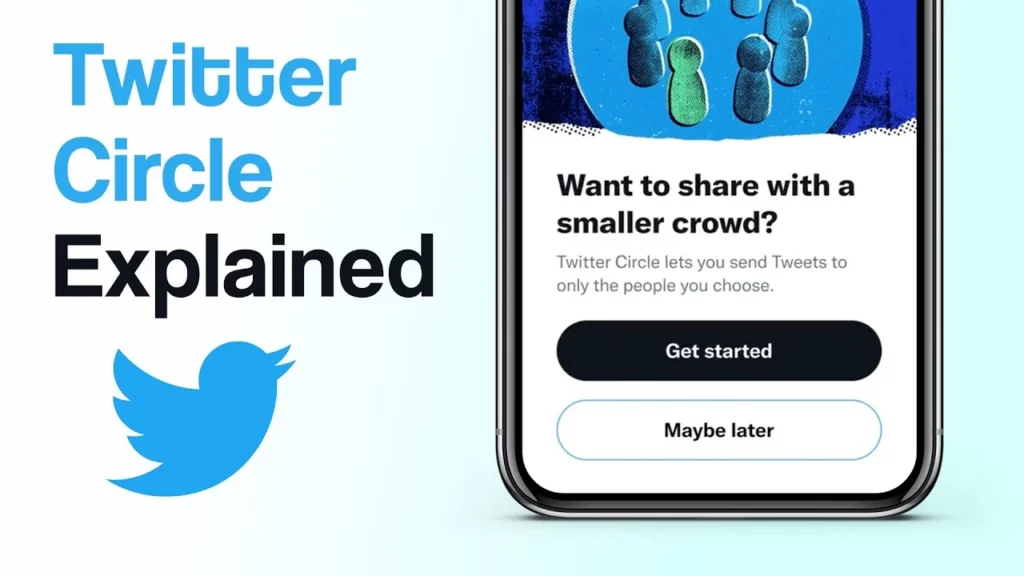
Once you exit a Twitter Circle, you won’t be a member of that Twitter Circle anymore nor will you be able to send or receive the particular tweets posted by their admin. Moreover, you would not be able to get any updates or follow-ups related to that circle, including replies to your tweets if any.
Here is everything listed below which would aid you to know what happens when you exit a Twitter Circle:
- No More Tweets: You won’t be able to receive any tweets posted in that circle by any of its members or the creator anymore.
- No More Interactions: You won’t be able to view any interaction happening in the Twitter Circle any longer, including the interactions by your own followers whom you follow who are a part of the Circle.
- No More Replies: After exiting a Twitter Circle, you won’t be able to receive or get any replies or updates related to the Twitter Circle.
Wrapping Up
All of it is a part of Twitter, it’s not only the white bird application who is testing a new feature for their paid users, but also a limitation of tweet visibility which is similar to something that was tried by Google Plus too. Apart from the Edit option, Twitter Circle is not limited to only the Twitter Blue subscribers, but everyone would be able to access the feature not now but in near future. Twitter Circle is the latest feature on Twitter which lets you create a personalized group of users with whom you can interact and tweet in your Twitter Circle. And this will only be visible to the members of the Twitter Circle.
In this article we have tried to explain how to leave a Twitter Circle and what happens after you leave a Twitter Circle. Let us know if this article has helped you out and how was your experience with the reading.
FAQs
Q. Can Users See If They Are In Your Twitter Circle?
After the restriction put by Twitter in the visibility of a Circle’s members to its Admin only, others on twitter would not be able to view the entire list of the members in the circle. Even if you are a member of any circle, you won’t be able to see who else is in that circle.
Q. What Is The Circle Thing On Twitter?
Twitter Circle is a latest free feature rolled out by Twitter for all of its users which allows you to tweet to a small group of your followers. It’s similar to the Close Friends feature of Instagram, you have to select which users are allowed to view your private tweets by choosing the accounts you need to include within your Twitter Circle.
Q. How Do I Force Quit Twitter?
In order to know how to leave a Twitter Circle, you need to
Step 01. Login to your Twitter account
Step 02. Head to the Settings
Step 03. Scroll till the bottom and tap on the Deactivate My Account link.
Q. How To Get Twitter Circle Reddit?
Step 01. View your Interaction record
Step 02. Head to Streams and then go to Twitter Stream
Step 03. Select the Twitter Account Name or Avatar from a stream
Step 04. Select the Interaction Tab
Step 05. Select a different Profile to view Interactions between your other accounts and the Twitter Account.