Have you scheduled a post on Facebook? Are you not willing to post it at that time or want to change the timing? Well, rescheduling the post is the best way to try it out! So, you can reschedule a scheduled post on Facebook and change its timing!
Facebook is among the most popular social media platforms that have been quite useful for many people. It has been around for quite some time, and the platform has been constantly working on updating its features to grab more users every single day. Well, scheduling posts on Facebook is among the latest features of Facebook. But are you aware that you can reschedule a scheduled post on Facebook?
To reschedule a scheduled post on Facebook, open your Facebook account > Three horizontal lines > Groups > My Groups > Select Group > Star icon > Scheduled Posts > Three dots > Reschedule.
This post will further discuss all the crucial details that you need to know related to how to reschedule a scheduled post on Facebook. We will mention the steps that you need to take care of while rescheduling a scheduled Facebook post. So, without further ado, let us get started and find out how to reschedule a scheduled post on Facebook.
How To Reschedule A Scheduled Post On Facebook?
Are you looking for how to reschedule a scheduled post on Facebook? For that, open the Facebook app > Log in > Three lines > Groups > My Groups > Star icon > Scheduled Posts > Three Dots > Reschedule. Let us further discuss these steps to be followed in more detail.
Step 1: Open the Facebook app on your device and by filling in all the required information, just log in to your Facebook account.
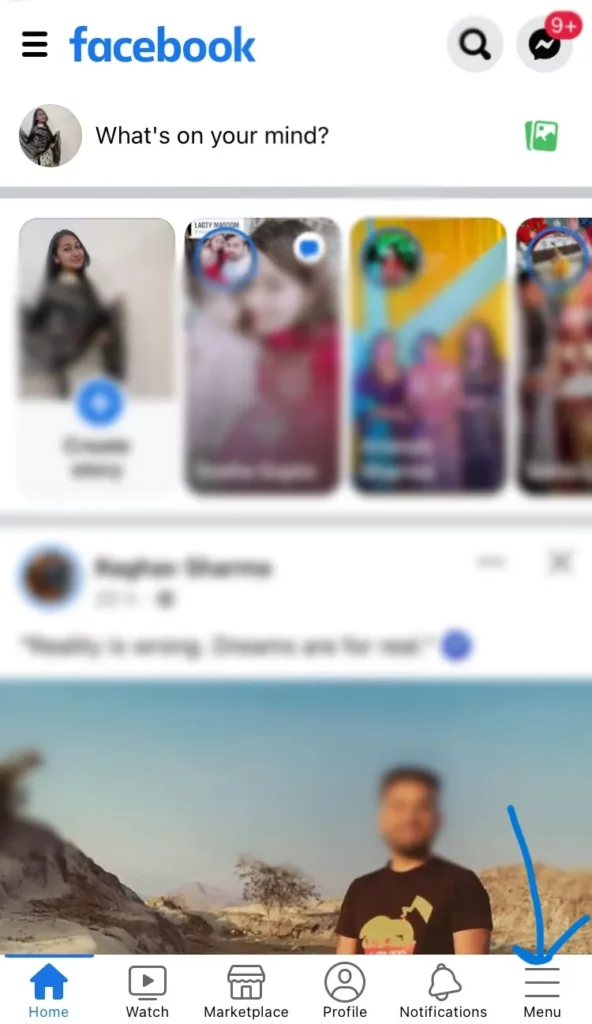
Step 2: When you have accessed your Facebook account, tap on the three horizontal lines or the Menu bar at the bottom of the screen towards the right corner.
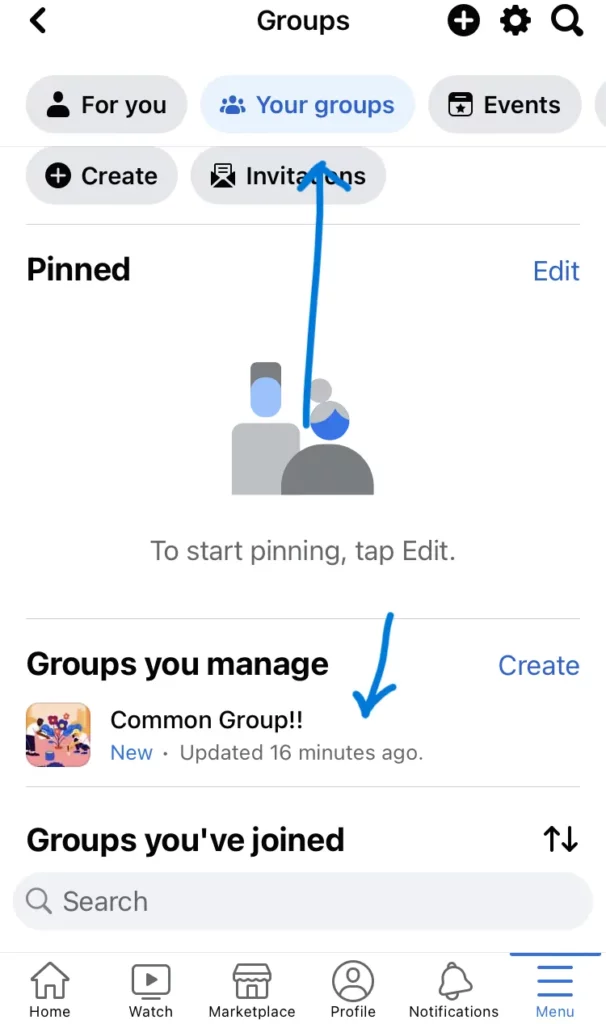
Step 3: You will be on the Groups page, so you need to click on the Your Groups option from the top of the screen and then select the group whose post you want to reschedule.
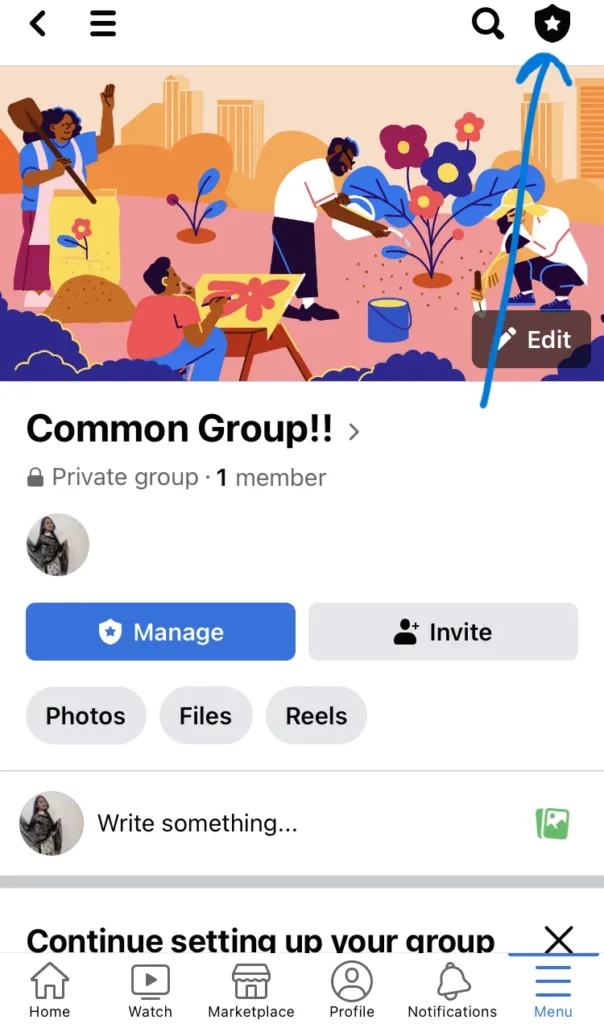
Step 4: You now need to click on the Star icon or to move ahead. Here, you need to scroll a little to click on the Scheduled posts option.
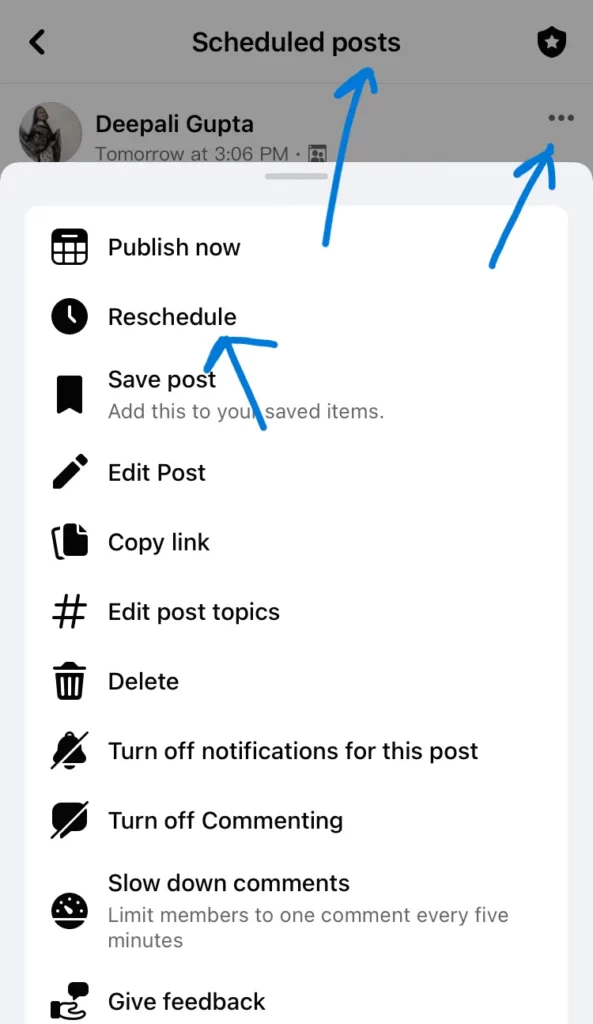
Step 5: Once you click on that, you will see three horizontal dots. So, just click on those dots and select the reschedule option. You can now make the required settings and select the save button to make the changes.
This is how easily you can reschedule a scheduled post on Facebook. You just have to follow these simple steps and you will be able to reschedule the post. Let us further discuss how to edit scheduled posts on Facebook Business Suite.
How To Edit Scheduled Posts On Facebook Business Suite?
If you want to edit a scheduled post on Facebook Business Suite, you need to follow a few steps for that. Let us have a look at what steps you need to take care of to edit the scheduled posts.
- Open the Facebook Business Suite app.
- Select the menu bar from the left side of the screen.
- Tap on the Posts option.
- Click on the Scheduled option.
- You can now click on the post that you want to edit.
- You will see three dots next to the Post overview section. So, just click on that.
- It will open a menu where you can select the Edit post option.
- Edit the scheduled post and click on the save option.
This is how easily you can edit scheduled posts on Facebook Business Suite. You just need to follow the same steps and you can easily reschedule or edit the posts of your choice on the Facebook app.
Wrapping-Up:
Here ends the post on How to reschedule a scheduled post on Facebook. In this post, we have discussed all the crucial details related to how you reschedule a scheduled post on the Facebook app along with how to edit a scheduled post on Facebook Business Suite. So, you can also try out the steps that have been mentioned above and reschedule the scheduled Facebook posts. Also, share this post with your friends and help them to know how they can reschedule a scheduled post on Facebook.
Frequently Asked Questions
Q1. Can I Reschedule A Facebook Post?
A. Yes, you can. It is possible to easily reschedule a scheduled post on Facebook. Anyone can reschedule a Facebook post.
Q2. How Do I Change A Scheduled Post?
A. You can change or edit a scheduled post easily by just going to the menu section > Groups > My Groups > Star icon > Schedule post > Edit Post. You can now make the necessary changes to the scheduled post.
Q3. How Do I Edit A Scheduled Post On Facebook Mobile?
A. You can easily edit a scheduled post on Facebook mobile. For that, just log in > Menu bar > Groups > My Groups > Star icon > Scheduled posts > Three dots > Edit Post. This is how you can edit a scheduled post.

