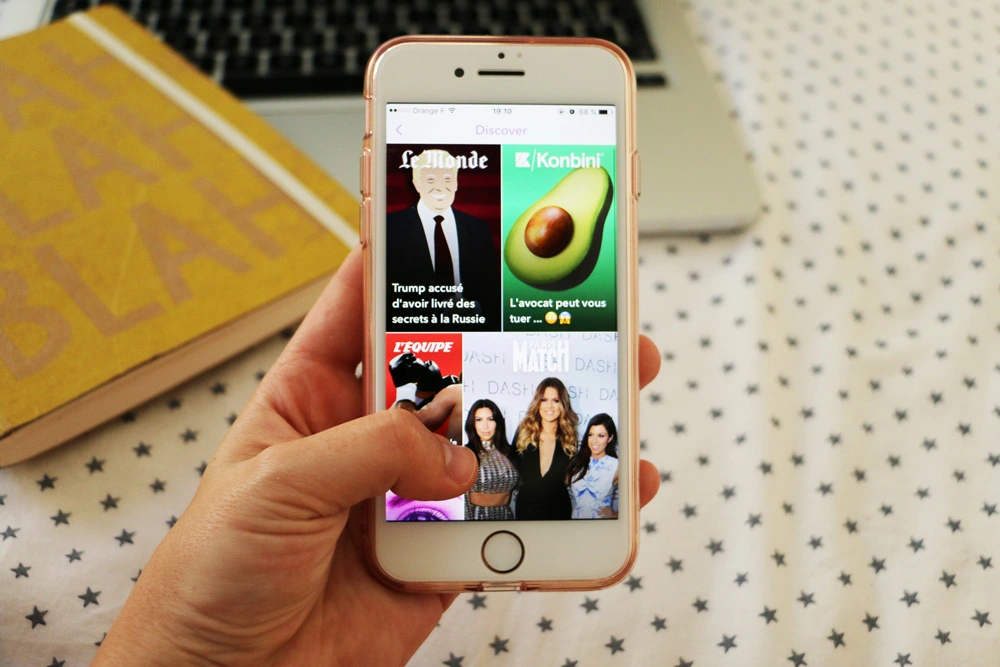Who likes ads and clickbait on social media platforms, let alone on Snapchat? Snapchat is an amazing content-creating platform and if your Snapchat feeds are getting annoying, it’s time to reset Snapchat Discover. You can hide all Snapchat Discover annoying feeds with just a few clicks.
But, is it that easy to change Snapchat Discover so easily? Oh, Yes! You can reset Snapchat Discover just in a few clicks, only if you know where to start! In this article, we will show you how you can enjoy more quality content on Snapchat.
To reset Snapchat Discover, you should click on the Profile image and then open Snapchat Settings. In Settings, you will find the Ads section. Click on “Lifestyle & interests” and you will be able to manage from here what you want to see in your Snapchat feed, nothing more and nothing less.
You can get rid of unwanted Snapchat feeds in two ways, first, you can reset Snapchat Discover, and second, manually hide channels or block people whom you do not want to watch on Snapchat. Let’s go through the article and learn in detail.
How To Reset Snapchat Discover?
As we were talking about in the introduction, you can easily reset Snapchat Discover from Snapchat Settings. How to do it? Here is a quick guideline for you.
Step 1: Open Snapchat on your Mobile Phone.
Step 2: Tap on the Profile icon [top left corner of your screen].
Step 3: Now go to the ‘Settings’.
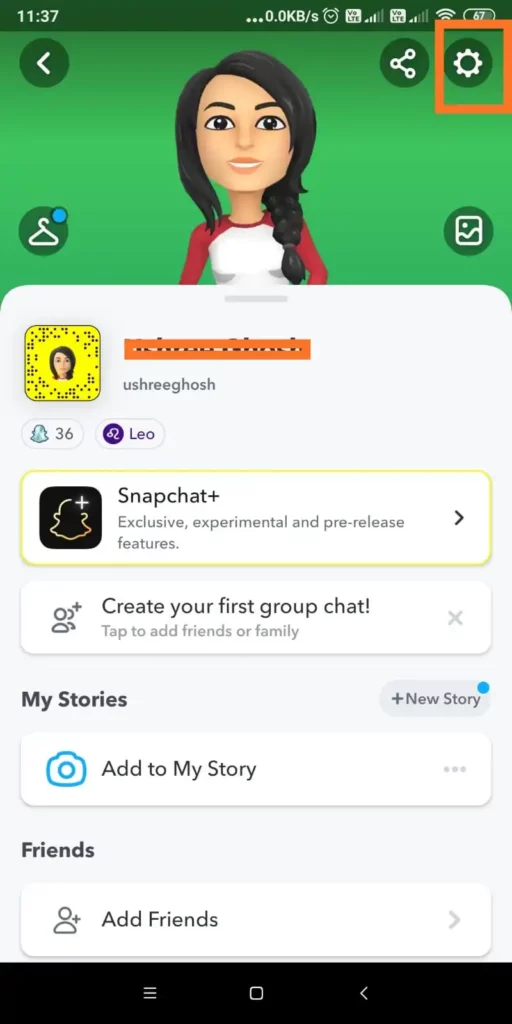
Step 4: Now scroll down a little bit and you will find ‘Ads’. Tap on ‘Ads’.
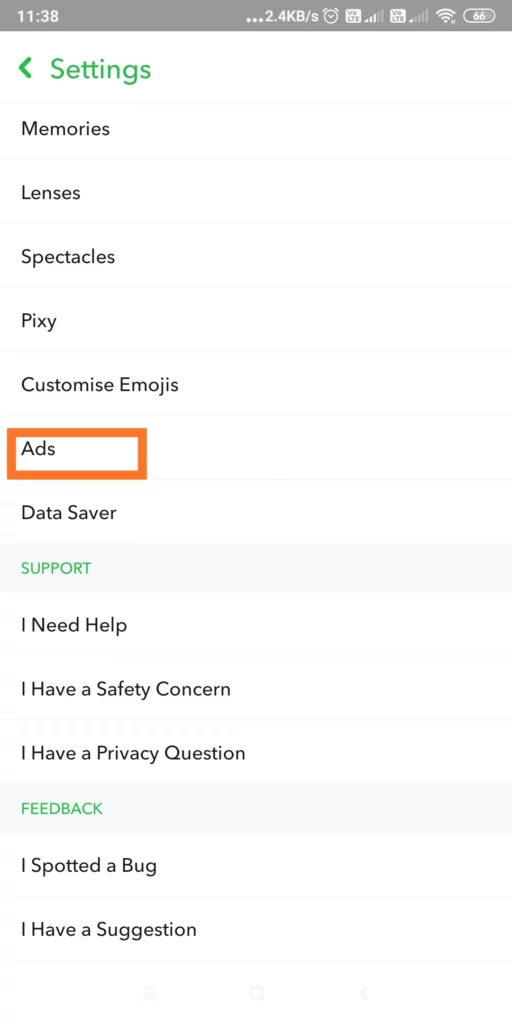
Step 5: Next, open “Lifestyle & interests”.
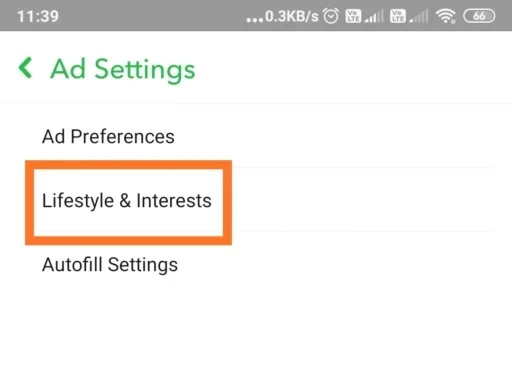
Step 6: Under Lifestyle and Interests, you can choose the topics that you want to appear in your Snapchat feed.
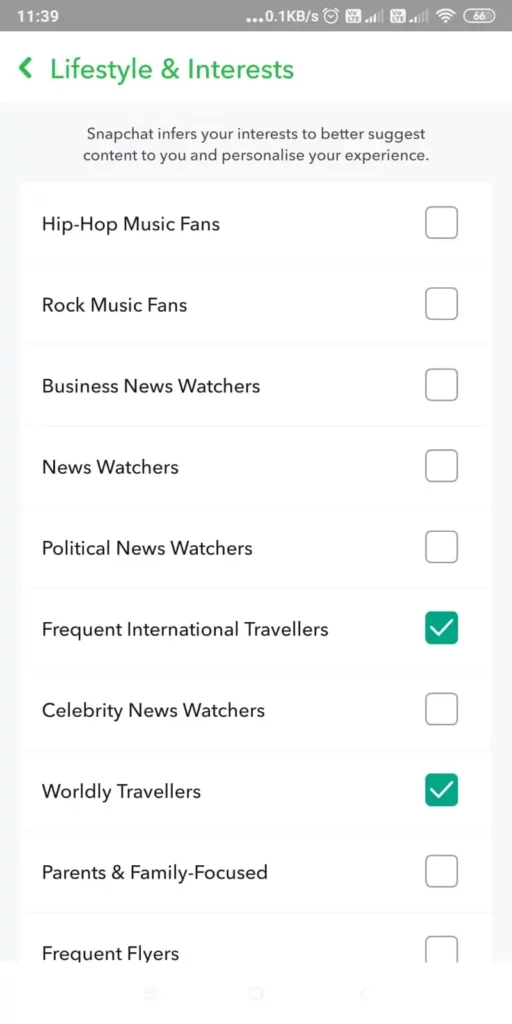
How To Change Snapchat Discover Feed?
Now that we have shared how to reset Snapchat Discover from the Snapchat settings, you can change Snapchat Discover accordingly. On the other hand, you can also clear Snapchat Discover as per your preferences. How? Follow the three easy steps below:
Hide Unwanted Channels
Let’s start hiding the unwanted channels on Snapchat. Simply select content from the unwanted channel that you want to hide. Next, select ‘Hide’ from the pop-up menu. When you select the hide option, it will appear as blocked and Snapchat will not only stop showing content from that channel but will also block channels that post similar content.
Report Content
If you came across content on Snapchat Discover that distaste you, let’s report against that content. Tap on the kebab menu of the content and then select Report Snap. you will be required to submit a reason. This is the best way to delete Snapchat Discover posts that are inappropriate.
Unsubscribe To Channels
Another easy way to reset Snapchat Discover is to unsubscribe from certain channels. All you need to do is tap on the kebab menu of the selected content and then choose Unsubscribe. In this way, you do not need to block any content creator and remove all the unwanted content from your Snapchat Discover.
Conclusion
Now that we have shown you how to reset Snapchat Discover, let’s curate your Snapchat feed accordingly. No more bumping into unwanted content on Snapchat that ruins your mood. When you reset Snapchat Discover from Snapchat Settings, you are also choosing which type of Ads you want to see in Snapchat Discover. Let’s try the methods that we have just shared with you in this article. Share your thoughts.
Frequently Asked Questions
Q1. Can You Reset Snapchat Discover?
Yes, you can reset Snapchat Discover from Snapchat Settings. Here follow the path Snapchat Profile icon >> Settings >> Ads >>Lifestyle & interests >> Choose the relevant category that interests you.
Q2. How Do I Separate My Discover Subscription On Snapchat?
Unfortunately, you cannot delete or remove the Discover section from Snapchat. However, you can tailor the content that appears on Snapchat Discover. You can block or unsubscribe from any channel and change the Ads settings from Snapchat Settings.
Q3. What Happens If You Clear Recents On Snapchat?
When you click on the ‘X’ icon next to any conversation, Snapchat will clear it from your feed. However, this action does not mean that the conversation is completely removed from Snapchat. Rather, the conversation is removed just from your feed.