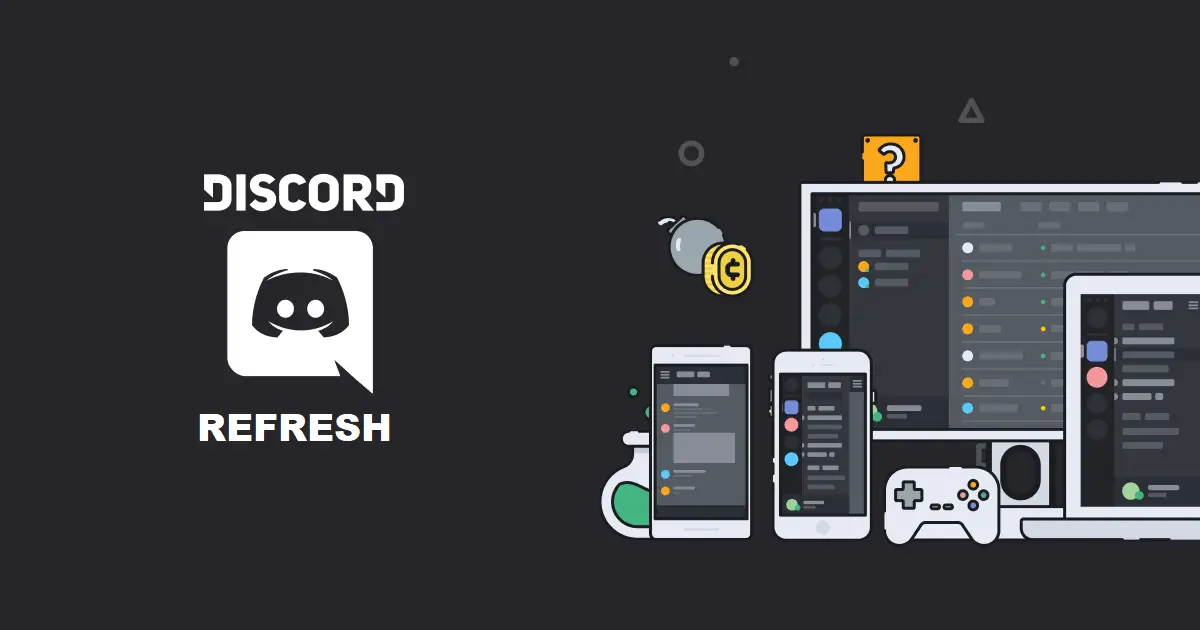Is your Discord not working properly or are you finding glitches? The best possible solution to all the problems is to give it a restart. There are a lot of ways to do so. So, here we are with the article that will tell you the most efficient ways on “How To Restart Discord Application”.
Be it our laptop or mobile devices, If there happens to be any glitch we simply restart them. The same is the case with the Discord application, a lot of servers in a single application may lead to some glitches but a restart is always the best solution. Here is an article that will tell you how to restart, refresh and reset the Discord application and servers.
The Discord application can be used on various platforms including Windows, iOS, and mobile devices which include both Android and the iPhone. Well, worry not because the guide below has the solution for every platform. So, let’s not waste your time and start with the solution guide to how to restart Discord with the keyboard.
Can You Restart Discord?
Yes, it is possible to restart the Discord server. Well, there is a misconception running on the internet about restarting the Discord application and the Discord server. Both of these are different terms.
Restarting Discord client refers to the process of closing the whole application after the platform gets frozen down whereas restarting the Discord server is a whole different scenario. It refreshes your server but the application does not get closed down in the process.
How To Restart Discord?
Further in the article, we have mentioned all the possible ways to restart and refresh the Discord application using the PC, Android device, and iPhone. So, without wasting much time let us start with the how to restart Discord on PC.
How To Restart Discord On Windows?
If you are using Discord on your desktop then you have got a variety of methods to restart Discord on your windows. We have mentioned how to restart Discord on PC.
Method 1: How To Restart Discord Using the Close (X) Button?
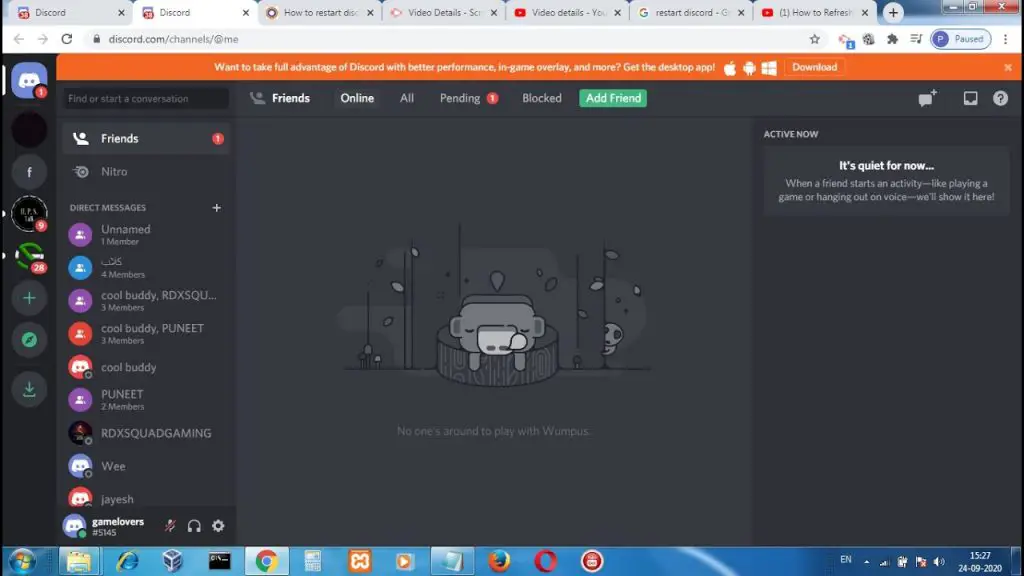
Well, the most straightforward way to restart the Discord app on PC is by clicking the X button present on the top right corner of the desktop screen.
However, this will not directly close the application. It will minimize it.
So, before you plan to close the Discord application with the close button make sure that you turn this setting off.
For this go to the user settings and then to Window settings. Search for Minimize to tray option and toggle it off.
Method 2: How To Restart Discord With The Task Manager?
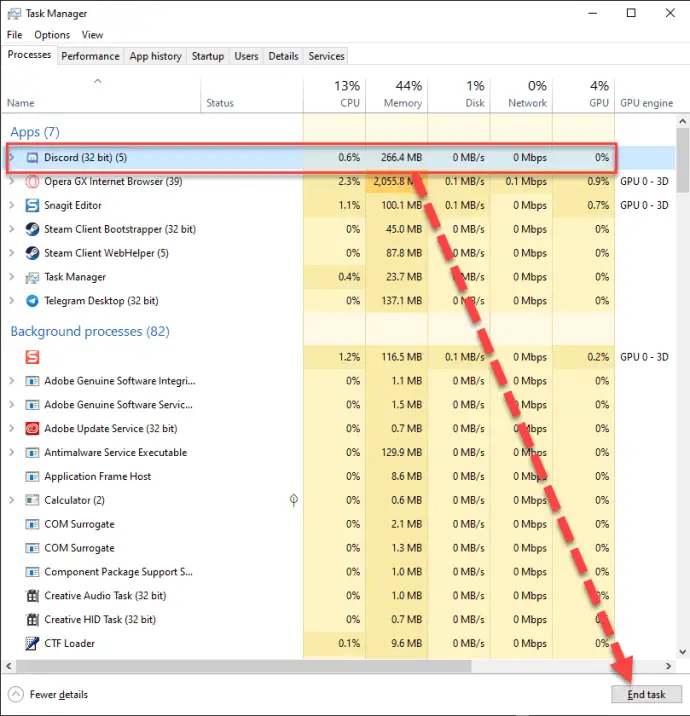
Now, the next method is simple. Do you know about the task manager? If not then follow the steps given below.
To restart Discord with Task Manager > Ctrl+Alt+Delete > Task Manager > Discord > End Task
Step 1: Click the Ctrl+Alt+Delete button on your keyboard at once.
Step 2: A menu will appear in front of you. Select “Task Manager”.
Step 3: Now, a window will appear in front of you on the screen. Click on the “Discord” in the task manager window.
Step 4: And click on the “End task” option.
Method 3: How To Restart Discord With Clear AppData and LocalAppData?
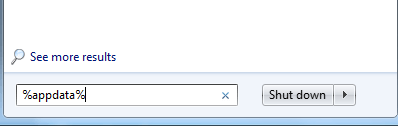
Here is another way that will also help you to restart and refresh the Discord application by using the Run search application. This method will help you to clear the App data as well.
To restart Discord with a clear data app and local app data > Run > Windows + R > Enter > Discord folder > Delete > %localappdata% > Enter > right click > Delete > relaunch
Step 1: Open the Run search box. You can open it by clicking “Windows + R”.
Step 2: Type %appdata% in the search box and hit Enter.
Step 3: Look for the Discord folder and right-click on it.
Step 4: Now, select “Delete,” and it will delete the AppData.
Step 5: Now open the Run dialog box again, and type %localappdata%, and hit Enter.
Step 6: Look for the Discord folder and right-click on it.
Step 7: Now, select “Delete” and it will delete the LocalAppData.
Step 8: Now, relaunch the Discord Application.
Method 4: How To Restart Discord By Flushing The DNS?
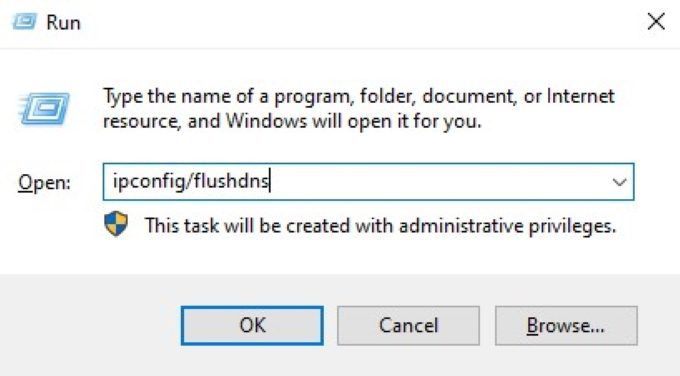
If we are talking about restarting and refreshing the Discord application on the PC using the Run dialog box, then we have another way as well.
To restart Discord by flushing DNS > Run > Windows+R > cmd > enter > type ipconfig/flushdns > enter > Discord
Step 1: Open the Run search box. You can open it by clicking “Windows + R”.
Step 2: In the Dialog box Enter cmd and hit the enter button.
Step 3: Now, you will be in the Command Prompt. After you are in the command Prompt, Type ipconfig/flushdns and hit enter.
Step 4: Now, relaunch the Discord Application.
Method 5: Restart The Browser
If you are using the browser application then you can restart the application by closing the tab and then again logging in to the discord account. You can also restart your browser. If the issue still persists, try clearing the cache of the browser.
Method 6: Restart The PC
If none of the methods given above works then you need to restart the PC. Make sure you do not put in sleep mode. Given below are steps to restart the PC.
To restart PC > start icon > power button > restart
Step 1: Go to the start icon on the task bar.
Step 2: Over the mouse over the power button.
Step 3: You will be provided with the options. Search for “Restart” and click on it.
How To Restart Discord On Mac?
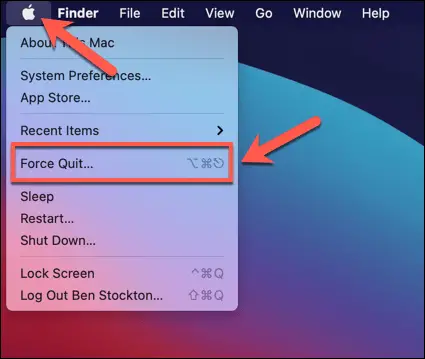
Given below are the simple steps that you need to restart the discord application on Mac.
To restart Discord on MAC > Apple menu > Force Quit > Force Quit Application > Launchpad > Restart
- While the Discord client is open, select the Apple menu and then navigate to the Force Quit.
- In the Force Quit Applications menu, look for the Discord entry and click on it. Select Force Quit to force the app to close.
- Confirm you want to force Discord to close by selecting Force Quit, which appears in front of you in the pop-up menu.
- Next, open the Launchpad on your Dock and select Discord to restart it.
How To Restart Discord On Mobile?
If you are using the Discord Application on a mobile phone, then here are steps that will tell you how to restart Discord on Mobile. We have categorized this section into two categories further. The first one will tell you How to restart Discord On Android, and the Second one will be telling you how to restart Discord on iOS.
How To Restart Discord On Android?
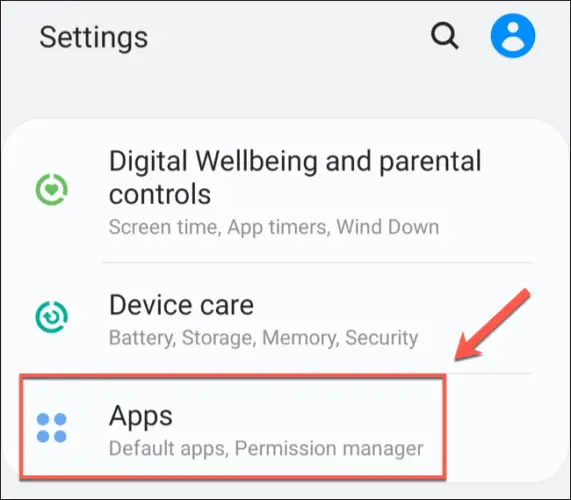
We have got many ways to restart the discord on Android. The easiest way is to hit the Menu Button and swipe away the Discord application to fix how to restart the Discord app.
In many cases, users have a complaint that the Discord application resumes from where it ended. So, in that case, you have to force stop the Discord application on your Android device.
To restart Discord on Android > Settings > Apps > Discord > Force Stop > Relaunch Discord
Step 1: Go to settings
Step 2: Then to Apps
Step 3: Search for Discord and click on it.
Step 4: A new screen will appear in front of you. On the bottom, you will find the “Force Stop‘ option, hit on it.ṣ
Step 5: Now launch the Discord application again.
How To Restart Discord On iOS?
Restarting the Discord application on iPhone is similar to the process of restarting the application on Android.
You can swipe away the apps by pressing the home button twice or swiping up from the bottom to the center of the screen.
If this doesn’t work then you can also try to force stop the Discord application on your iPhone.
How To Restart Discord Bot
There are many ways of restarting the Bot on the Discord server but we have got the easiest and the most reliable way.
Just uninvite the bot from the uninvite options in the server and after a while invite them again. Your Discord Bot will restart.
How To Restart Discord Server?
Well, there is no specific way to reset the discord server in just a single click. This is because we choose everything according to our requirements on the Discord Application. But how to restart Discord with a keyboard how to restart Discord on Windows doesn’t mean that you cannot reset the Discord server. You can, but manually. We have mentioned two different processes that will help you reset the Discord Voice Server and the whole Discord server.
How To Reset Discord Voice Server?
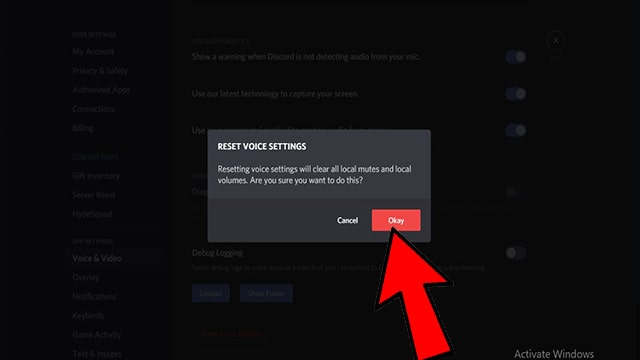
Since we know that Discord is the streaming app as well. It has a voice server, if you have any trouble with the voice server then follow the steps given below to reset the Discord Voice server.
How to reset Discord voice server > Discord app > login > settings > voice and video option > reset > grant permission > reset
- The first step would be to open the Discord app and log in with your username and password.
- You will find the settings option (Gear Button) on the bottom of the screen. Click on it.
- Scroll down to find the voice and Video option and click on it.
- You will find the reset option there.
- Click On Reset Voice Settings.
- Now, Discord will ask for permissions. Read them and grant them accordingly.
- Your Voice server is reset.
How To Reset Discord Server?
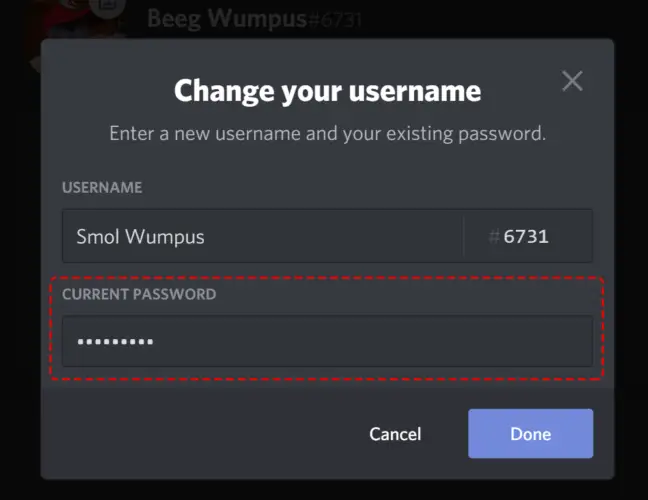
As we told you, you cannot reset the Discord Server manually. So, here are the steps involved in the How to reset Discord Server Manually.
How to reset the Discord server manually > Discord App > login > server > gear button > choose option Overview, Permissions, Invite, Webhooks, and Delete a Channel.
- The first step would be to open the Discord app and log in with your username and password.
- Go to the server you wish to reset.
- Now, click on the gear button against the channel.
- You will find five options there – Overview, Permissions, Invite, Webhooks, and Delete a Channel.
- Now, you choose any of the options provided above and reset.
Conclusion
Well, this was the full guide on How to restart the Discord application and server. If you feel any glitch in your application, you can always use any of the ways provided above to refresh. If you still have any doubts or queries, do write to us in the comments section, and Don’t forget to share this article with your friends. Keep following Deasilex.
Frequently Asked Questions
Q. How Do I Restart Discord In Windows 10?
You can restart Discord in various ways in Windows 10. We have listed all of them below.
Clicking on the Close (X) button.
Using the task manager.
By clearing App Data and Local App Data.
By flushing the DNS.
Q. How Do I Refresh My Discord App?
If you are running the Discord application on the web browser, then simply press the Ctrl + R keys to refresh the page, and your Discord will be refreshed.
Q. How Do I Refresh Discord On My Laptop?
Well, the most straightforward way to restart the Discord app on a PC is by clicking the X button present on the top right corner of the desktop screen.