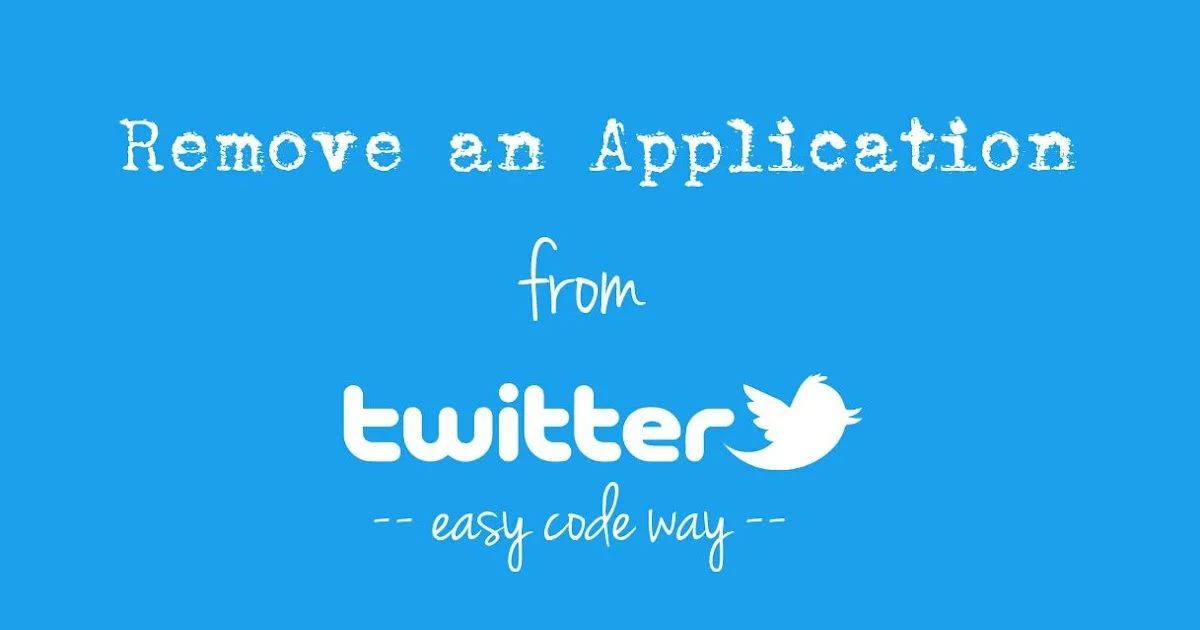Well, there are many people who really appreciate this platform’s ability to stop all kinds of spammy posts from showing up in your timeline. Twitter stops all kinds of unwanted apps from spamming you on Twitter just with a few clicks. So, here we are going to discuss How to revoke permissions for apps connected to Twitter.
If you have been using Twitter for quite some time then you must have come across all the weight loss messages from the apps and the unwanted tweets from the games in which you are not at all interested. You may even have seen some applications that cause unwanted behavior in your Twitter account like following other users and retweeting on your behalf. That is actually very bad.
So, to stop all kinds of spammy activities we will discuss How to revoke permissions for apps connected to Twitter. Here’s how you can do it. Log in to Twitter > settings and privacy > apps ad devices > apps connected to your Twitter account > list of applications > revoke access. That is, you are done.
We know you must be eager to know about how you can revoke permission for the apps but don’t worry all the steps have been mentioned in detail. So, just scroll down and you will find all the information below.
How To Revoke Permissions For Apps Connected To Twitter?

Social media services like Twitter do collect all the information about you to show you the content based on your preferences and will also generate targeted ads. But if you connect to a third-party app on your Twitter account. You may knowingly or unknowingly grant the app access to use your account.
These apps will be able to read your tweets, they can see who you follow, can even update your profile, post tweets on your behalf grant access to your direct messages, and so on. If this is a concern to you then you should know How to revoke permissions for apps connected to Twitter.
Here are a few easy steps that will help you to remove access to the apps that are connected to your Twitter account.
- The first thing that you have to do is open the Twitter app.
- Then go to the menu section and then click on the icon.
- Now, you have to select the settings and privacy options.
- Choose the account option and then go to the apps and sessions.
- Now, you have to select an app to revoke its permission.
- Click on the option that says revoke app permission.
We suggest that you regularly review the third-party apps that have access to you to use your account and revoke their access if it is not important to you.
How Do You Revoke An App On Twitter?
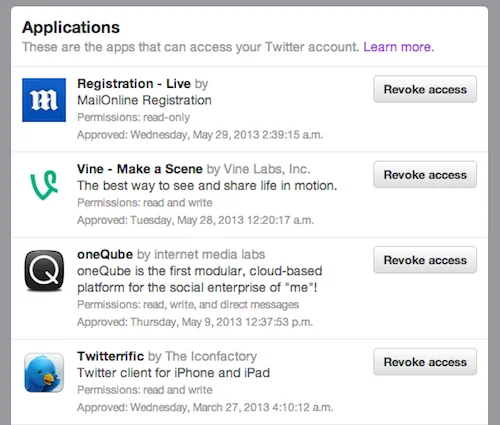
Now, we know How To Revoke Permissions For Apps Connected To Twitter, let us know know how to revoke an app on Twitter. If you want to revoke an app on Twitter, then here are a few steps that you need to follow:
- Open Twitter on your iPhone or iPad.
- Click on the menu option, the three horizontal bars which are present in the upper left-hand side corner of the app screen.
- Now, scroll down and click on the settings and privacy option.
- Click on the account option.
- Now, under the data and permission section of your account, you have to click on the apps and sessions option.
- Select an app for which you want to revoke access. When you will be directed to the new screen then you have to click on the revoke app permission link.
Tips For Authorizing Apps To Use Your Twitter Account
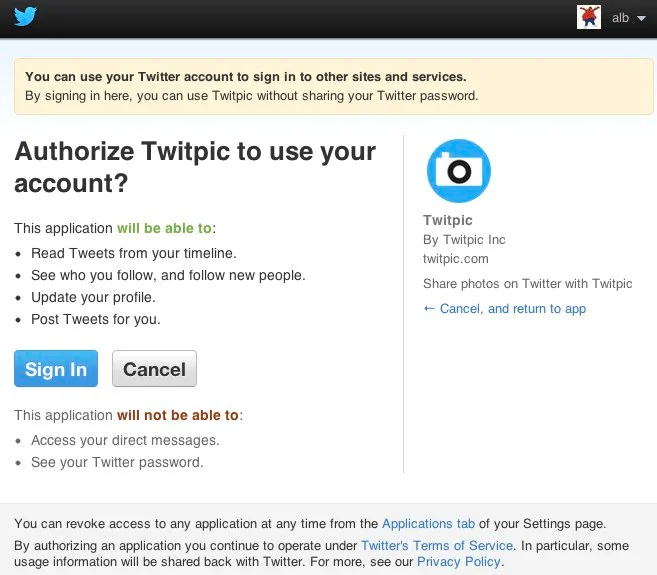
You will be able to prevent many spammy posts henceforth if you are just more selective about connecting your Twitter account to apps. If the service asks you for permission to use your account to help you connect eth your Twitter friends, then you can grant that permission and then revoke the access immediately when the app adds to your Twitter followers.
When you connect to a third-party app then you can ensure that you review the different permission carefully to the apps that you are granting permission to that app. The apps that are listed in green will be the app that you can do with your account and the apps that will be listed in red will be the apps that you can’t do.
Essential Tips Before Authorizing Any App

Here we have mentioned a few important tips that you need to know before you authorize any application.
- First read all the permission carefully before you authorize any application and allow it only if you feel that the app is safe.
- If any third-party service is asking you for the username and password then become cautious because someone else may be trying to get access to your account.
- Never use any kind of auto bots such as auto liker, auto tweet, or auto followers. It is because these might not do what they say but they will for sure use your account for spamming purposes and due to this reason, you may be blocked by Twitter.
- If you think that the bad application is still connected to your account then consider changing your password immediately.
Wrapping Up:
So that is all about How to revoke permissions for apps connected to Twitter. With the help of the steps that we have mentioned above you can easily revoke the permission from the apps you don’t feel are safe. If you have any questions, you can reach us in the comment section below.
Frequently Asked Questions
Q. What To Do If An App Asks You For A Password To Access Your Twitter Account?
if you want to grant a third-party app access to your account then you need to be careful while doing it, Twitter recommends you to do it only while you the OAuth method. This is actually a secure connection method and does not need you to give any kind of details related to your Twitter username and password to the third-party apps.
Q. Which Ass You Should Never Give Your Username And Password?
The websites that claim to help you to get more followers fast should never provide your username and password to them. Moreover, with the application which posts affiliate ads to your timeline, you should never share your username and password with them.