Twitter recently introduced a 4k option on Twitter for iPhone as it is kinda precious gift for all the photographers out there. This feature provides the ability to view and at the same time save the photos in 4k resolution on your iPhone. Here in this post, we will discuss How to upload 4K Twitter images from your Twitter account.
When you upload the photos to Twitter with the mobile app it defaults to the standard quality. The images in the standard quality are not that bad especially if you use your mobile data to upload the images. But if you want a higher resolution then you can now post pictures and view them in 4k quality on Twitter, isn’t that interesting?
So now if you want to know How to upload 4K Twitter images from your Twitter account, then you have come to the right place. Here are just a few steps that will help you to upload the 4k Twitter images. Hamburger menu > settings and privacy > date usage > high quality images uploader > choose one option.
You will find all the steps below in detail. All you just have to do is scroll down and read the steps of how to upload 4K twitter images from your twitter account that we have mentioned below. So now without wasting any more time let’s get started.
How To Upload 4K Twitter Images From Your Twitter Account?
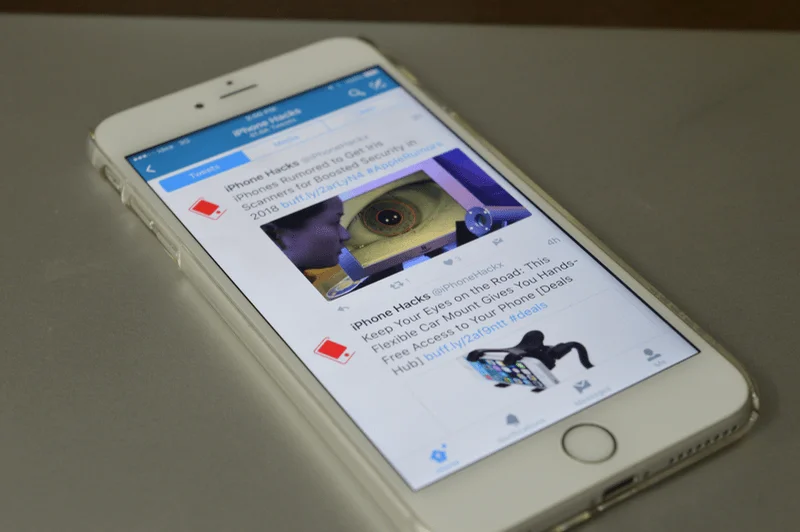
Let us know How to upload 4K Twitter images from your Twitter account, here are a few easy steps that you need to follow.
- Just swipe to the right or you can even click on the hamburger menu which you will find in the upper left-hand side corner of the screen to open the navigation menu.
- Click on the settings and privacy option.
- Now, you have to choose the data usage.
- Click on the high-quality image uploads.
- Now, you will get three options, namely Wi-Fi, mobile data, and Wi-Fi only and never. Select the option that you prefer.
You can even choose when you want to view the 4k photos by clicking on the high-quality images which are just below the high-quality images uploads option.
These 4k images provide you with clear, and sharp images which will provide you with more details than the default resolution. But before you enable this feature you should know the effects of doing it.
What Should You Know Before Enabling The 4k Photo Upload Or Viewing?
There are a few reasons why you need to hold back from enabling the 4k upload and viewing capability on your device. Here are some of the important points that you should consider.
High Data Consumption
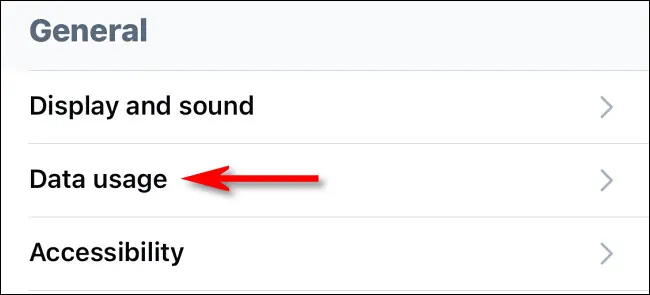
If you are trying to minimize the data usage it’s better that you stick to the default upload resolution. Uploading and viewing the photos on 4k resolution on Twitter will consume a lot of data than the standard upload settings.
But you can get this around by simply choosing the Wi-Fi-only option. This way the app will be able to load 4k images when you are connected to the Wi-Fi network.
Slow Load Times
The 4k images are usually large than the default upload standard. Due to this reason, they take a longer time to load. You will not notice this if you are using a very fast network. But if you try to access Twitter with a slow connection then you will notice this difference in the load times which can be really irritating.
How To Upload 4K Twitter Images From Your Twitter Account On iPhone And iPad?
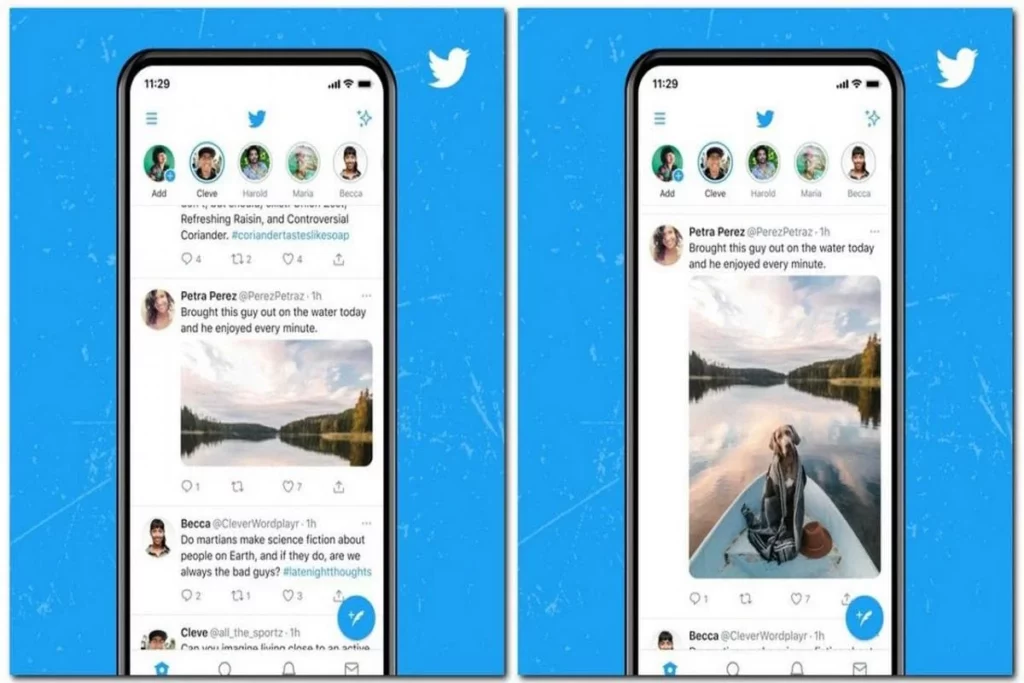
If you want to upload the 4k Twitter images from your Twitter account on your iPhone and iPad then here are a few steps that you need to follow:
- Open Safari and then go to Twitter
- Click on the AA icon in the address bar and then open the menu.
- Now, you have to click on the option that says request desktop website.
- You have to click on the tweet button and then click on the photo icon, now choose the photo library option.
- Go to the recent or any particular album. You can even click browse to choose the media from your iCloud drive or on your iPhone via the files app.
- Choose the photo that you want to upload. You can even choose multiple photos all at once.
Wrapping Up:
So, this is all about How to upload 4K Twitter images from your Twitter account. The steps are really easy to follow. Now, go ahead and upload and also view the 4k photos on your Twitter account. If you have any questions, you can reach us in the comment section below.
Frequently Asked Questions
Q. Why Are My Twitter Pictures Low Quality?
If you upload a tiny photo, Twitter will stretch it to fit the display size, resulting in the picture appearing blurry. If you use a low-resolution photo, it may look fine as the small profile picture beside each tweet but end up a fuzzy mess when someone clicks on your profile and the picture enlarges.
Q. What Size Should Images Be for Twitter?
Twitter supports images that are JPEG or PNG format; no GIFs are allowed here. For best results, make sure your image is no larger than 3 MB. The approved file types are MP4 or MOV, ideally less than 30 MB in size, and no more than 1 GB when it comes to videos.
Q. How Do you Post 4K Pictures on Instagram?
Click the toggle button next to “High Quality Uploads” so the button turns blue upon activation. That’s it. Now your uploads will be higher quality regardless if you’re using cellular or WiFi connectivity.

