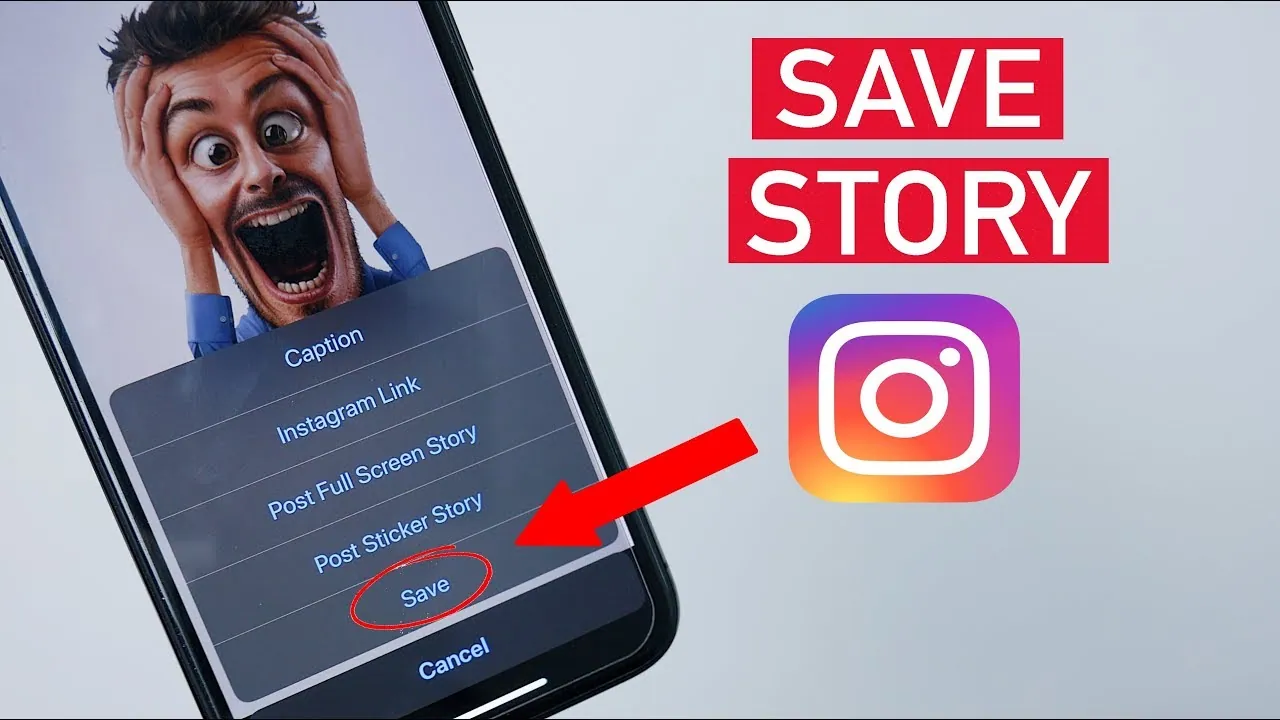Instagram Stories are among the best features introduced by Instagram. But Instagram Stories have an expiration date, and they disappear after 24 hours. So, if you don’t want to lose all the hard work put in to create your Story, you can save your Instagram Stories so that you can view them even after they expire.
The Stories feature on Instagram is loved by almost everyone. Be it viewing someone’s old Stories or using different ways for viewing Instagram Stories without an account, everything is possible these days. Users can easily share their favorite pictures on Instagram Story and even view other users’ Stories. But if you love someone’s Story and want to save it, then there are a number of ways that can be tried to save such Instagram Stories.
Instagram Stories that you post on your account get automatically saved to the Archive section. But if you don’t want them to be saved there, you can stop Instagram Stories from being archived and save your Instagram Stories to your phone’s gallery.
How To Save Your Instagram Stories?
You have got different options to save your Instagram Stories. You can save them to Archive, download them from your Story, or use a third-party app to save them. Let’s discuss these ways in more detail.
Method 1: Save To Archive
To save your Instagram Story to Archive, go to the profile > Hamburger menu > Settings > Privacy > Story > Save Story To Archive.
If you want that your Instagram Stories get saved to the Archive section, then you will have to activate the option from your Instagram account settings. Here is what you need to do.
Step 1: Open the Instagram app and tap on your profile icon.
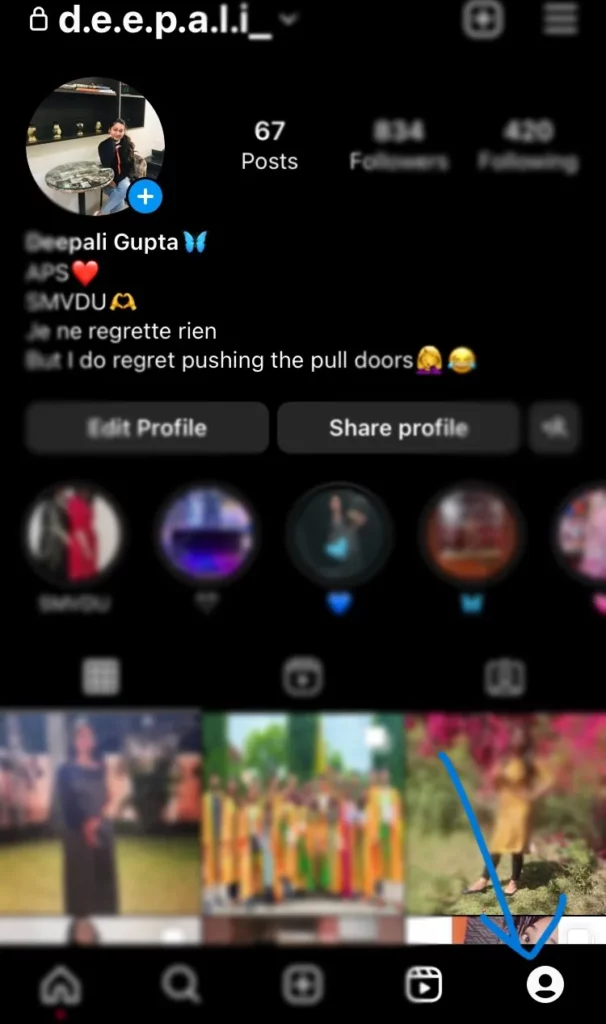
Step 2: Next, tap on the Hamburger icon to go to the settings.
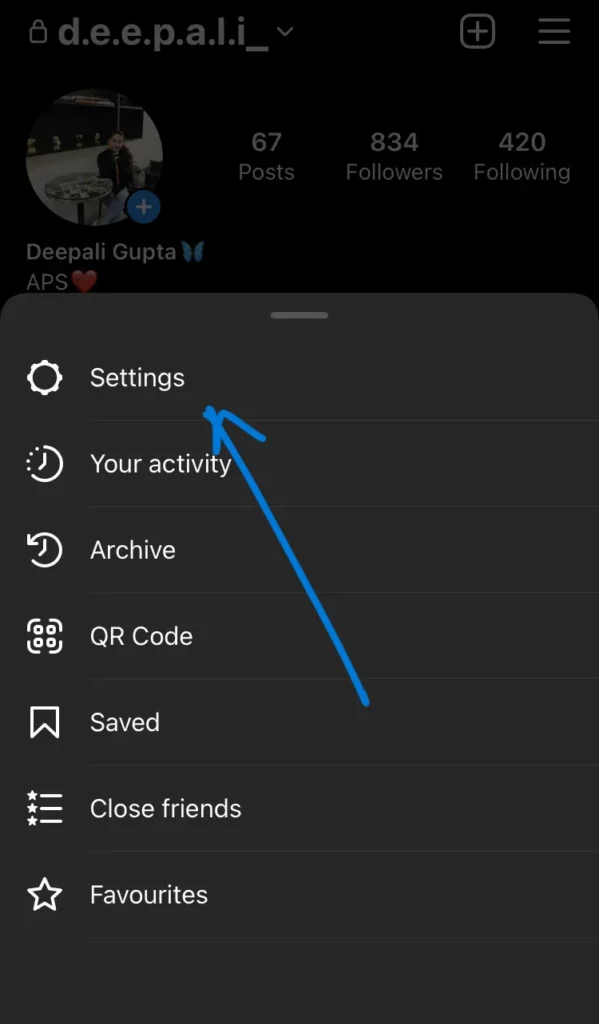
Step 3: After that, in the Settings section, tap on the Privacy option.
Step 4: Next, tap on the Story option.
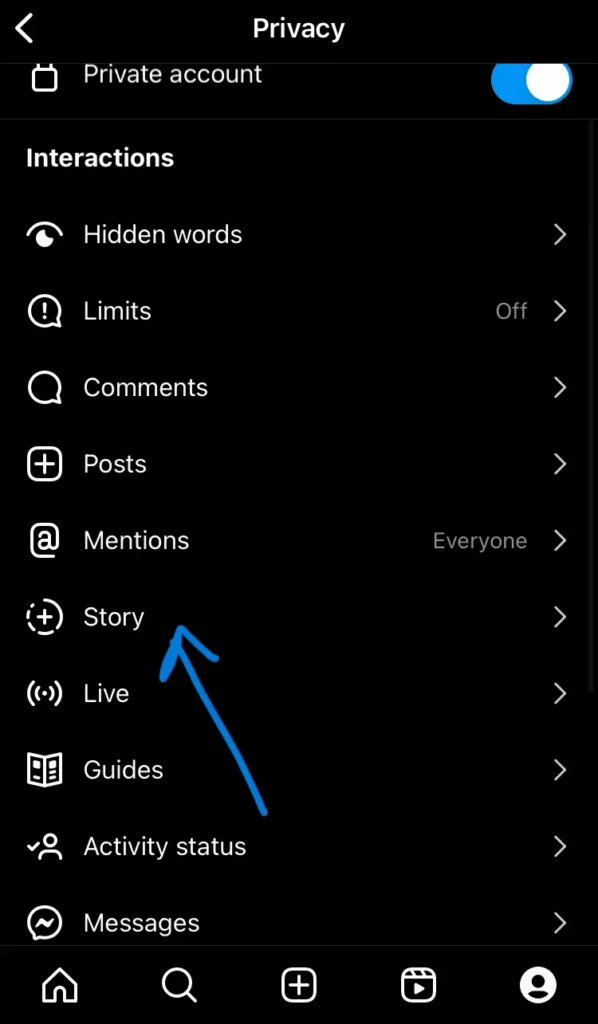
Step 5: Finally, toggle on the Save Story to Archive option.
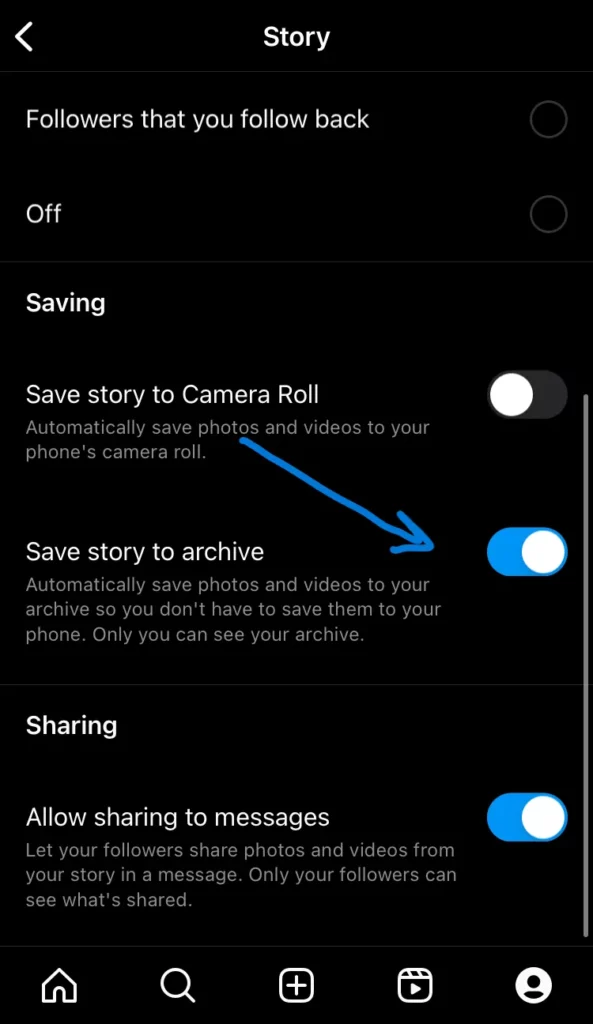
This will save all your Stories to the Archive section, and you can access them whenever you want.
Method 2: Save Story From Archive
To save your Instagram Stories from the Archive section, go to your profile > Hamburger icon > Archive > Stories Archive > Ellipsis icon > Save.
Step 1: Tap on the profile icon at the bottom right corner.
Step 2: Next, tap on the Hamburger icon at the top and then tap on the Archive option.
Step 3: After that, select the Stories Archive if it is not selected from the drop-down menu.
Step 4: Now, open the preferred Story Archive and tap on the Ellipsis icon.
Step 5: Finally, tap on the Save option.
This will save your preferred Story to your Camera Roll in just a few clicks.
Method 3: Download From Story
To save your Instagram Stories by downloading, open Your Story > Ellipsis icon > Save.
Step 1: Open the Story that you have recently posted on your Instagram account by tapping on the Your Story option at the top left corner.
Step 2: Next, tap on the Ellipsis menu at the bottom right corner.
Step 3: Finally, select the Save option.
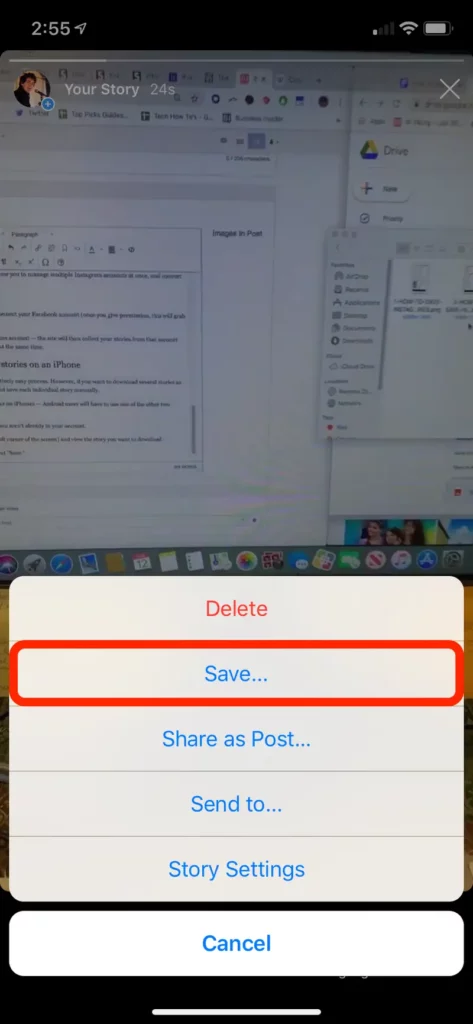
Method 4: How To Save Instagram Stories Using A Third-Party App?
To save Instagram Stories using third-party apps, you need to download and install a third-party app and provide it permission to access your account.
You can choose third-party apps like InStore, Story Saver, and more and easily save your Instagram Stories as well as others’ Instagram Stories. Once the app is installed, access the app and give the necessary permissions, select the Story section, and download the Story of your preference.
Method 5: How To Save Instagram Stories Using Web Apps?
To save Instagram Stories using web apps, choose a web app > Create an account > Connect the Facebook account > Allow permission to get the Instagram account > Select Source > Save Story.
Though you can save your Instagram Stories on the app using your mobile device, if you want to save them on your web, then using Web apps like EmbedStories can be a great choice. Let’s find out how Instagram Stories can be saved using Embed Stories.
Step 1: Open the EmbedStories website and log in to it or create an account.
Step 2: Next, connect your Facebook account to it.
Step 3: After that, allow it to get your Instagram account associated with it.
Step 4: Click on the Select Source button next to the account you want to fetch the Instagram Stories from.
The My Stories section will display all the Instagram Stories associated with your account, and you will be able to see a download button to save the Instagram Stories!
Other Ways To Save Your Instagram Stories
If you don’t find any of the above ways suitable for your account, then there are several other ways that can also be tried to save your Instagram Stories. If you feel that the recently posted Story on your account is quite interesting and engaging, and you feel that 24 hours is very less time and you wish that it stays forever on your profile, then here is a way to solve this problem.
Method 6: Use Instagram’s Share Feature
To use Instagram’s share feature to save your Instagram Stories, open Your Story > Ellipsis icon > Share as Post > Crop > Next > Customize > Share.
Sharing your Story as a Post is a great way to make your Instagram Story stay forever on your account; otherwise, as a Story, it will get deleted after 24 hours. So, here is how you can do that.
Step 1: Open the Instagram Story by tapping on the Your Story option.
Step 2: Tap on the Ellipsis menu at the bottom right corner of your screen.
Step 3: Next, tap on the Share as Post option.
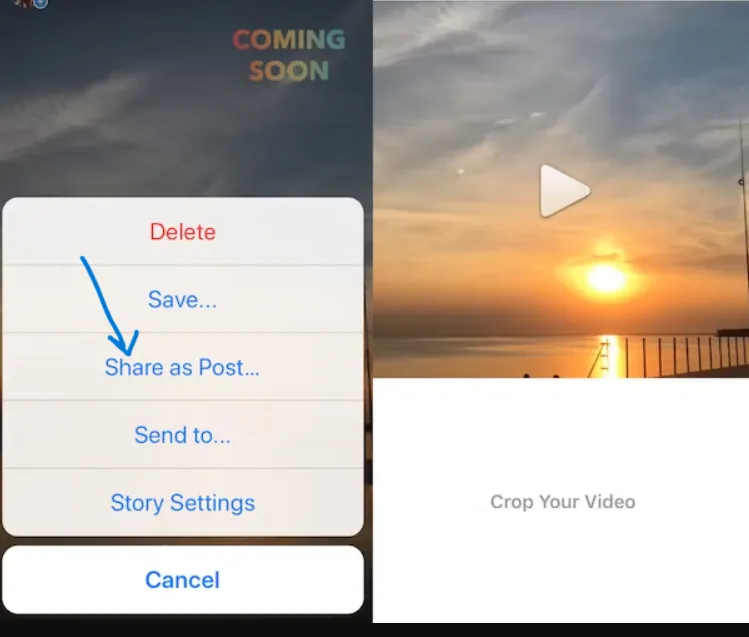
Step 4: Crop your photo or video if you want to, and then tap on the Next option.
Step 5: You can now customize your photo or video by adding filters, text, music, and more.
Step 6: Once done with editing, tap on the Share option.
This will share your Instagram Story as a Post to the Instagram Feed section, and all your followers can see it.
Method 7: Use Screen Recording
To save your Instagram Stories by using screen recording, start the screen recorder > open Your Story > Stop the screen recording.
One of the easiest ways to save your Instagram Stories is to go for screen recording. This will save the Story along with the Music.
Step 1: Open the screen recorder of your device and tap on the Start icon.
Step 2: Now, open Your Instagram Story and let it play.
Step 3: Once the Story has finished playing, turn off the screen recorder.
You can now check that your recorded Instagram Stories are saved on your phone’s gallery!
How To Save Instagram Story With Music?
To save your Instagram Stories with Music, open the Story section > Create a Story > Add Music > Download Arrow > Save.
If you want to save a Story, you can download it before sharing it on your account. Here is how it can be done within seconds.
Step 1: Tap on the profile picture with a Plus icon to open the Story section on Instagram.
Step 2: Next, tap on the Gallery icon to select a picture or capture a new one and customize it as per your preference and add Music to it.
Step 3: Once you have created your Story, tap on the Ellipsis icon.
Step 4: Tap on the Save button.
You can now post your Story freely as there is no need to worry to save your Instagram Stories as it is already saved!
How To Save Instagram Stories To Camera Roll?
To save your Instagram Stories to your Camera Roll, open Your profile > Hamburger icon > Settings > Privacy > Story > Save Story to Camera Roll (for iOS) or Save Story to Gallery (for Android).
Step 1: Tap on the profile icon at the bottom right corner to open your Instagram profile section.
Step 2: Next, tap on the Hamburger icon at the top right corner.
Step 3: Then, tap on the Settings option and then tap on the Privacy option.
Step 4: After that, scroll down and tap on the Story option.
Step 5: Finally, toggle on the Save Story to Camera Roll option (on your iPhone) or the Save Story to Gallery (on your Android phone).
This will save your Instagram Stories hassle-free!
How To Save Other’s Instagram Stories On iPhone?
To save other’s Instagram Stories on iPhone, you can use a third-party application for that.
Since there is no official way to save others’ Instagram Stories on your iPhone, you can use any third-party app like Save Instagram, Shortcuts, and more. Launch the third-party app and open the Instagram Story you want to save, and select the option to share that Story with the third-party app. You can now download and save the Story on your iPhone.
How To Save Others Instagram Stories Without Them Knowing?
You have got a couple of different options to save other’s Instagram Stories without them knowing. These options include the following.
- Save other’s Instagram Stories by using the screen recording feature on your device.
- Save other’s Instagram Stories by using a third-party app like Instagram Story Saver and more.
These ways can help you to save other’s Instagram Stories without even letting them know about it.
How To Save Instagram Stories With Music After Posting?
You can save your Instagram Stories with music even after posting them by archiving your Stories, downloading them to the Camera Roll, Adding them to Highlights, or by using a third-party app. Let’s discuss the steps involved.
Method 8: Save Your Instagram Stories By Archiving Them
To save your Instagram Stories with Music after posting, go to your profile > Hamburger icon > Archive > Stories Archive > Ellipsis icon > Settings > Save Story to Archive.
Step 1: Navigate to your Instagram profile and then tap on the Hamburger icon at the top right corner.
Step 2: Next, tap on the Archive option.
Step 3: Then, select the Stories Archive from the drop-down menu.
Step 4: Next, tap on the Ellipsis icon and select the Settings option.
Step 5: Toggle on the Save Story to Archive option.
This will ensure that your Stories get saved to Archive, and from there, you can save your Instagram Stories whenever you want.
Method 9: Save Your Instagram Stories By Downloading To Camera Roll
To save your Instagram Stories with Music after posting, open Your Story > Ellipsis icon > Save.
Step 1: Tap on the Your Story option to open your Instagram Story.
Step 2: Next, tap on the Ellipsis menu at the bottom right corner.
Step 3: Then, tap on the Save button.
This will easily save your Instagram Story with music even after posting it.
Method 10: Save Your Instagram Stories By Adding To Highlights
To save Instagram Stories with music after posting, open Your Story > Highlight icon > Add a name > Add to Highlights.
Step 1: Open your Instagram Story.
Step 2: Next, tap on the Highlight icon at the bottom right side of your screen.
Step 3: Add a name for your Highlight.
Step 4: Next, tap on the Add the Story to Highlights option.
Your Story will be saved to your Instagram Highlights, and it will permanently be stored in your profile.
Wrapping Up
Instagram Stories allows users to easily share their pictures or videos. Users can capture a new video or picture or even share the pre-recorded videos or photos with their followers in the form of Stories. But the worst part is that Instagram Stories comes with an expiration period of 24 hours. However, you can save your Instagram Stories by choosing any of the different ways that have been mentioned for future viewing!
Frequently Asked Questions
Q1. Can I Save Someone Else’s, Instagram Story?
A. Yes, you can save someone else’s Instagram Story using a third-party app since there is no official way of saving others’ Instagram Stories.
Q2. Can I Save Instagram Stories Without The User Knowing?
A. Yes, you can save Instagram Stories without the user knowing by screen recording or by using a third-party app like Story Saver.
Q3. Can I Save Instagram Stories Permanently?
A. Yes, you can easily save Instagram Stories permanently by saving them to your Camera Roll or by posting them as an Instagram Post.
Q4. How To Save Other’s Instagram Stories On Android?
A. To save other’s Instagram Stories on Android, you can use a third-party app such as the Story Saver app.
Q5. How To Save Story On Instagram Highlights?
A. To save a Story on your Instagram Highlights, you can open the Story and tap on the Highlights icon. Now, you can add a name for your Story and tap on the Add the Story to Highlights option, and save it in the Highlights section.