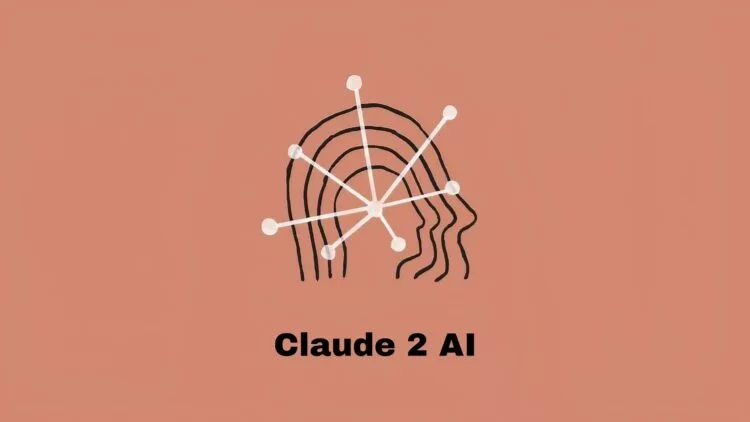It’s been more than a week since Claude 2 launched. Users are still struggling to discover what great things can be achieved using this AI conversational chatbot and the features of this chatbot. For instance, do you know how to see Claude 2 history or erase it?
Claude 2 comes with an easy-to-go interface that is loved by the users.it’s simple and classy. However, unlike other conversational chatbots, it lacks many features that we can’t just stop noticing. Features like deleting the Claude 2 account or managing Claude 2 history may sound a little complicated but you can see Claude 2 history is simpler than you can imagine.
To see Claude 2 history, all you need to do is open the chatbot page and you can find all your previous queries are stacked under the prompt section. Under the prompt bar, you will find all the searches that you have performed under the ‘Today’ heading.
AI conversational tools are becoming more powerful every day as we speak. AI chatbots like ChatGPT and Claude 2 can both entertain and educate you at the same time. We have been using Bard and ChatGPT for quite a long time, it’s time to start with Claude 2. Having said that, this article will show you how to see Claude 2 history and manage it.
How To See Claude 2 History?
Claude 2 shares many features [almost everything] same as ChatGPT. However, when it comes to see Claude 2 history, it is different. So, is it difficult? No!
Claude 2 offers a simple interface. You can find the prompt section to place the inputs or your questions right in the middle of the starting screen. Below the input section, you will find a “Suggestion” list to kick-start the conversation with Claude 2.
If you have already done a few rounds on different topics, then refresh and go to the main page again. Now under the prompt section, you will discover the “Today” subheading and the list of the search history for that day/session. The “Suggestion” subheading will be there too, after the “Today” section.
How To Delete Claude 2 Conversation History?
You can not just see Claude 2 history but can delete it too. If you are in direct messaging with Claude, simply use the /reset command and Claude will magically forget everything you have discussed so far! You can just begin a fresh conversation without any concern! However, Claude’s messages will stay in history so that you can refer to those events anytime.
Can Claude 2 Summarize My Channel?
Claude 2 lacks the power of summarizing the direct message conversation on its own. You can ask Claude 2 to summarize the channel or a specific conversation. As shared by the Anthropic support, Claude 2 may be going to have several updates in the next few months and we can expect to see Claude 2 supporting auto-summarization of chats.
BREAKING: Claude-2, Anthropic's ChatGPT competitor was just released and it's incredible.
— Lior⚡ (@AlphaSignalAI) July 11, 2023
It's cheaper, stronger, faster, can handle PDFs, and supports longer conversations.
Highlights:
1. Claude is 5x cheaper than GPT-4.
2. It has more recent data. A a mix of websites,… pic.twitter.com/aYCW0Kjqtn
Conclusion
Claude 2 is by far one of the most expected AI conversational chatbots of 2023. However, the bigger question is, does it meet the expectations? The answer is not positive, however, we are keeping our positive attitude to this new AI bot as it is still in its beta stage and we are expecting to see more improvements. For now, you can see Claude 2 history easily, thanks to its amazing interface! How do you score the Claude 2 interface on a scale of 10? Share now!
Frequently Asked Questions
Q1. How To Export My Conversation History With Claude In Slack?
If you are an “Owner or Admin of a Business+ or Enterprise Grid account on Slack”, you can export conversation history from Slack with Claude just in a few clicks.
Q2. Why Can’t I Chat With Claude In Slack?
Claude App for Slack is restricted among the users working inside a “paid Slack workspace”. You cannot integrate Claude 2 in Slack workspaces for free. Additionally, this feature is rolled out to limited countries only. To check whether you belong to the country where Claude 2 supports Slack, click here.
Q3.Can We Upload Documents To Claude 2?
Yes, you can upload documents to Claude 2. Claude2 supports both PDF and Doc files. Share large context with Claude 2 in a document and Claude 2 will help you with great insights.