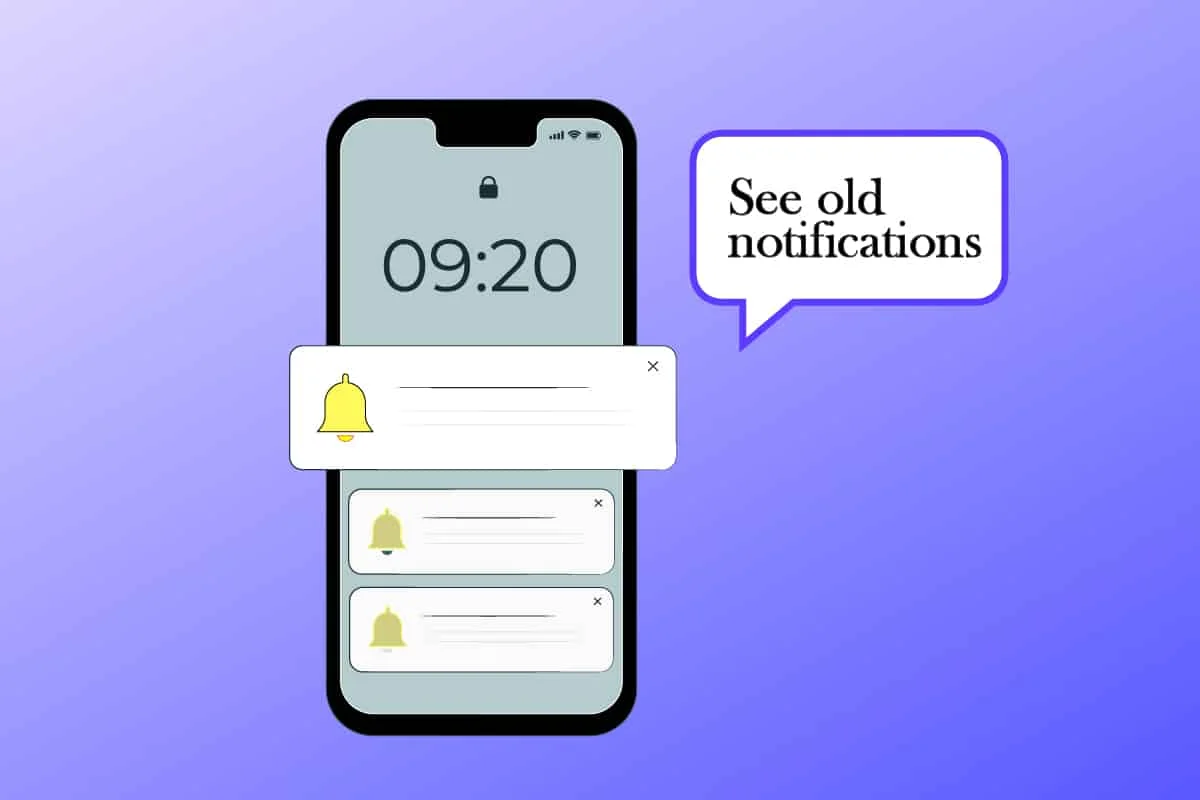In today’s busy life, we don’t have time to respond to each and every person. We simply check the notifications and then respond to the most important ones. We want to have a look at all the notifications both new and old. Let’s find out how to see old notifications on iPhone.
If you want to see old notifications on iPhone, then you do it easily unless you have removed them. Once you have removed the notifications, it is not easy to recover them. In the latest ios, you can now schedule the app notifications so that you are no longer distracted by unnecessary notifications.
If the notification is yet to be seen, then there are different ways to easily see old notifications on iPhone but if you have to recover it, then you need to have an installed app for that.
We will be covering how to see old notifications on iPhone in detail. We will find out some ways through which you can see the old notifications. We will also find out how to recover old notifications and how can you schedule the notifications. So, without further ado, let’s start.
How To See Old Notifications On iPhone?
If you are having an iPhone and you want to see old notifications, then here are some ways through which you can see old notifications on iPhone.
Way 1: Lock Screen
If you have received a lot of notifications and you want to see the old notifications, then click on the lock screen. The top notifications will be the recent ones. Once you have viewed the recent notifications, you can clear these notifications and then you will be able to view the older notifications on the lock screen. You can even set the app priority and then that app’s notifications will always remain on the top.
Way 2: iPhone Notification Center
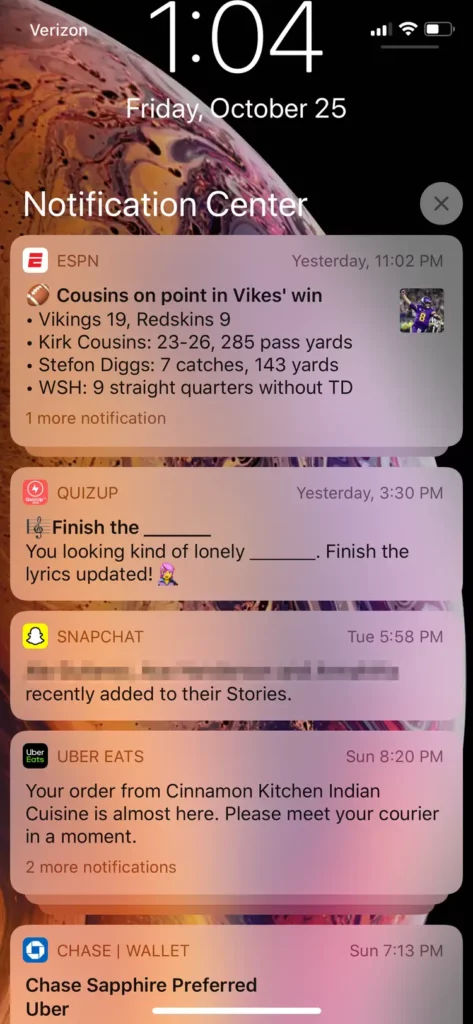
Another way to see old notifications on iPhone is by using the iPhone notification center. You have to unlock the iPhone. You can swipe up from the lock screen to see the notification center and you can swipe down from any screen to open the notification center. Here you can check all the notifications, both old and new. You can also click on the notifications for quick responses.
Way 3: Third-Party Apps
If you have received a notification and you have cleared that, then the only way to recover those notifications is by using the backup apps. There are alot of apps that can be used to back up your notifications if you need them later. But it is necessary that this app is already installed on your iPhone, then only you can see the old notifications on your iPhone.
How To Make Changes To The iPhone Notifications?
To make changes to the iPhone notifications, here is a quick guide for you.
Step 1: Go to the settings.
Step 2: Then click on the notifications.
Step 3: In the notifications, scroll down to the Display.
Step 4: Here you can choose how th notifications appear on the lock screen.
Step 5: Count: You can choose count. It will show the total number of notifications at the bottom of the screen. Tapping on the count will allow you to see the notifications.
Step 6: Stack: by choosing the stack option, you will find all the notifications stacked at the bottom in the order of most recent at the top.
Step 7: List: Using this option, you will see all the notifications in a list format.
How To Schedule Notification Summary On The iPhone?
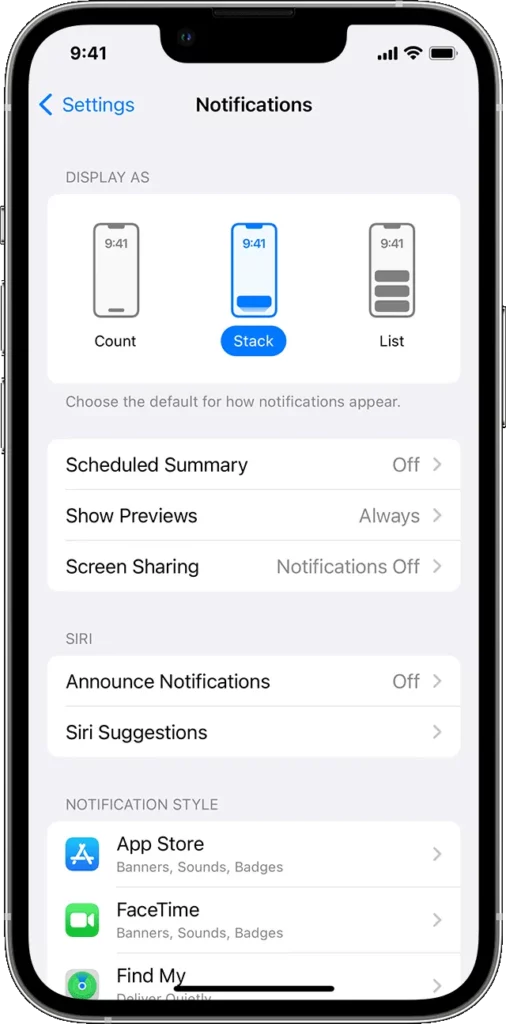
If you have a device that is running on the IOS 15 or later, then you can use the option of scheduling the notification summary. Here is a quick guide on how to do it.
Step 1: Go to the settings.
Step 2: Click on the notifications.
Step 3: Then click on the scheduled summary.
Step 4: You can turn it on to get the scheduled summary.
Step 5: Under the apps in the summary option, select the apps that you want to include in the notification summary.
Step 6: You can tap on the plus button to add a new schedule, edit the already created schedule or remove a schedule. You can also adjust the timing for each scheduled summary based on your life schedule.
Step 7: Once you set it up, then each app notification will appear during the set time only.
Wrapping Up
Here we conclude our post on how to see old notifications on iPhone. We hope you have understood how to see the old notifications. You can now recover the old notifications by installing the required apps and how to schedule the notifications. If you find this post helpful, share it with your friends.
Frequently Asked Questions
Q1. How Do I See Past Notifications On My iPhone?
You have to unlock the iPhone. You can swipe up from the lock screen to see the notification center and you can swipe down from any screen to open the notification center. Here you can check all the notifications, both old and new. You can also click on the notifications for quick responses.
Q2. How Do I See Deleted Notifications?
If you have received a notification and you have cleared that, then the only way to recover those notifications is by using the backup apps. There are alot of apps that can be used to back up your notifications if you need them later. But it is necessary that this app is already installed on your iPhone, then only you can see the old notifications on your iPhone.
Q3. Can I Recover iPhone Notifications?
There are alot of apps that can be used to back up your notifications if you need them later. But it is necessary that this app is already installed on your iPhone, then only you can see the old notifications on your iPhone.