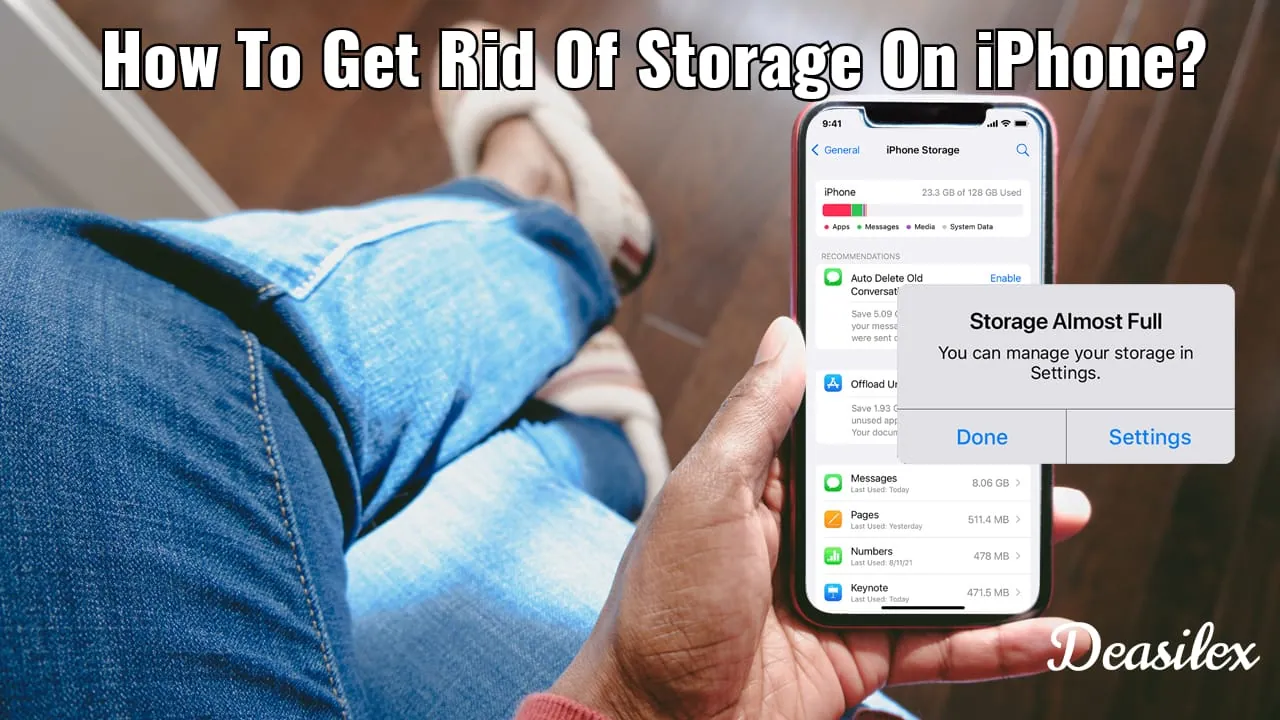If your iPhone is also flooded with unnecessary photos, videos, files, and other media then it’s time to know how to get rid of storage on iPhone. These 7 easy fixes help you in making space in your iPhone.
Shortage in storage is one of the most common problems that every smartphone holder has nowadays, either be it an Android or an iPhone. Applications, pictures, playlists and videos are something that get gathered up really quick and make the device slow! To help your device gain its strength and speed back you need to learn how to get rid of storage on iPhone.
To get rid of storage on iPhone, Optimize photo storage, clear web cache, delete music and videos, delete old messages, save photos and videos to a cloud service, offload unused apps, delete unnecessary apps etc.
If you are going through storage issues then learning how to get rid of storage on iPhone is a must for you! This article will do this job very well for you only if you are into it! And if you really are, then why waste any more time, let’s go!
How To Get Rid Of Storage On iPhone?
New iPhone but the same old problem? Shortage of space? Bruh…you are not the only one! The entire generation is going through the same every day. The only thing that can save your device from blasting out media files is this guide on “how to get rid of storage on iPhone”. This guide will introduce you to ways that can help you in making space in your iPhone in the most effective and easiest ways.
The ideal way to make space in your iPhone or clear trash out is by accessing cloud storage services like Apple’s Cloud, Google Drive, Box, or Dropbox to offload less important or unused media files. But this can only be possible if you know how to get rid of storage on your iPhone by making changes in your iPhone’s Settings and by making full use of your iPhone’s storage capacity. Let’s see how can we do so in a bit of detail:
Fix 1: Optimize Photo Storage In Your iPhone
Photos are the root cause and of which you are losing more than half of your device’s storage. But the iPhone Setting Menu has a feature that allows the users to save the original pictures in a more compiled and smaller size locally when their device runs low in storage instead of leaving them taking large space. These heavy files of photos and videos are kept in iCloud instead where you can download them whenever you need them. You need to make sure that this feature is turned on in your device. If it isn’t, then do it immediately through the Settings app.
Fix 2: Clear Web Browser Cache
One must always keep their web browser cache cleared, especially when you have storage issues. However, deleting apps and unnecessarily large files will work much better for making space but by clearing the cache can give your iPhone a fresh start and will allow you to access your device in a much more speedy way. Hence, one should always keep clearing cache from time to time to avoid such storage issues on your iPhone.
Fix 3: Delete Video And Music Files
It is not possible that you are facing storage issues without having heavy music and video files in your device! You must have some heavy files either in your iPhone itself or different apps installed in your device which is causing issues in device operation. You need to delete them to get rid of this issue! To achieve this, head to the Settings app and select the General tab from there followed by iPhone Storage. After that, search for the app (For example, Netflix) from which you have to delete the music and video files. Next, you will find the storage information of the app from where you need to delete the unwanted files.
Fix 4: Delete Old Messages
It’s not always about the photos and video files, sometimes things like piled up messages also covers space which is mostly unnoticeable for every iPhone user. These messages will be secretly suffocating your iPhone and you won’t even realize. So it’s better to clear old chats before anything like this happens to your device. An iPhone user can also set the system to default for deleting old messages from time to time all by itself.
Fix 5: Save Photos And Videos To iCloud Storage
Saving all your photos and videos to iCloud is one of the most efficient ways to keep your storage sufficient!! Storing your cute pics and videos won’t affect your gallery as the photos will be safe but somewhere else instead of the gallery. Third-party apps like iCloud and Google Photos are a savior for those who lack storage in their device. Make sure that you back up everything before deleting the photos or videos after transferring them to iCloud or else you will lose them forever.
Fix 6: Delete Unused Apps
This is one of the quickest methods for how to get rid of storage on iPhone! You just need to select the unused and unwanted apps from the homepage of your device and uninstall all of them at once so that you may get rid of the shitt piled up in your device. For this, you need to launch the Settings app and head to the General tab. After that navigate through the iPhone Storage section. There you will find a list of apps with the amount of space they are covering. Select apps one by one and uninstall them!
Fix 7: Offload Unused Apps
If deleting an app is something you don’t want then go for offloading it instead. Offloading apps help you save the document and data linked with the app to help you access the information stored in the app whenever you want by reinstalling the app at any time. For this, you need to navigate through the General tab under the Settings app. Select iPhone Storage from there and click on any app and then give Offload Apps button a hit.
And that’s it! That was how to get rid of storage on iPhone in seven easy ways. If you still have any queries left related to iPhone storage then give the below-mentioned articles a read. You will surely find your answer over there.
You May Also Read:
- How To Buy Storage On iPhone [2022]? Easy Steps To Carry Out!
- How To Unlock iCloud Locked iPhone [2023]? How To Do It?
Wrapping Up
This article wraps seven easy ways for how to get rid of storage on TikTok. If you want to make space in your iPhone device for new or upcoming pictures then it’s the right time to invest your time in learning how to get rid of storage on TikTok and clear the trash out of your device.
Apart from this, if there’s anything that Deasiles can help you with then do let us know in the comment section. Suggestions and queries are most welcome!
Frequently Asked Questions
Q. What Should I Delete When My Phone Storage Is Full?
- Shut apps that don’t work.
- Uninstall unwanted apps.
- Clear the app’s cache.
Q. Why Is My Phone Storage So Full?
This can happen due to a heavy load on your device of heavy media files, unwanted software installed, piled up cache etc.
Q. Can You Remove iPhone Storage?
You need to offload apps that are not used that often. Just head to the Settings app and navigate through the General tab. Under that, open iPhone Settings. And access the list of apps. Tap on the name of the app you want to offload and then offload.
Q. What Takes Up The Most Storage In An iPhone?
Cache files cover most of your device’s space. Clear web cache and app’s cache time to time to keep your device free from unnecessary load.