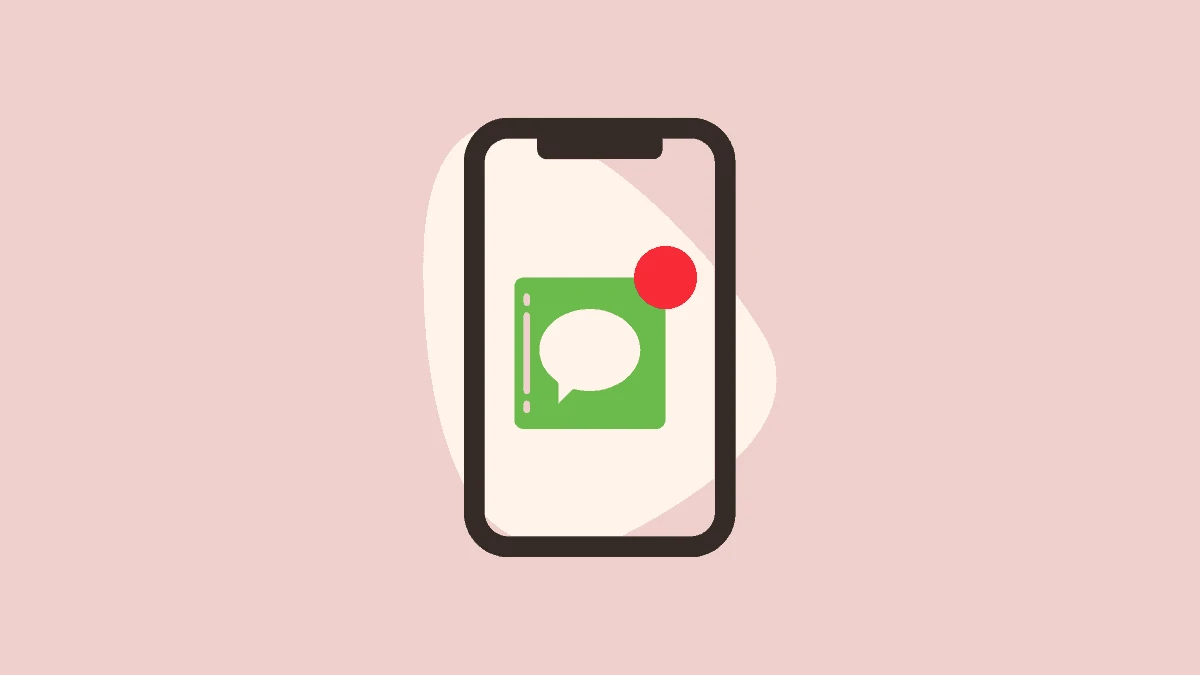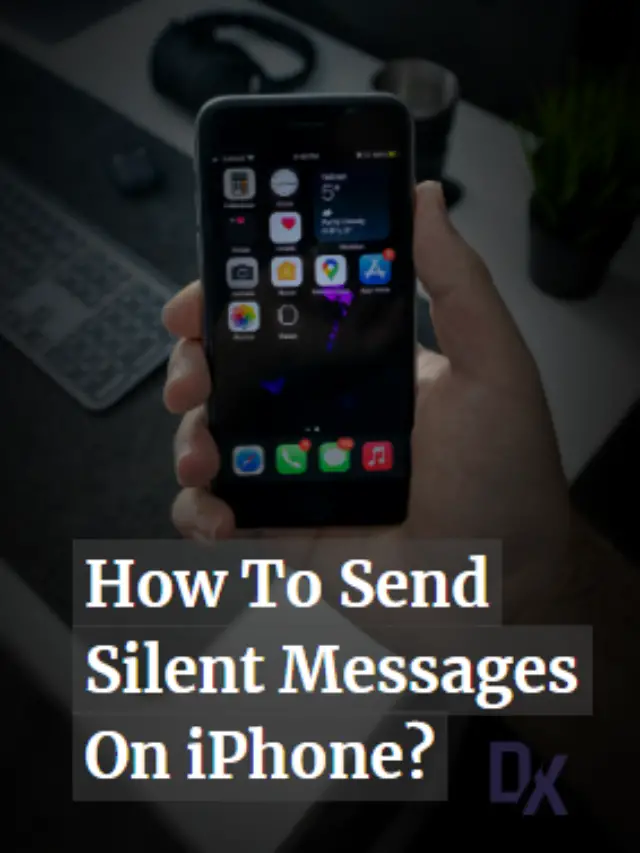Are you irritated by receiving many messages and continuous notification sounds? Well, it is actually irksome to receive many notifications! So, what’s the way out to get rid of this? Well, iPhone has the best solution where you can send silent messages on iPhone with the deliver quietly feature!
If you are also thinking of sending silent messages on iMessage, you might try out the Deliver Quietly feature introduced by iOS 12. Yes, with this feature, when you turn it on, it will mute all the notifications for a particular app. If you receive any new notification, it will not play any sound and not even light up your screen. So, asking the other person to turn on this feature can be the best option to send silent text on iPhone.
To send silent messages on your iPhone through iMessage, Begin by opening the notification center on your iPhone, then swipe left. Next, select “Manage,” and from there, opt for “Deliver text Quietly.” This convenient feature allows you to send silent text on iPhone, providing them the flexibility to respond at their own convenience. With this feature, users can stay undisturbed and need not pay much attention or immediate attention to iMessage.
This post will further discuss all the details related to how you send silent messages on iPhone. We will be discussing how you can change the settings for iMessage and receive silent text on iPhone. So, without further ado, let us get started and find out how to send silent iMessage.
How to Send iMessage Silently?
While we all rely on iPhone messaging for daily connections, sometimes immediacy can be a double-edged sword. Imagine needing to send a message but fearing it might disrupt the recipient’s peace. Unfortunately, iPhones lack a built-in Send iMessage Silently feature, but don’t worry about that! Even without controlling their settings, strategic workarounds can ensure you send iMessages quietly. First, leverage the power of timing. Schedule the message for delivery when your friend is likely unavailable, like the quiet hours of the morning or their afternoon break. This lets your words gently land when they’re ready to receive them.
Alternatively, you can enlist their help. Suggest activating Do Not Disturb mode on their device, creating a temporary haven from notifications where your message can wait patiently. Below we are mentioning a few alternative methods that will help you to send iMessage quietly.
Method 1: Send A Text Quietly On iMessages by Activating Do Not Disturb on Your iPhone.
Without putting any effort, you can just ask the receiver to turn on the DND mode on their iPhone, and they will receive text quietly on your iPhone. This feature will turn off all the notification sounds that they are hearing while receiving any notification on their iPhones. To activate the DND on their iPhone, you ask them to follow these simple steps:
Step 1: Open the Settings App on your iPhone.
Step 2: Now, Scroll down and select the “Do Not Disturb” option.
Step 3: Immediately activate Do Not Disturb mode on the “Manual” setting.
Method 2: Sending iMessages Silently By Asking the Receiver To Change the Setting
Sending iMessage silently on iPhone is not in the sender’s hand; as of now, there is no feature that supports such a setting. So you have to completely rely on the receiver setting. Because there is no way to control how the receiver receives the message. However, you can directly ask the receiver to on DND or mute on their iPhone to receive iMessage quietly.
Method 3: Recieve iMassages Quitly by Managing Notifications
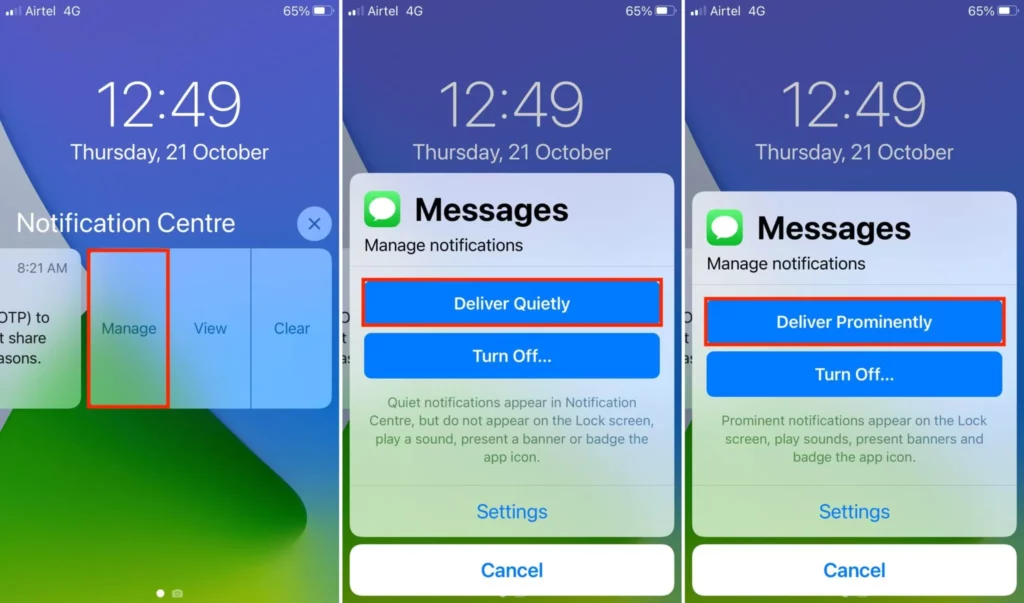
Here are methods that can solve your issue of sending iMessage quietly. In this method, the user can ensure that texts are sent quietly. For that, you have to make little changes to the notification setting. To change the setting, follow the steps mentioned below:
Step 1: To send iMessage silently, Swipe on the Notification.
Step 2: Now, on the notification, swipe from right to left.
Step 3: Here, you have to tap manage, then Select the option to manage notifications.
Step 4: Finally, you have to choose to deliver quietly; by selecting this option, notifications for that specific app will be delivered without sound or screen wake-up.
Method 4: Send A Text Quietly On Your iPhone by Muting Specific Message Threads by Muting Specific Message Threads.
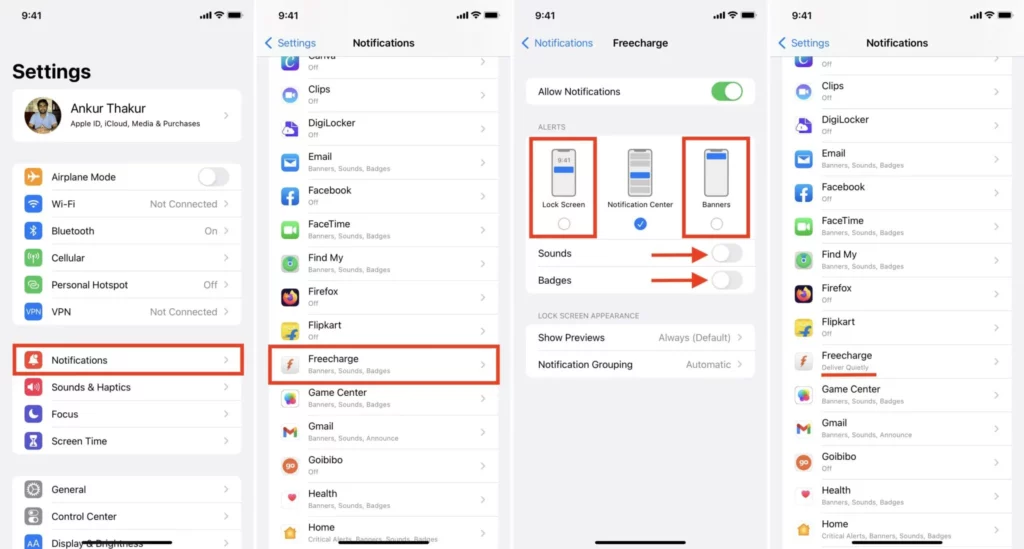
You have one more option to receive text quietly on your iPhone: you can mute specific message threads on your iPhone. Follow these simple steps to receive text quietly on your iPhone on your iPhone.
Step 1: Open the Messages app and choose the conversation you wish to mute.
Step 2: In the message thread’s upper-right corner, tap “Details.”
Step 3: Scroll down and toggle the “Do Not Disturb” option for that specific message thread.
How To Send Silent Messages On iPhone?
When it comes to sending silent messages on iPhones various messaging platform provides user features without taking consent from the receiver. In this segment, applications like Messenger, WhatsApp, Instagram, and Telegram. There are many apps that have such feature of sending messages silently on iPhone. WhatsApp has /silent feature that helps you to send messages quietly on your iPhone. To use this command on WhatsApp you just have to add /silent just before the message, and it is followed by the message that you want to send. For example, if you want to send “Goodnight Dear,” Then you have to type “/silent Goodnight Dear”. This will deliver your message quietly on your iPhone. There are a few applications that support sending messages silently on iPhone, such as WhatsApp, Messanger(Facebook), Instagram, Telegram, and Signal
Wrapping-Up:
Here ends the post on how to send silent messages on iPhone. In this post, we have discussed all the crucial details related to what you can do and what settings you can try out so that others can send silent messages on your iPhone. Are you aware of any other way to send silent messages on iPhone? Well, if you are, share them with us in the comment section below.
Frequently Asked Questions
Q. How Do I Send A Silent Text On My iPhone?
While iPhones lack a dedicated “silent send” button, you can try some alternative methods to send a silent text on iPhone or activate Do Not Disturb mode – both silencing your outgoing message’s fanfare. For incoming sound, Go to Notifications in Settings and silence Messages. Remember, communication thrives even in the quiet, so choose your words wisely and be the stealthy texter you were born to be!
Q. Can You Silence iPhone Messages?
Yes, you can silence iPhone Messages in a few ways, depending on whether you want to silence the sending sound, incoming notifications, or both. Here are some options:
Silence the sending sound:
Step 1: Go to Settings.
Step 2: Tap Sounds & Haptics.
Step 3: Tap Text Tone.
Step 4: Select None.
Silence incoming notifications:
Step 1: Go to Settings.
Step 2: Tap Notifications.
Step 3: Scroll down and tap Messages.
Step 4: Toggle off Allow Sounds.
Q. What Is delivered Quietly On iPhone?
Deliver Quietly is a feature on iPhones that mutes notifications for iMessage chats or specific apps. When enabled, notifications will appear in the notification Bar and badge the app icon, but will not appear on the lock screen, show banners, or play a sound or vibration.