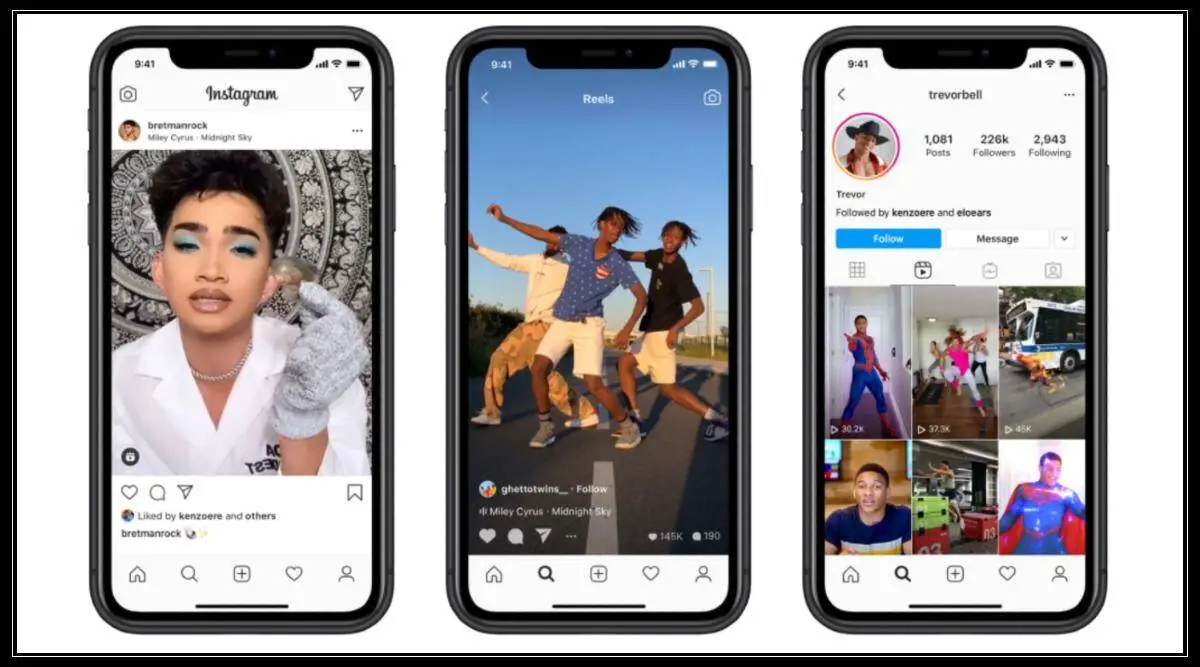Would you like to watch Instagram reels while you work without having to manually scroll through them? If so, there are a few tools and methods that can help you out. Instagram Reels have become a popular way for people to pass the time and enjoy entertaining content. In this article, we’ll explore some solutions that can help you how to auto scroll reels on Instagram, eliminating the need for manual scrolling.
Instagram is a widely used social media platform with billions of active users who constantly upload photos, reels, and videos to their feeds. This ongoing stream of content ensures that there is always something new to discover every second. Instagram Reels are like never-ending shows that offer a variety of content, making it an engaging and entertaining experience for users who are unlikely to get bored.
In this article, we will provide you with different methods and tools that will help you in scrolling Instagram reels automatically. Scroll down and read the full article for more information.
How To Auto Scroll Instagram Reels?
You are doing something, and simultaneously, you are watching reels. What if Reels are auto scroll Instagram mode then how good it is? You don’t have to worry about scrolling the reels. Right, there are some methods and tools that will help you in solving your issue of how to auto scroll reels on Instagram. To auto-scroll Instagram reels, you just need to follow these simple steps mentioned below, and you can enjoy your snacks without worrying about scrolling the reels.
How To Auto Scroll Instagram Reels On Android?
Are you excited to know about the tools that will help you in auto-scroll reels on Instagram? Well, then some third-party apps will help you in scrolling reels automatically. So let’s start and learn about these apps.
Method 1: Easy Scroll
The Easy Scroll is an Android application that will help you to Instagram auto scroll reels. so follow these simple steps to Instagram auto scroll reels.
Play store > install easy scroll > toggled on the auto scroll
The Easy Scroll is an Android app that will help you scroll the Instagram reels automatically. To download the and scroll follow these simple steps.
Step 1: Open the Play Store on your mobile.
Step 2: Search for Easy Scroll.
Step 3: install the app.
Step 4: Open the easy scroll app and give it overlay permission.

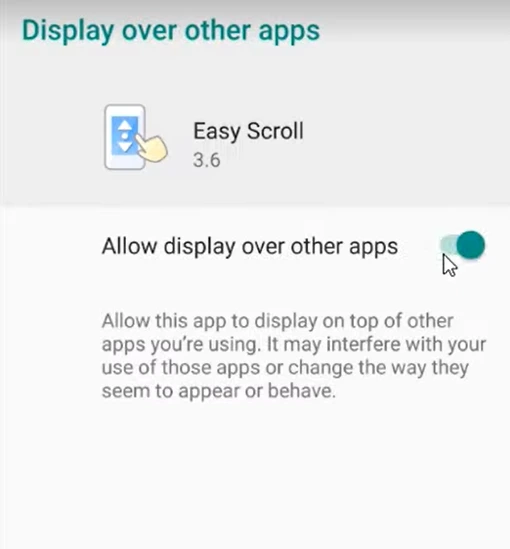
Step 5: Now, toggle on the auto scroll by tapping on Main scroll.
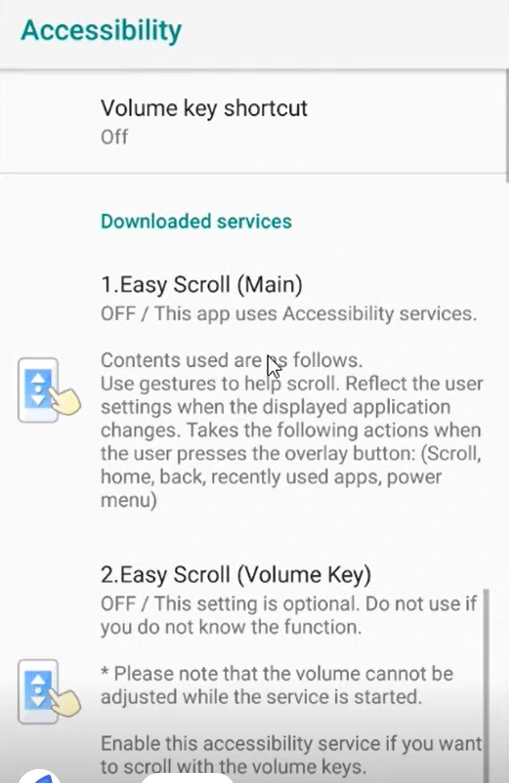
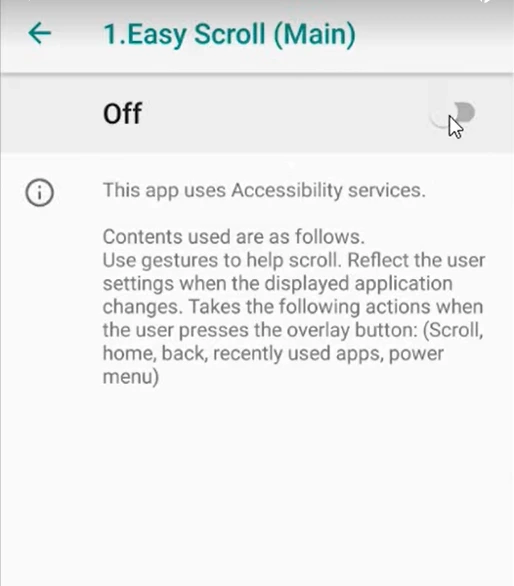
Step 6: Now enjoy auto-scroll Instagram reels.
Step 7: Done.
Method 2: Auto Next Video – Auto Swipe
Auto Next video is an Android application that will help you resolve your issue of how to auto-scroll reels on Instagram. To download the auto next video app follow these simple steps.
Play Store > install auto next video > toggled on the auto next video
Step 1: Open a Play Store app on your mobile.
Step 2: Search for Auto next video.
Step 3: Install the auto video app.
Step 4: After installing the app, open the application and give overlay and accessibility permission.
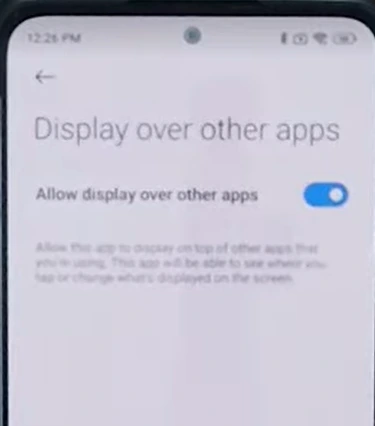
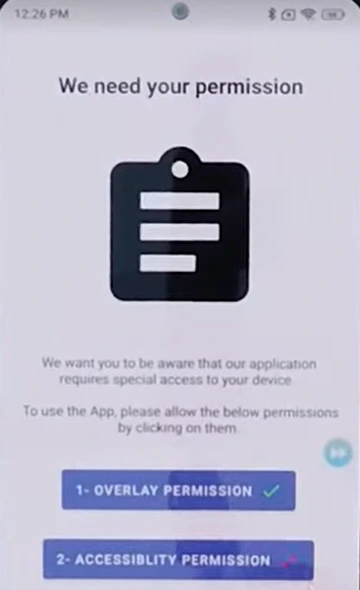
Step 5: Now toggled on the auto next video.
Step 6: Now you are ready with auto-scroll Instagram reels.
Step 7: Done.
Method 3: Auto-Scroll App – Reels & TT
Step 1: Download the Auto Scroll App- Reels & TT from the Play Store.
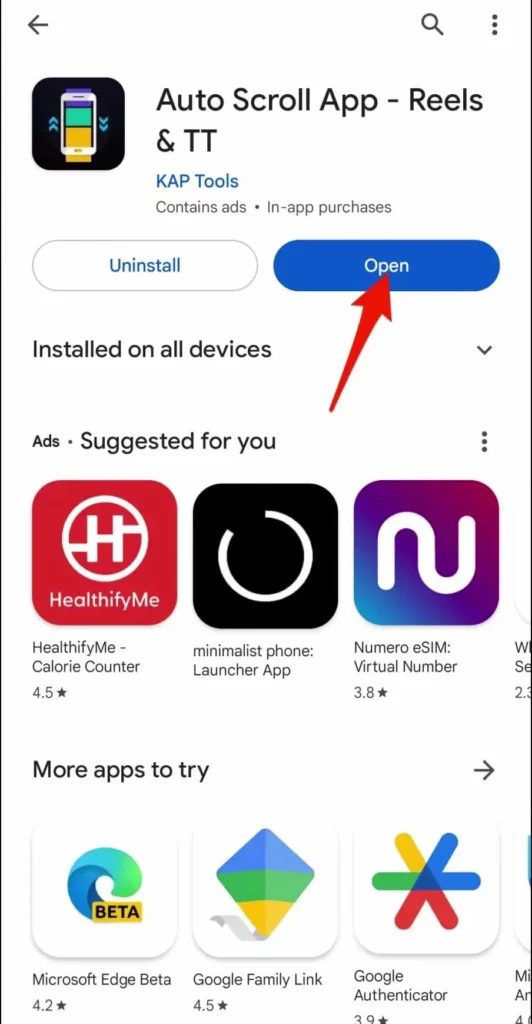
Step 2: Provide overlay permission; otherwise, it will not function on your device. To do this, go to Settings, then Apps, select Auto-Scroll App, and enable “Allow Display Over Other Apps.”
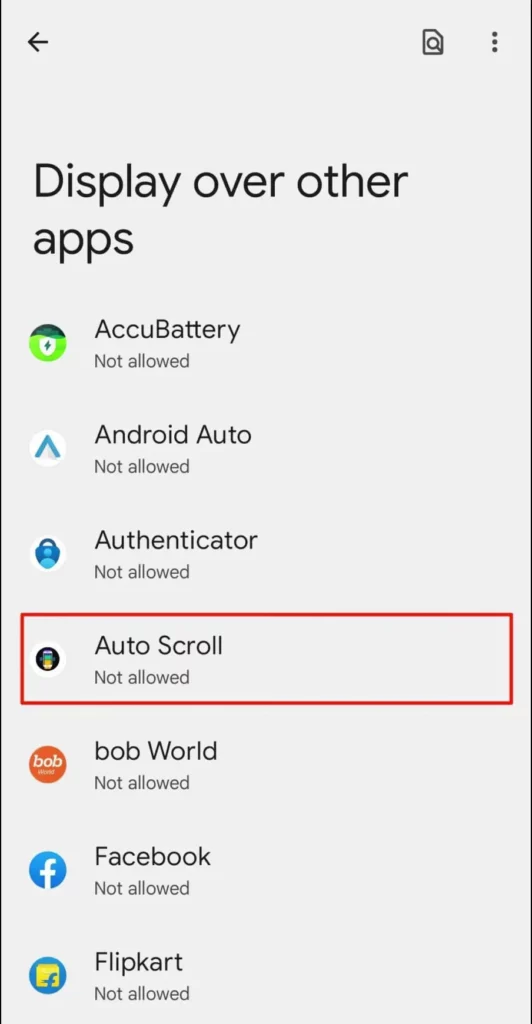
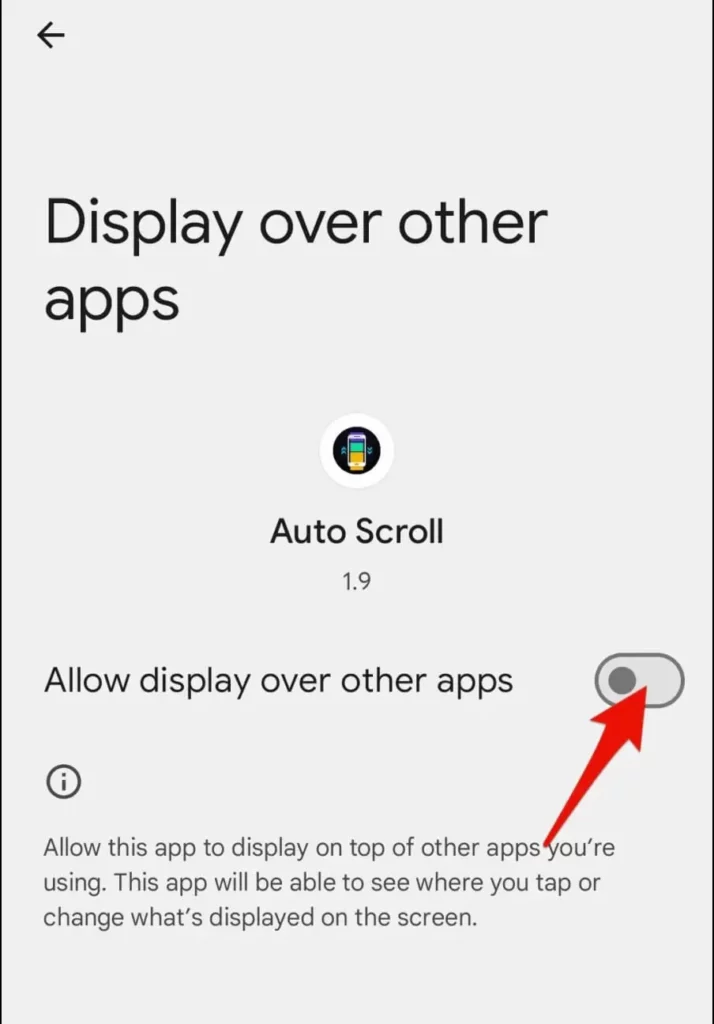
Step 3: Upon returning to the Auto Scroll app, it will prompt you for accessibility access. Tap the toggle and click “I agree.”
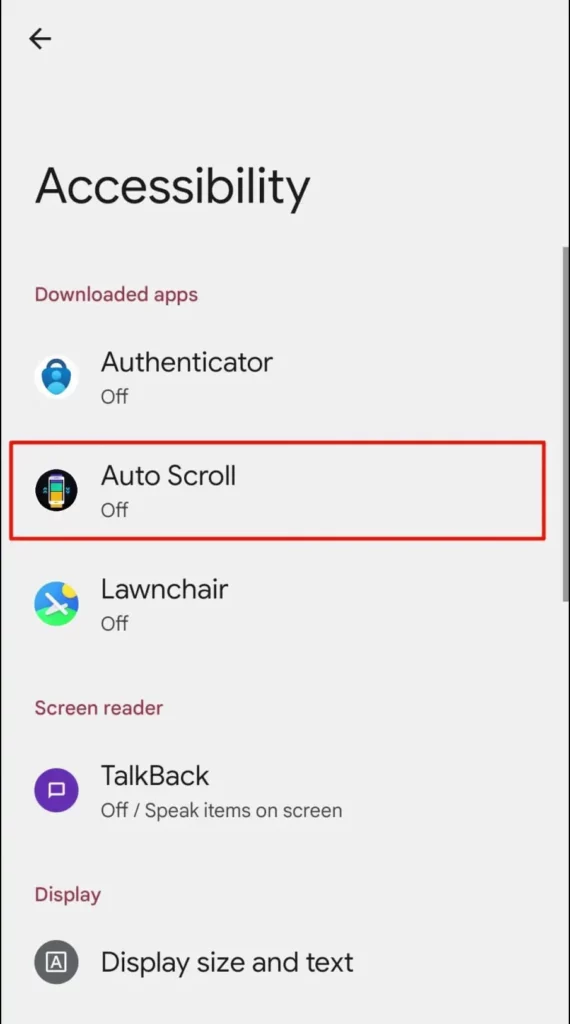
Step 4: You will be redirected to settings; select Auto Scroll and enable the toggle for “Use Auto Scroll.”
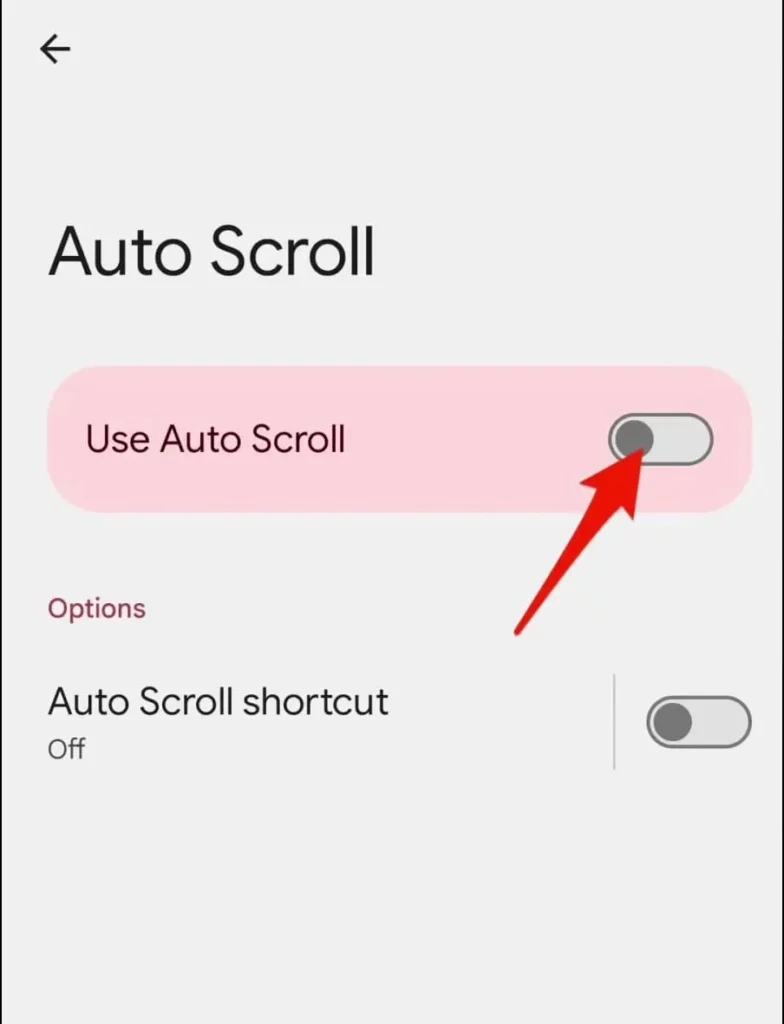
Step 5: Now, enable the toggle for Instagram.
Step 6: Choose the time duration for auto-scrolling in the Auto Scroll app, such as 30, 40, or 50 seconds.
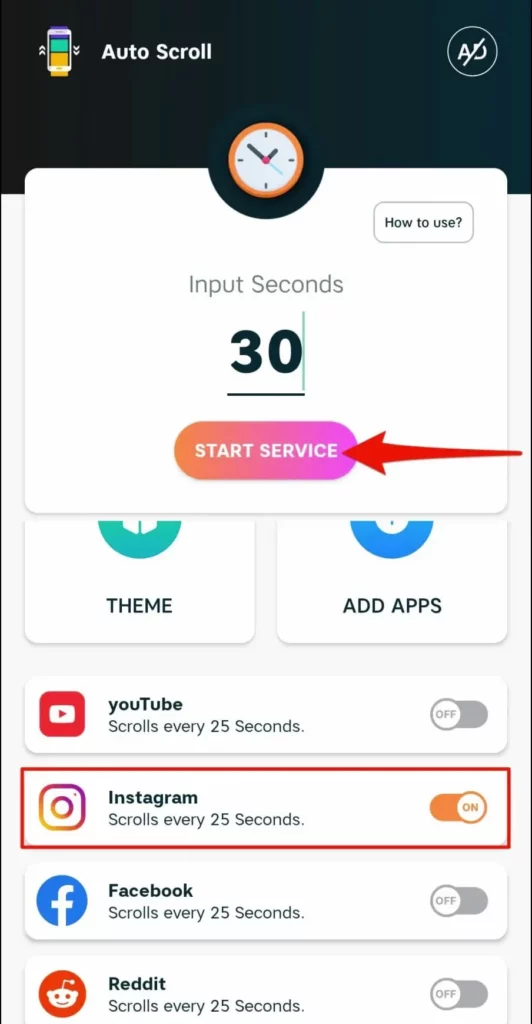
Step 7: A sidebar will appear, allowing you to easily select the desired time or disable auto-scrolling if you wish to stop.
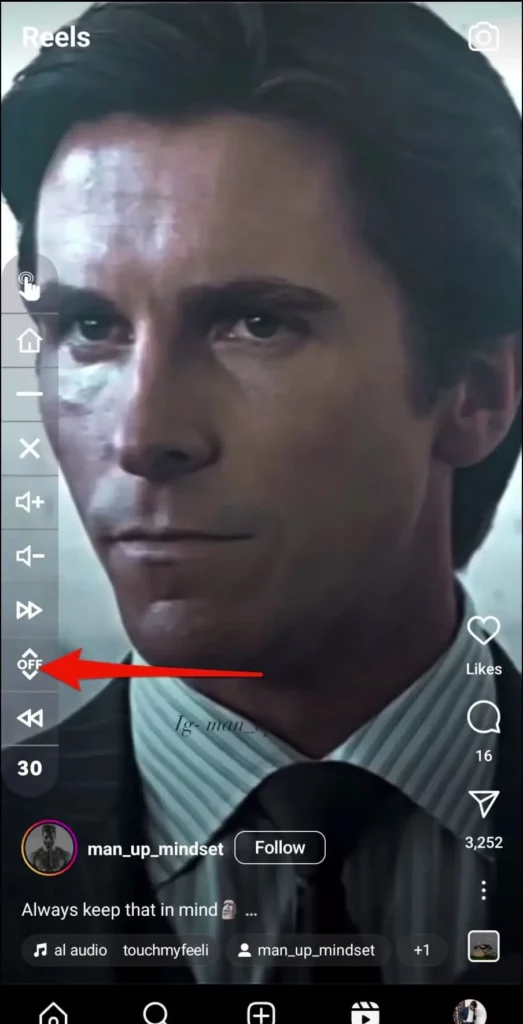
Step 8: Open the Instagram app and start watching reels hassle-free, without worrying about manual scrolling.
Method 4: Auto Next Video App
Step 1: Download the Auto Next Video app.
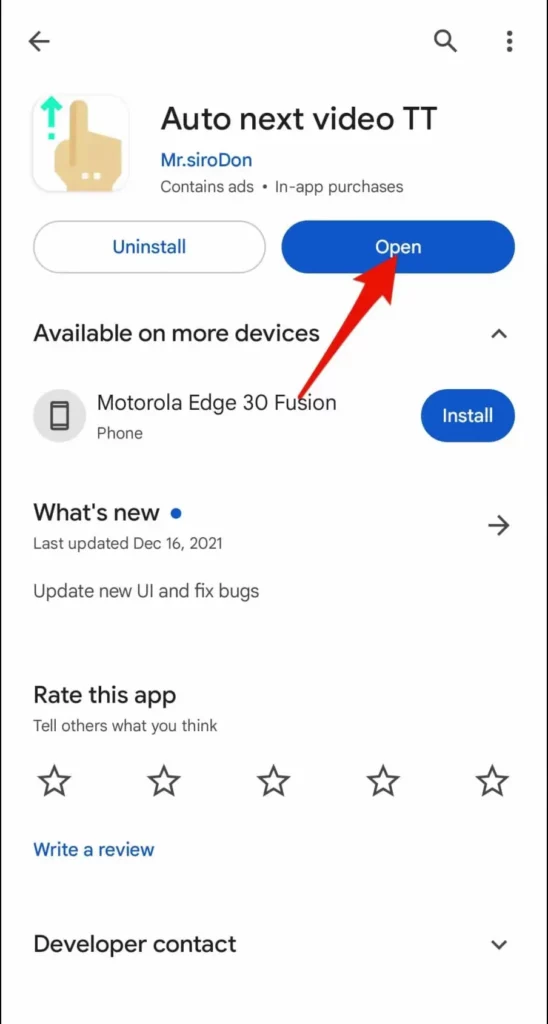
Step 2: Enable “Display Over Other Apps” in settings and grant accessibility permissions.
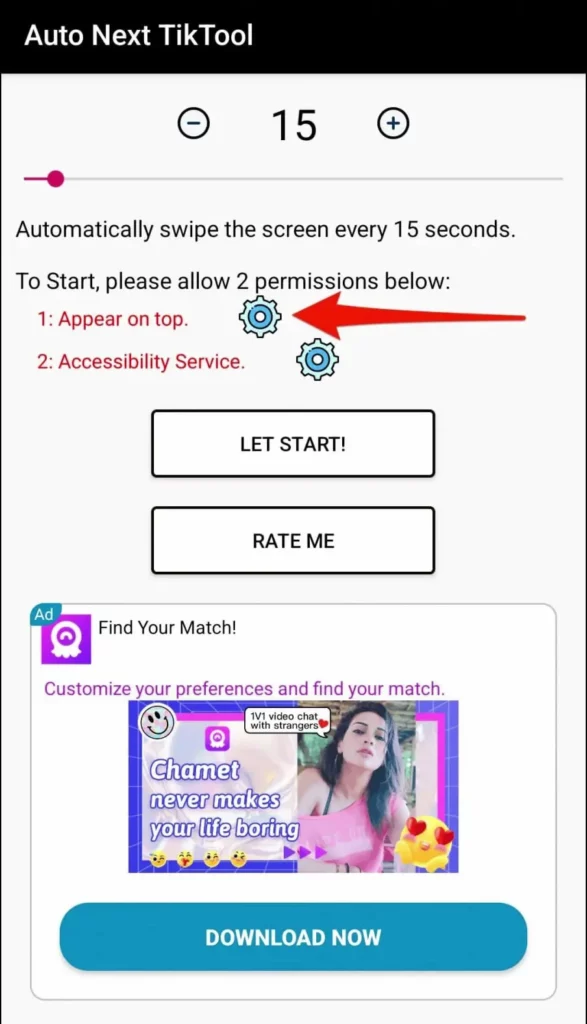
Step 3: Open the app and toggle the Instagram app switch to activate auto-scrolling.
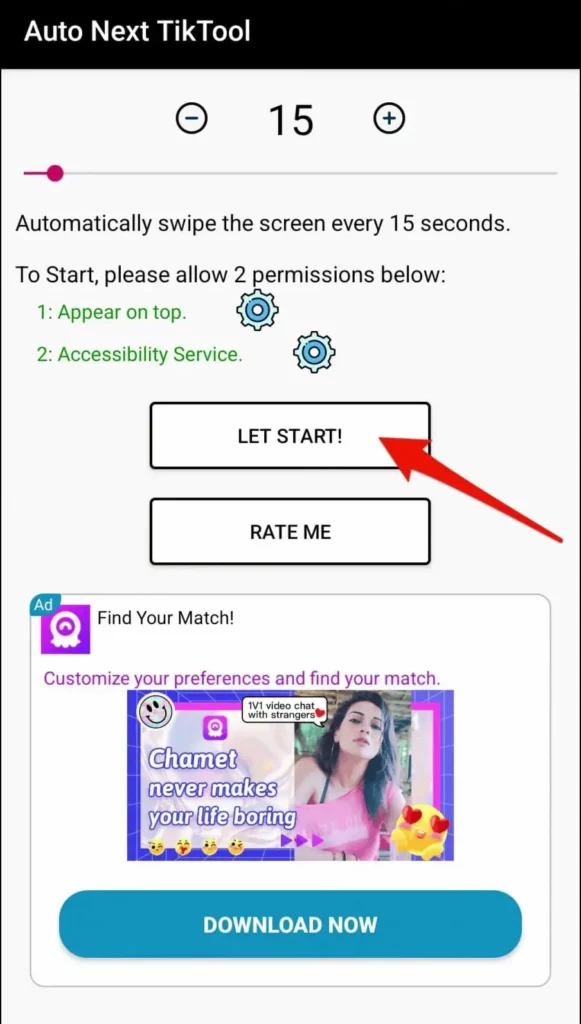
Step 4: Open the Instagram app and start enjoying Instagram Reels hassle-free with automatic scrolling.
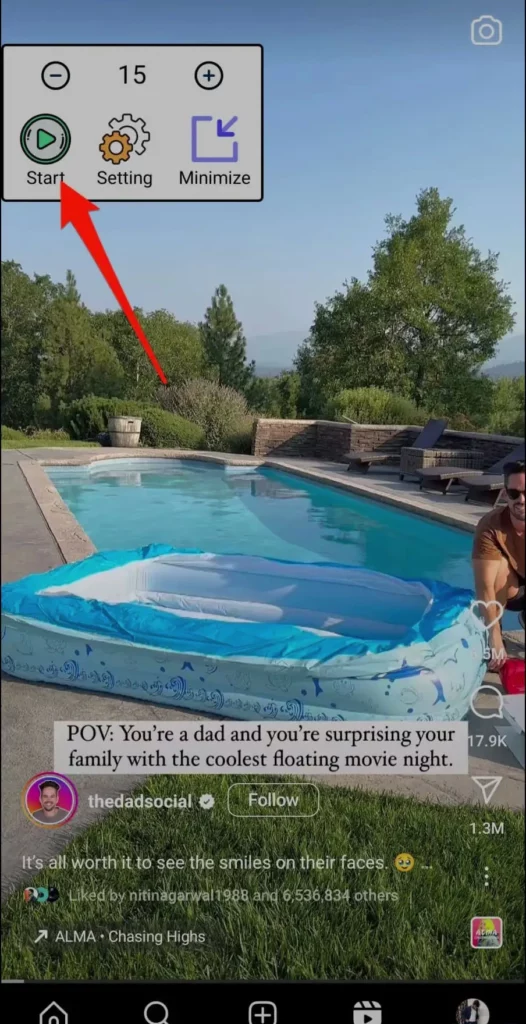
How To Auto Scroll Instagram Reels On iPhone?
For iPhone users, there is an inbuilt feature that allows you to scroll reels on Instagram. To enable that feature, follow the steps and enjoy reels without any trouble scrolling.
Method 1: Safari Auto-Scroll Shortcut
Step 1: For Instagram reels auto-scroll, Download the app shortcut now from the app store on your iPhone.
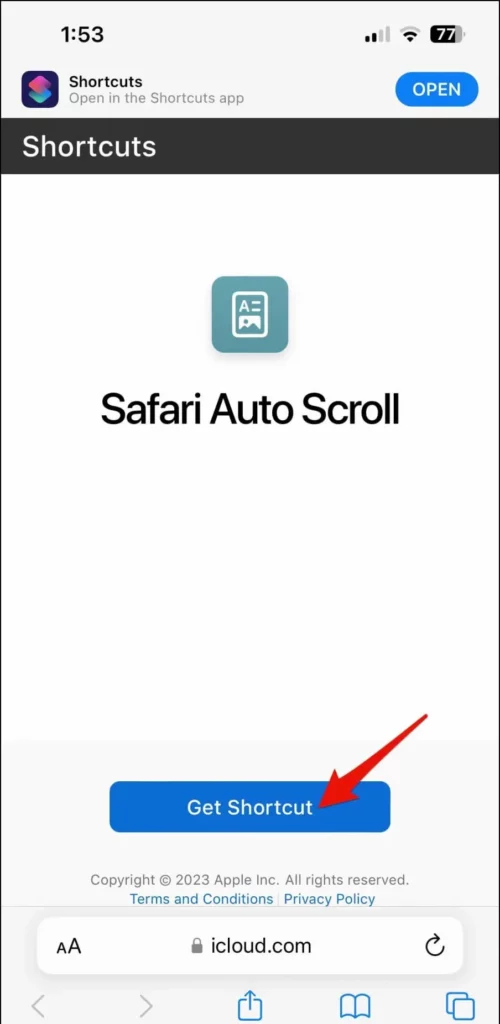
Step 2: Now install the Safari Auto scroll shortcut.
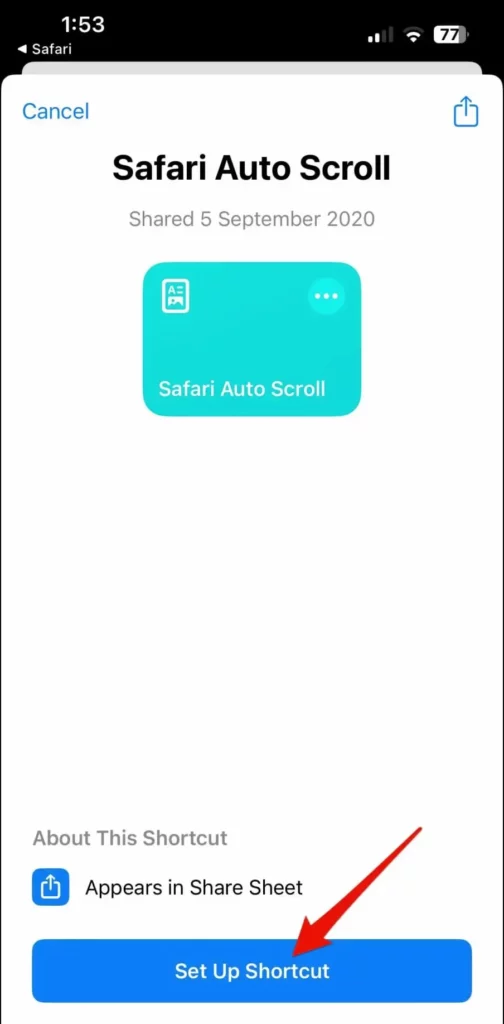
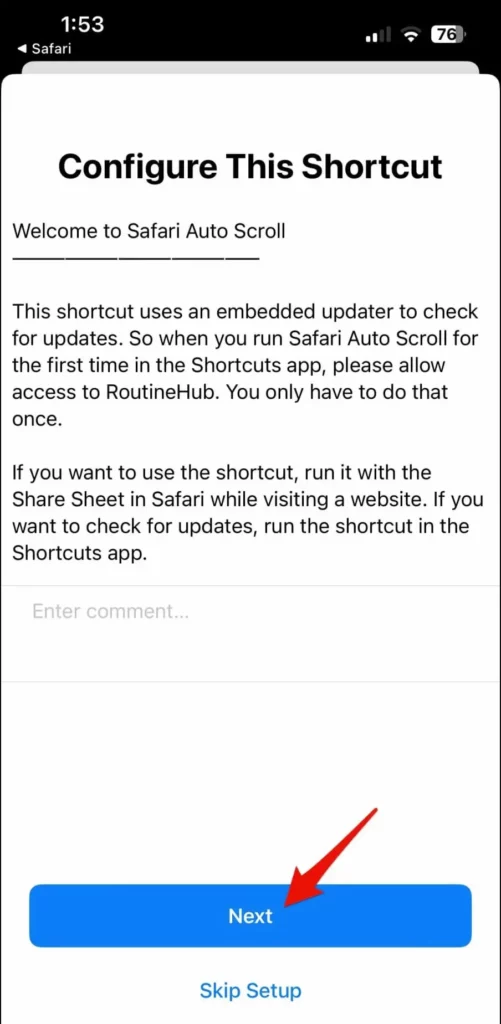
Step 3: After installing the app open your Instagram account in safari.
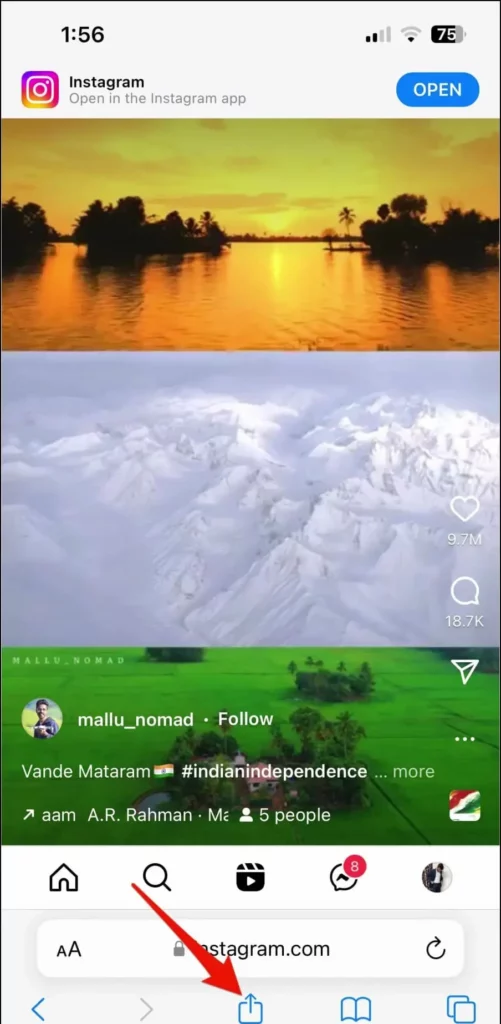
Step 4: When you open reels, click the Up arrow icon center of the bottom.
Step 5: Now scroll down and tap on the safari auto-scroll.
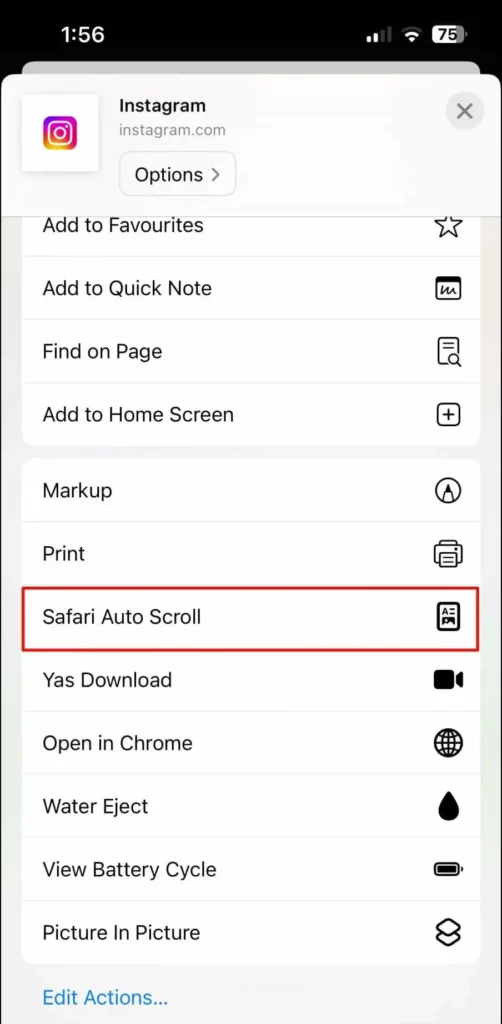
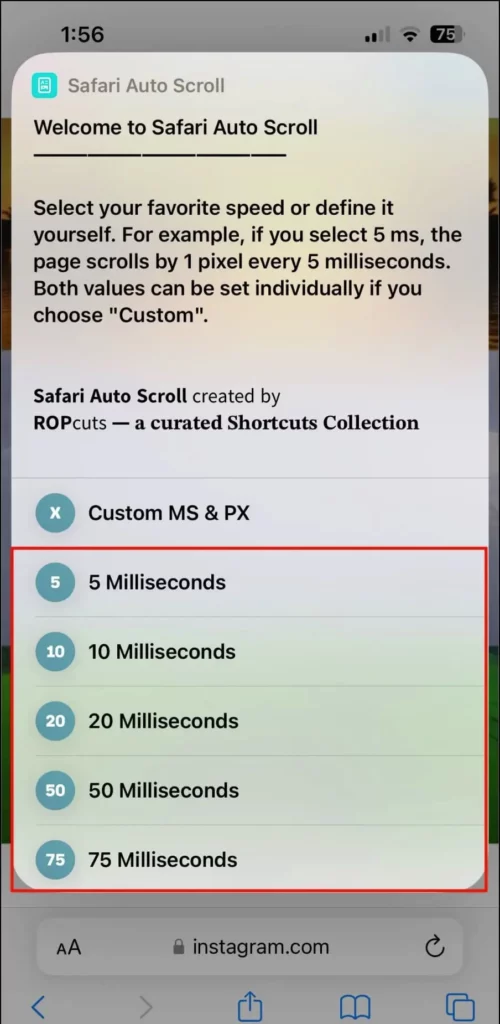
Step 6: Enjoy your favorite snack time with Instagram reels auto scroll without any trouble.
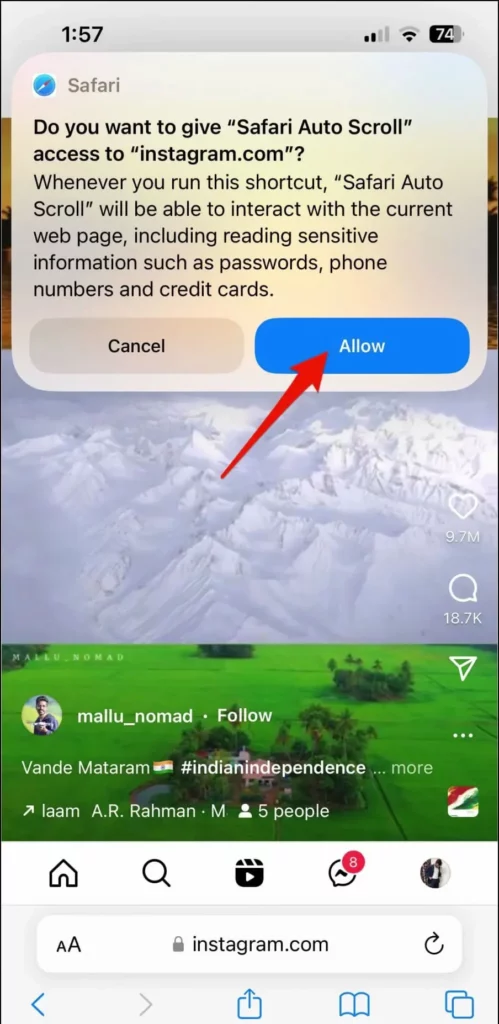
If you are seeing the error message “This shortcut can not be run because this action is a scripting action and your Shortcuts security settings don’t allow you to run scripting actions,” click on the warning that will redirect you to shortcut settings. Tap Open Settings and enable to Allow Running Scripts.
Method 2: Auto-Scroll Reels Using Voice Control on iPhone
Step 1: To auto-scroll reels on your iPhone using voice control Open Settings on your iPhone.
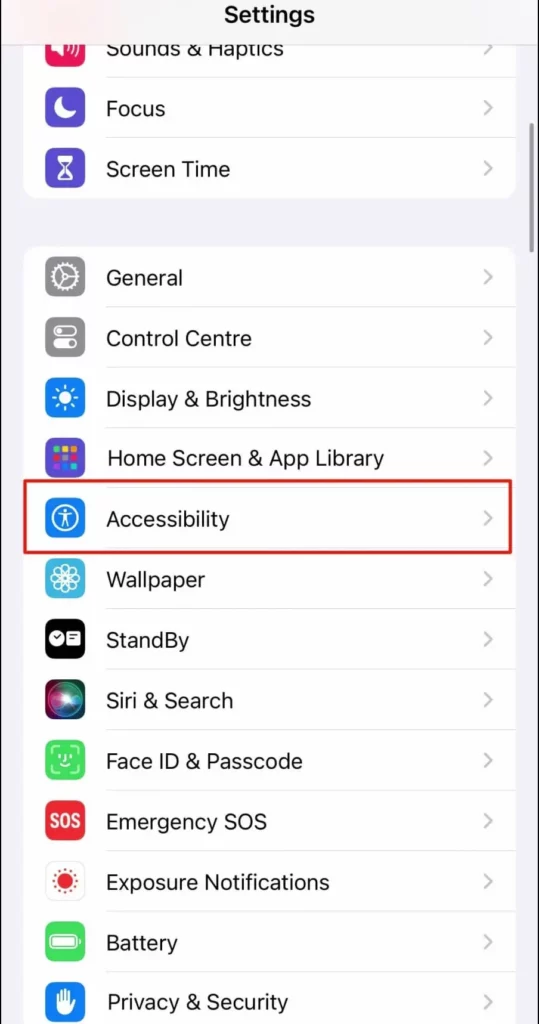
Step 2: Navigate to Accessibility and select Voice Control.
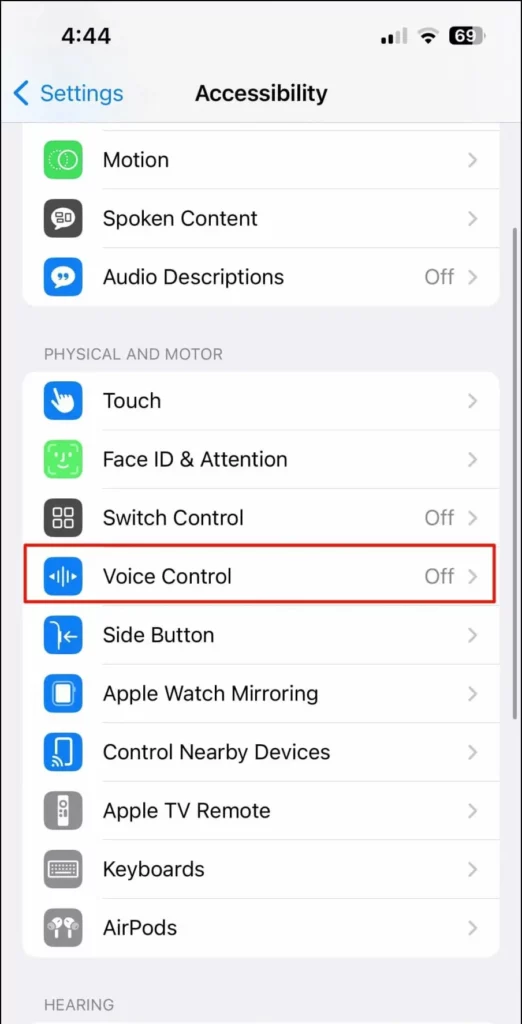
Step 3: Choose “Set Up Voice Control.”
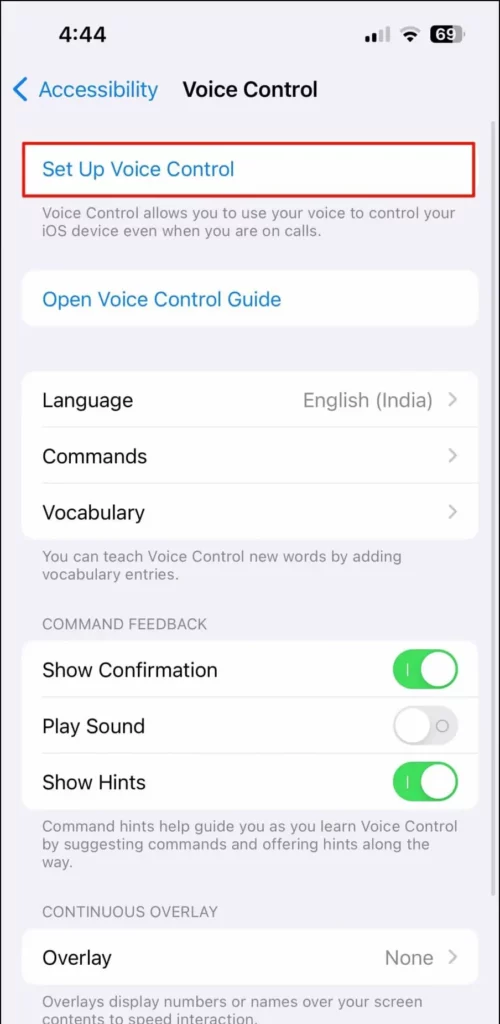
Step 4: Click Continue and follow the on-screen instructions to enable voice control.
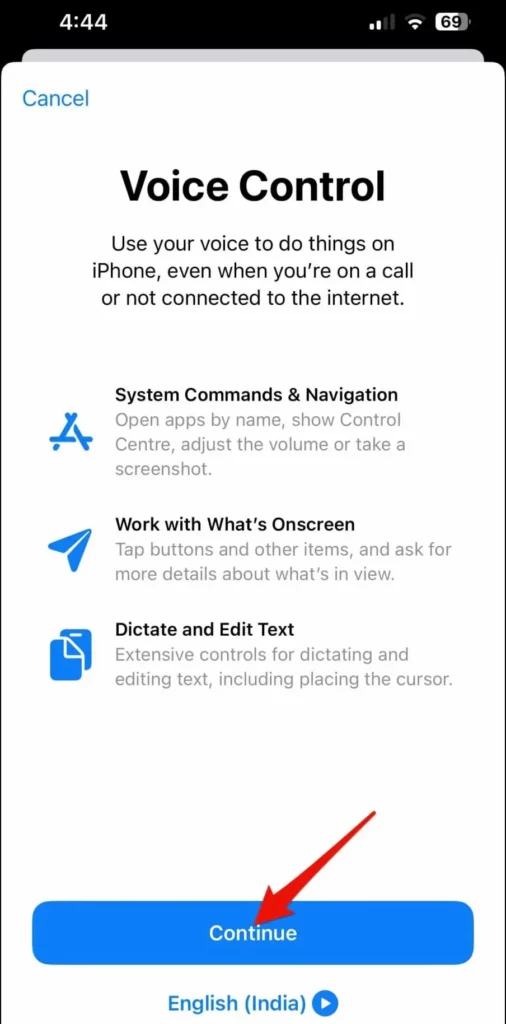
Step 5: Next, click on Commands and tap “Create New Command.”
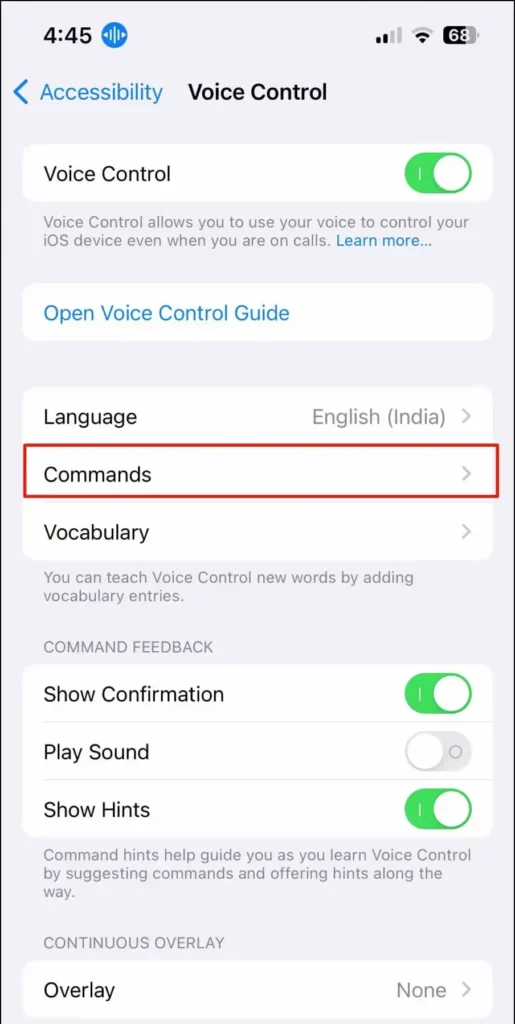
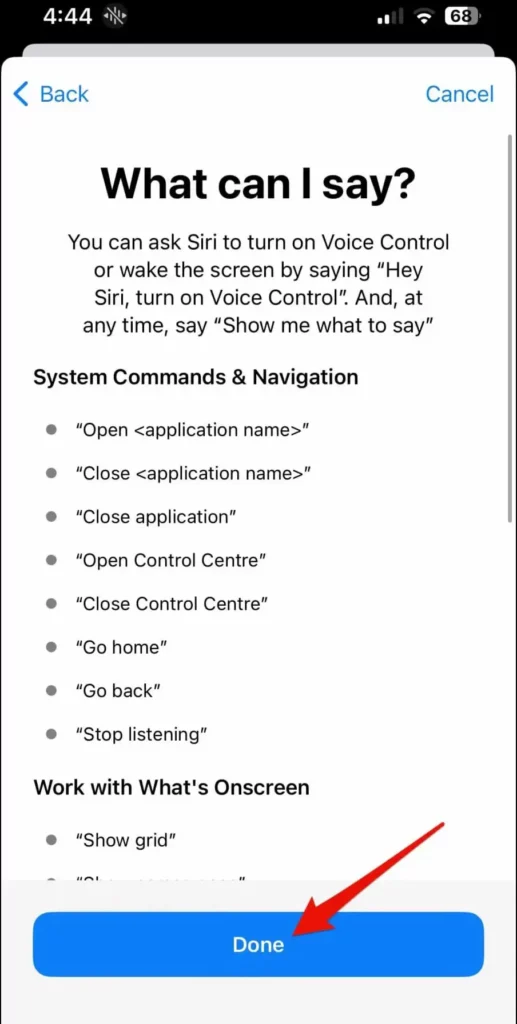
Step 6: In the phrase box, type the command you’d like to speak to scroll through a reel video, such as “next,” “next video,” “play next,” “scroll up,” etc.
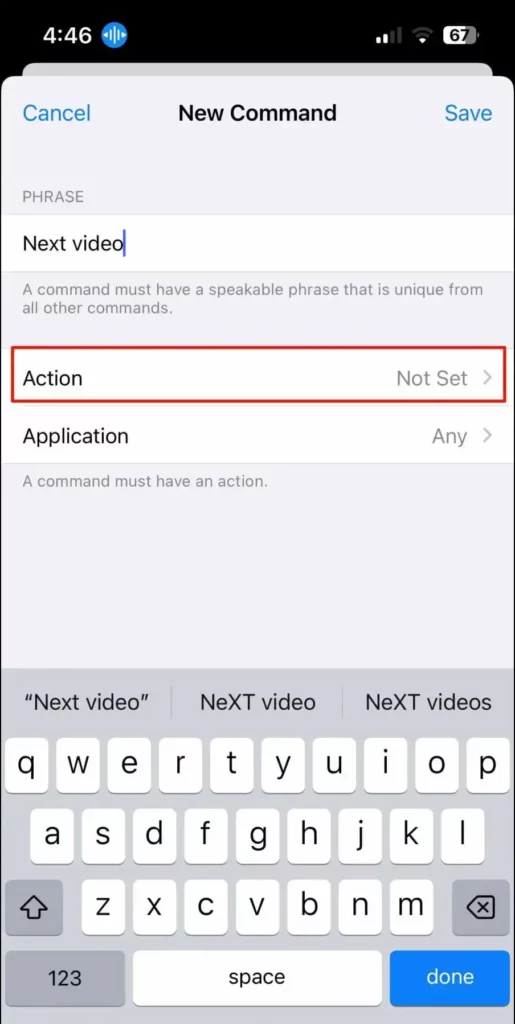
Step 7: Click on Action and select “Run Custom Gesture.”
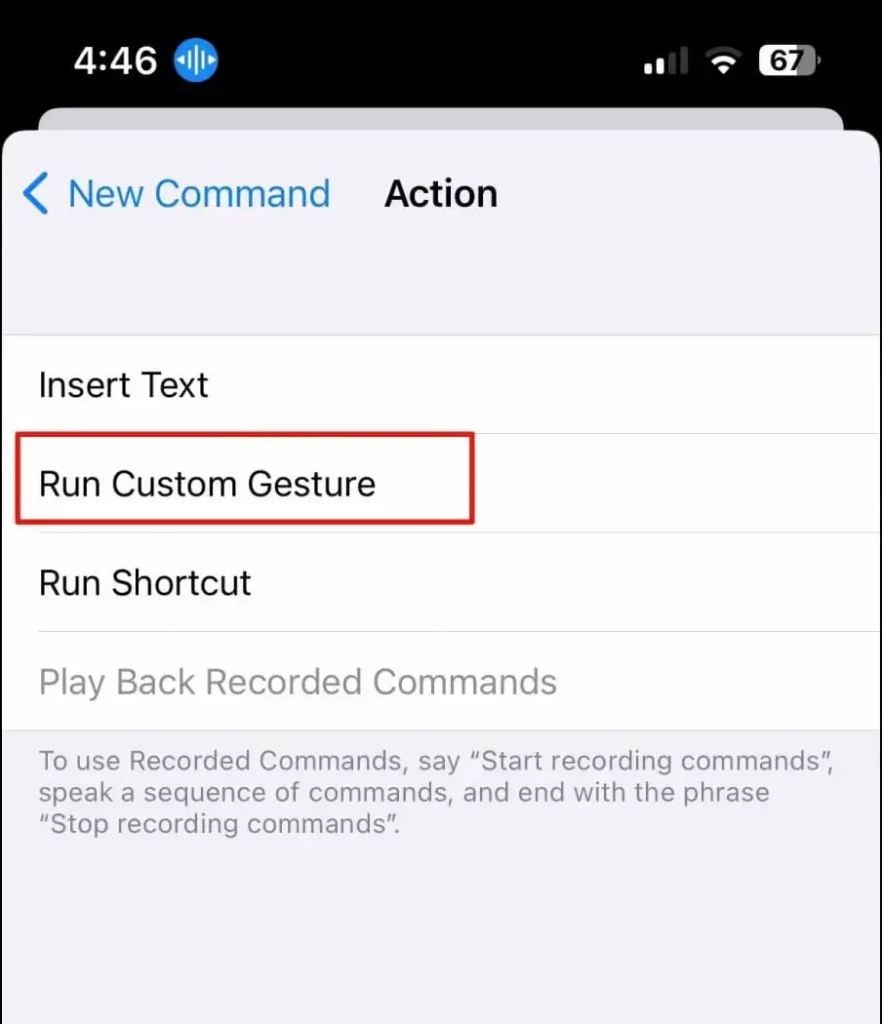
Step 8: Draw a quick swipe-up gesture on the screen and tap Save.
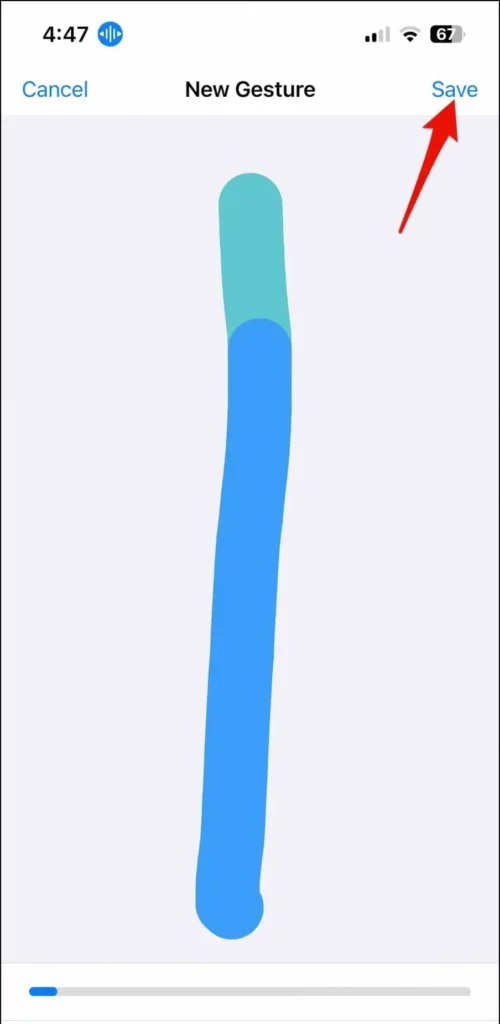
Step 9: Go back and tap Application.
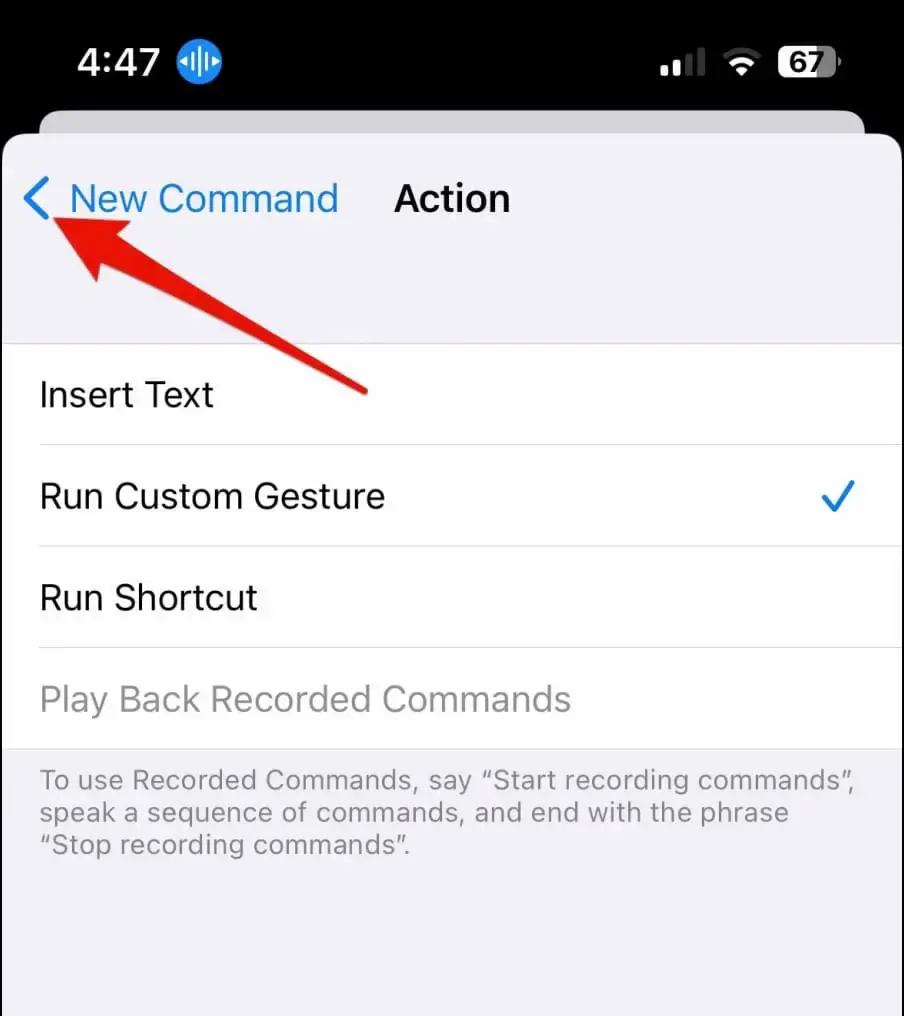
Step 10: By default, the gesture is set to work on any application, but we want it to specifically work for scrolling on Instagram. Select Instagram.
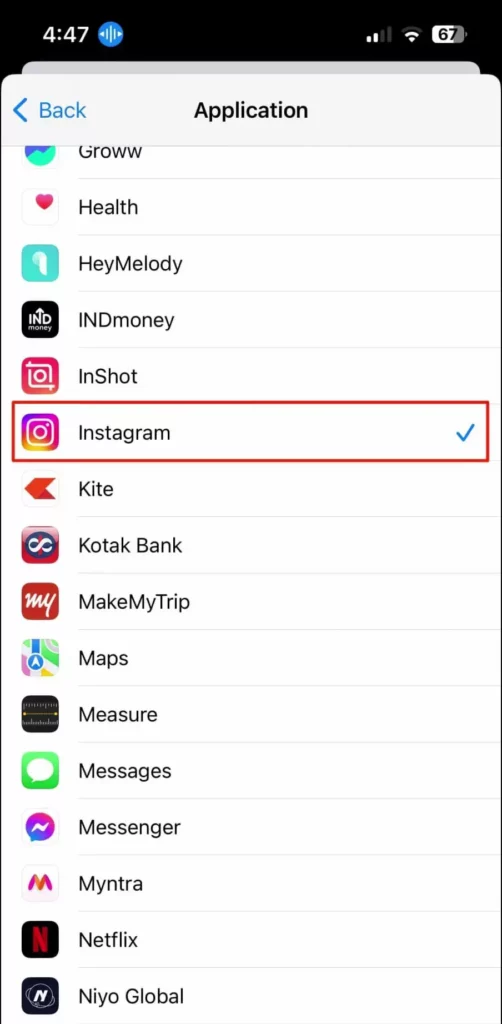
Step 11: Go back and save the command.
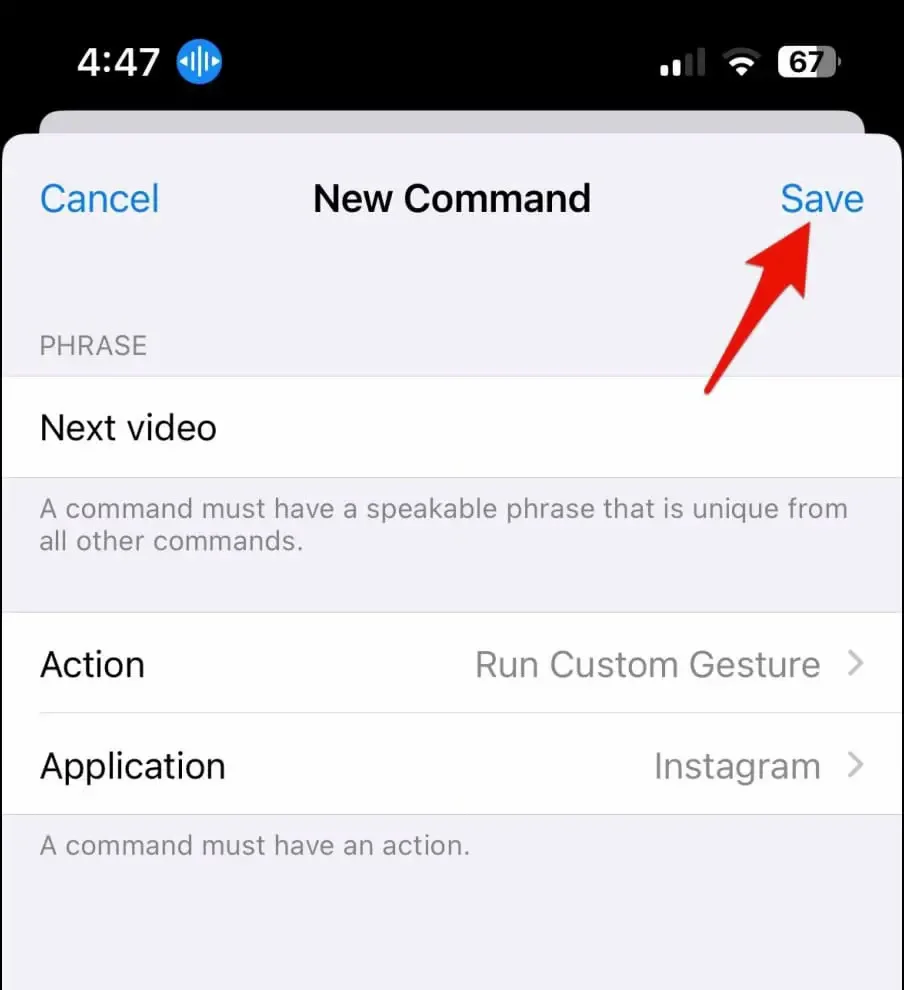
Step 12: Now, open Instagram Reels and say the command “next.” It will automatically swipe to the next reel for you.
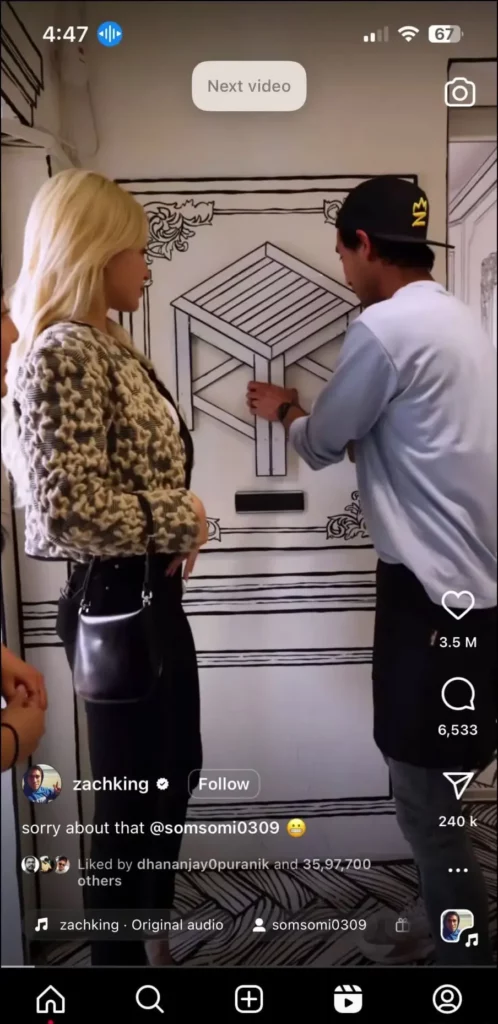
Tip: Disable Data Saver in Instagram App to Preload Reels for Faster Scrolling
If you have enabled data saver on the Instagram app, it prevents reels from preloading, causing delays in loading each reel. To enjoy reels seamlessly, disable data saver by following these simple steps:
Step 1: Open Instagram.
Step 2: Go to your profile, tap the hamburger icon, and select Settings.
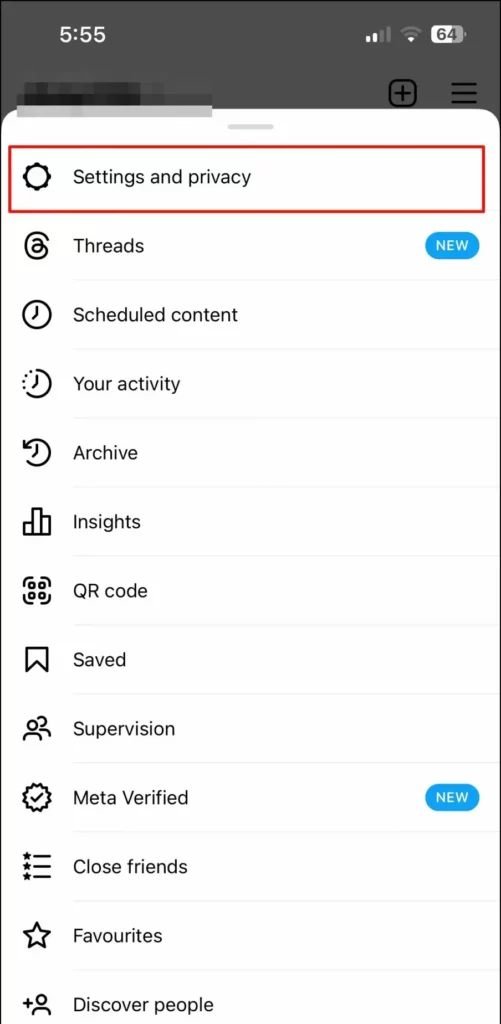
Step 3: Scroll down and click on “Data Usage and Media Quality.”
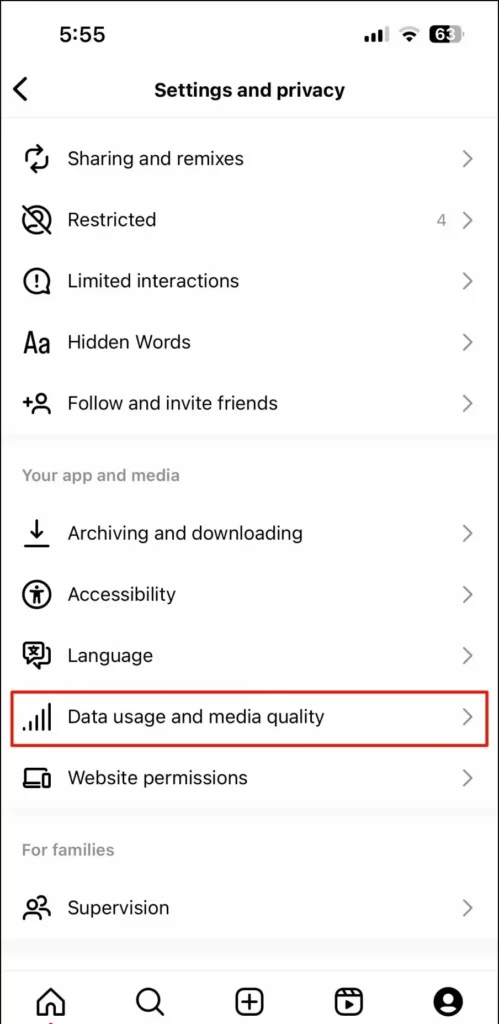
Step 4: If you’re using an iPhone, turn off the toggle for “Use Less Mobile Data.” Android users, on the other hand, should disable the toggle for Data Saver.
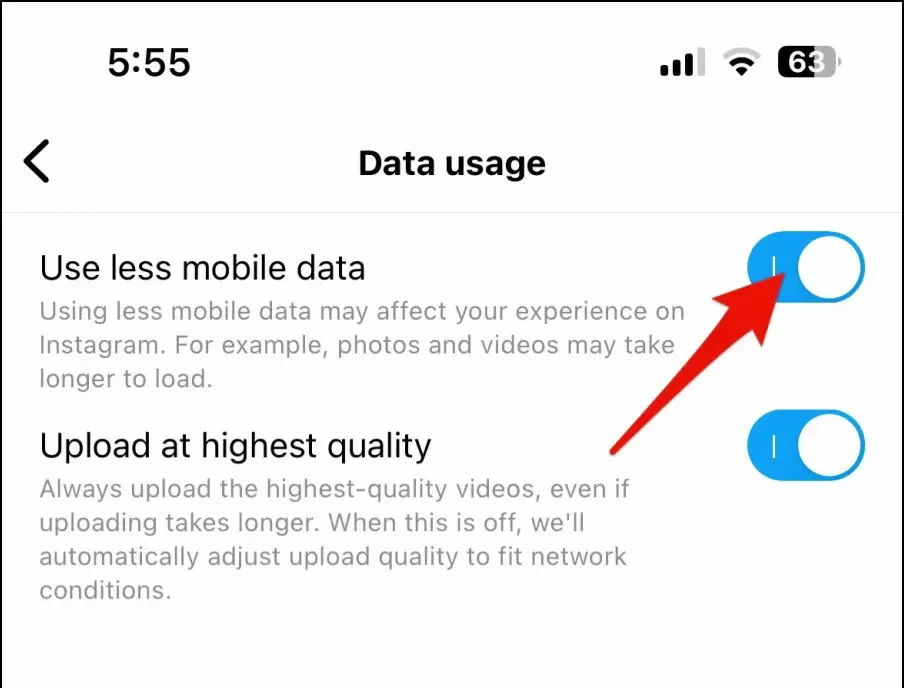
Conclusion
Instagram is filled with unlimited content. Auto-scrolling is a way to watch the reels nonstop. In this article, we have provided you with methods and tools that will help you in auto scroll reels on Instagram. If you like this article, share it with your friends. If and have any queries feel free to mention them in the comment box. Do subscribe to the Deasilex.
Frequently Asked Questions
Q. How Do You Scroll Reels On Instagram?
To scroll reels on Instagram you have to open the Instagram app and then tap on the reel icon in the center of the bottom. Then just swipe up to change the reel to see the next video.
Q. Does Instagram Have Auto-Scroll?
In a recent update on Instagram. Instagram started to keep scroll automatically. When a user is looking at the shared content, the next one automatically comes after a few seconds. So the user doesn’t have to scroll for the next content.
Q. How Do I Turn Off Auto Swipe On Instagram?
To turn off auto swipe on an Instagram open the Instagram app on your phone. Now tap on the profile icon in the bottom right corner. Now tap on the hamburger icon and choose the setting. And scroll down to the auto-scroll and toggled off this.
Q. Can You Turn Off Auto Scroll On Instagram?
Here are some simple steps you can follow to disable auto-scrolling on Instagram.
To ensure you don’t miss any content, modify your home feed and utilize your preferred feed.
Keeping the app in place while scrolling by holding your finger down on the screen.
Use Instagram’s desktop version if necessary.
Do not use any third-party auto-scrolling apps or disable them.