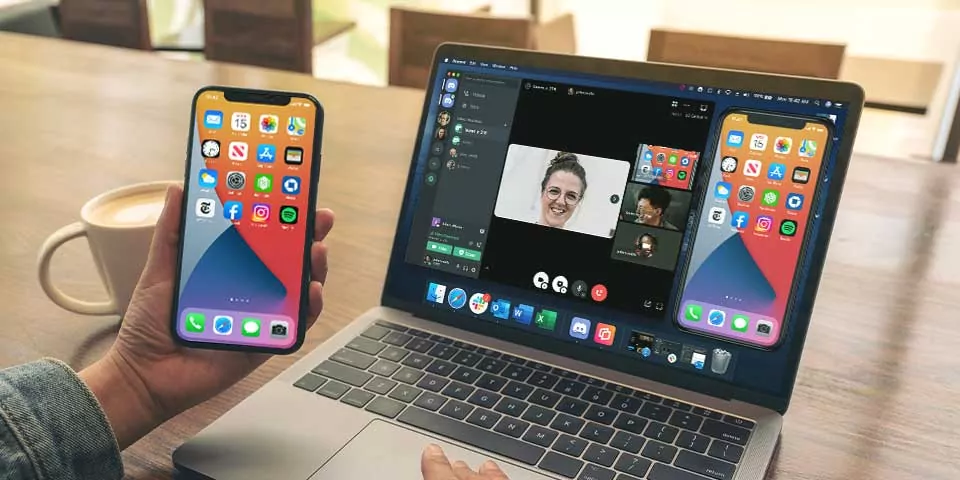In this era choosing the right streaming platform among the best options for yourself is a necessity for getting the best experience. Platforms like Discord offer a great way to interact with people and learn something new. If you are wondering how to stream on Discord mobile app, then here is the post for you.
Discord is undoubtedly the best streaming application in the market currently. All credit goes to the unparalleled compression quality, which guarantees a stable streaming connection.
Along with that, in the case of audio calling, it leaves the rivals in the dust. Other than excellent reliability and quality, it’s pretty simple to set up Discord and even simple to use.
Let us clear all your doubts and the frequently asked question, “How to stream on Discord mobile app” in this blog post. Give a thorough read if it interests you.
How To Stream On Discord Mobile App?
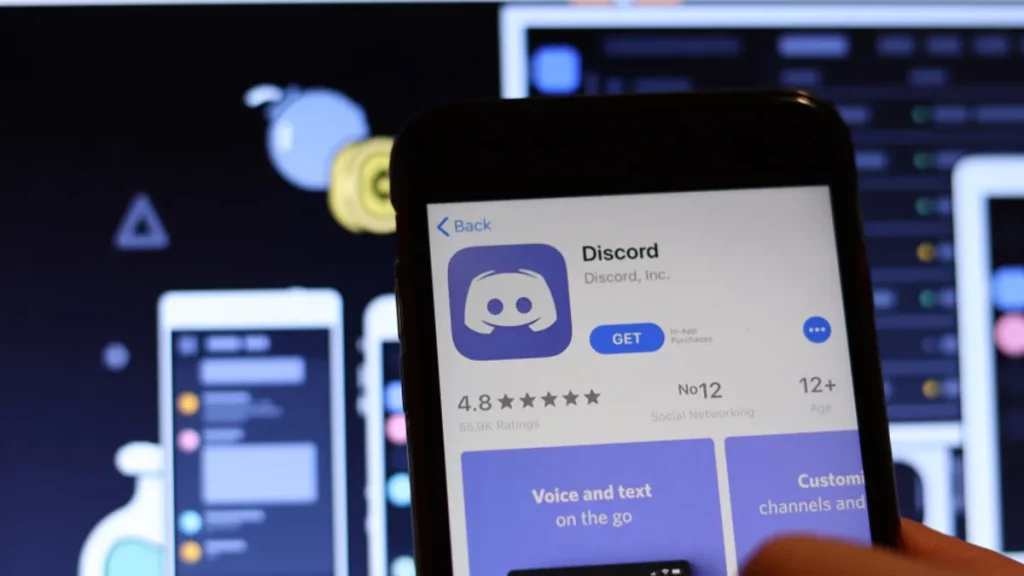
Android users now can use the screen-sharing facility in Discord to stream their favorite video games from their tablet or phone. To initiate, launch Discord and enter your desired server.
If you an Android user, here is how to stream on Discord Mobile App :
- After selecting the server of your choice, click on the Voice Channel you wish to share and click on Join Voice.
- After joining the Voice Channel, you will find a phone like symbol on the base of the screen, click on it.
- On the resulting page, click on Start Now whenever you’re ready to begin sharing.
- After starting screen sharing, enter the Android’s application drawer, open the application or game that you want to share and let Discord stream it all live.
- Once done sharing, then click on Stop Sharing or leave the call directly.
How To Stream On Discord iOS?
Intending to stream a game from your iPhone then we have a simple pair of instructions that will help you know how to stream on Discord mobile App.
Visit Apple’s App Store to download the iOS version of Discord. After downloading, you need to login and create an account on Discord if you already don’t have one. After all of this, create a Discord server, wanna know how?
Here is how to Stream on Discord Mobile App for iOS:
- Launch the Discord mobile application on your iOS.
- Next, click on the Plus icon followed by Create a Server.
- Insert the name of the server with some resonating images for the server’s icon followed by a click on Create Server.
- Add your friends in your server, press X to skip this step.
- The application will now take to a fresh server.
After creating server, let’s make call on Discord from iOS :
- Open Discord and click the Hamburger menu.
- The menu will show you the list of servers created by you and the ones whom you follow. Click on anyone server and it’ll redirect it
- In the major part of the screen, you will find existing channels, one text channel and o w voice channel.
- Click on General Voice Channel.
- A confirmation will pop-up asking for the same, you need to click on Join Voice here.
- Allow Discord to access your Speaker, Camera, and Microphone.
- After this, you will find the General Voice Call in your Discord app.
- For Video calling, tap on camera.
- To disconnect the call, click ok the red symbol on the base of the screen.
How To Stream On Discord On Windows?
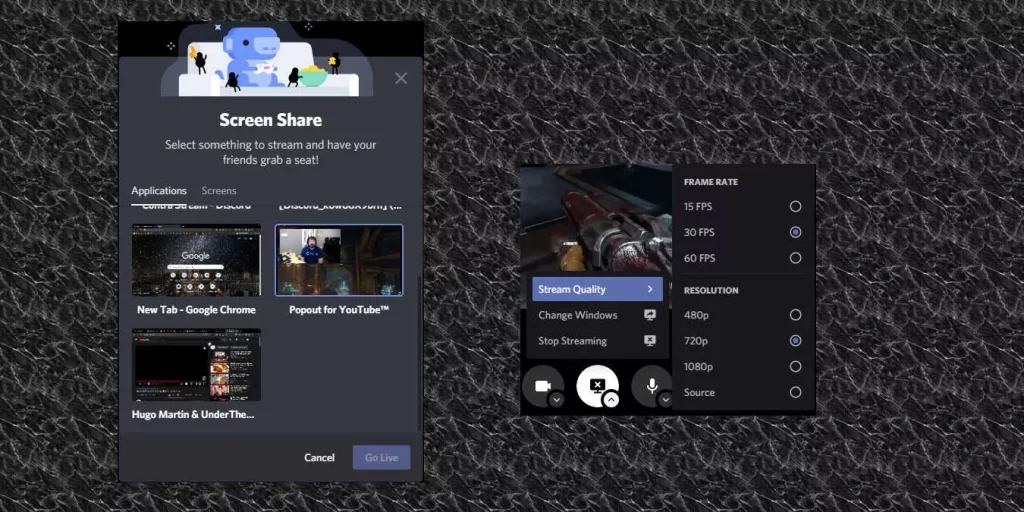
Your PC must be equipped with at least one Voice Channel to stream Discord from Windows. However, most of the gamers use Discord on a web browser, game streaming is only available through the application of Discord.
To install an application for your Windows, One just needs to download the Discord application for Mac OS X. You can make use of the link to download and install the file.
How To Stream On Discord From Chromebook?
Chromebook are Android devices in the body of a laptop, it’s customized by Google itself. In the case of Chromebook, downloading, installing and using the procedure is exactly the same as that of an Android device.
Get the application first from the Play Store and then have a check back on how to stream on Discord mobile app from this post only.
Wrapping Up:
That’s all for how to Stream on Discord Mobile App, iOS, PC and Chromebook.
Discord has finally rolled out the screen sharing feature to its Android and iOS versions. You are now allowed to share your device’s screen with 50 more users through voice channels or video calls. However, Discord has an user familiar interface, streaming can be a bit complicated and confusing. Read the full article to resolve the confusion and stream on Discord mobile app.
FAQs
Q1. How Many Users Can Join One’s Live Stream At Once On Discord?
Ans. Usually, Discord used to allow 10 users at a time, but from 2020 they’ve increased the number, and made it 10 to 50.
Q2. My Computer Is Not Allowing Me To Share Screen On Discord. How To Fix?
Ans. It might be happening because of the settings. Modify the setting and allow the permission to Discord to share screen.