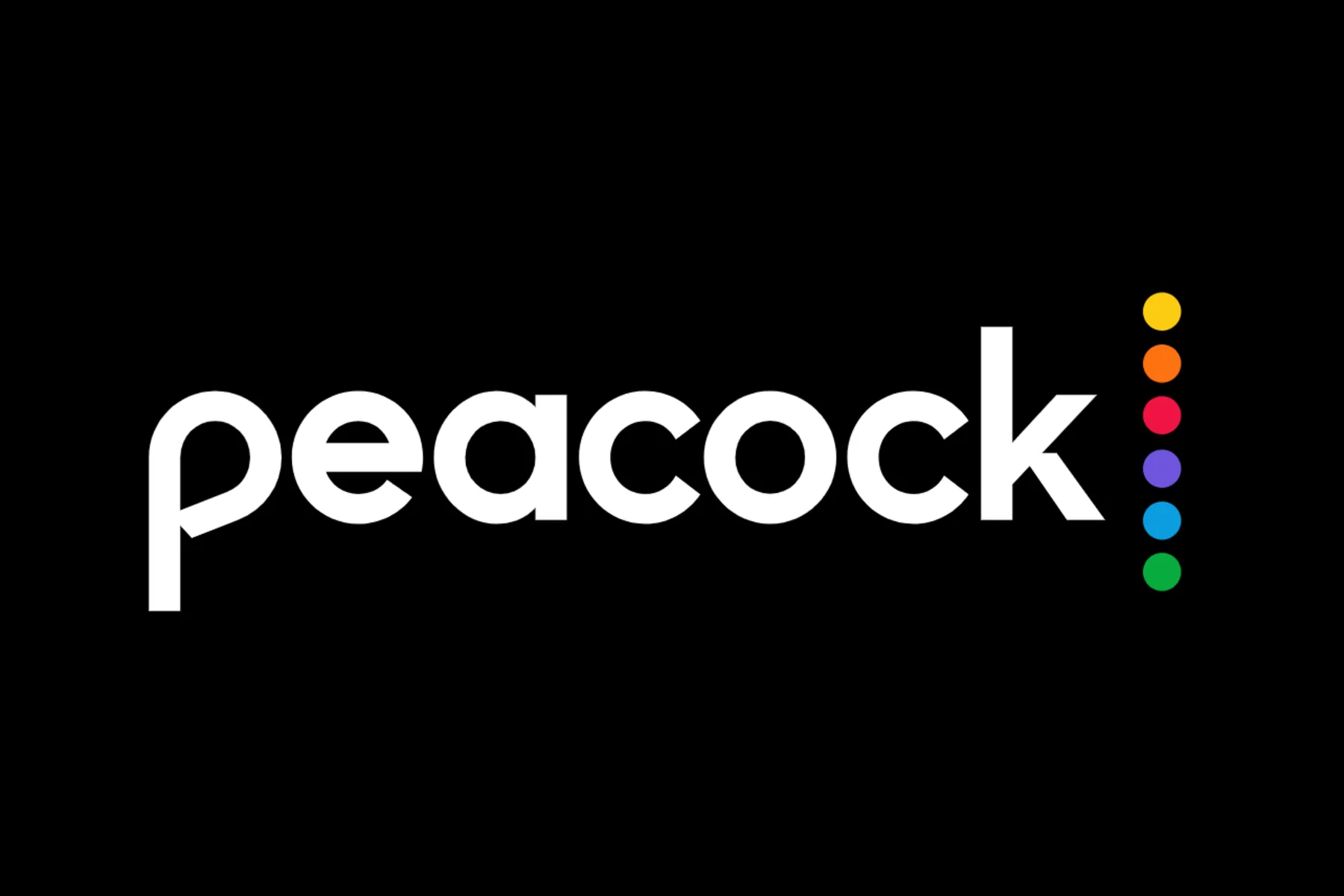Attention all the TV addicts and movie lovers! It’s time to enjoy watching all your favorite TV shows and movies from the popular Peacock streaming service on Discord! We have the best ways to learn how to stream Peacock on Discord to have a full entertaining experience along with your friends!
Discord is one of the best and unbeatable platforms used by millions of users. Though people have tried streaming their favorite Apple TV, Amazon Prime, and other services, can you actually stream Peacock on Discord and enjoy a movie night with your friends? Well, not directly, but indirect ways can be tried to watch Peacock on Discord. Here’s how to stream Peacock on Discord.
To stream Peacock on Discord, try using the screen-sharing option. For that, create a video or voice call, log in to the Peacock account, and then initiate the screen share. For that, click on the Share Your Screen option. Then, choose the screen or application, and watch Peacock on Discord.
Though the process might seem complicated at first, it is pretty simple to stream Peacock on Discord. So, grab your bowl of popcorn, and get ready to watch your favorite shows or movies, to enjoy a super-amazing viewing experience.
Can You Stream Peacock On Discord?
Though you cannot directly stream Peacock on Discord, there is an indirect way to stream Peacock on Discord.
Discord is one of the most popular platforms, especially for gamers and communities for staying connected with each other along with sharing their experiences. Moreover, Peacock TV is a popular over-the-top video streaming service used by many users worldwide. However, if you are thinking about streaming the Peacock TV on Discord, then it is directly not possible to do that. Then, how to stream Peacock on Discord? Fret not because a little creativity and third-party tools can work for you. Moreover, there is a screen-sharing option for that! Since screen-sharing can reduce the video quality, you can even choose third-party services for getting an immersive and synchronized viewing experience.
How To Stream Peacock On Discord?
To stream Peacock on Discord, you need to open your Discord account > video or voice call > Log in to the Peacock account > Go Live or screen your share > select the screen > Share tab audio > and share.
Step 1: Open your Discord account and initiate a video or voice call with your friends. (You can even create a server and then ask your friends to join the voice channel on that server).
Step 2: Next, open a web browser, and log in to your Peacock account.
Step 3: Now, click on the Screen Your Share or Go Live option once your friends join the voice or video call to open the screen-sharing options.
Step 4: Then, select the screen or other application you wish to share with your friends. So, you can click on the Chrome tab.
Step 5: Then, check the small Share tab audio option, and then click on the Share option.
Stream Peacock Discord Using Third-Party Streaming Services On Discord
Since the quality of the video can be reduced while screen sharing, so if you want to have a better quality streaming experience, then using third-party streaming services on Discord can be the perfect solution. As these third-party streaming services allow users to create a virtual browser to watch their preferred content along with their friends.
One of the popular third-party streaming services that can be used is KAST which was formerly known as Rabb.it. This service can be quite helpful to stream Peacock on Discord as it works by sharing a virtual browser window where users can log in to their Peacock account and begin streaming the content. Ultimately, users can share this virtual browser window with their friends on Discord.
How To Stream Peacock On Discord Using Third-Party Streaming Services?
To stream Peacock on Discord using third-party streaming services, register and create an account on the third-party streaming platform > New Room > Start a Virtual Browser > Peacock website > sign in > play the content > Room link > and ask more friends to join.
Step 1: Choose a third-party website like KAST, register, and create an account on the streaming service.
Step 2: Next, create a New Room for your friends to join.
Step 3: Now, click on the Start a Virtual Browser option to create your virtual browser that can be viewed by your friends.
Step 4: Then, open the Virtual Browser, and navigate to the Peacock website.
Step 5: Now, from the browser, sign in with the Peacock account.
Step 6: Finally, search for your preferred TV show or movie you wish to watch with your friends and begin streaming it.
Step 7: Now the Peacock content will be displayed by the Virtual Browser and all your friends will be able to view it. Moreover, you can share the Room Link with others, and ask them to join it and watch the content along with you.
Wrapping Up
Everyone wishes to have a great time watching their favorite TV shows and movies with their friends or loved ones. Well, what else can be better than streaming them on Discord? However, if you have a Peacock subscription, and wish to stream Peacock on Discord, then it can be a matter to worry about! Oh, wait a minute, even though Discord does not support streaming Peacock content, streaming your favorite content through Peacock to Discord is easily feasible with the option of screen sharing or through third-party streaming services. So, what is stopping you from streaming now? Hurry up, stream Peacock on Discord, and enjoy the movie night!
Frequently Asked Questions
Q1. Is There A Way To Stream Shows On Discord?
A. Yes, there is an indirect way to stream your favorite shows on Discord by screen sharing or using any third-party streaming services.
Q2. How To Fix My Discord Blocking Video Streaming?
A. To fix your Discord blocking video streaming issue, you can update your Discord app, disable hardware acceleration, delete Discord cache, and update Graphics drivers.
Q3. How Do I Get Rid Of The Black Screen When Streaming On Discord?
A. To get rid of the black screen while streaming on the Discord issue, you can try disabling the hardware acceleration, disabling the latest Technologies option, deleting the Discord cache, and updating the Graphics card.
Q4. Why Can’t I Stream Peacock?
A. If you are unable to stream Peacock, then it can be because of a poor internet connection or due to some temporary glitch. So, you can try connecting to a stable network connection or try turning off your device, and turning it on again.