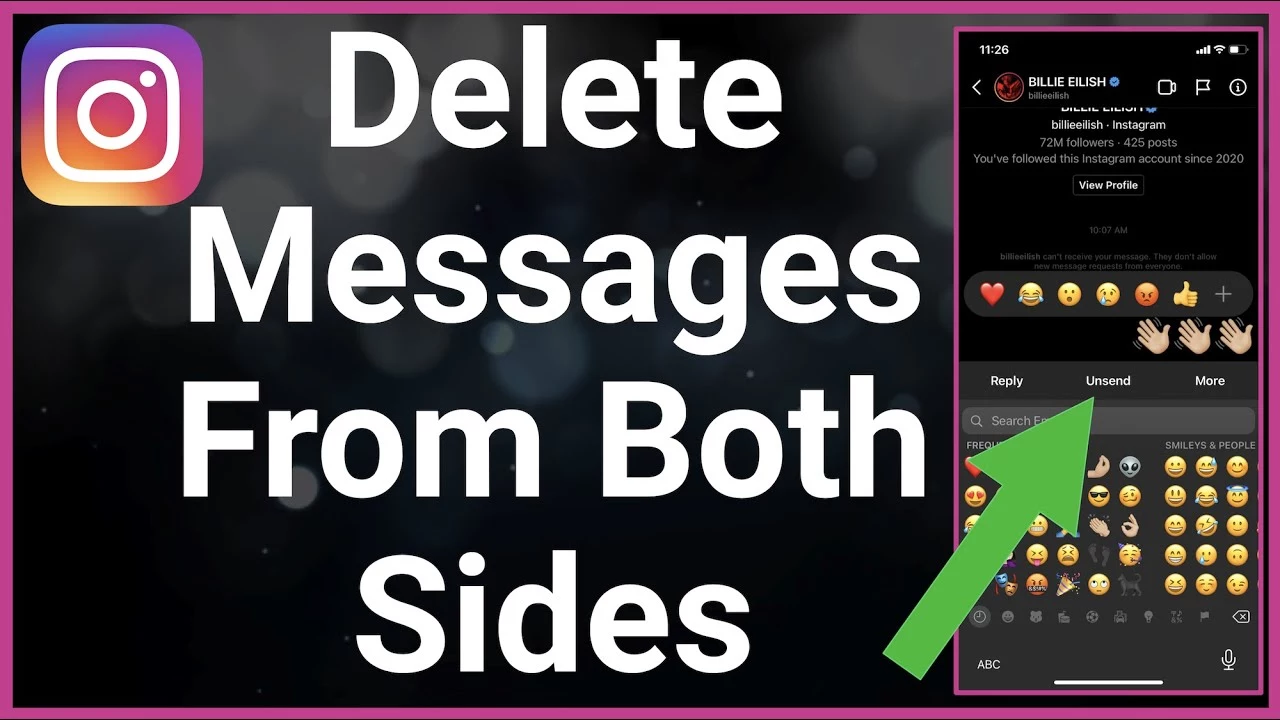If you are seeking ways of how to delete Instagram chat from both sides then stay a little longer and find the easiest way out all by yourself!
Instagram has reached the height of fame in just a short period of time. It has gained a huge user base who majorly prefer Instagram app for chatting and calling purposes over other social media platforms. While communicating if you have ever sent a message that you regret sending then you have the option of deleting the message at both ends from your side! Learn how to delete Instagram chat from both sides and save yourself from hurting someone.
To delete Instagram chat from both sides, open the Instagram app and go to the chat box. Open the chat that contains the message you want to delete, select the message, and tap the Unsend button. Confirm that you want to delete the message for both sides.
This article explains how to delete Instagram chat from both sides and what happens after you delete Instagram chat from both sides! If you want to wipe up the proof of something rude you said to someone, then it’s the time!
How To Delete Instagram Chat From Both Sides?
Regretting being rude to your friend on Instagram after an argument for saying something that you shouldn’t have said? Then how about deleting the Instagram chat from both sides before they view the messages and fall into pieces? Yea, this can be possible now with this guide on how to delete Instagram chat from both sides.
In case you have revealed someone’s secrets with someone whom you shouldn’t have told then what’s the best way to escape the scandal and remove the evidence that you have done this? Deleting the chat would be the first thing that might hit your mind but that won’t prevent you from hurting your friend for revealing their secrets! Ummm…..how about deleting the chat from both sides? This would definitely work for you. Don’t worry if you don’t know how to delete Instagram chat from both sides! We have got you covered.
Follow the below-given instructions for deleting Instagram chat from both sides:
Launch Instagram > Login > Chat box > Open Chat > Select Message > Unsend
Step 01: Download and Install the Instagram app on your device if you haven’t already and then launch the app on your Android or iOS device.

Step 02: Once you reach the Login page of the app enter your login credentials and and hit the blue colored Login button.
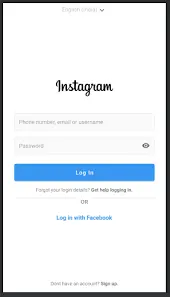
Step 03: After reaching your account click on the Messenger icon at the top right corner of the screen to open your Chat List or DM section.
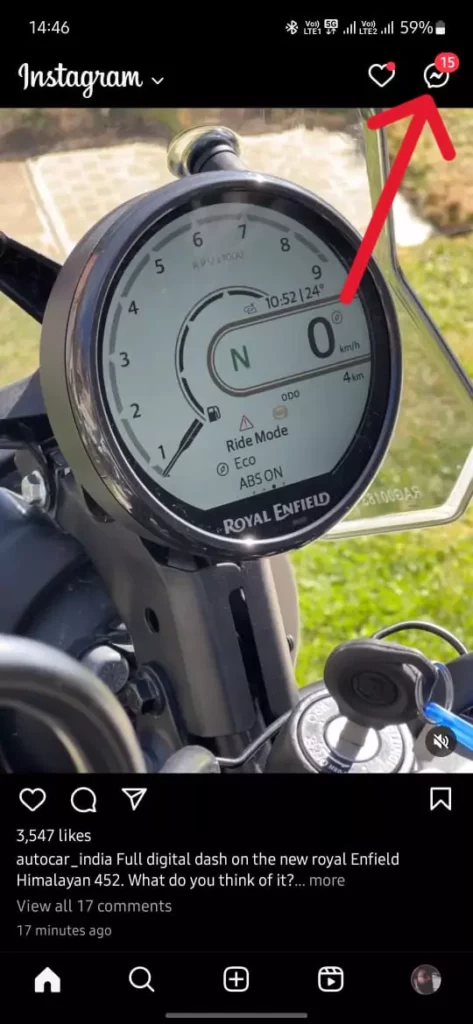
Step 04: From there search for the user from whose chat you want to delete messages from both the ends.
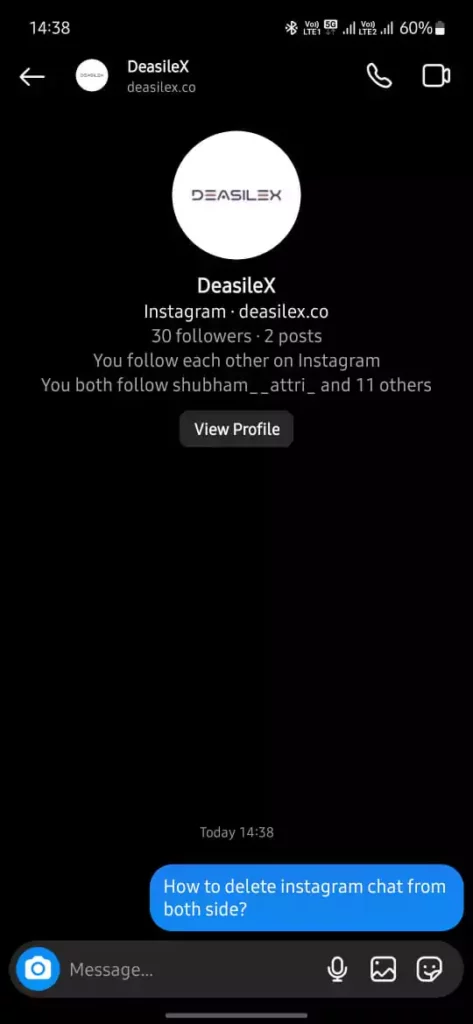
Step 05: Once you find the user click on the profile and launch the chat that you had with him or here. Next select the Message by long pressing on it for a couple of seconds.
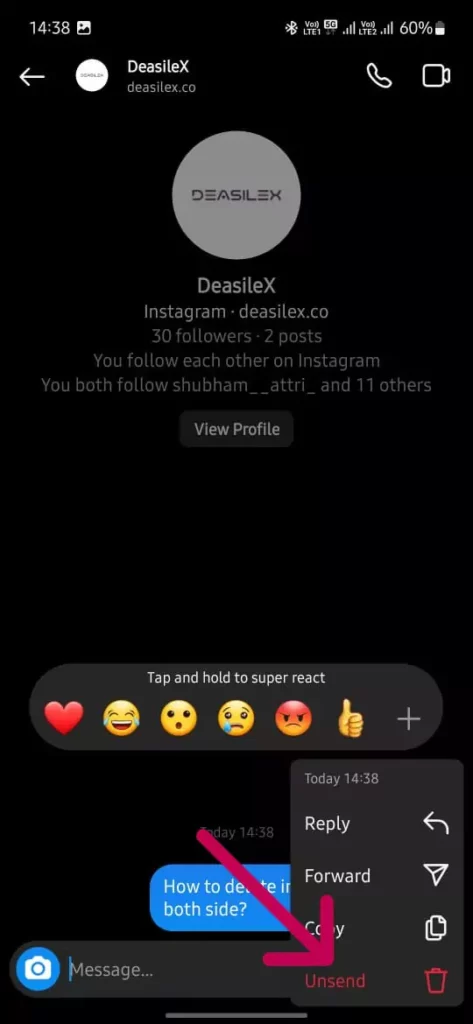
Step 06: After that, you will find a pop-up menu appearing on the screen offering you a couple of option. Click on the Unsend option and wait for a couple of seconds and let it disappear from the chat.
Once the selected message disappears from the screen consider that you have successfully deleted a message from both the sides. And that was it! That’s how to delete Instagram chat from both sides. However, you need to remember this always that you can only unsend a message from your end that too which is sent by you to the other person.
You can never unsend the other user’s sent messages from the chat at your end until you have the access or the login credentials of their Instagram account. The plus point of unsending a message on Instagram is that it doesn’t notifies the receiver that a message has been unsent from the chat allowing you to unsend as much messages as you want! They won’t know until they pay a little too much of attention.
And if you want to just make the message disappear from your chat only then deleting the message from chat at your end would be enough. All you need to do for just deleting a message is head to your DM section and open the chat and then slide the message to left that you want to delete hit the trash icon and done! Remember that the message that you just deleted won’t be deleted from the other person’s chat.
What Happens After Deleting Instagram Chat From Both Sides?
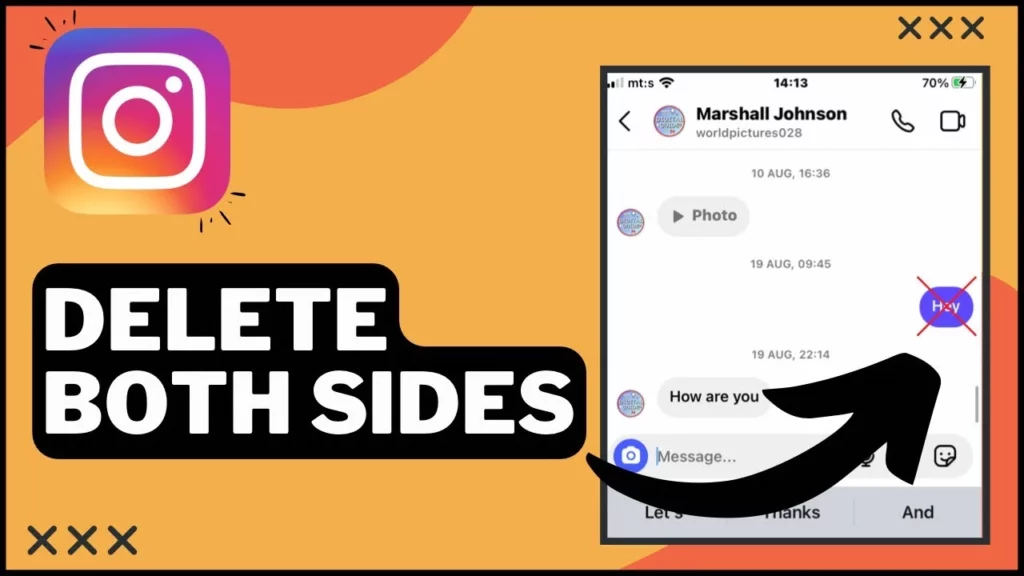
When you unsend a message from you chat, Instagram does not notifies the receiver that you have unsent a message like other social media platforms, i.e. Snapchat and WhatsApp. Instagram doesn’t even show a trace of deleted message in the chat like “XYZ user have deleted a message” or “deleted a message for everyone” etc.
However, accessing Instagram from a PC may be not same as using it on smartphones. Whereas, users who use a smartphone to unsend messages from Instagram, PC users may receive one! As operating Instagram from different devices also affects its features and performance. However, it will not disclose the context of the message that you unsent. If you have sent a message and then deleted it then the notification will also be deleted. Which depicts straightly that the users using Instagram through a PC may receive a notification.
When it comes to being notified, just sit back and chill because now you know the fact that Instagram won’t reveal that you have unsent a message until you are using a PC for the same. Also the same goes for the entire chat! If you feel like you need to wipe it out you can easily do so as the other person won’t get to know that you have deleted the chat and even if they get alerted about it somehow they won’t be able to recover it anyhow!
Wrapping Up
Just go through the instructions given above on how to delete Instagram chat from both sides and you will be shook with the easiness of the process of deleting a message on Instagram form both the sides. Also don’t forget to share this article with your Instagram friends who always send you miss-typed and wrong messages and then send another wrong message to correct to first one just to help them to keep the chat clean and sorted!
Do let us know if you have any doubts, queries and suggestions in the comment section below! Feel free to share your thoughts too!
Frequently Asked Questions
Q. Does Instagram delete chat for both?
When you delete a conversation, it disappears from your inbox, but remember, it’s only gone for you – other people in the conversation can still see it.
Q. Why can’t i delete a chat on Instagram?
To maintain optimal functionality on Instagram, always use the most recent app version. If you encounter difficulties deleting older chats, consider archiving them. In group chats, deletion permissions may not be granted, so ask a fellow participant for assistance. If you experience app glitches or bugs, try resolving the issue by closing and reopening the app or logging out and logging back in.
Q. How To Delete Instagram Chat History?
Instagram provides a way to Clear Chat History, allowing you to delete whole conversations with your friends. Just remember, this feature clears your entire Instagram chat history on your account.
Q. How Do You Delete Both Sides Of A Chat?
In order to delete a chat from both sides on Instagram:
Step 01: Launch Instagram app on your Android or iOS device.
Step 02: Open your Chat List or DM section.
Step 04: Open the chat and select the Message that you want to delete from both sides.
Step 06: Click on the Unsend option
Q. How Do You Delete An Entire Conversation ON Instagram?
Click on the Chat List icon in the DM section and then select Chats that you want to delete. Now select the Delete button at the bottom of the screen. At last, confirm the action and you will be all set to go!
Q. How To Unsend All Messages On Instagram?
Launch Instagram > Login > Chat box > Open Chat > Select Message > Unsend. And done! Follow the instructions given in the above article for details.
Q. Can I Delete Chat For Everyone?
Launch WhatsApp and head to the chat that you wnat to delete and open it. Next, long press on the messages and select them to delete. Once selected, click on the Delete button and then on the Delete For Everyone.