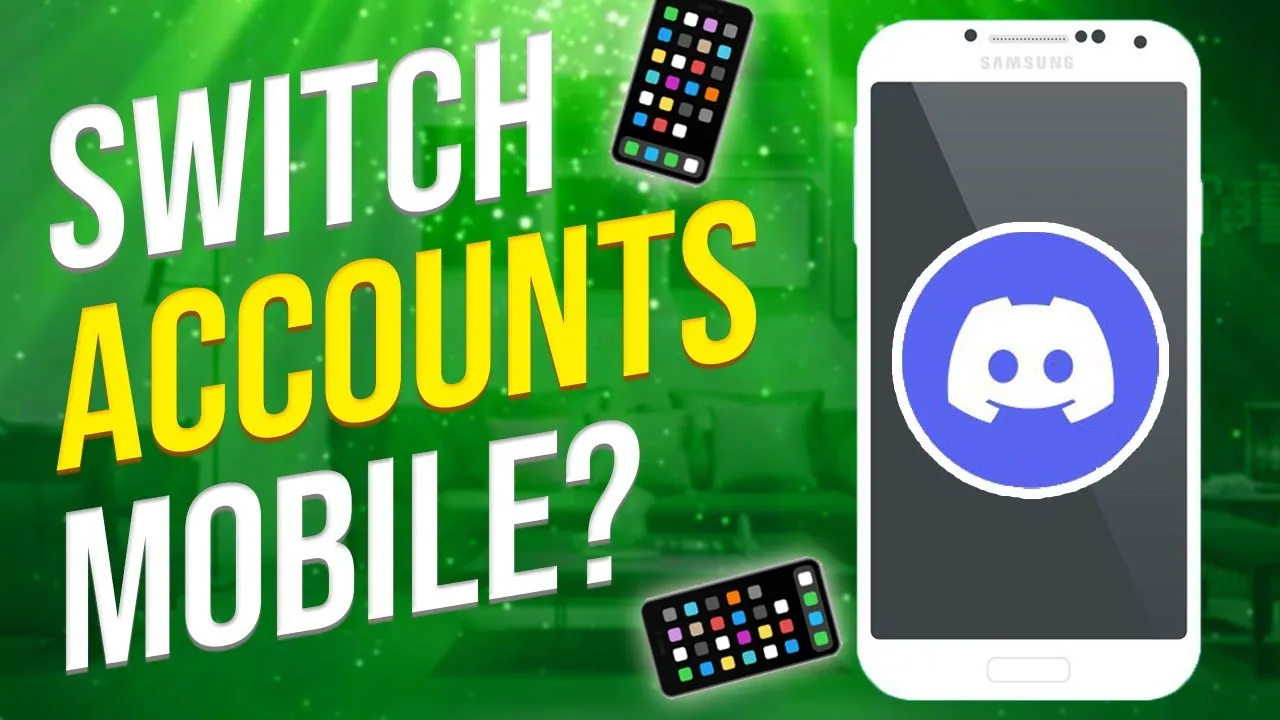If you are one of those looking for how to switch accounts on Discord mobile, you must know that this feature is still not released, but you can still try out a walkaround to switch accounts on your Discord mobile.
If you have multiple accounts on Discord, you might want to change that times. It is troublesome at times when you have to log in and log out again and again to switch accounts. It is quite easy for Discord users to switch between accounts through the Discord Account Switcher on their PCs. But what if you want to switch accounts on Discord mobile? Can you do that, and how can that be done?
As there is no official launch of the switch accounts features on Discord mobile, and it is only released for the desktop version, one can still try out a walkaround for that. You can open a web browser on your mobile > Discord > Desktop site > Log in > Switch accounts. This is the only way that you can try it out if you want to switch accounts on Discord mobile.
Are you looking to know the steps to switch accounts on Discord mobile in more detail? Here is a post to help you out with that, and we will be discussing how you can switch your Discord accounts on the mobile. So, without further ado, let us get started and find out how you can switch accounts on Discord mobile.
How To Switch Accounts On Discord Mobile?
The switch accounts on Discord mobile feature has not been released yet. But you can try out a walkaround for that on your mobile device. You can turn on the Desktop site on the mobile, open the Discord account, and try switching the accounts in this way on your mobile device. Let us discuss these steps in more detail.
- Open a web browser on your mobile device.
- Search for Discord.com in the search bar.
- Once you open that, click on the three dots on the top of the screen toward the right side.
- Click on the option with the Desktop site. It will switch Discord to the desktop version on your mobile device.
- You can now zoom in and go to the top of the screen towards the right side.
- You will see the Login option if you have not logged in already. So, just log in with the right credentials.
- So, to switch accounts, you will see the Open Discord option. You can just click on that.
- It will open the Discord account.
- You can now scroll to the bottom left and find the profile icon.
- Once you see your profile icon, you can click on that.
- You can now scroll down, and then you will see the Switch accounts option. So, you can just click on that.
- You will see the manage accounts section, and then you can either add a new account or choose the other account if it has been added before.
This is it! This walkaround can be tried out if you want to switch accounts on Discord mobile as the feature is not available until now. You need to move to a web browser and then open the Discord app on that to try it out! Let us now check out how you can switch accounts on Discord PC.
How To Switch Accounts On Discord PC?
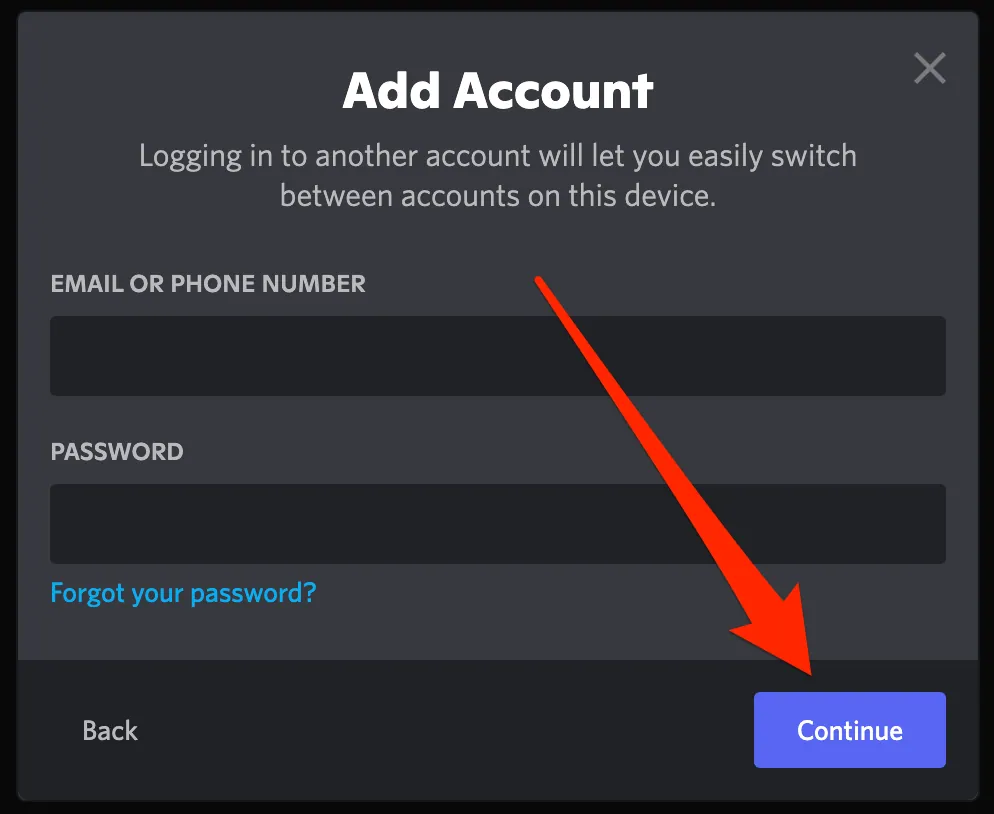
To switch accounts on Discord PC, you can tap on the profile icon > Switch account > Choose an account > Switch the account. This is how easily you can switch your accounts on Discord PC. Let us discuss these steps in more detail ahead.
- Open the Discord app on your PC.
- Scroll down from the left side of the screen.
- Find your username at the bottom of the screen.
- Once you see that, click on the profile icon or the avatar image.
- Choose the Switch Accounts option from the menu.
- After selecting this, you will see your multiple Discord accounts along with an option to add a new account.
- You can either choose any of these accounts or even add a new account if it has not been added already.
- You can now change and switch your Discord account.
This is how easily you can switch accounts on Discord mobile and Discord PC. You need to remember that you can only add a maximum of five accounts on Discord and switch between them with ease.
Wrapping-Up
Here is the post on how to switch accounts on Discord mobile. In this post, we have discussed in detail that though the switch accounts on Discord mobile feature has not been released yet, you can still try a walkaround to switch your accounts. So, you can also try out this way by choosing a web browser and switching your Discord accounts through that on your mobile devices. If you are aware of any other way, you can even share that with us in the comment section below. Don’t forget to share this post with your friends and help them to know how they can switch accounts on Discord mobile.
Frequently Asked Questions
Q1. Can You Switch Between Accounts On Discord Mobile?
A. Yes, you can. Though there is no feature released to switch accounts on Discord mobile, you can still try a walkaround for that. You can open the Discord app on a web browser on your mobile and turn on the Desktop site of the browser. This will help you to switch between accounts easily on your mobile device.
Q2. How Do You Switch Accounts On Discord iPhone?
A. You can either log in or log out, again and again, to switch accounts on your Discord iPhone. Otherwise, you can open the Discord app in a web browser and turn on the Desktop site on that. With this, you will be able to switch accounts on Discord mobile or iPhone.
Q3. Can I Use 2 Discord Accounts At Once iPhone?
A. Yes, you can. You can log in to your Discord accounts from different devices and then use two or more accounts at once on two different iPhones. If you want to use them on the same iPhone, you need to switch between the accounts.