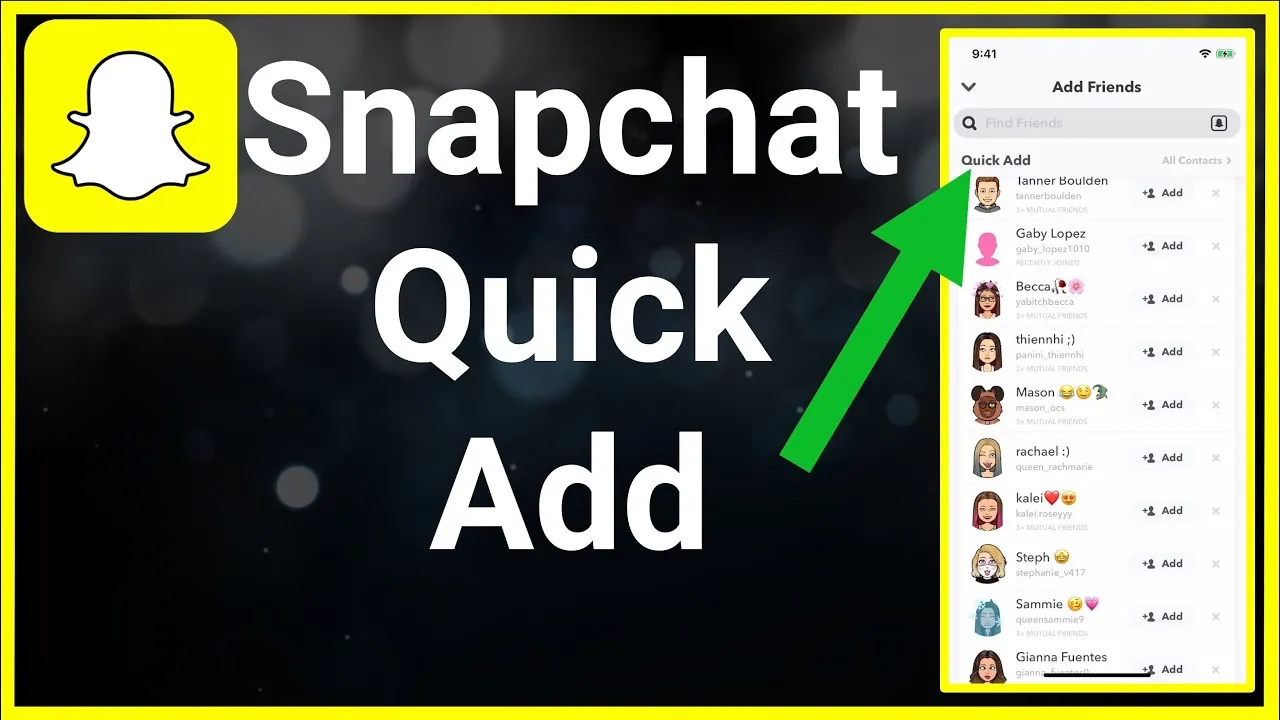The Quick Add feature on Snapchat is its way to suggest users to others with similar contacts or interests. As the algorithm isn’t very clear, it might show some unwanted suggestions. Well, many users don’t want others to see their username in their Quick Add list on Snapchat. So, what is the solution to that? Well, the best thing to do is to turn off Quick Add on Snapchat. By doing so, users won’t see you in their Quick Add suggestions.
The Snapchat app has been immensely popular among the younger as well as the elder generation. People are loving the amazing features of this app. It has got a lot of super-cool features such as the cameo selfie feature, dual camera feature, Snapchat Plus Premium, Snapchat notifications, Snapchat Spotlight, group chat on Snapchat, and much more. Well, it is not just this, it has also got the quick add feature. Users can turn on or even turn off Quick Add on Snapchat.
How to turn off Quick Add on Snapchat? Well, to do that, you need to follow some simple and quick steps. For that, you need to first launch the Snapchat app on your device > Log in to your account if you have not done that > Select the Profile icon > Click on the settings or the gear icon > Scroll down till you find the See me in Quick Add option > Turn off the option. This is how you can turn off Quick Add on Snapchat and now you won’t be visible to anyone in their quick add suggestions.
This post will further help you find how to turn off the Quick Add on Snapchat and remove yourself from others’ Quick Add list. We will be providing you with a complete step-by-step guide along with images to find out how to turn off Quick Add on Snapchat. So, without any further delay, let us get right into the post and find out how to turn off the quick add option on the Snapchat app.
How To Turn Off Quick Add On Snapchat?
Are you interested in knowing how to turn off Quick Add on Snapchat? You can do that easily on the Snapchat app. For that, first, launch the Snapchat app on your device > Log in to your Snapchat account > Tap on the profile icon > Go to the settings section > Scroll down to find the See me in Quick Add option > Click on that > Turn off the option.
This is the entire procedure that you need to follow. Well, this is how to turn off Quick Add on Snapchat. Let us further discuss these steps in more detail along with the images.
Step 1: Launch the Snapchat application on your device and type in all the required information to log in to your Snapchat account.
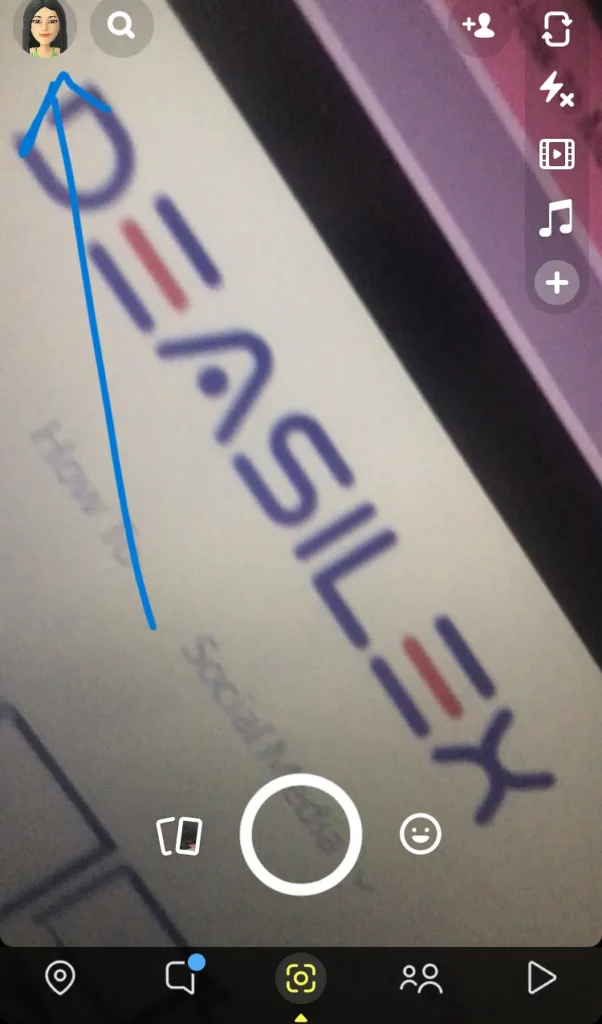
Step 2: You can now tap on the profile icon located at the top of your screen in the left corner. This will take you to the profile section.
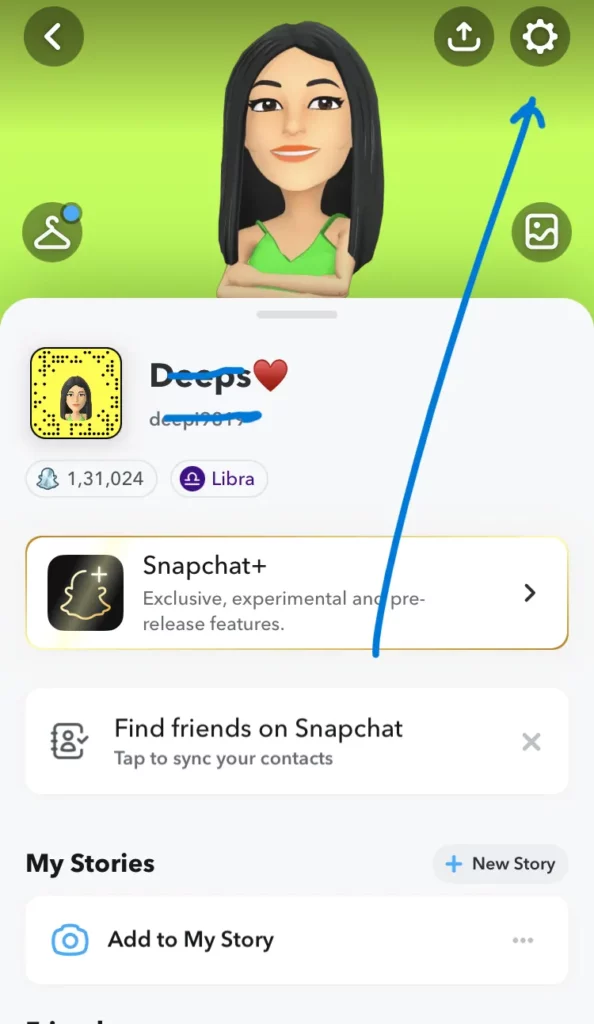
Step 3: You will here see many options. You need to select the settings option to move to the settings section. It will be a gear icon located on the top of the screen on the right-hand side. Tap on that when you see it.
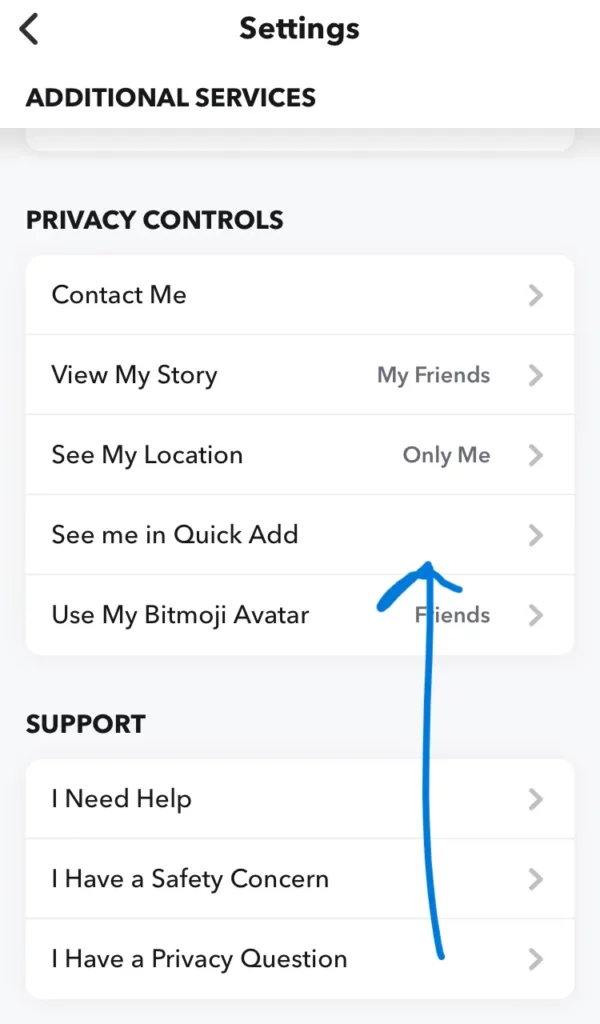
Step 4: Once you reach the settings section, you need to scroll a little until you find the See me in Quick Add option. Once you see it, you can click on this See me in Quick Add option.
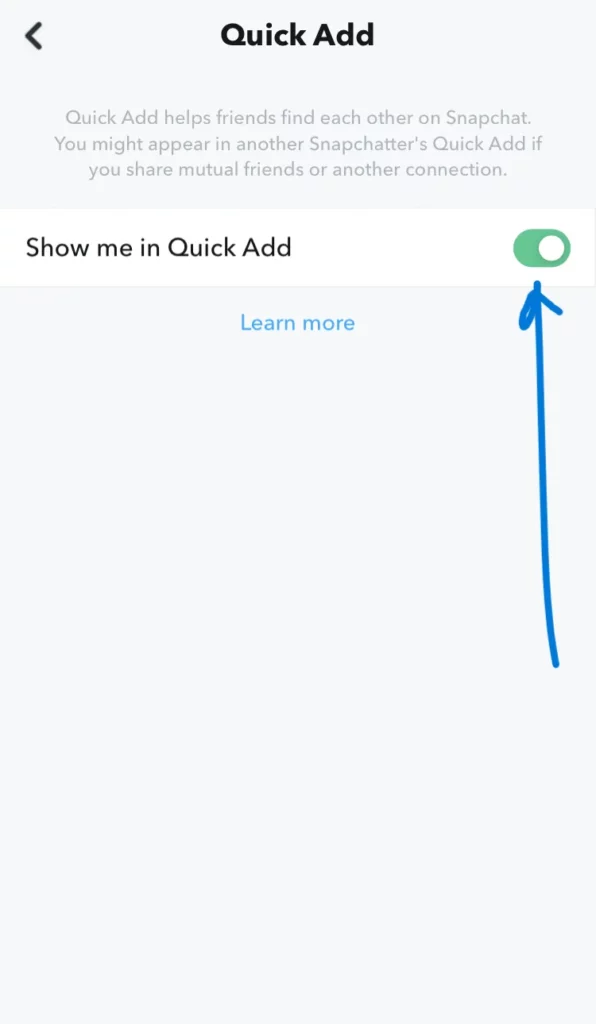
Step 5: This will take you to another section where you can turn off the feature by turning the green color to white. You just need to turn the tab to the left side to turn it off.
This is it! This is how easily you can turn off Quick Add on Snapchat. No user will now be able to see you in their Quick Add suggestions and hence you won’t be getting any unwanted friend requests. However, this does not mean that you won’t see any Quick Add suggestions. If you wish to remove these suggestions, read ahead to know what you need to do for that.
How To Disable Quick Add Suggestions?
As we have discussed how to turn off Quick Add on Snapchat, you might want to disable Quick Add suggestions for yourself. Here are the steps that you need to follow for that. Let us have a look at what you need to do.
- Open the Snapchat app on your device.
- Log in to your Snapchat account with the required credentials.
- Tap on the Profile icon on the top of the screen on the left side.
- You can now select the settings option which is in the gear icon on the right side of the screen.
- This will take you to the settings screen where you can scroll a little and see the Notifications option.
- You can now tap on the Notifications option.
- You can see the Friends suggestions option over here.
- Just click on that and uncheck the box that is next to the Friends suggestions option.
That is it! This is how you can disable Quick Add suggestions and you won’t see any Quick Add suggestions on your Snapchat account. You can try to turn off Quick Add on Snapchat as well as disable Quick Add suggestions for you with ease. You can turn off Quick Add on Snapchat if you don’t want others to see you in their quick add suggestions and if you don’t want any quick add suggestions, you can try disabling these quick add suggestions.
Wrapping-Up:
Here ends the post on how to turn off Quick Add on Snapchat. In this post, we have provided you with complete details as to how you can turn off Quick Add on Snapchat and how you can disable Quick Add suggestions on your account. If you don’t want others to see you in their Quick Add suggestions, you can turn off this feature by following the steps that have been mentioned above in this post.
Also, if you don’t want to see any Quick Add suggestions, you can disable that feature as well. So, what are you waiting for? Try out the same steps as mentioned above and get rid of any unwanted friend requests on Snapchat. Don’t forget to share this post with your friends and help them in knowing how to turn off Quick Add on Snapchat.
Frequently Asked Questions
Q1. How Do You Get Rid Of Quick Adds On Snapchat?
A. You can turn off the Quick Add on the Snapchat app so that others don’t see your name in their Quick Add suggestions. Here are the steps you need to follow for that.
- Launch the Snapchat app on your device.
- Log in to your Snapchat account.
- Tap on the profile icon located at the top-left of the screen.
- Click on the settings or the gear icon on the top-right side of the screen.
- Scroll down a little until you locate the See me in Quick Add option.
- Once you find it, click on the option.
- Turn off the option.
That is it! This is all you need to know to learn how you can get rid of the Quick Adds on Snapchat. This will no longer make you visible to people on their Quick Adds list.
Q2. How Do I Get Rid Of Quick Add Suggestions On Snapchat 2022?
A. It is possible to get rid of any Quick Add suggestions on the Snapchat app. Here are the steps that you need to follow for that.
- Launch the Snapchat app on your device.
- Log in to your Snapchat account.
- Tap on the Profile icon on the left side of the screen at the top.
- You can now click on the settings icon on the top-right corner of your screen.
- Select the Notifications option from there.
- Uncheck the friend suggestion option.
That is it! This is how you can get rid of any unwanted Quick Add suggestions on your Snapchat account.
Q3. How Do I Stop Quick Add?
A. You can easily stop the quick add feature if you don’t want others to see you in their quick add suggestions. Here are the steps you need to follow for that.
- Launch the Snapchat application on your device.
- Log in to your account on the Snapchat app.
- Select the profile icon on the top of the screen located on the left side.
- Click on the settings button or the gear icon on the right side of the screen at the top.
- You can now scroll down until you find the See me in Quick Add option.
- Once you find this option, you can tap on that.
- Just turn it off by moving the button to the left side of the screen.
This is it! This is all you need to do to know how you can stop the Quick Add feature for you and others won’t be able to see you in their Quick Add suggestions. This is how to turn off Quick Add on Snapchat.