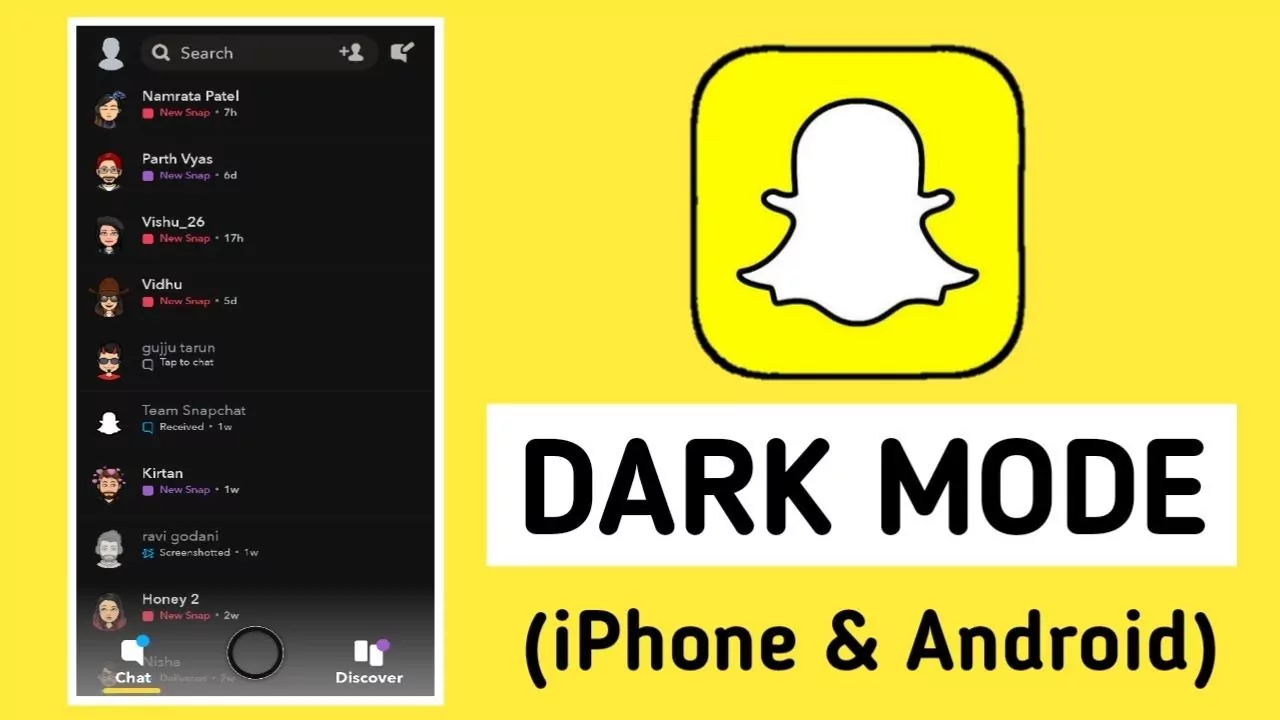Sending snaps of night drives and parties on Snapchat is very trendy and cool but checking others is not. Ever opened Snapchat at night and the whole room gets to know it. There comes the Dark Mode. Now you are thinking ‘How to Turn On Dark Mode on Snapchat’?
The eye strain is real and it’s very uncomfortable for everyone. Those who are glued to the screen all day get headaches by the end of the day. Most apps like Instagram, WhatsApp, and Facebook already have Dark Mode.
So How to Turn On Dark Mode on Snapchat, it’s very easy you can do it through your Snapchat Settings on iPhone and from Dark Mode Profile on Andriod phones. The Dark Mode on Snapchat is very soothing to the eyes at night.
There are many benefits of a Dark Mode on Snapchat app. Let’s read this article to know more about How to Turn On Dark Mode on Snapchat.
What is Dark Mode On Snapchat
Dark Mode as suggested by its name it’s Dark. The Dark Mode was specially introduced to mobile and later on apps to make night usage of mobile easy for the eyes.
Dark Mode supports the dark interface. It saves battery and never disturbs others at night. The high brightness of the mobile screens is painful and unhealthy for the eyes.
Dark Mode on Snapchat makes your phone screen black which is soothing for the eyes at night, some people also find dark themes comfortable during the day too.
How to Turn On Dark mode on Snapchat on iPhone
To Turn On Dark mode on Snapchat on iPhone > Open your Snapchat Account > Tap on your Avatar > Tap on Settings > App Appearance > Always Dark if you want your Snapchat always Dark > Tap on match System if you want to match it with your current ios theme > Done
Step 1: Open your Snapchat Account
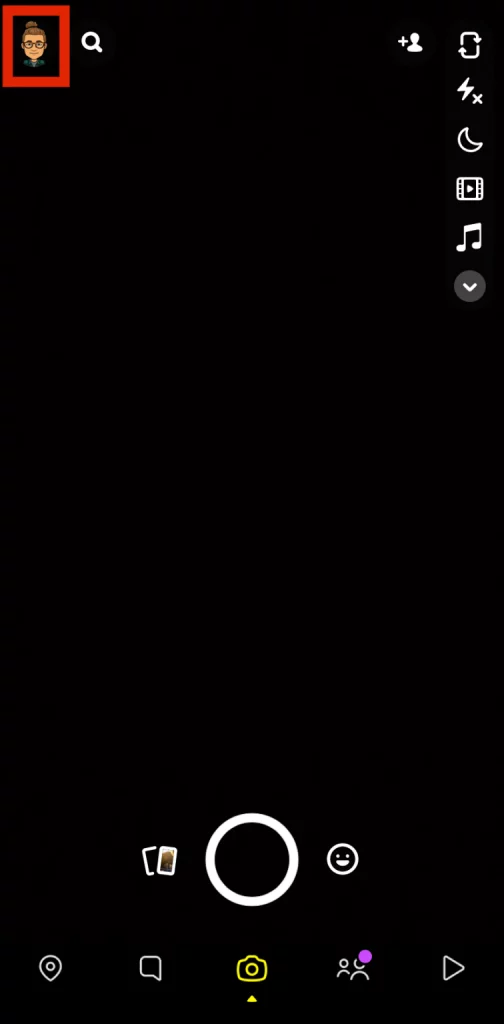
Step 2: Tap on your Avatar
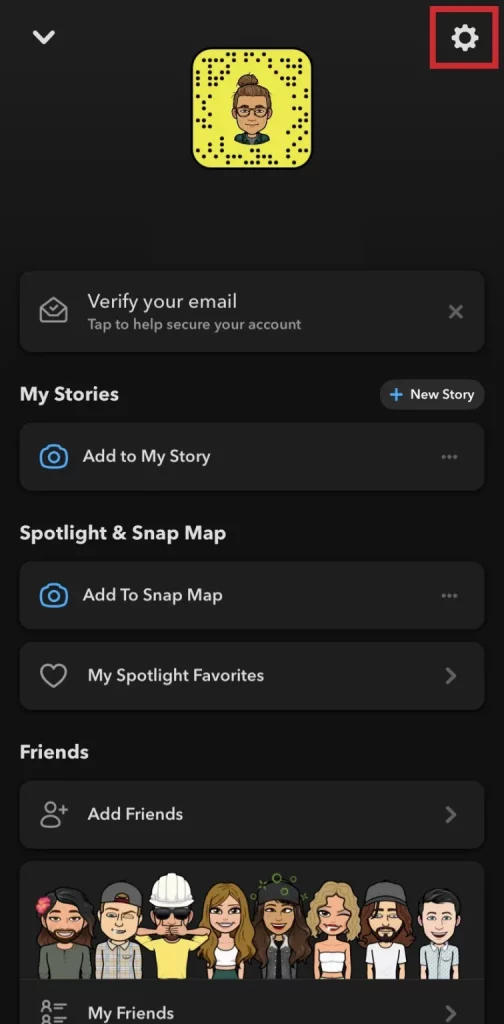
Step 3: Tap on Settings located in the Upper Right of the Screen
Step 4: Scroll down for App Appearance
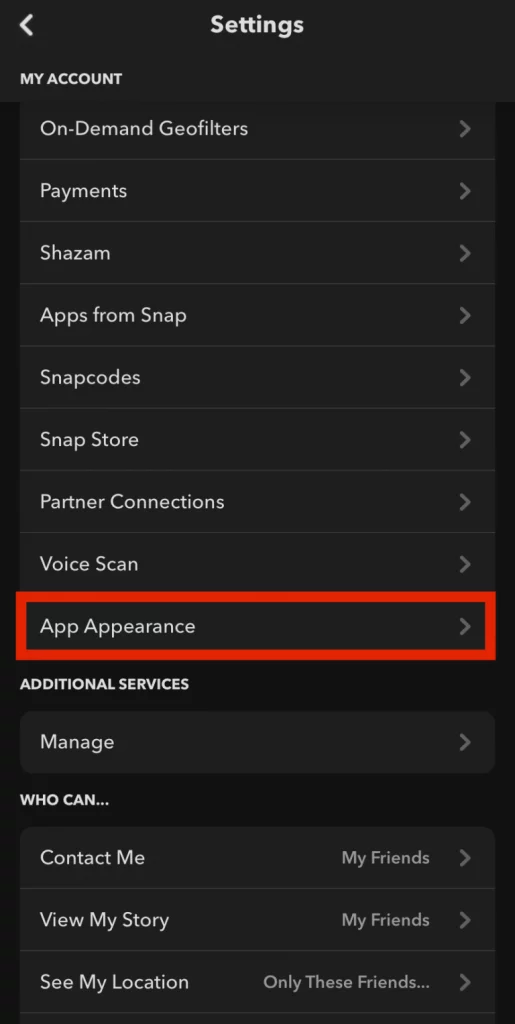
Step 5: Open App Appearance
Step 6: Tap on Always Dark if you want your Snapchat always Dark
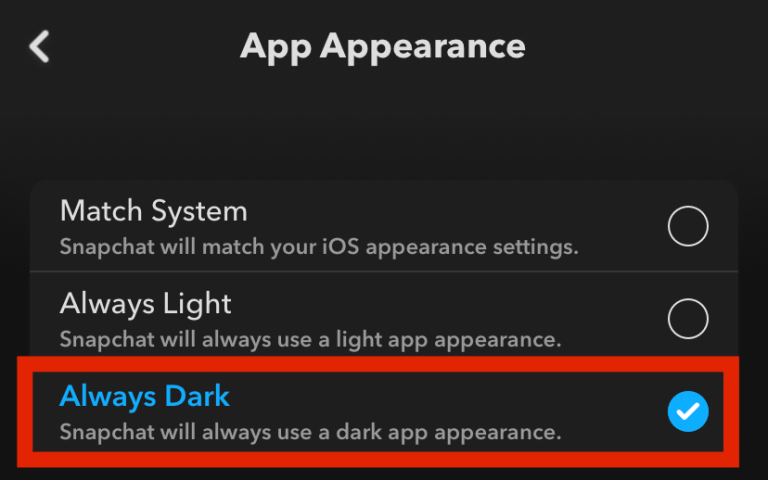
Step 7: Tap on match System if you want to match it with your current ios theme.
Step 8: Its Done
How to Turn On Dark mode on Snapchat on Android
To apply Dark Mode on Android Phones > Settings > Display > Enable Dark Mode
To apply Dark Mode on Android Phones > Notification Bar > Brightness > Long Press > Enable Dark Mode
Unfortunately, there is no direct way to apply Snapchat Dark Mode on Android Phones. However, you can apply it through the settings of your Android phones. So for that follow the steps below :
Step 1: Tap on Settings
Step 2: Scroll Down and Tap on Display
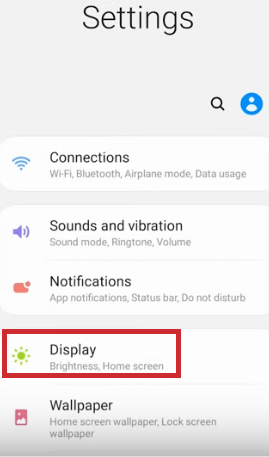
Step 3: Enable Dark Mode
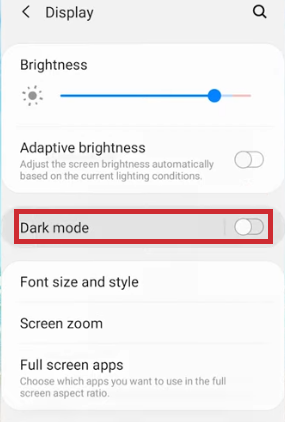
You Can Also Do This Directly From The Notification Bar
Step 1: Tap on Brightness
Step 2: Long Press on it
Step 3: Enable Dark Mode
To Sum Up
No doubt Snapchat is the coolest app right now. The snap streak forces you to send snap every day to maintain that streak. Everyday snap chat comes up with new entertaining features to make it more cool and easy to use. The cute filters also make us take a selfie and share it with our snap friends. Tell us in the comments did you use Dark Mode on your phone?