If you have been using Facebook and Instagram then you do know that Facebook known as Meta acquired Instagram in 2012. So now both your Facebook and Instagram accounts are connected. If you share your post on Instagram then you get the option to directly share the same post on Facebook as well. But what if you want to unlink Facebook and Instagram? Do you know how to unlink Facebook and Instagram?
We do know that when you link your Facebook and Instagram accounts then there are many benefits moreover you give them the power over your browsing history and data. This is one of the reasons why people want to unlink their Facebook and Instagram accounts.
To unlink Facebook and Instagram, Open the Facebook or Instagram app > profile picture > menu > settings > accounts center > accounts > remove > continue.
Don’t worry there are other ways by which you can unlink Facebook and Instagram and we have mentioned them in the below section. Just scroll down and read about it.
How To Unlink Facebook And Instagram?
Well, there are a few ways that will help you know how to unlink Facebook and Instagram. Let’s first check out how you can unlink using the Facebook mobile app. Here are a few steps that you need to follow:
Step 1: The first thing that you have to do is open the Facebook app.
Step 2: Then click on the menu icon and then click on the settings option.
Step 3: Now, on the settings and privacy page you need to scroll down so that you can find the accounts center and then click on it.
Step 4: Next you have to click on the accounts option which you will find under the account settings option.
Step 5: Now, hit on the remove button that is just next to the account that you want to unlink.
Step 6: Now, Facebook will ask you to confirm the remove action just click on the continue button.
How To Unlink Facebook And Instagram Using The Instagram Mobile App?
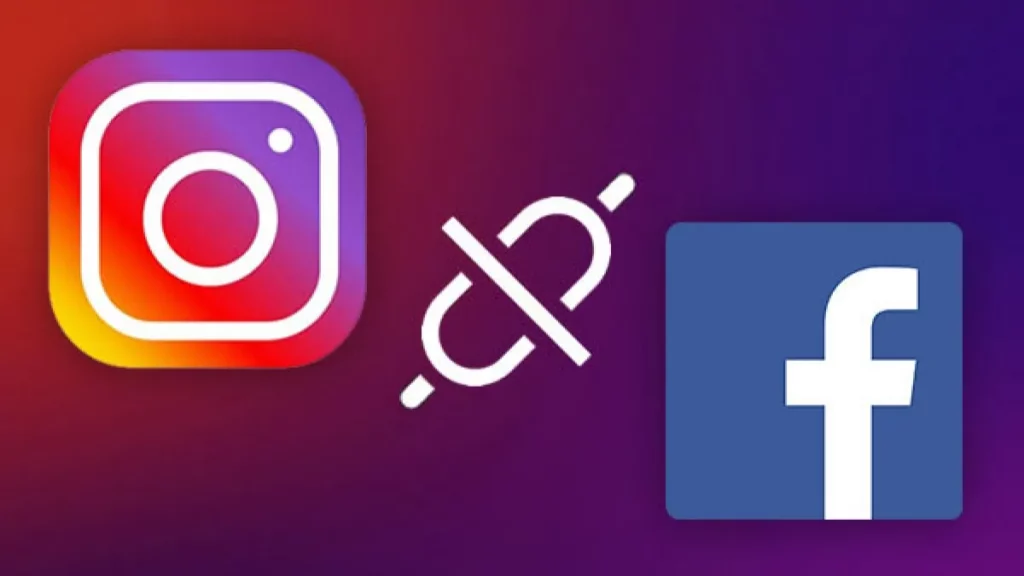
Now, let’s get to know how to unlink Facebook and Instagram with the help of the Instagram mobile app. Here we have mentioned a few easy-peasy steps that you need to follow:
Step 1: Open the Instagram app and then click on the profile icon.
Step 2: Next, click on the menu icon, and when you get to see the popup menu hit on the Settings option.
Step 3: Now, go to the Accounts Center and click on it.
Step 4: Then you have to hit on the Accounts option which you will find under the account settings option.
Step 5: Here you will get to see the remove button with each of your linked accounts. Just tap on this button for your account to unlink. You will be asked to confirm the remove action just click on continue.
How To Unlink Facebook And Instagram Using The Facebook Website On Windows?
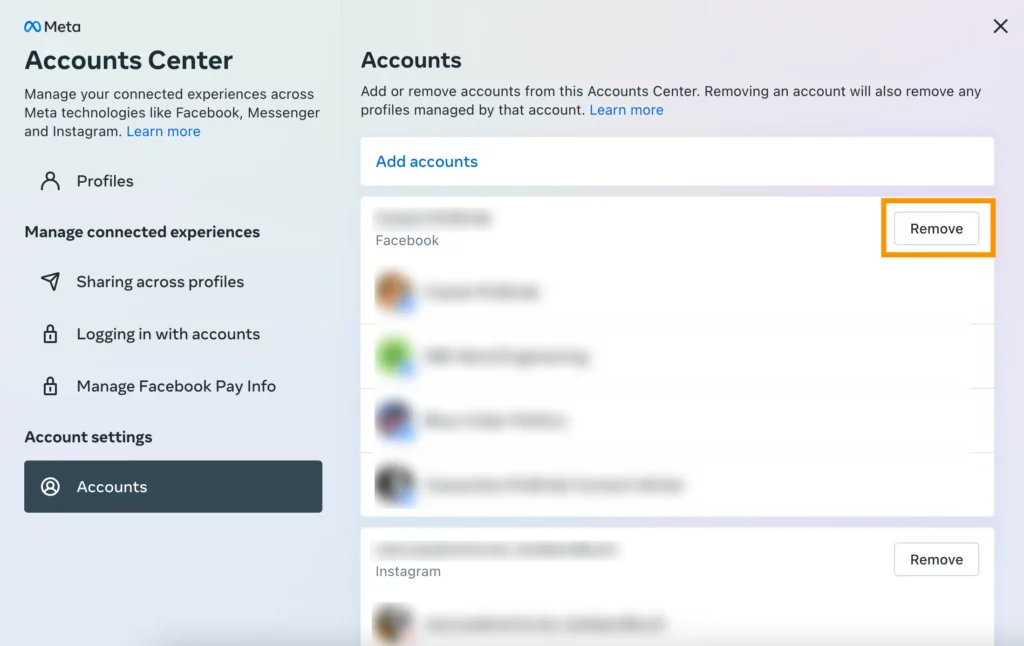
If you use Facebook on your windows 11/10 PC and want to unlink Facebook and Instagram using the Facebook website then here are a few steps that you need to follow:
Step 1: Go to the Facebook link and then log in to your account.
Step 2: Tap on the profile icon and you will see a menu. Just click on the settings and privacy option.
Step 3: Now, you have to click on the settings option and then scroll down and come to the accounts center and tap on this option.
Step 4: Here you will get to see a list of the linked accounts in your accounts center and then you have to click on the remove button that is next to the account that you want to unlink.
Step 5: Just confirm the remove action by tapping on the continue button.
How To Unlink Facebook And Instagram Using The Instagram Website On Windows?
If you want to know how to unlink Facebook and Instagram using your Instagram website on windows then here we have mentioned a few steps that you need to follow.
Step 1: Go to the Instagram website and then log in to your Instagram account.
Step 2: Click on the profile icon and then tap on the settings and privacy option.
Step 3: Then you have to click on the settings option and go to the accounts center where you will find a list of all the linked accounts.
Step 4: Click on the remove button to unlink a specific account and then click on the continue button to confirm unlinking.
Wrapping Up:
Now, after reading this post you do know how to unlink Facebook and Instagram. The steps are really easy to follow. We have mentioned different ways that will help you know how you can unlink your Facebook and Instagram accounts using mobile apps and websites. If you have any questions, you can reach out using the comment section below.
Frequently Asked Questions
Q. How To Stop Instagram From Sharing On Facebook?
If you want to turn off automatic sharing from your Instagram account on Facebook then go to your profile and click on the menu option. Then you have to click on the settings option and then hit the account button followed by sharing to other apps option. You will get to see a list of the connected social apps then tap on the apps you want and then toggle off Instagram, story, posts, and reels under the automatically share section.
Q. How To Link Facebook To Instagram?
To link Facebook to Instagram click on your profile icon and then hit the menu followed the settings option and then hit the accounts center. Then you have to click on the setup accounts center and add a Facebook account and choose your account. Hit on the option that says yes, finish setup, and then follow the prompts.
Q. How To Share Instagram Posts To Facebook?
Your Facebook and Instagram account needs to be linked through the accounts center to share the Instagram posts to Facebook. Create the Instagram post write the caption and then click on the Facebook switch. You can even choose to share the posts to Facebook automatically or manually. Then click on the share button to share your posts on Instagram and Facebook.

