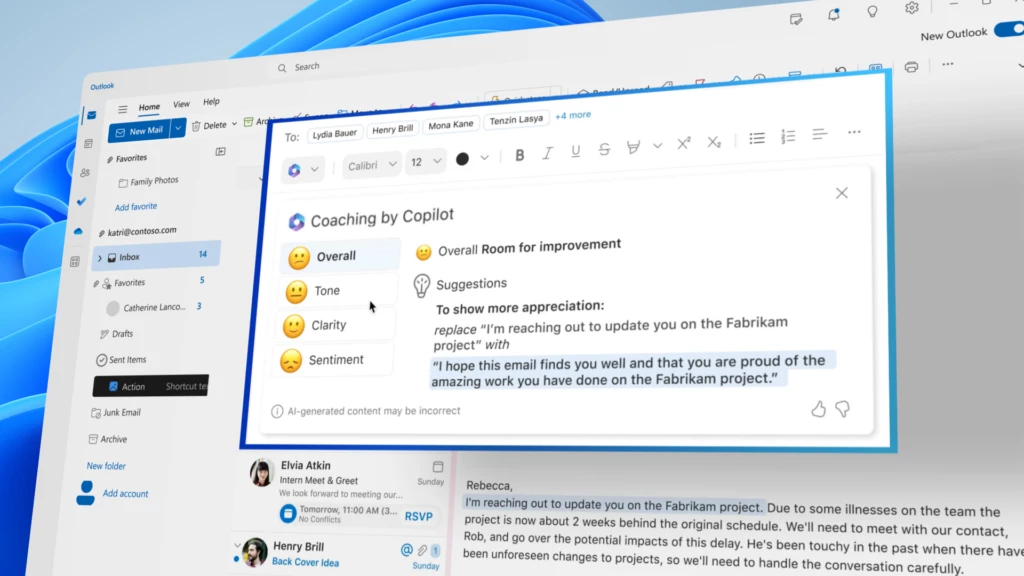Let’s use Copilot in Outlook and streamline your workflow in just a few clicks. Yes, you might be curious why people are so discussing the Copilot integration on Microsoft Outlook. The fact is, this AI feature is designed to unleash productivity and accuracy in the work. Now, who does not want it?
Microsoft 365 Copilot is a brand new AI-powered feature launched in March 2023. Now only a few people can use Copilot in Outlook, Word, Excel, Power BI, PPT, and more as this tool is in the Beta stage. With the integration of Copilot, you can manage your mailbox easily by replying to emails in just seconds!
Not just replying to emails, you can use Copilot in Outlook to change the tone of your email [professional/personal], you can change the length of the drafted email without losing any important information, add more information in the mail body and ask for suggestions from Copilot to improve the response.
How To Enable Copilot In Outlook?
If you are willing to use Copilot in Outlook, the first thing you should do is enable Copilot in Outlook. Here is the guideline to accomplish the task:
Step 1: Open the Outlook application and click on File. The open Outlook Mail.
Step 2: Go to the “Compose messages” section and you will find the Copilot icon on the ribbon. Tick the box next to “Enable Microsoft 365 Copilot”.
Step 3: Click OK followed by closing the “Options window”.
Step 4: To use Copilot in Outlook, compose a new or reply to mail. As you start typing you will find that Copilot is reviewing your text and offering you suggestions.
Step 5: To view more suggestions, click on the Copilot icon or hit Ctrl + Space buttons.
Step 6: A sidebar will appear with the suggestions. You can pick any suggestions and modify them according to your needs.
Step 7: Check the overall score of your drafted email, check the tone, and if satisfied send the mail!
How To Use Copilot In Outlook?
We have already discussed how you can enable Copilot in Outlook and use it in drafting emails. However, drafting emails is not the not use of Copilot in Outlook. To use Copilot in Outlook with full potential, check out the following case studies:
1. Using Copilot To Summarize Lengthy Email Threads
If your email threads are gone longer than you expected, let’s use Copilot in Outlook and summarize lengthy email threads!
Open the Copilot tab and prompt Copilot to summarize the currently opened email in simple language. Microsoft 365 Copilot is an NLP-powered AI app. Hence, instructing the AI bot just with simple instructions will accomplish the task in seconds.
2. Using Copilot To Deliver The Information
Have no time to draft an email? Ask a Copilot using your natural language to draft a mail for you to deliver particular information. Copilot will do the same in just a few seconds! When you use Copilot in Outlook, you can save a lot of time that can be invested in strategic work.
3. Using Copilot To Deliver A Clear Message In An Appropriate Tone
If you have drafted a mail but are not sure whether the tone is right or appropriate for the receiving party, you can ask a favor from Copilot to check the tone. Copilot will consider whether the email is personal or for official purposes and the gravity or insight of the drafted message. Copilot can consider all these factors and redefine the tone in just a few seconds! Check the final mail and if satisfied hit the send button.
What Are The Benefits Of Using Copilot In Outlook?
Now you know how to use Copilot in Outlook, it is time to understand the possible benefits that you can gain from this AI writing assistant. Here are some of the benefits that we have discovered:
1. Time Saviour: As we have mentioned repeatedly, you can use Copilot in Outlook to draft a fresh mail or reply to an existing one in just a few seconds! Copilot can truly help you to send replies to hundreds of emails just in a few minutes. Hence, use Copilot in Outlook and declutter your mailbox just in a glimpse.
2. Increase Productivity: Microsoft Copilot can help you to prioritize tasks and help you to accomplish tasks that can save time, and increase productivity.
3. Increase Accuracy: When it comes to work accuracy, what can beat AI bots? You can be assured that all of your emails will be taken care of by Copilot and with accuracy that is hard to achieve manually.
4. Use Less effort: To use Copilot in Outlook all you need to do is type a few prompts in the Microsoft Copilot tab. The effort is very negligible when compared with drafting long emails or answering annoying emails all by yourself!
5. Better collaboration: If you are keen on better collaboration, Microsoft Copilot is the answer for you. Enable the Microsoft 365 Copilot AI writing assistant now and enjoy better collaboration and stress-free work life.
Conclusion
Juggling between mail and files is the worst kind of work life that we all want to avoid. We have always searched for an assistant who can go through hundreds of emails and handle customer queries. When you can use Copilot in Outlook, you will find it a true blessing as an entrepreneur or manager! Even if you are not into a business, Copilot integration in Outlook can help you to write application letters and personal emails. Do you think using Copilot in Outlook is going to be a game changer? Share your thoughts.
Frequently Asked Questions
Q1: What Is The Pricing Of Copilot?
For now, Copilot is now available for free. However, only a selected person and company has access to this update to experiment with.
Q2: How To Download Microsoft Copilot?
You cannot download Microsoft Copilot now. You can wait for the update, or follow our instructions to integrate these features in Outlook.
Q3: How To Use Copilot In Outlook Mac?
On Mac, if you are using Copilot in Outlook, you can sign in to outlook and you will find the Copilot icon blinking on the ribbon.
Q4: Is Microsoft Copilot Available?
Yes, Microsoft Copilot is available, but this feature is available to only a few selected people and companies only for the experiment.
Q5: How To Install Copilot In Outlook?
To install Copilot in Outlook, open mail in Outlook and if you have the update, you will get the Copilot icon at the bottom of the mailbox.