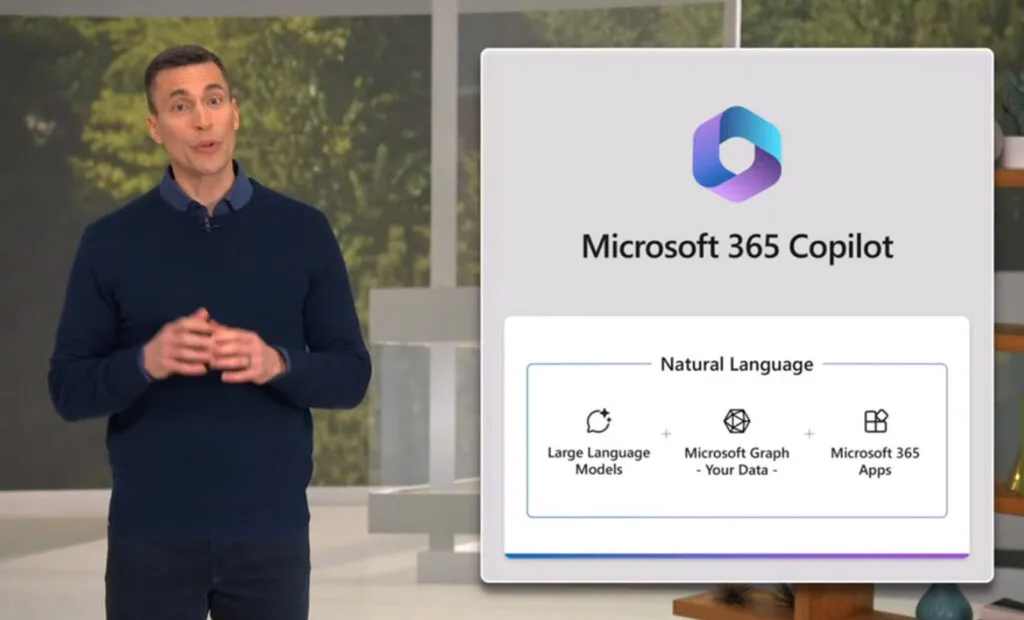Microsoft Copilot has made working with Office 365 apps very easy. If you are using the Microsoft Teams app, then you can use Copilot in Teams as well. This can help you make your work easy and fast.
Microsoft Copilot is an AI assistant specially designed for Microsoft 365 apps. It integrates all the Microsoft apps and you can ask Copilot to perform any task you want. In Teams, Copilot can help in scheduling meetings, and tasks, creating notes, and generating summaries of the meetings.
Copilot can be used on Office 365 apps if you have a subscription to Microsoft 365 apps. You have to update the apps to use the Copilot in the Office 365 apps.
How To Enable Copilot In Teams?
If you have an Office 365 subscription, then you will automatically have the AutoPilot in your Office 365 apps. To enable the Copilot in teams, here is a complete guide for you.
Step 1: Go to the team’s app.
Step 2: Sign into the app using your Microsoft account.
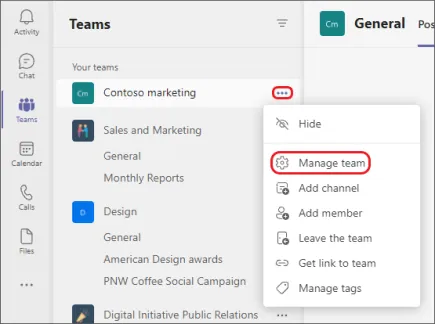
Step 3: Now go to the team’s settings.
Step 4: There you will find the copilot option.
Step 5: Turn it on and you can use Copilot in teams.
Step 6: You will also see a new icon at the bottom of the screen. This is the copilot icon.
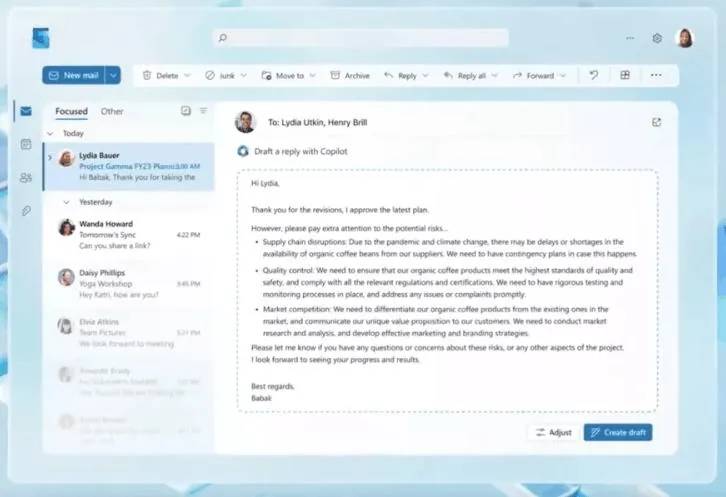
Step 7: You can click on it to turn it on or off.
How To Use Copilot In Teams?
Once you have enabled the Microsoft Copilot in Teams, you can be ready to use it. Here are the different ways to use Copilot in teams.
Use 1: Summarize Meetings Within Microsoft Teams
Micorosft Copilot can be used to summarize meetings. If you are unable to attend a meeting due to some reasons, you can later follow up with Copilot and then Copilot will provide you a summary of the meeting. This way you can remain updated with everything that happened in the meeting.
Use 3: Answer Questions Asked By Attendees
As we know that Copilot is a very powerful AI assistant. It can help you to answer some common questions that are asked by the attendees during the meeting. Copilot takes the answers from the meeting itself. Not just this, when the meeting is over, it can generate the summary of the meeting and even answer the questions from the meeting.
Use 3: Create A Meeting Agenda Based On Chat History
If you are having a chat with your colleague and they send you details to set up a meeting, you can use the copilot for this purpose. This is one of the best ways to use Copilot in Teams. You can just enable Copilot and ask it to set a meeting. Copilot will automatically draw data from the chat history and set a meeting for you.
Use 4: Help Schedule Check-Ins
Once you set a meeting using the Copilot, you can help to schedule check-ins as well. It will send the email to all the attendants and then it will also track if everyone has attended the meeting or not. Once the meeting is over, Copilot can help you to check if all the members attended the meeting or not. This way you can use Copilot in Teams to improve the efficiency.
Use 5: Organize Key Discussion Points
If you want to take some important points from the meeting, you can use Copilot in teams to do that for you. Even during the meeting and after the meeting, Copilot will organize the important points for you. It will even keep the name of the user who has pointed out that point in the meeting.
Use 6: Run More Effective Meetings
When you are using Copilot in teams, it can help you to work more efficiently by doing a lot of the work that you had to do manually. You just have to command the Copilot and it will do the work for you. It can save a lot of your time in scheduling meetings and taking notes. You can use that time to focus on other important tasks.
What Are The Benefits Of Using Copilot In Teams?
There are a lot of benefits to using Copilot in teams. This is more than automating the Teams and all your work will be done by the AI. Here are some important benefits of using Copilot in Teams.
- Speed:
Microsoft promises that it has made performance improvements. You can get 2X speed and it will consume 50% less space. That means now with the help of Copilot, you can perform any task very fast and easily.
- Performance:
The performance of the Microsoft teams has increased by making improvements in the core teams’ experience. You can multitask and use Copilot in teams to ease your work.
- Intelligence:
With the use of Copilot in Teams, now you can get cutting-edge AI technology in the teams. You can get new features like Intelligent recap features that can extract data from the meetings and chats.
- Flexibility:
As we know different clients have different requirements. You can make use of Microsoft Copilot for various clients. The flexibility of the Copilot is sufficient to handle multiple clients easily without any issues.
- Time-Saving:
Now that you can use Copilot in teams for doing various tasks that you had to do manually, it will end up saving a lot of time and you can dedicate that time to other important tasks.
Conclusion
If you trying to find the Copilot in Teams, you won’t be able to find it. This is because the Copilot is available to a few accounts only. Once it is rolled out to all the users, you have to update the apps, purchase the subscription and you are good to use Copilot in Teams.
Frequently Asked Questions
Q1: What Is The Pricing Of Copilot?
You can buy Copilot at $10 per month and $100 for one year.
Q2: How To Download Microsoft Copilot?
There is no need to download Microsoft Copilot differently. You just have to update the Microsoft 365 apps and it will be integrated into those apps by default.
Q3: How To Use Copilot In Teams Mac?
You will have to download Microsoft 365 apps on the Mac and you will be able to use Copilot in Team on Mac.
Q4: Is Microsoft Copilot Available?
Currently, Microsoft Copilot is available to limited users. It will be initially rolled out for Windows 11 in June 2023
Q5: How To Install Copilot In Teams?
There is no need to install Copilot in teams. You just have to update the app and it will be automatically added in it.