Dry, thirsty ears in this hot summer, serve them some pleasure, serve them some music. Yes, we’re talking about the Groovy Bot on Discord. But, do you know how to use Groovy Bot Discord? Don’t worry you’ll get the answer, for now, keep reading.
The groovy bot is used to play your favorite music on your Discord server from platforms like SoundCloud, YouTube, and Spotify. Using or being a member of a Discord server is pretty entertaining and is in demand nowadays. Especially if you’re running a Discord server, time passes like nothing, and before you move forward, let us tell you that you’ve got tons of tasks left, and you’ve only bypassed one product off your list.
Earlier we said you’ll get the solution, so let’s know how to use Groovy Bot Discord, for this you’ve to join a Voice Channel >>> use Play Command >>> enter the Command Music >>> bot will Join Your Channel >>> Start Playing the Song of your wish. Sounds amazing right? Imagine how wonderful it would sound if you read its other benefits, uses, etc.
Exactly, below we’ve mentioned all the commands, uses, and benefits for you and you’re running back. Not fair. Go and read the whole post, it’ll be to your benefit only. So, go! Read.
What Is A Groovy Bot On Discord?

Before jumping on how to use Groovy Bot Discord, let’s first know about this bot in detail.
As the name regards, Groovy bot is something very entertaining and fun. Yes, the Groovy bot is used to play your favorite music on your Discord server from apps like YouTube, SoundCloud, and Spotify. There are many other music-playing bots available for Discord like the Rythm bot, Groovy just makes things simpler to install and use and allows you to actually groove out to your favorite songs without much trouble.
Other than being around for some time now, the Groovy bot has gone through many changes and updates to design and add premium options for Discord servers that pay for it. In addition, they’ve ensured that while playing it, there is no delay or lag for any Discord server, and you get the supreme quality available. It’s one of the best music bots out to play without bothering your server. Premium users can play music 24×7 without any break if they want to, with the addition of audio effects, save playlists, and much more.
So, what are the good commands for the Groovy bot on Discord? By luck, you thought about it at least! We’re now going to discuss its features at commands in detail in the next section.
What Are The Groovy Bot Features And Commands?
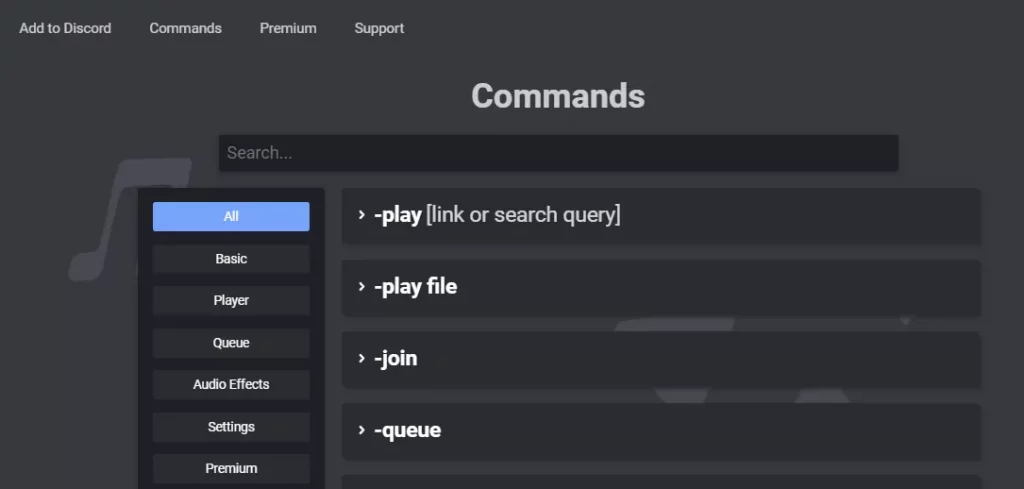
The groovy bot has plenty of cool features for streaming music and commands that can be useful when handling a huge audience on your Discord server. But, before you can initiate playing music, you have to ensure that the Groovy bot is installed in an audio channel.
Features Of Groovy Bot
- Run your favorite music from apps like Spotify, SoundCloud, and YouTube.
- You can add music to playlists, save them, pause, resume or skip tracks anytime while the playlist is being played.
- Show lyrics and recognize which users or roles can access the Groovy bot to play music.
- However, the Groovy bot is totally free of cost, but you can buy a premium membership in which you will get many perks like playing the bot 24×7, saving your playlist, and playing Groovy Bot on more than one server at a time.
Commands Of Groovy Bot
- Pause: Stop any song currently playing by using this command.
- Play: With this command, you can play any song via the link or search query you’ve entered from YouTube or Spotify. Tap on Enter to start playing.
- Shuffle: Via Shuffle, you can mix or shuffle the tracks added to a playlist.
- Resume: You can resume playing the track which was paused through this command.
- Queue: If talking about Queue, use this to view all the available tracks in your queue.
- Bass Boost: If you need to add more bass to the song currently playing, you can boost it with this command. Entering Reset will set the volume back to default.
- Nightcore: This is another cool feature via which one can turn on nightcore mode for a more ambiance effect and similar tracks.
With all the talk about commands and features for the Groovy bot, here is how you can install it for your own Discord server.
How To Install Groovy Bot For Your Discord Server?
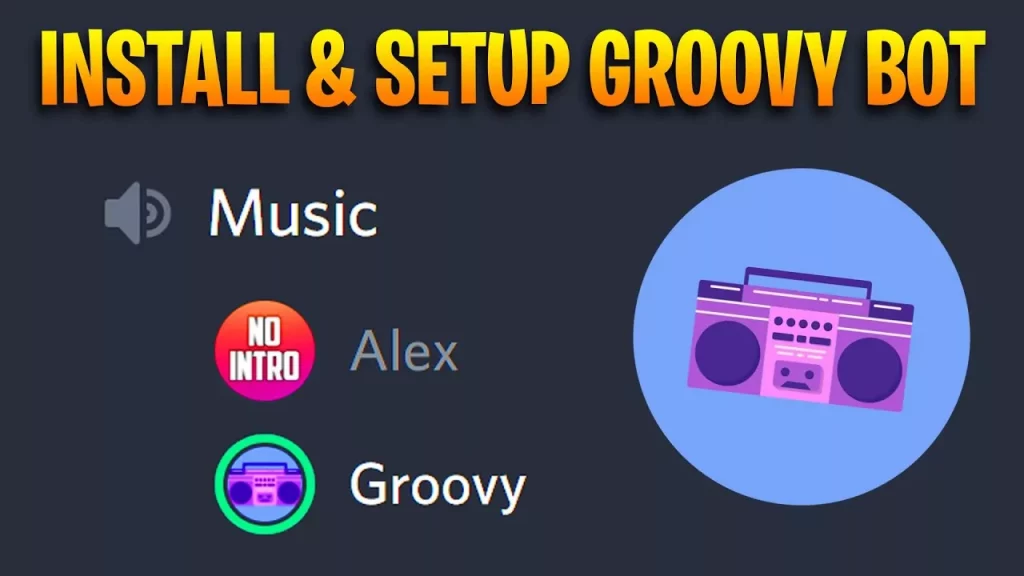
Setting up the bot is a pretty easy and straightforward task. Just follow these steps:
- Head to Groovy.bot. Tap on Login in the top-right corner.
- Or you can Add To Discord on the Main Webpage.
- Register with your official Email Address and Sign In.
- Choose the Permissions you want to allow the Groovy bot to receive.
- From the drop-down menu, choose your Discord Server in the Add Bot section.
- Tap on Continue and then click on Authorize.
- Here, you might have to Verify Yourself as a human, follow the Captcha.
- Now go back to your Discord server Dashboard, and you’ll observe the Groovy bot added to your server.
Start grooving and playing your favorite music with the commands we mentioned above. Now that you know how to install this bot, let’s have a clear idea of how to use Groovy Bot Discord.
How To Use Groovy Bot Discord?
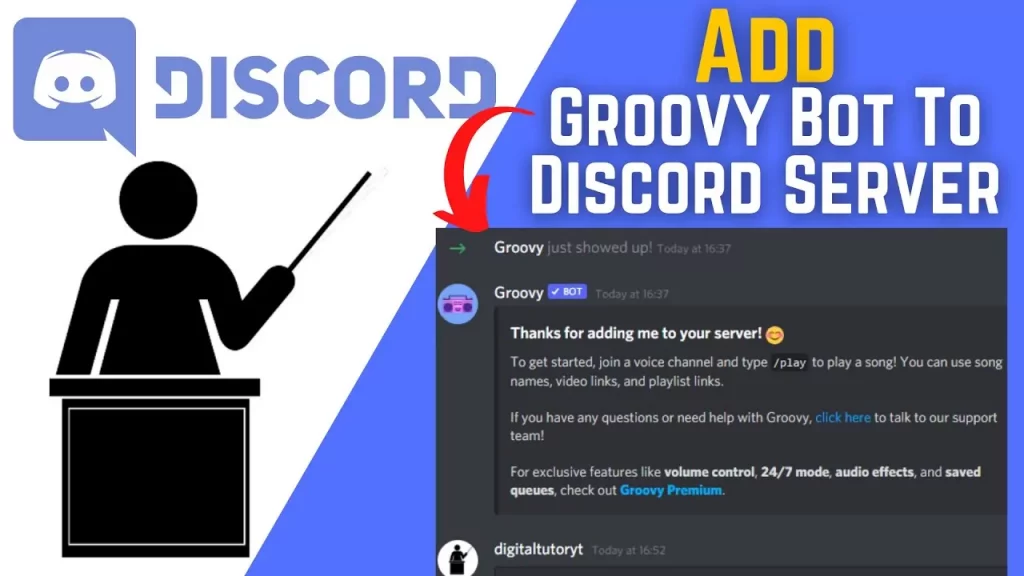
Adding Groovy bot to your Discord is extremely simple, don’t believe us? See the steps:
- Go To The Groovy Bot Website.
- On the website, tap on the Add To Discord button.
- Next, give Permission to Groovy of your Discord account.
- And that was it, you have Added Groovy Successfully to your Discord server. Now start listening to the sweet tunes.
Using a Groovy bot is easier than you imagine, the developers have delivered tutorials on how to use Groovy bot Discord, you can check that as well. For now, let’s follow the steps:
- To use Groovy, join a Voice Channel first of all.
- Next, use the Play Command to tell Groovy to play a song.
- After entering the command the Music Bot will go ahead by Default and you join your voice channel and start Playing your desired song.
Wrapping Up
That’s all for how to use Groovy Bot Discord.
As you can observe from this guide, adding a Groovy bot is very easy and simple to use. If you’re looking to get started with the Groovy bot to play music on your Discord server, you need to follow the instructions carefully.
When it’s about playing music without any disturbance, Groovy comes in the first place as it really made everything simple and no fluff needed. As we earlier mentioned, you can buy a subscription also to take advantage of the premium version of the Groovy bot only if you want to enjoy loads of other cool stuff.
FAQs
Q1. How Does Groovy Bot Work?
Ans. The Groovy bot sources music from YouTube, Spotify, and SoundCloud and allows Discord users to play and share it on servers where not is installed.
Q2. How To Change Volume On Groovy Bot?
Ans. On the right side, right-click on the user whose volume you want to increase or decrease and a menu will appear including the volume slider, you can use this too.

