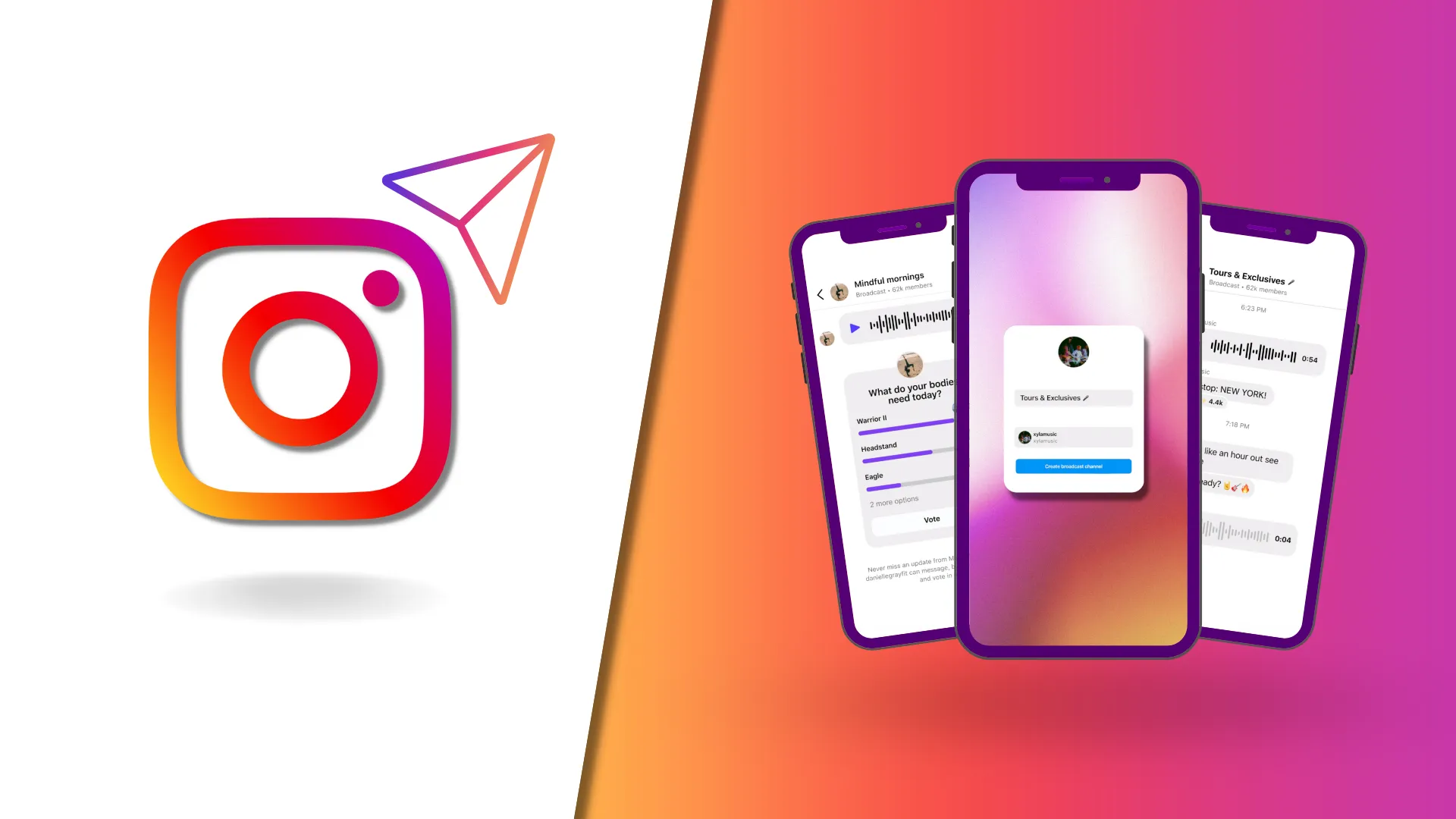Do you want to strengthen your connection with your audience as a creator or brand on Instagram app? Well, this article is for you! In this article, let us see how to use Instagram’s new channel chat feature.
Broadcast channels are a public, one-to-many messaging platform that allows brands and creators to connect with their fans. As this is a one-to-many relationship, followers can read and react to messages but cannot respond.
To use Instagram’s new channel chat feature, create a channel by Launching Instagram > Tapping the compose button > Selecting “Create broadcast channel” > Entering the Broadcast Channel name > Sending a message to your followers.
Continue reading further to understand in detail how to use Instagram’s new channel chat feature and how it works.
How To Use Instagram’s New Channel Chat Feature?
To use Instagram’s new channel chat feature, join the broadcast channel link by accessing via a creator’s Story sticker, which is pinned to their Instagram profile, or join the channel when you receive a one-time notification when a creator starts a new channel.
On February 16, Mark Zuckerberg launched Instagram broadcast channels, which allow creators to engage directly with their followers at scale. Creators can use Instagram’s new channel chat feature to keep their followers up to date and to share behind-the-scenes moments, event details, or upcoming collaborations via text, photo, video, voice notes, and polls. Messages in broadcast channels can only be sent by creators whereas followers have the ability to only respond to messages and vote in polls. Anyone can join a broadcast channel, but only followers will be notified when a creator posts in one. A broadcast channel can have up to 1 million subscribers.
How Does Instagram’s New Channel Chat Feature Work?
When a creator gains access to broadcast channels and sends their first message from their Instagram inbox, their followers will receive a one-time notification inviting them to join the channel. Anyone can find the broadcast channel and view the content, but only channel followers will receive notifications when there are updates. Followers can leave or mute broadcast channels at any time, and they can also control their creator notifications by visiting a creator’s profile, tapping the bell icon, and selecting “broadcast channel.” where they can limit the number of notifications they receive.
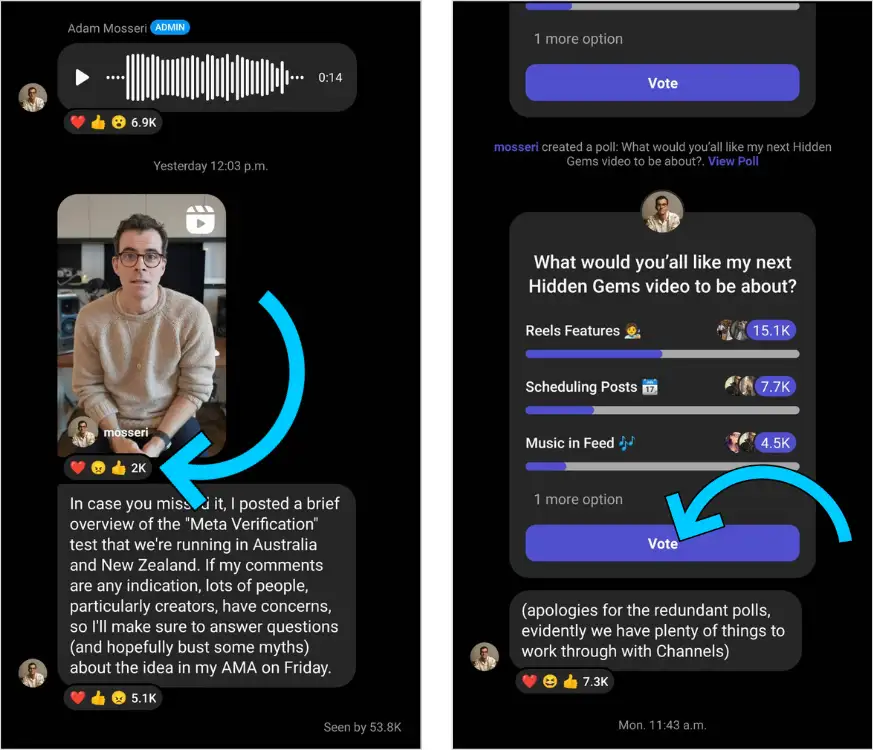
Aside from the invitation notification, followers will not receive any other notifications about a broadcast channel unless they add it to their inbox. Creators can encourage their followers to join the broadcast channel as soon as it goes live by using the “join channel” sticker in Stories. When they add a channel to their inbox, it will appear alongside other message threads, and notifications will be enabled and function like any other chat.
How To Join Instagram’s New Channel Chat Feature?
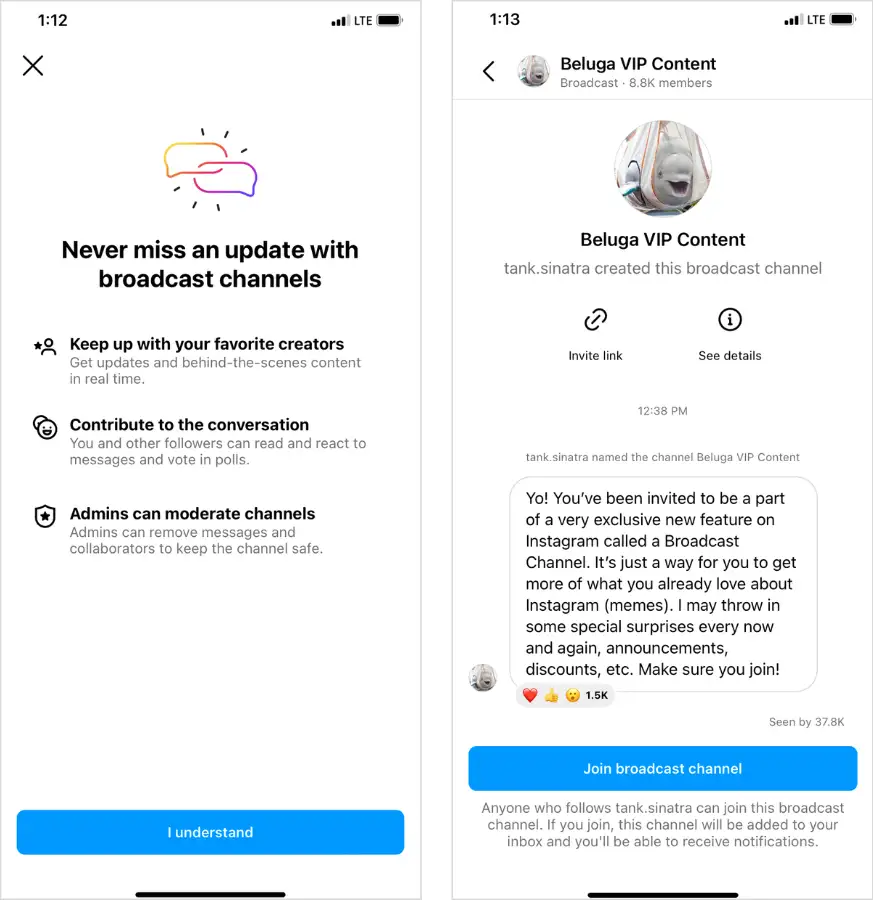
- Access the broadcast channel link via a creator’s Story sticker, the link pinned to their Instagram profile
- A one-time notification is sent when a creator starts a new channel as an existing follower. “Join broadcast channel” should be selected. Those who have not yet followed the creator must choose to follow the channel
- In their Instagram bio, creators can include a direct link to their channel. To participate, simply tap on the link
Followers can react to content and vote in polls after joining the channel, but they cannot send messages. They can also share a link to their favorite creators’ broadcast channels with their friends so that they can follow, join and use Instagram’s new channel chat feature.
How To Create Instagram’s New Channel Chat Feature?
Step 1: Launch Instagram.
Step 2: Tap the compose button in the top right corner of your DMs tab and select “Create broadcast channel” to create an Instagram Broadcast Channel.
Step 3: From there, simply enter the Broadcast Channel name and send your first message to your followers.
The feature is currently available to a limited number of US creators, but Meta intends to expand it to other creators in the coming months.
But you can request early access by joining Instagram’s waitlist. Spots are limited, and early access will be granted on a rolling basis.
Wrapping Up
We have come to the end of the post. Instagram’s brand new Broadcast Channels feature is an exciting new way to build and maintain an engaged social media following. We hope this article has given you a clear explanation of how to use Instagram’s new channel chat feature. For more such informative and interesting articles, check out our website at Deasilex.
Frequently Asked Questions
Q1. What Is Instagram New Feature?
Ans. Instagram is experimenting with the Creators Marketplace. This feature will allow creators to connect with brands directly within the app for branded content partnerships.
Q2. Why Are New Instagram Features Not Available?
Ans. You may need to manually update your Instagram app. Check the App Store or Google Play Store to see if you have the most recent Instagram update installed on your phone. I usually only get new features when I manually update the app.
Q3. How Do Instagram Channels Make Money?
- Earn money for sponsored posts.
- Encourage the use of affiliate links.
- Create an Instagram store.
- Profit from your content.
- Become an Instagram trainer.
- Promote your brand.
- Teaching your audience.
Q4. How Do I Send A Broadcast Message To All My Followers On Instagram?
Ans. Navigate to the “Messages” screen in the Instagram app. In the top-right corner of the screen, tap the “New Message” icon. In the bottom-left corner of the screen, tap the “Select Multiple Recipients” icon. Choose who you want to send the message to, then type your message in the text field.
Q5. How Do You Add Channels On Instagram?
Ans. Click on your profile icon on the bottom left from anywhere in Social Media Management. Select Settings. Channels can be found in the Channel Settings menu on the left. In the upper right corner, click Add Channels.