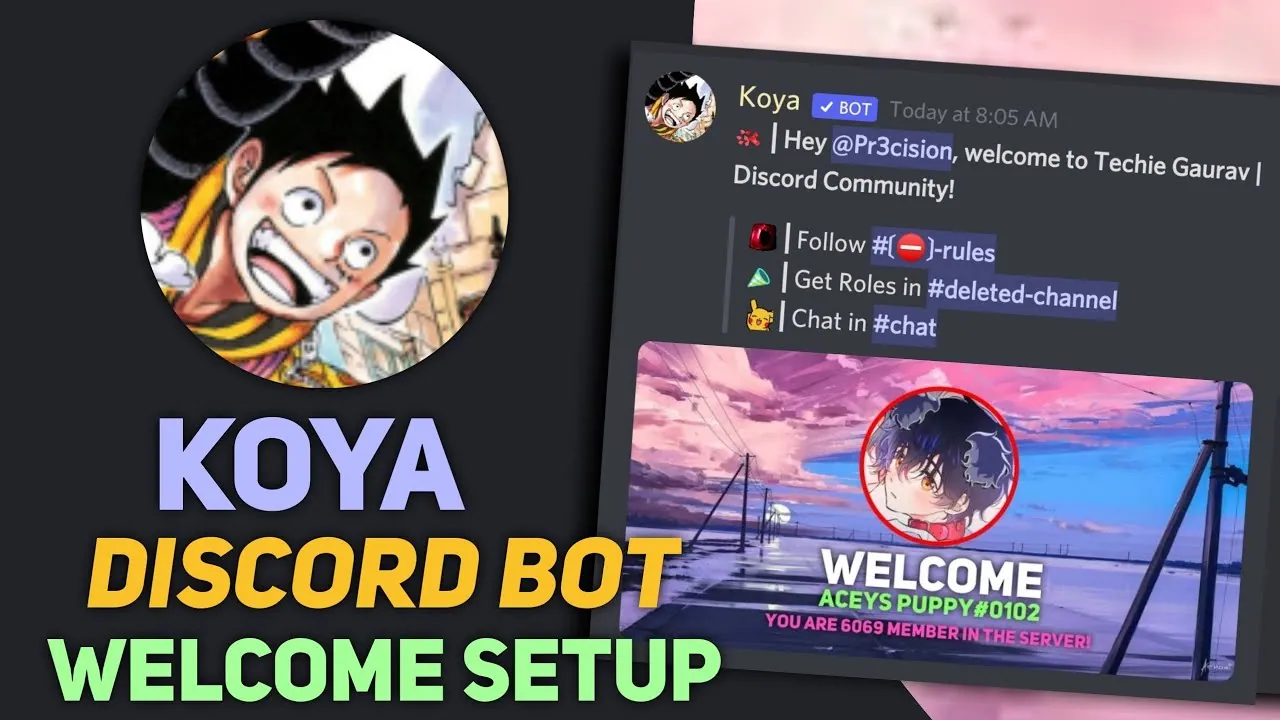From playing PC games together to sharing movie screens with friends, Discord is one of the most popular apps. Twitch streams especially make it one of the most loved platforms too. And to add more to its like ability, there are several bots on Discord that make your streaming experience much more interesting with their features. When talking about bots, Koya Bot is the most loved among all. What is Koya Bot Discord and how to use Koya Bot Discord?
Koya is a multi-purpose bot with a server count of 1,306,429 servers. You’ll be surprised to know the features of Koya Bot. Koya Bot commands are simple and can be executed easily. You just need to follow the step-by-step guide mentioned below to invite the Koya Bot to the Discord server.
Let’s take the process further and learn how to add the Koya bot to Discord and how to use different Koya bot commands for different functions!
How To Use Koya Bot Discord?
To add Koya Bot Discord > Koya Website > Add to Discord > Sign in > add server > grant permission > authorize
How to use Koya bot discord to enjoy amazing features on discord? Just a few clicks and you’re done! Here have a look at the steps for adding the Koya Bot to your Discord server:
Step 1: Go to Koy Bot Official website. You can do this by searching for “Koya Bot” on Google or go directly to their website “https://koya.gg/.”
Step 2: When you click on the website link, you’ll be provided two options. Click on “Add To Discord”. You’ll be redirected to Koya Bot.
Step 3: Now you need to sign in to use the bot further. Fill in your details and sign in.
Step 4: The next step is to select the server you wish to add Koya Bot to.
Step 5: As you select a server, the system requires some permissions to move further. Click “yes” to allow. Go through the list of permissions once for satisfaction.
Step 6: Last but not least you’ll have to click on the “Authorize” button. This completes your process of adding Koya Bot to Discord.
Koya Bot Commands Discord
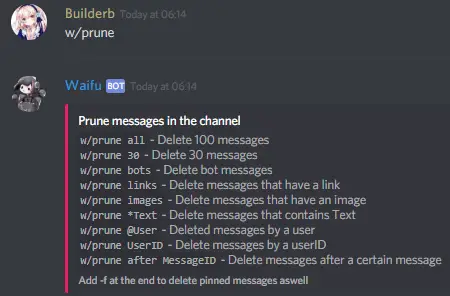
Enjoy different commands for different activities on the Koya Bot Discord server. Here is the list of koya bot commands that Koya Bot offers in Discord.
| Command | Usage |
| announce-channel | Edit the announce channel for bans, leaves, and joins. |
| auto-nick | Adds an automatic nickname to the new members that join the server. |
| ban-image | Manage ban image. |
| ban-message | Manage ban message. |
| channels | For server channels management. |
| ignore-channel | To add or remove channels from the ignored list. |
| image-channel | For adding or removing channels from the image channels list. |
| join-image | Manage join image. |
| join-message | Manage to join messages. |
| leave-image | Manage leave image. |
| leave-message | Manage to leave a message. |
| prefix | Show or change bot prefix. |
| Reddit feature usage. | |
| roles | Manage roles in the server, delete, create, or edit roles. |
| RSS | RSS feature usage |
How To Fix Koya Bot Discord Not Working?
Are you facing problems while operating Koya discord bot? Does the Bot keep showing you offline? Or you can’t reach the server? Whatever the problem is, we have the solution. Fix your Koya discord bot not working issue by following these methods:
Method 1: One of the main reasons you are facing problems with Koya is due to disabled permissions. You should check your send messages, embed links, and view channel permissions on the bot. Allow the permissions and the bot will work.
Method 2: The second reason why you are facing a problem is due to a change in the Koya bot’s default prefix. The default prefix is ‘^^’.
Method 3: Another reason why Koya Bot is not working is that you may not be using the right syntax for a particular command. To resolve this issue, you can check the syntax you are using for a command by using the ‘^^help’ command.
If the problem still persists then you can uninstall the Koya Bot from your system and reinstall it again later.
How To Remove Koya Bot Discord?
To remove Koya Bot Discord > Right click > kick koya > remove > ban koya
One simple and easy way to do this is by following the steps given below:
Step 1: Right-click the Koya Bot icon. You’ll be given the option to “Kick Koya”.
Step 2: Click on it to remove Koya Bot from the server.
Step 3: If you wish to remove the Koya Bot permanently so that it can’t be added again by anyone, you can click on the “Ban Koya” option available on right-clicking the Koya Bot icon.
Conclusion:
Bots make Discord a fun experience. All the bots are available for free and come up with lots of features to try. The best Discord bots other than Koya bots are Midjouney Discord Bot, Mimu Bot, Pancake Bot, and many others. Use any of these Bots and enjoy streaming on Discord. Hope you are clear with the process of How to Use Koya Bot Discord? Share the post with your friends and family for better reach!
Frequently Asked Questions
What does the Koya Discord bot do?
Koya is a powerful configurable, and multi-function Discord bot. Sends announcements to your members with our greetings system. Koya’s moderation section gives you powerful tools to moderate your server.
How do I get my Koya bot to work?
You can right-click on the Koya bot’s icon on the right sidebar and there you will find the option ‘Kick Koya’ to kick the Koya bot out of the server.
Why is Discord bot offline?
If your Discord bot is offline, that means you have not coded it and have not run it. Creating a bot in the Developer Portal does not immediately make a bot as good as Dyno or MEE6. Creating a good, usable discord bot takes hundreds or sometimes thousands of hours of coding and troubleshooting.
Are Discord bots safe?
Protecting user privacy and security, as well as maintaining trust, is our utmost responsibility. It means we can encourage users to adopt bots within Discord, instead of scouring the internet. It also means that bots can safely grow orders of magnitude larger than they are today.