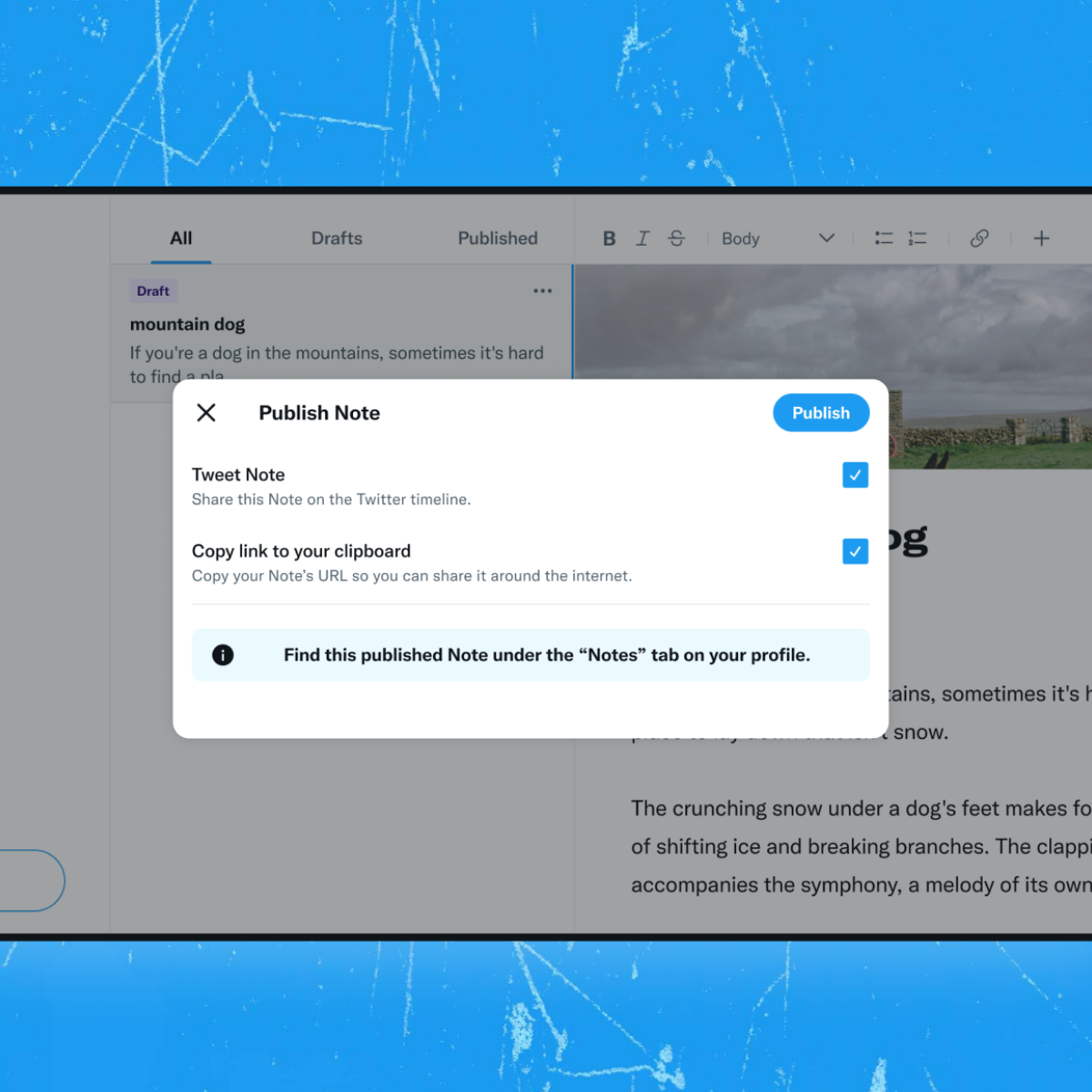Micro- Blogging Platform Twitter dropped a new feature – Twitter Writes. Twitter Writes is a built-in note provided by Twitter. Twitter Notes feature will allow the Twitter users to write a long text on Twitter Writes instead of usual tweets which have a limitation of 280 characters. Twitter revealed that this feature would work with help of two GIFs.
Twitter Write is basically a tool that will let writers create stories, share their experiences, or any other information with their followers which we usually don’t Tweet. However, this feature is a closed test with a small group of writers. This feature is available in the US, UK, Ghana, and Canada.
The Twitter Notes Feature is a feature where users will write their long content which one cannot share usually on Twitter due to Character limits. You can write it in the ‘Write’ tab and Twitter will embed it and will publish it.
As Twitter said in official words “We’re currently running a closed test with a small group of writers who will help us learn how best to support people who come to write on Twitter”. You can also include pictures, GIFs, and Tweets in Twitter Notes Feature. Let’s know more about this interesting feature.
How To Use Twitter Notes Feature
You will see the Twitter Notes feature on the Twitter Home timeline if you are following someone or if you follow Retweets, Quote Tweets, or share a link to a note. The Twitter Notes feature will have unique URLs that users can navigate from outside of the Twitter Platform, whether they have or have not had a Twitter account.
How To Write Twitter Notes
To Write Twitter Notes > Twitter Account > Log in > Write > Drafts and the Option to compose New Note > 3 options – Text Formatting Ribbon, Add Cover Photo, and Option to insert media, GIF, Links, and Tweets > Publish >Tweet Note > Click To Clipboard
Step 1: Open Your Twitter Account
Step 2: Log in to your Twitter Account
Step 3: Click on Write
Step 4: Write Screen will appear with your Drafts and the Option to compose New Note
Step 5: In Note Composing you will get 3 options – Text Formatting Ribbon, Add Cover Photo, and Option to insert media, GIF, Links, and Tweets.
Step 6: Click on Publish
Step 7: Tweet Note
Step 8: Click To Clipboard
How To Read Twitter Notes
To Read Twitter Notes > Twitter Account > Log in > Look for Notes in your Home TimeLine > You can also navigate to the user profile to read Published Notes under New Notes Tab
Step 1: Open Your Twitter Account
Step 2: Log in to Your Twitter Account
Step 3: Look for Notes in your Home TimeLine
Step 4: You can also navigate to the user profile to read Published Notes under New Notes Tab
How To Share Twitter Notes
To Share Twitter Notes > Open Your Twitter Account > Log in > Navigate to the Note > Select the Share Icon > Copy the Link or send it via Direct Message > You can retweet and quote Tweet Note in your TimeLine also
Step 1: Open Your Twitter Account
Step 2: Log in to Your Twitter Account
Step 3: Navigate to the Note
Step 4: Select the Share Icon
Step 5: Copy the Link or send it via Direct Message
Step 6: You can retweet and quote Tweet Note in your TimeLine also
To Sum Up
This was all about the new Twitter Notes Feature, the note limit is 2500 words and the title limit is 100 characters. You can also edit the Notes even if it is published but users will be able to tell that a Note has been edited. As it will show an edited label at the Top. Let us know in the comments if you used the Twitter Notes feature.
FAQ’s
Q. How To Use Twitter Notes?
To use Twitter Notes, go to your Twitter account, Log in then Write. Now save in drafts and the option to compose New notes. the 3 options will appear – Text Formatting Ribbon, Add Cover Photo, now add media, GIF, Links, and Tweets. Click on Publish then tweet Note and then click To Clipboard.
Q. What Are Twitter Key Features?
Twitter is created primarily to allow people to connect and share thoughts with their followers. Be it music, entertainment, news, sports, or politics it has become a medium for finding out what is happening around the world. Twitter also lets users see what everyone is talking about and have conversations with them.
Q. How To Report A Tweet?
To Report a Tweet, Navigate to the tweet you would like to report, then tap on the icon located at the top of the Tweet. Now select report Tweet and select if it is abusive or harmful. You will be asked to provide additional information about the issue you are reporting.
Q. How Do You Turn A Tweet Into A Wallpaper?
To turn a Tweet into a wallpaper use Tweet to image app and then enter the link of the Tweet you want to convert to an image and paste it into the input field at the top of the page. Now customize the image and preview it, export it into PNG or Copy and it’s done.