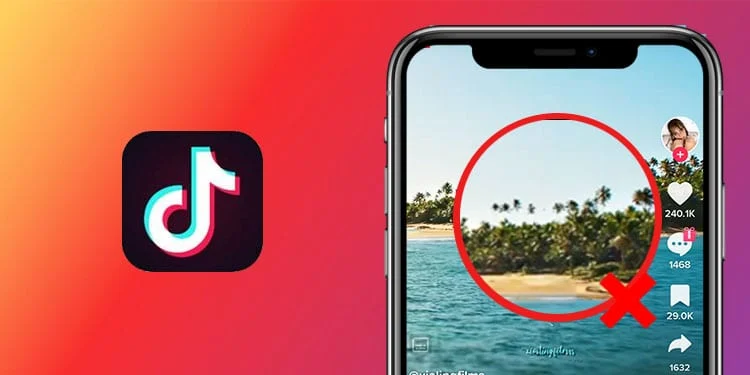The success of a TikTok video depends on its unique content and enhanced effects. For a TikTok video to go viral, it is vital that you add AI effects to alter your background and use funny filters for your face. One recent addition to the effects that has all users swooning, is to zoom in on TikTok effect.
TikTok is the pioneer in offering a platform for users to create and post short videos. It now has over 1 billion active users from over 150 countries, all over the world, making it one of the largest social networking apps loved by users today. It is predominantly used by Gen Z, who explore the platform and make use of all the features it has to offer.
One effect that all TikTok users are eagerly waiting to use is the Zoom effect. Users can access the Zoom effect by opening TikTok app > tapping the + icon > effects > zoom > record the video > next. Users can now record a video, by appearing in the selected zoom zone.
TikTok offers a platform for you to shine and display your talents for the world to see. Do you have unanswered questions like how to zoom in on TikTok after recording, or why can’t I zoom in on TikTok? We have all the answers you are looking for.
How To Zoom In On TikTok?
Have you ever noticed how your friends just swipe through the TikTok videos without actually watching them? Are you hoping that your TikTok video can make the viewers pause from swiping and actually view the content? All its needs is a mixture of drama and spice. What better way than to zoom in on TikTok to add a dramatic effect to your video.
Are you ready to zoom in on TikTok? Let’s get started.
Step 1 – Open the TikTok app on your device.
Step 2 – Tap on the + icon at the bottom of the page.
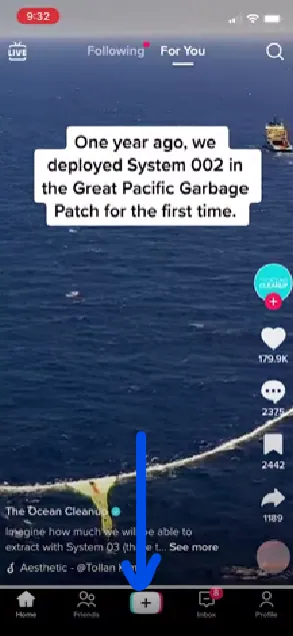
Step 3 – Tap the Effects button on the left side of your screen.
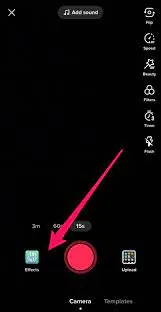
Step 4 – Scroll down to locate the Zoom filter.
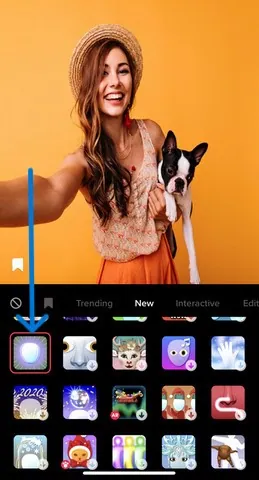
Step 5 – Tap on your screen and place the circle where you wish to zoom in on TikTok video.
Step 6 – Tap to record your video.
Step 7 – Move to the circle on your screen that you have previously selected when you want to zoom in on TikTok.
Step 8 – Tap the red check when you are done recording the video.
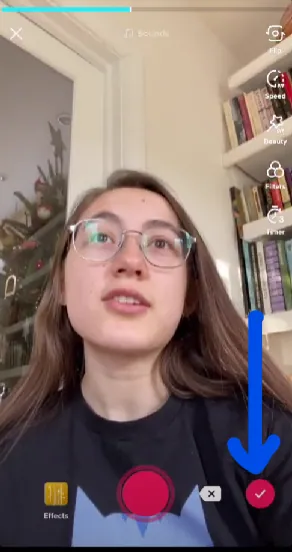
Step 9 – Tap on Next to post it.
To add the zoom effect to your video appropriately, it is essential that you remember the part of your screen to which you have enabled the zoom effect. Stay out of the circle space while recording the video and move into the selected space when you wish to zoom in on TikTok. This will add the dramatic effect to your TikTok video that you were hoping for.
How To Zoom In On TikTok After Recording?
Do you have a pre-recorded video on your gallery that would go viral by adding zoom in on TikTok? What are you waiting for? Read on to know how to zoom in on TikTok after recording to further enhance your video by adding effects to it.
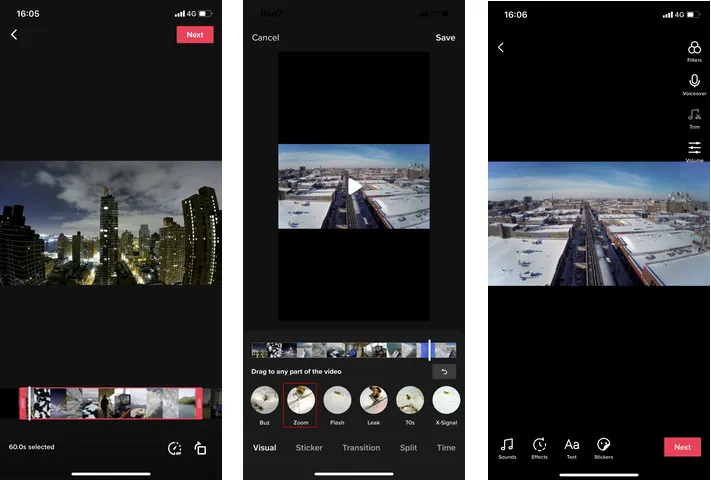
Step 1 – Open the TikTok app on your device.
Step 2 – Tap to upload the video from your Gallery.
Step 3 – Select the video from your Camera Roll.
Step 4 – Add Filters and Visual effects to it.
Step 5 – Move the slider to select the timeline in which you wish to zoom in on TikTok.
Step 6 – Tap to add Effects.
Step 7 – Scroll right to locate the Zoom effect and tap to select it.
Step 8 – Tap on Next to save and post it on your TikTok account.
Note: The zoom effect will be added only to the selected portion of your video.
The video will keep zooming in and out.
How To Zoom In On TikTok While Viewing?
Are you curious to zoom in on TikTok to look at a particular thing on the video? If you try to zoom it by pinching your fingers, you will notice that TikTok does not allow users to zoom in on TikTok videos.
Do not be disheartened. After extensive trials, we have devised the perfect way for you to zoom in on TikTok while viewing the videos on the app.
How To Zoom In On TikTok On iPhone And Android?
When you try to zoom in on TikTok using the conventional way you will notice that the video does not automatically zoom but just jiggles, waiting to be swiped. To be able to zoom in on TikTok, you have to download it to your device and make changes in your device’s accessibility settings as instructed below.
1. Download The TikTok Video
Step 1 – Open the TikTok app on your device.
Step 2 – Select the video that you wish to zoom in on TikTok.
Step 3 – Tap the Share icon on the right side of your screen.
Step 4 – Tap to Download it to your device.
The video that you wish to zoom in on TikTok will now be available on the Gallery of your device. All you have to do now is make changes in the settings of your device to zoom in on TikTok.
2. Change Accessibility Settings
Enable zoom on your device, to take a closer look at the downloaded video.
For iPhone
Step 1 – Open the Settings app on an iOS device.
Step 2 – Scroll down to select Accessibility.
Step 3 – Tap on Zoom.
Step 4 – Tap the toggle to enable Zoom.
Step 5 – Double tap and touch your screen with three fingers.
Step 6 – Move three fingers up and down to zoom in and zoom out.
Step 7 – Open the downloaded TikTok video on your Gallery.
Step 8 – Check if you can now zoom in on TikTok.
For Android
Step 1 – Open the Settings app on your Android device.
Step 2 – Scroll down to select Accessibility.
Step 3 – Tap on Magnification.
Step 4 – Tap to enable the shortcut.
Step 5 – Open the downloaded TikTok video on your Gallery.
Step 6 – Use two fingers to pinch in and out to zoom in on TikTok.
The zoom in on TikTok will help you to have a closer look at the video. If you are a part of the TikTok video with many people, using zoom in on TikTok will help you to have a better look at yourself and your friends.
Wrap Up
TikTok is a constantly evolving app. It rolls out new effects and filters for all users to use on a regular basis. Adding these effects and experimenting with new features that most users don’t bother exploring, will make your TikTok video unique. This will directly showcase your content and help you get more views, likes, and comments. You can zoom in on TikTok to create the dramatic effect which sets your video apart from all others on the platform.
Frequently Asked Questions
Q1 Why Can’t I Zoom In On TikTok?
TikTok users cannot zoom in on TikTok videos directly. You will have to download the video to your device first before you make changes in the Accessibility settings of your device to enable zooming. Then you will be able to easily zoom in on TikTok video downloaded on your device.
Q2 Can You Zoom In The Camera In TikTok?
Yes, you can. Open the Camera on the TikTok app. Use two fingers to pinch in and out to zoom. This will help users to enlarge the camera to zoom while recording the video. Users however will not be able to zoom out while recording the video.
Q3 How Do You Zoom With One Hand On TikTok?
To zoom in with one hand on TikTok, open the app to access the camera. Tap on the capture button and drag your finger up to zoom on the TikTok camera.