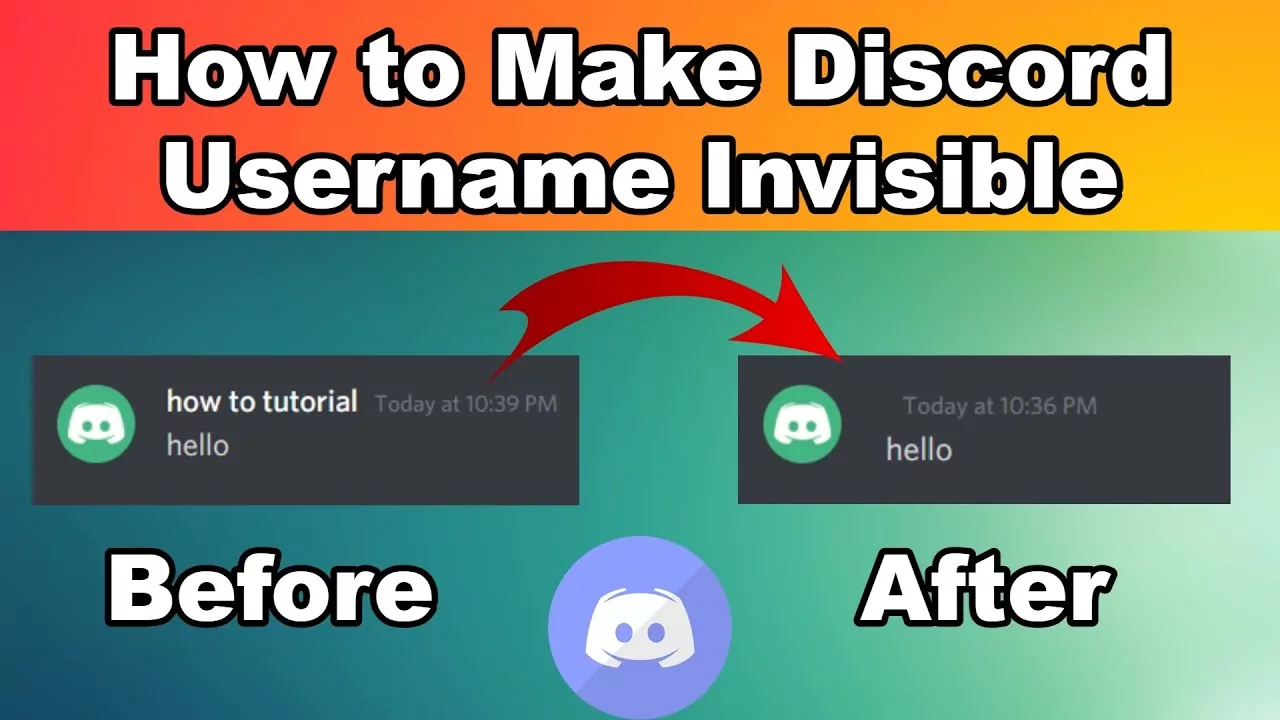If you are planning to sign up for Discord and don’t want to disclose your identity to the members, then there is a cool way to do so. This is called the invisible character Discord. This post is on how to use this feature.
Discord platform got popular during the pandemic. A Lot of new users were being added to Discord and most of them were not willing to share their details with the members of the group. So, most of the users started to use invisible character discord through which a blank name remains on the Discord server. This helps to hide the name and identities of all the members.
This post covers all about the invisible character Discord. How to implement and what does it mean in Discord? What are its advantages and disadvantages? Can you return your profile to an invisible one? So, without further ado, let’s start.
What Does It Mean To Have An Invisible Character Discord?
You can enjoy the invisible name and status on Discord. By keeping the Discord status invisible you will appear offline to others. This mostly helps to avoid unwanted contact. This is mostly useful when you are busy and don’t want to be disturbed.
The other is the invisible name. By keeping your name invisible on Discord, your username is essentially missing from your profile. Your profile picture will be visible to others but not your name. The username will be blank. Whether you keep it visible or invisible there are both advantages and disadvantages of the same.
How To Set Your Profile Invisible Character Discord?
Anyone can set his/her profile as invisible by using Unicode characters for text. These special characters are not visible on the profile because these characters cannot be displayed by Discord. Here is the guide on how to use the invisible character Discord.
Step 1: Open Discord on Desktop.
For setting your profile as invisible, you need to log into your account from the desktop. Once you are successfully logged in, then you can move ahead with the rest of the steps.
Step 2: Account settings
Step 3: Click on the gear icon at the bottom of your screen.
Step 4: Go to your account in the user settings.
Step 5: Click on the edit option
Step 6: Search for the username and click on edit
Step 7: Paste the special characters in your username bar.
Step 8: Make sure there is no space in between the characters.
Step 9: Now enter your password to save the changes.
Step 10: Click on done.
There you go! You have successfully turned your profile into the invisible character Discord.
How To Set Your Profile Invisible Character Discord: Using App?
Here is the guide on how to set your profile invisible character Discord using the Discord app.
- Open the Discord app and sign in.
- Click on the hamburger menu located at the top left of the screen.
- On the top right click on the three-dotted menu.
- Click on change nickname.
- Paste the special character there with no spaces in the text area.
- Click on save.
Now you have the invisible username.
Wrapping Up
Here we conclude our post on the invisible character Discord. You make your profile invisible if you want by replacing your username with a special character that cannot be read by Discord. This keeps you anonymous for all the members of Discord.
Keep exploring our website to remain updated!
Frequently Asked Questions
Q1. How Do You Get The Invisible Character In Discord?
Anyone can set his/her profile as invisible by using Unicode characters for text. These special characters are not visible on the profile because these characters cannot be displayed by Discord. Here is the guide on how to use the invisible character Discord.
Step 1: Open Discord on Desktop.
For setting your profile as invisible, you need to log into your account from the desktop. Once you are successfully logged in, then you can move ahead with the rest of the steps.
Step 2: Account settings
Step 3: Click on the gear icon at the bottom of your screen.
Step 4: Go to your account in the user settings.
Step 5: Click on the edit option
Step 6: Search for the username and click on edit
Step 7: Paste the special characters in your username bar.
Step 8: Make sure there is no space in between the characters.
Step 9: Now enter your password to save the changes.
Step 10: Click on done.
There you go! You have successfully turned your profile into the invisible character Discord.
Q2. How To Turn Back My Invisible Profile To Normal?
Here is a guide on how to turn your profile back to normal.
Step 1: Open Discord on Desktop.
For setting your profile as invisible, you need to log into your account from the desktop. Once you are successfully logged in, then you can move ahead with the rest of the steps.
Step 2: Account settings
Step 3: Click on the gear icon at the bottom of your screen.
Step 4: Go to your account in the user settings.
Step 5: Click on the edit option
Step 6: Search for the username and click on edit
Step 7: Remove the special characters in your username bar.
Step 8: Type your username as per your wish.
Step 9: Now enter your password to save the changes.
Step 10: Click on done.
Q3. How Do I Make My Name Invisible on Discord?
You can enjoy the invisible name and status on Discord. By keeping the Discord status invisible you will appear offline to others. This mostly helps to avoid unwanted contact. This is mostly useful when you are busy and don’t want to be disturbed.
The other is the invisible name. By keeping your name invisible on Discord, your username is essentially missing from your profile. Your profile picture will be visible to others but not your name. The username will be blank.
Q4. How Do You Get Blank Name?
To get a Blank Name copy the dot in between the quotation marks in Local or Online, select the name field. Tap on the field and you will be able to paste the dot in then post the dot and make sure you don’t accidentally leave either quotation mark in.