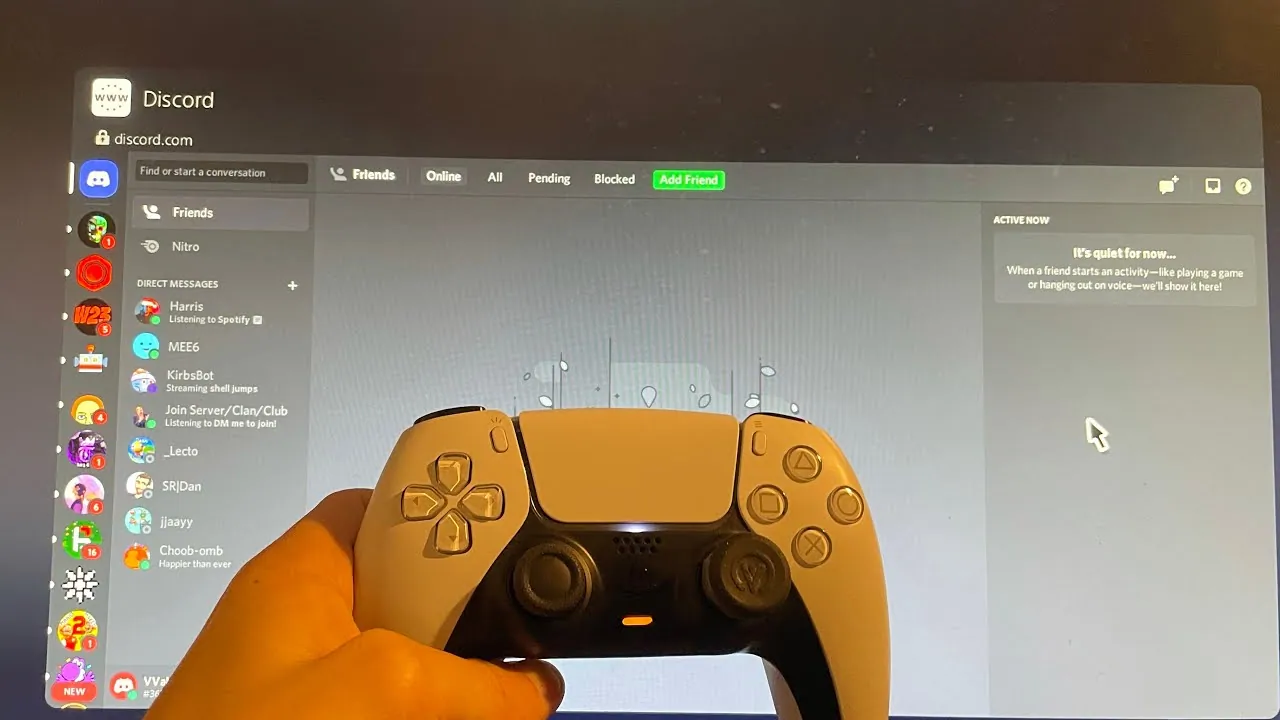Experience the thrill of gameplay along with real-time voice chat by joining Discord on PS5. With the new PS5 system update, people can now enjoy using Discord on their home console! Learn how to join Discord on PS5 and enjoy communicating with your friends in a more convenient and interesting manner!
Discord has become a common platform for gamers to connect with other gamers online and share their perspectives to build a community of game lovers. Players love to connect and communicate with other players on Discord, however, seamless connectivity was not easy for players earlier. With the new system update, gamers got relief in March 2023, and now, they can easily join Discord on PS5.
To join Discord on PS5, you need to first link your Discord account to the PlayStation network. Then, access your Discord account, and join a voice channel. Next, select your PS5 console, connect Discord and PS5 successfully, and join the call on PlayStation.
It has now become easier to connect Discord and PS5 and enjoy a seamless voice chatting experience. So, let’s delve into how to enter Discord on PS5 and make it easier for you to enjoy voice chatting on Discord!
How To Join Discord On PS5 From PC?
To join Discord pn PS5 from a PC, access your Discord account > link your Discord account to the PlayStation network > join a voice channel > join call on PlayStation > PS5 console > Join call > view Discord voice chat > Discord voice chat card.
Step 1: Open your Discord account and link your Discord account to the PlayStation network. Here is how to enter Discord on PS5 by linking your Discord account.
- Navigate to your Discord profile
- Then, click on the Connections option.
- Next, click on Add.
- Then, select the PlayStation Network.
- Next, click on Get Started.
- Now, log in to your PSN account.
Step 2: Once you have linked it successfully, start or join a voice channel you wish to be a part of.
Step 3: Then, click on the Join Call on PlayStation button.
Step 4: Now, a list of PlayStation consoles will appear on the screen. So, choose a PS5 console of your choice.
Step 5: Again, click on the Join Call on PlayStation option.
Step 6: Next, a notification will appear on your PS5 console confirming that you have joined a voice chat. You can then click on the View Discord voice chat option to view the Discord voice chat card and customize the settings or leave the chat whenever you want.
How To Join Discord On PS5 From Phone?
To join Discord on PS5 from your phone, access your Discord account > link the Discord account to PlayStation Network > join a voice channel > swipe up > Transfer to PlayStation > PS5 console > Join call on PlayStation > confirmation message.
Step 1: Open the Discord app on your mobile device and access your account.
Step 2: Next, follow the steps mentioned below to link your Discord account to PlayStation Network.
- Navigate to your Discord profile
- Then, click on the Connections option.
- Next, click on Add.
- Then, select the PlayStation Network.
- Next, click on Get Started.
- Now, log in to your PSN account.
Step 3: Now, start or join a voice channel you wish to participate in.
Step 4: Then, swipe up from the bottom of your mobile screen instead of tapping on the Join Voice option.
Step 5: Next, tap on the Transfer to PlayStation option.
Step 6: Then, tap on your PS5 console from the list of available devices.
Step 7: Finally, tap on the Join Call on PlayStation button, and you will receive a confirmation message displaying you have successfully joined a voice chat. So, you can control the voice chat directly from your PS5 console, and leave it whenever you want!
How To Join Discord On PS5 Without PC?
To join Discord on PS5 without a PC, hold the PS button > Game Base > open a chat > discord.com > open Discord in your browser > log in > Games tab.
If you want to know how to enter Discord on PS5 or join Discord on PS5 without your PC, then you can go with your mobile device. You can access your Discord account using the Discord mobile app and then link the account with the PlayStation network. Apart from that, you can also try to join Discord on PS5 via PS5 text message. Here are the steps to be followed for that!
Step 1: On your controller, hold the PS button and select the Game Base option.
Step 2: Next, open any of your friend’s chats, send the discord.com link to them, and then tap on the link.
Step 3: Now, you will be on the official Discord website, so tap on the open Discord in your browser option.
Step 4: Then, log in to your Discord account, and tap on the Games tab to enjoy along with your friends.
Wrapping Up
Discord has been successful in impressing many gamers from around the world. The platform has been built to provide gamers with amazing features such as online communication via texts, voice chats, and even videos! With this, Discord has become an ultimate hub for gamers. Moreover, the impressive feature of using and connecting Discord and PS5 is something many players have been eagerly waiting for. Now that it is possible to try that, hurry up, make use of this feature, and join Discord on PS5 right now!
Frequently Asked Questions
Q1. Can I Share My PS5 Screen On Discord?
A. Yes, you can share your PS5 screen on Discord.
Q2. Can You Join Discord On PS5?
A. Yes, it is possible to join Discord on PS5.
Q3. How Do I PS5 Discord Screen Share?
A. You can try sharing your PS5 screen on Discord by connecting your Discord account with your PlayStation Network.