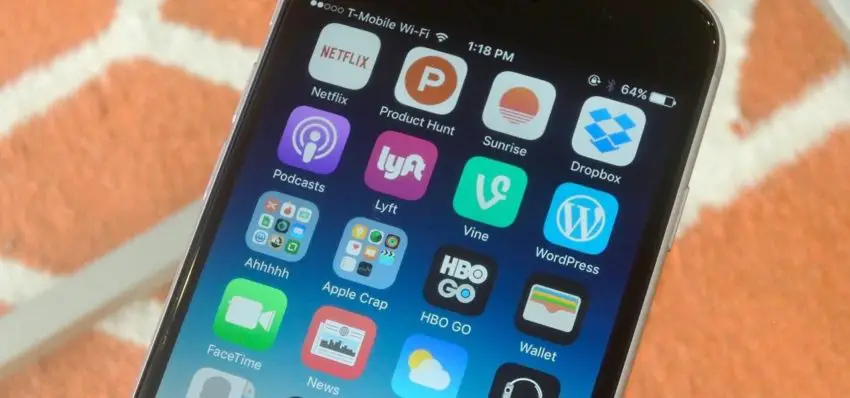The iOS 14 update has brought impressive visual changes to the iPhone devices. You can now choose how to personalize your home screen. Well, if you have already set the layout and are confused about how to reset the iPhone home screen layout to its default version then this article will solve your problem.
The home screen is the first window of your phone that is displayed after you unlock your device. You want it to be impressive, Right? The new iOS 14 update has made it simpler. You can now adjust widgets, icons, set your wallpaper, and new themes on the device. What if you want the default home screen layout back? So, here is a guide that will tell you how to reset the default Home screen layout on your iPhone.
How To Reset iPhone Home Screen Layout?
To reset the default home screen layout go to settings >>> General >>> Reset >>> Reset Home Screen Layout.
You will get a clearer picture of the steps mentioned above by reading the article below. This guide on iPhone Home Screen layout will also tell you how to personalize your iPhone Home Screen layout in your way.
How To Reset iPhone Home Screen Layout?
Further in the article, you will read about How to reset the iPhone Home Screen layout. But, before that, we will have a look at why to reset the home screen layout. We have also mentioned different ways to personalize your home screen.
Why Do People Want To Reset Their Home Screen Layout Again And Again?
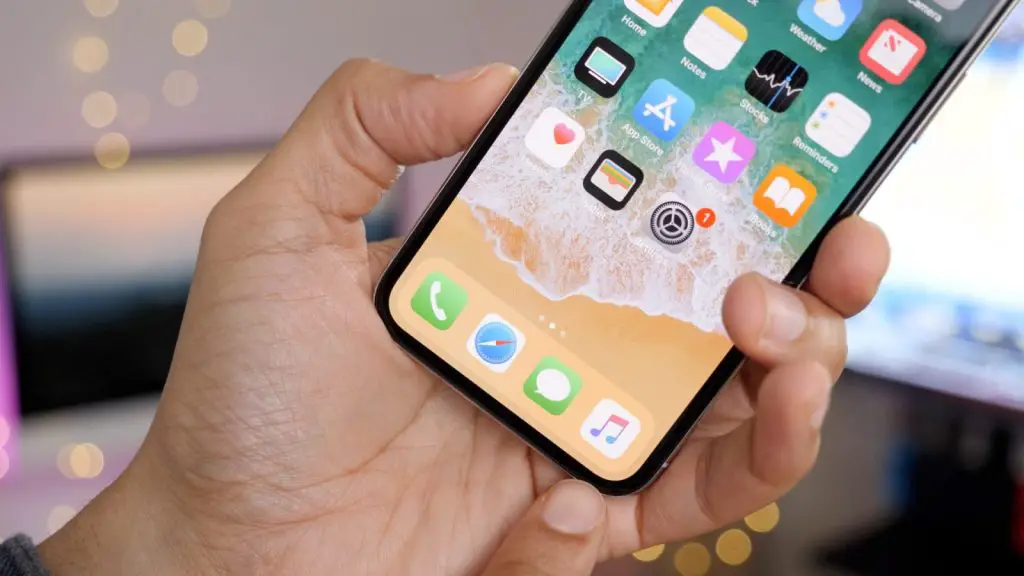
iOS 14 has brought several system enhancements to iPhone devices. One of the most important and notable enhancements was the interface changes that come with the thousands of new background themes.
The developers said that you can now customize your iPhones with a combination of wallpapers, widgets, and app icons and make the home screen layout as you desire.
Sometimes, making layouts ourselves can make the home screen look chaotic, or what if you wish to set another layout?
So, here is a guide on how to reset the iPhone home screen layout in the latest iOS 15.
How To Reset Home Screen Layout On iPhone 12?
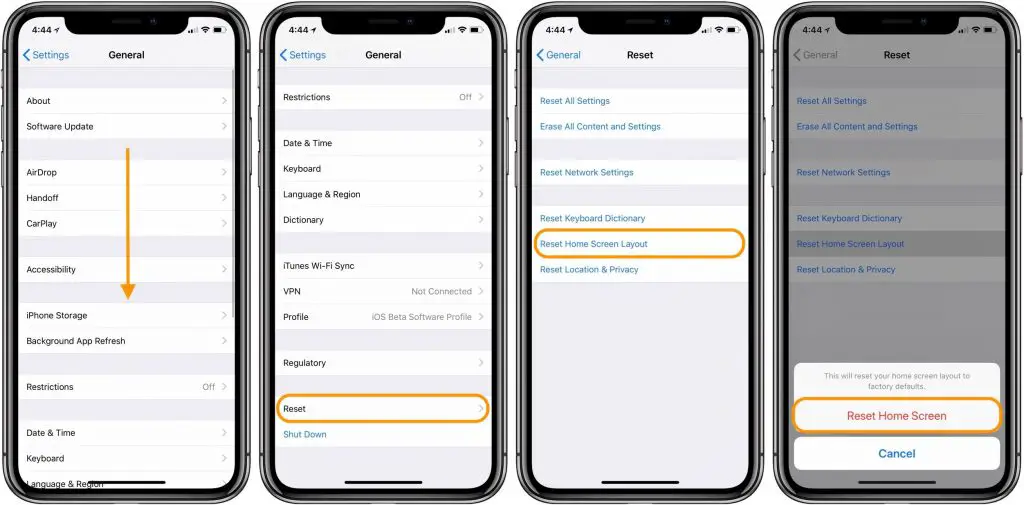
This method is also similar to the ones that are used to reset the home screen layout of the other iOS devices. To reset the home screen layout on iPhone follow the steps given below.
- First of all start with unlocking your iPhone.
- On the home screen of your iPhone, you will find the pre-installed and downloaded apps. You are going to reset this home screen now.
- Now, navigate to the settings. It is the gear button, click on it.
- In the settings, you will find various options for customizing your iPhone. Scroll down to find “General” and click on it.
- On the next screen, scroll down to find the option that says “Reset”.
- On the Reset page, you will find various resetting options. Navigate for the “Reset Home Screen Layout” option and click on it.
- After this, you will see a popup on your iPhone screen. Tap on Reset Home Screen.
- This will reset your home screen to the default version.
After this, you can again customize your home screen according to your wish. Given below are the various methods and steps that you should follow to personalize or customize your home screen layout on iPhone.
Setting Home Screen Wallpaper
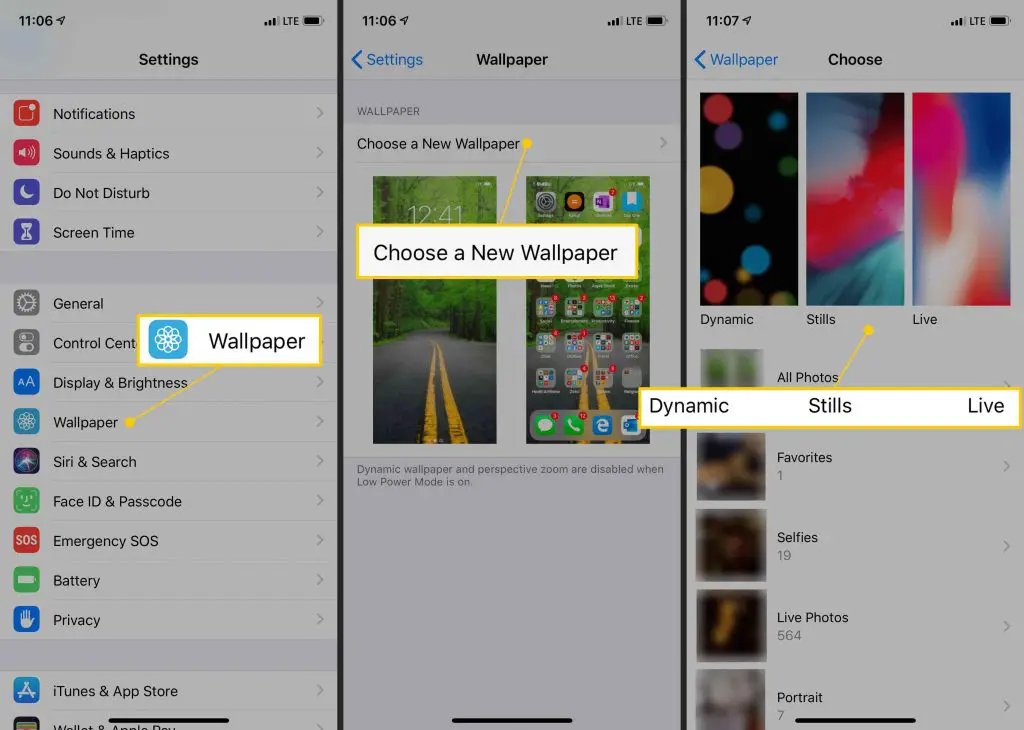
Let us start personalizing the default iPhone home screen by setting your favorite photo as the home screen wallpaper. To do so follow the steps given below.
- First of all start with unlocking your iPhone.
- Now, navigate to the settings. It is the gear button, click on it.
- In the settings, you will find various options for customizing your iPhone. Scroll down to find “Wallpaper” and click on it.
- Next click on “Choose a new wallpaper”. You will be redirected to your gallery.
- Select the photo you wish to set as wallpaper and tap on the Set Home screen.
- Your wallpaper is set.
Add Widgets To The iPhone Home Screen Layout

Widgets are added to the home screen layout to see the important information quickly on the home screen. To add the widget to the iPhone Home Screen layout follow the steps given below.
- Unlock your phone and long press on the home screen background.
- You will notice that the icons have started jiggling.
- Now, hit the “+” button to add the widgets.
Rearranging Icons And Widgets on The iPhone Home Screen Layout
You can arrange the icons on your iPhone’s home screen layout according to your will and convenience. To do so follow the steps given below.
- Unlock your phone and long press on the home screen background.
- You will notice that the icons have started jiggling.
- You can now shift the icons from one place to another according to your convenience.
- Or, you can place widgets one over the other, so that you could create a stack that you can roll through.
This was all about how to reset iPhone Home Screen Layout. We have also mentioned ways to personalize your iPhone’s home screen. Remember that all iOS devices follow a similar procedure for customizing the home screen. If you felt this article was helpful then do share it with your “iPhone owner” friends.