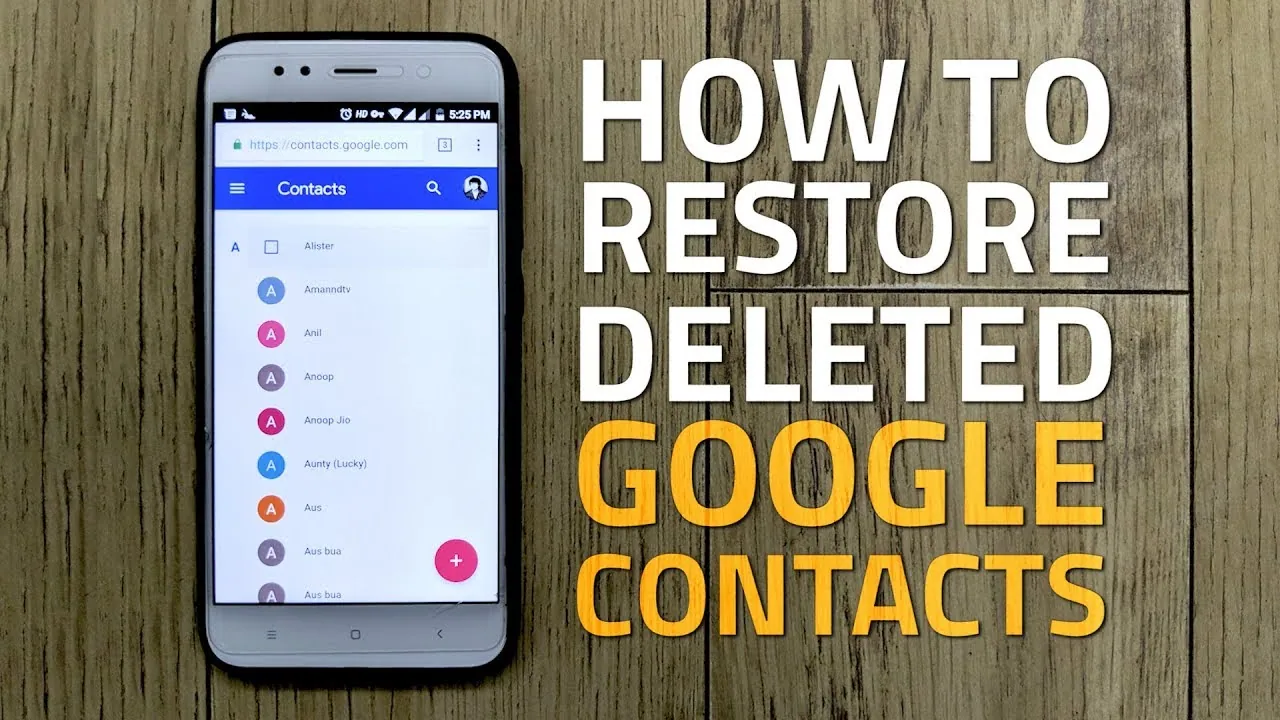Google accounts play an important role in our digital lives, where people can manage contacts, check emails, or back up data with no effort. One of its most popular services is to sync contacts across devices, which is particularly convenient when you buy a new phone or delete important contacts by accident. This blog guides you on two ways to restore contacts from Gmail for Android. An alternative data recovery method is also offered in case you forget to back up your contacts or delete Google Contacts permanently. Continue reading to explore these solutions!
1. Google Contacts App
To restore contacts from Gmail for Android phones, the most straightforward way is by using the syncing feature of the Google Contact app. Preinstalled on the majority of Android devices, this firmware offers a free solution for easy contact management across all your devices. It backs up and syncs Google and device contacts, with a capacity of up to 25,000. With this app, you can retrieve contact information stored in the cloud onto your phone or restore contacts deleted within the past 30 days.
Requirements:
- The Google Contacts app is enabled on your phone.
- The contacts to restore have not been deleted for over 30 days.
How to Restore Deleted Numbers on Android via Google Contacts
- Launch the Google Contacts app on your phone.
- Tap “Fix & manage” at the bottom. Go to “Bin” where any contacts deleted in the last 30 days are kept.
- Long-tap a contact name till a checkmark pops up left to the names. Tap to select the Google contacts you wish to recover.
- Tap the three-dot icon on the top right and tap Recover. Once the process is completed, you will discover the deleted numbers on the contact list again.
If you accidentally deleted Google contacts in batches, you can recover them using the “Undo Change” feature within a 30-day window from the deletion date. Beware that this action will also reverse any other modifications made to the contacts within that timeframe.
- Tap the profile icon on the upper right in the Google Contacts app.
- Go to “Contacts app settings” and select “Undo changes”.
- Select the point from which you wish to recover changes. Click Confirm to initiate the restoration.
2. Gmail Web App
If your phone is out of battery or offline, you can use the Gmail web app on a computer to restore contacts from Gmail for Android. Once your phone is back online, it will sync the recovered contacts from the cloud automatically.
Requirements:
- The Google Contacts app is activated on your Android phone.
- The contacts to restore have not been deleted for over 30 days.
How to Restore Deleted Numbers on Android via Gmail Web App?
- Visit contacts.google.com in a web browser. Log in with your Google Account.
- Navigate to the left-hand sidebar and click Trash to view the deleted contacts.
- Hover the cursor over the contact info and click the checkmarks to select.
- Click Recover in the upper-right corner. The selected contacts will be back on your contacts list again.
The web app also allows you to undo a mistaken move of batch-deleting contacts, although the steps will be slightly different from those on the phone app. Here’s how.
- Open contacts.google.com in a web browser.
- Click Contacts on the sidebar. Tab the gear icon in the top-right corner and select “Undo changes”.
- Select the time point from which you wish to undo the changes.
3. Android Contact Recovery Tool
Though the Google Contacts app is easy to use and takes no charges, unfortunately, you can’t use it to restore contacts that you deleted over 30 days ago or removed from the Bin permanently. Furthermore, phone numbers on your SD card and SIM card need to be imported to your Google Contacts manually. The official app can offer little help in recovery if you delete numbers from these sources without backing up.
In such scenarios, FonePaw Android Data Recovery emerges as a superior solution. Compatible with both Windows and macOS, it can scan through three types of storage, internal memory, SD card, or SIM card to retrieve any lost data efficiently. The advanced paid mode also supports retrieving Android call history and recovering over 100 types of content sent between your account and the deleted contacts. All the retrieved files will be saved by the program on your computer.
Requirement:
- Android 2.1 or higher
- Windows XP/macOS 10.7 or higher
How to use FonePaw Android Data Recovery to Restore Contacts?
- Install and launch FonePaw on your computer and phone.
- Connect Android to the computer with a USC cable.
- Follow the program prompts to enable USB debugging on your phone.
- Select Contacts from the file type lists and click Next to proceed.
- Tap Allow to grant access to your contact data on the popup in the phone app. It will trigger the Standard Mode to scan and display any existing contacts.
- Click Deep Scan at the bottom of the interface to find deleted contacts.
- Select the contacts you wish to restore and hit Recover to initiate data recovery.
Conclusion
How to restore contacts from Gmail for Android? When you delete Google contacts in batches accidentally, the quickest solution is to undo the change immediately on the Google Contacts app or the web app. Alternatively, you can recover deleted numbers from the Bin within the 30-day window after deletion. However, if the deletion happened over a month ago or you forgot to back up contacts from an SD card or SIM card, FonePaw Android Data Recovery remains the ultimate solution. Don’t hesitate to use it to scan through your phone and rediscover the long-lost contacts for free!