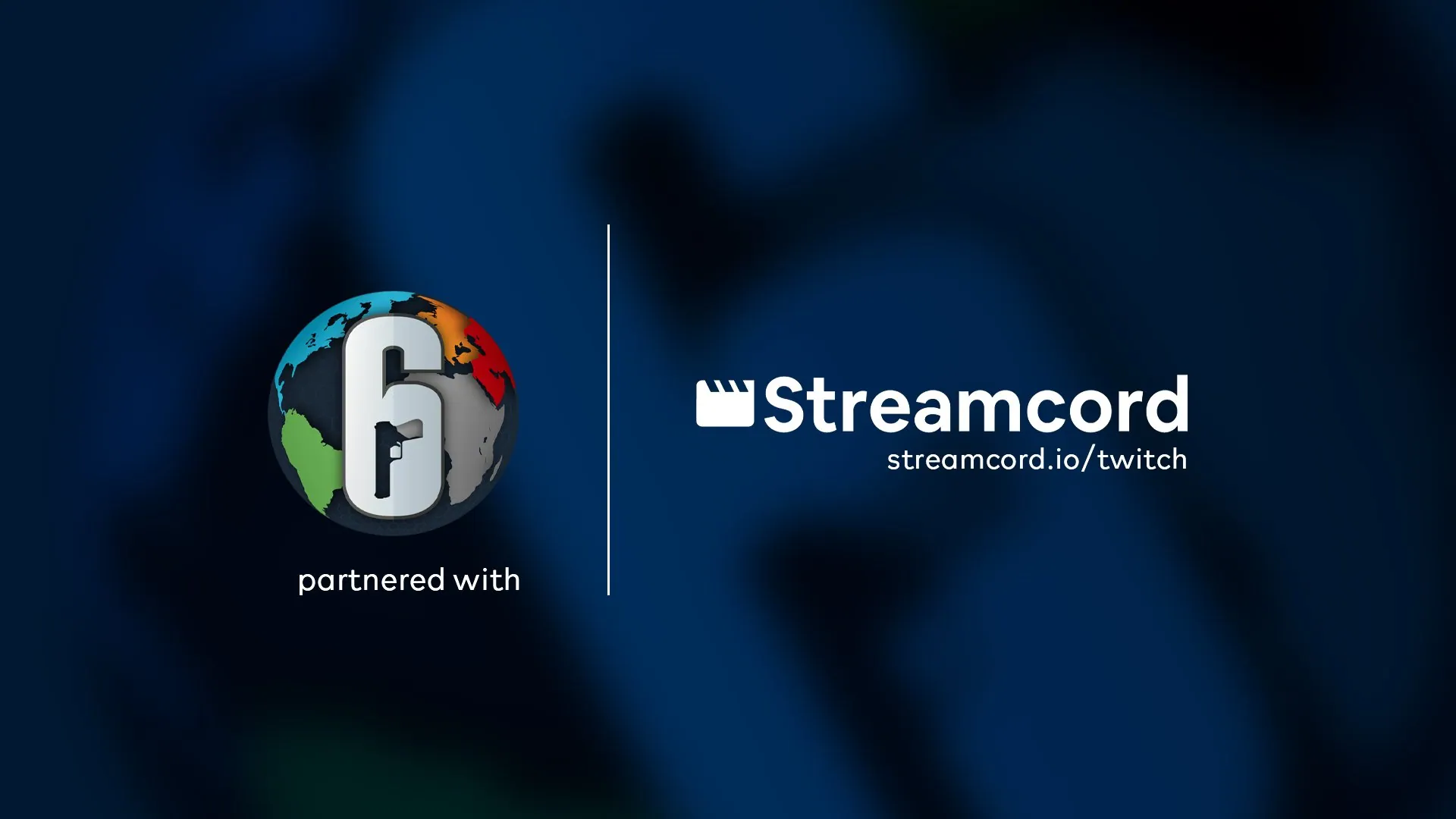If you are a regular streamer and that too streaming for a long time, then it becomes difficult for you to manage the notification and stream simultaneously on different platforms. Your problem will be resolved by this Discord server. In this post, we will cover Streamcord Discord.
Stremcord is a tool that has been designed for streamers. While streaming the system, on various platforms, the users face a lot of platforms. They cannot view the notifications and cannot perform any more actions while the system is streaming. With Streamcord Discord the streamers can now view the notifications and perform more functions as well.
If you want to add the Streamcord Discord Bot to your Discord Server. Here is how to do it. Go to the User List on your Discord application. Then select Streamcord Discord Bot and add it to your Server. Select the server and you are done.
We will be going through the Streamcord Discord Bot. We will learn how to download it, the commands of this Bot, and how to use it. We will also find its Discord link. So, without further ado, let’s start.
What Is Streamcord Discord Bot?
The Streamcord Discord Bot is a Discord bot that has been created for regular streamers. This Discord bot helps them to take streaming and gaming servers to the next level. You can even build your own Twitch community on Discord.
What Are The Features Of Streamcord Discord Bot?
Here are some features of the Streamcord Discord Bot.
- Stream notifications are made simple using this bot.
- Streamcord will automatically add a special role to people when they are starting on Twitch.
- Online dashboard
- Get clips and profile information.
Streamcord Discord Bot Link
Here is the official link to the Streamcord Discord Bot Link.
How To Add Streamcord Discord Bot To Your Discord?
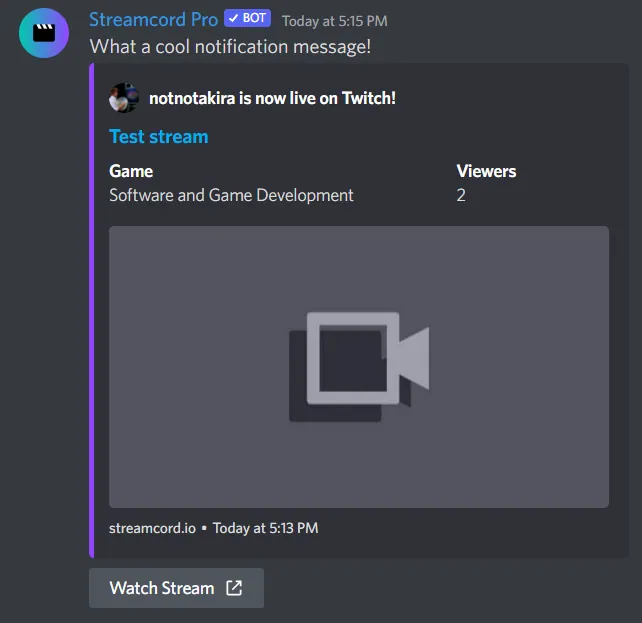
To add the Streamcord Discord to your Discord Server go to User List > Select Streamcord Discord Bot > Add to Server > Select Server.
Step 1: Go To the user list on Your Discord account.
Step 2: Next, select the Streamcord Discord Bot and click on it.
Step 3: Now, select “Add to server”.
Step 4: Next, select the server you want to invite the Bot to.
Streamcord Discord Bot Commands
Here are the main commands that can be used in the Streamcord Discord bot.
- help#
- Shows basic help and information about Streamcord.
- Usage: /help
- info#
- Shows basic bot information and stats
- Usage: /info
- invite#
- Shows a link to invite Streamcord to another server.
- Usage: /invite
- language list#
- Shows a list of available translations. Use the button within the message to switch pages.
- Usage: /language list
- Sets Streamcord’s language for your account. Enter a valid language code from the language list command.
- Usage: /language set <language-code>
- Examples:
- • /language set es-ES
- • /language set ar
- ping#
- Test Streamcord’s connection to Discord.
- Usage: /ping
- Gets a clip from the specified game.
- Usage: /clips from game <game>
- Example: /clips from game Fortnite
- clips from user#
- Gets a clip from the specified Twitch channel.
- Usage: /clips from user <streamer-name>
- Example: /clips from user Monstercat
- user#
- Shows info about the specified Twitch channel.
- Usage: /user <streamer-name>
- Example: /user tfue
- Displays the live role configuration within the server.
- Usage: /liverole check
- liverole forceupdate
- Manually update members’ roles in the server if they get out of sync
- Usage: /liverole forceupdate
- liverole help
- Display help for setting up a Live Role.
- Usage: /liverole help
Streamcord Discord Rules
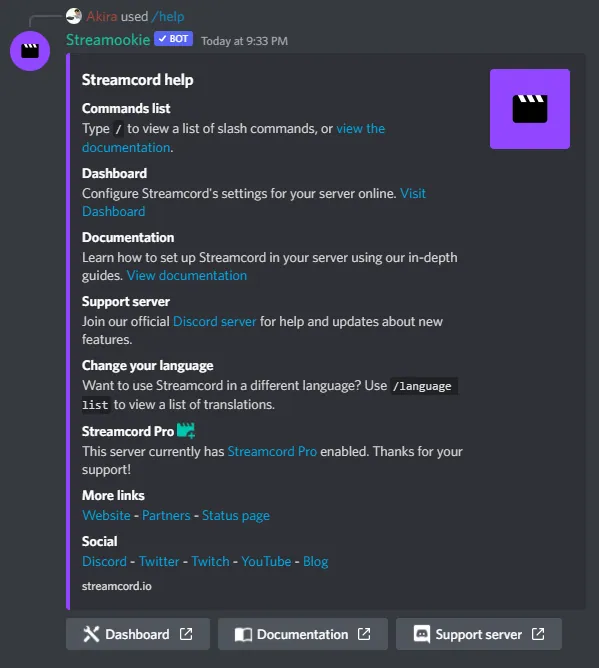
- The first and only rule is to use common sense in everything you do. Just behave in a respectful way to everything and everyone, and you will be fine.
- Be respectful to each other. You might disagree with someone, but that doesn’t mean you get to try and make them feel unwelcome here.
- Don’t use slurs, not even if you are a part of the group the slur is directed at. Even if you use one as a “joke,” you will be banned without warning.
- Let mods handle mod stuff. We appreciate that you want to help, but please, ping a moderator, even for small stuff. It’s what we’re here for. Also, this is an SFW server.
- To report a misbehaving/spamming bot, use the command pls pinghelpers in the channel where it happens, together with a short note about what is happening.
- To report a misbehaving user, use pls ping mods in the channel where it is happening, also together with a short explanation of what is going on.
- To report anything else, DM @cake, which is our custom modmail bot. This way, all moderators will see it at once.
Wrapping Up
Here we conclude our post on Streamcord Discord Bot. If you are in need of multiple accounts you can use this Bot to run multiple accounts with ease. You can easily switch between the accounts as well. This is a very useful Bot. If you find this post useful, share it with others. Visit Deasilex for more information.
Frequently Asked Questions
Q1. What Is Streamcord Discord?
The Streamcord Discord Bot is a Discord bot that has been created for regular streamers. This Discord bot helps them to take streaming and gaming servers to the next level. You can even build your own Twitch community on Discord.
Q2. How Do I Invite Streamcord To Discord?
Here is the official link to the Streamcord Discord Bot Link. Just send this link to your friends and they can also add this bot to their server,
Q3. Is There A Stream Bot For Discord?
Yes, there are several stream bots for Discord. Streamcord, Streamkit, and many more.