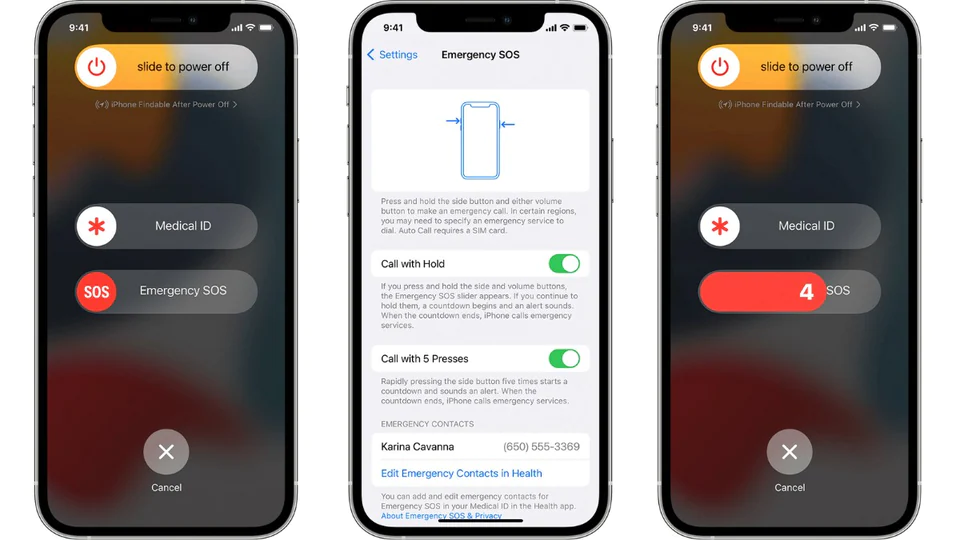Do you want to know the complete process regarding what is SOS mode on iPhone? If so, then you need to stay tuned with this complete process, and that might help you to know every detail accordingly.
SOS mode on iPhone means that your device is not properly connected to any cellular network. That is the same for your Android device and iPhone as well. If your iPhone is on SOS mode then you can only call emergency numbers as there will be no signal in your cellular network.
To know the process to get rid of SOS mode on iPhone you need to follow a few fixes. Those can help you with the complete process. Turn airplane mode off and on > restart your device > turn cell network on and off > check the physical sim card > reset network settings > update career settings.
Not only the steps, but you also need to know a bit of explanation of these. Also, you even need to know the reasons for this particular issue as well. Once, you get to know the reasons, that might help you a lot with the complete process.
What Is SOS Mode On iPhone?
If you are seeing SOS mode on your iPhone, then you need to know that your iPhone is in emergency mode and you can make emergency calls only. So, you can’t make calls to any other numbers with the help of your iPhone. In SOS mode, your iPhone by default calls the local emergency number. A few countries allow you to choose the service which you want. One such example is Chine, where you can choose anyone from an ambulance, fire, and police.
Do you know that you can also add your contacts to the emergency numbers list? Well, once you have added emergency contacts, your iPhone will send an SMS to them after the emergency call ends. You can only cancel this feature. If your iPhone is in SOS mode, then your emergency contacts will receive updates on your current location for some period of time.
There might be many reasons behind this SOS mode on iPhone. This is really a big issue, and you need to make sure that you are going to get your device out of SOS mode. Let’s first move to the next section to know the reasons for this SOS on iPhone. Keep reading!
Why You Might Get SOS On iPhone?
There might be different reasons for you to get this SOS on your iPhone. This will land you in trouble as only the emergency calls option will be available and you will not be able to call any of your friends and family members.
So, you need to get out of this and the reasons can help you a lot with the complete process. You might face this SOS mode on iPhone due to the following reasons:
- Network issue
- System bug
- Phone flash
- Carrier issue
- Damaged sim card
- Airplane mode issue and so on.
Not only these but there might be some other reasons as well. Though these are the most common reasons for you to get SOS mode on iPhone. After resolving these issues you can your iPhone to call other numbers and access all other features that require the internet.
How To Fix The SOS Mode Issue On iPhone?
There are a few fixes that will solve the SOS mode issue on your iPhone. First of all, you need to turn airplane mode on and off and then, restart your device. Now, turn the cell network off and after that, check the physical sim card. Then, reset network settings and finally, update career settings.
Below are the explanations of those fixes to help you.
Fix 1: Turn Airplane Mode On And Off
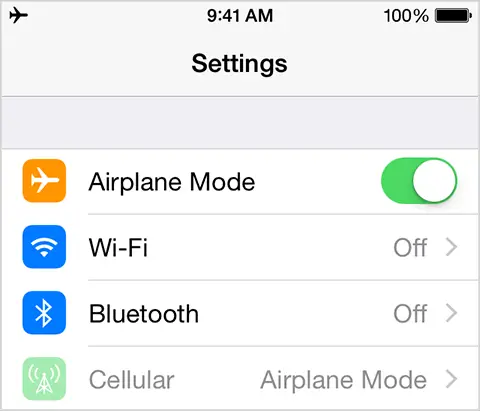
To fix the SOS mode issue on iPhone, you first need to turn the airplane mode of your iPhone on and off, and then you need to check if the issue is still there or not. If the issue is just for the network error, then this fix is going to way out your iPhone from SOS mode.
Fix 2: Restart Your Device
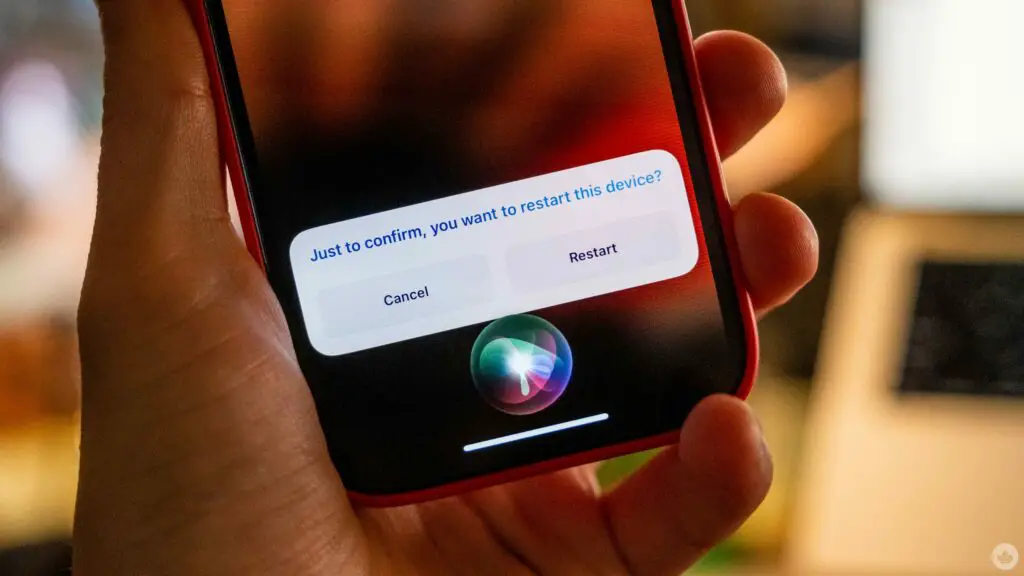
If still, the issue persists, you need to restart your device once, and then you might get rid of that particular issue itself. To restart your iPhone, you must hold the power button till you get the logo on the screen. Now, tap on the ‘Restart’ option and your iPhone will be restarted in a few moments.
Fix 3: Turn The Cell Network Off And On
Another fix for SOS mode on iPhone is to turn the cell network off and on once. If your iPhone is facing an issue with the cell network, then this fix might solve the issue.
Fix 4: Check The Physical Sim Card
To fix the issue of SOS mode, you also need to check the physical sim card of your device, as that might cause the issue as well. If the sim card is somehow damaged, then you are going to get SOS mode for sure because your iPhone will not be able to detect your sim card. If so, then you need to change the sim card by visiting the sim provider.
Fix 5: Reset Network Settings
You also need to try this fix as well, and once, you reset the network settings, that might help you a lot with the complete cellular and wi-fi network. So, you can get rid of SOS mode on iPhone.
Fix 6: Update Career Settings
If the above all fixes don’t work for you, then you need to check for career settings updates, and that might help you a lot with the complete solution itself.
Wrapping Up
This article has covered all the details about what is SOS mode on iPhone. Also, you have got to know what might be the issues, and how you can solve those issues as well. So, you need to understand those perfectly, and then you can solve that issue perfectly. Follow Deasilex to get information related to iOS devices like iPhone, iPad, or Mac.
Frequently Asked Questions
1. Why Did My iPhone Go To SOS?
If your iPhone can’t connect to the cellular network, then you might get to see the SOS or SOS Only on your device.
2. What Happens When Your Phone Goes Into SOS Mode?
If your iPhone goes to SOS mode, then you cannot make any calls from cellular connectivity. Though you can only make emergency calls.
3. What Happens If You Accidentally Call SOS On iPhone?
If you accidentally press the SOS on iPhone, your ongoing call will end as your sim networks will be gone. You will enter emergency mode.