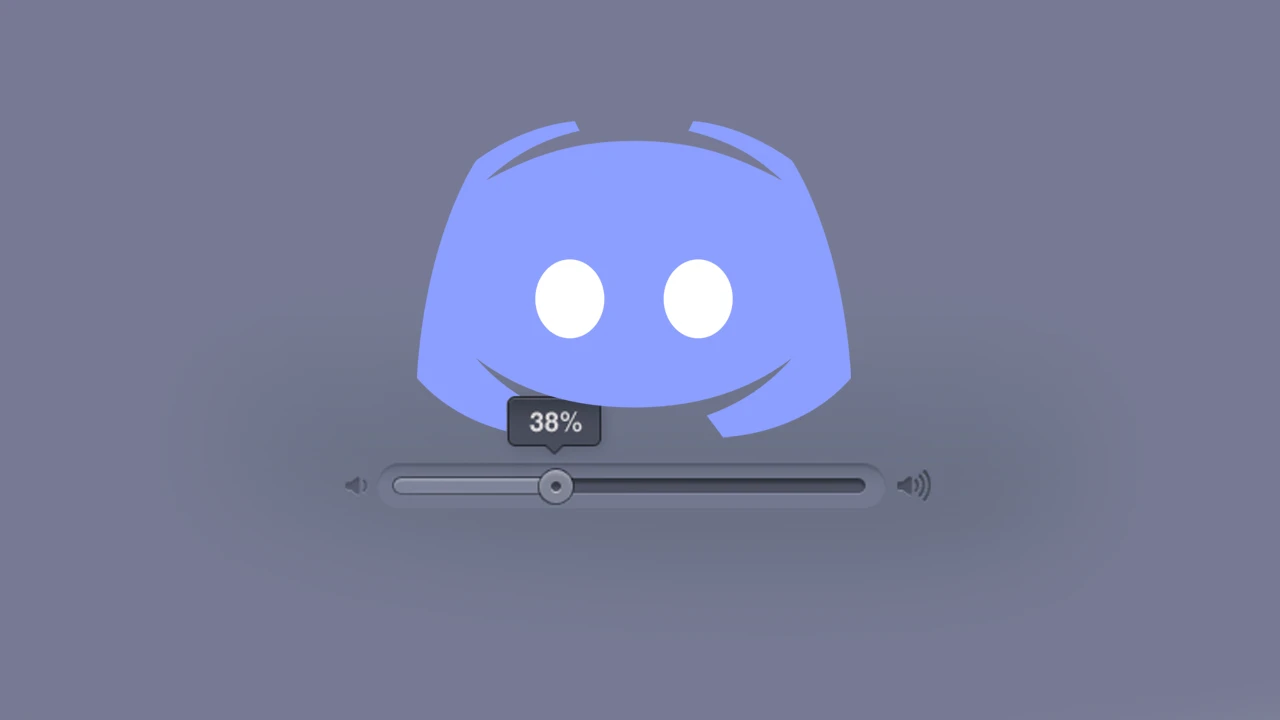Discord keeps the user disappointed! Yes, when it comes to technical issues, Discord can easily beat any other social platform. From the last couple of years [yes, Years!] Discord users are repeatedly complaining about “Why is my Discord Volume resetting?”, yet the issue is still persisting!
According to many Discord users, the chat volume levels of Discord keep resetting every time on their own. It’s annoying to reset the Discord chat volume every time users jump into a new chat channel. So, let’s talk about why this Discord Volume resetting issue is happening and how to fix it.
There could be many reasons behind the Discord Volume resetting issue, including outdated Discord version, Discord cache, Outdated OS, and third-party applications interfering with Discord and Discord VAD settings. As measurements, we can start with updating Discord, updating OS, removing Discord cache, and uninstalling conflicting third-party apps.
When many tried to reach the Discord help center, other users chose to share their frustrations by creating posts on other social media, namely Twitter and Reddit. So, if you are one of them, let us help you to figure out how to address the Discord Volume resetting issue.
Why Is My Discord Volume Resetting? The Issue
As reported many Discord users are facing Discord Volume resetting issue which is persisting for a long time. So far, the issue is not addressed by the developers.
Reddit and Twitter are now flooded with many complaining posts regarding the same issue. A few Discord users posted that their chat volume reset to the maximum level all the time whenever they start a call.
On the other hand, some Discord users also reported that their call volume was reduced to zero at starting and they have to adjust it every time.
We went through Reddit and Twitter posts and grievances were everywhere! There are many individual posts that scream for the Discord Volume resetting issue. They have tried many random methods to solve the issue on their own, but none of them found any ‘permanent solution’ to resolve the issue.
Why Is My Discord Volume Resetting? Possible Reasons
We have methodically tried to figure out all the possible reasons behind the Discord Volume resetting issue. Here are some of them:
1. Outdated Discord
Discord is frequently updated. However, if you are too lazy to update the app and use the old version, then facing Discord Volume resetting issues could be frequent. On the other hand, some reported that updating the Discord app increased the frequency of the issue. So, updating Discord could be a trap too! Watch out!
2. Outdated OS
Any recent updates in your Operating System [OS] can also lead to the malfunctioning of the Discord volume settings. Hence, updating your OS or other alterations in OS can also affect the Discord volume setting.
3. Third-Party Tools interference
When you are on Discord, you must be running some other applications too. If Discord is incomparable with any of the third-party tools that you are using currently, you can face Discord Volume resetting issues.
4. Discord Cache
Like any other app, Discord asks users to download cookies for a better user experience. However, sometimes we found that with time if the cache is not removed then piled old cache may start any technical conflict with the Discord app, including volume resetting.
5. Discord VAD Settings
Discord has a feature known as Voice Activity Detection or VAD. This feature helps to adjust the microphone’s sensitivity depending on the user’s voice activity. If there is something wrong in the VAD setting, that can lead to Discord Volume resetting issues too.
Why does my volume reset all of a sudden? It started happening today. I keep turning people down and they're getting reset to 200%???????????????
— Angry Manlet 🐀 (@Heartsickruben) February 17, 2023
How To Fix Discord Volume Resetting?
Now that we have a brief about possible ways that may lead to Discord Volume resetting issue, here are the solutions that you can try to fix the problem:
Fix 1: Update Discord
Well, updating Discord could launch you to the Discord Volume resetting issue, instead of resolving it. The conflict is there, but we have to keep our faith in the developers so that we can reach a better Discord version with fewer bugs. Let’s try the Discord auto-update mode so that you do not need to often check for updates or skip any.
Fix 2: Update Your OS
Keeping your Operating System up-to-date is just as important as updating Discord. Again, any sudden changes may trigger the issue; however, not updating OS may lead to a bigger problem. So, trust the process and keep your OS updated to be compatible with any apps.
Fix 3: Uninstall Or Disable Conflicting APPs
As we were discussing before, Discord may not be compatible with other third-party apps [especially related to sound] that may be running in your system. Hence, try to disable or uninstall all the possible apps that may be causing conflict resulting this issue.
Fix 4: Delete Discord Cache
Any Discord issue hits and the first culprit that comes to our mind is none other than Cache files! So, delete the old Discord cache files first and restart the app to check whether you are still facing the Discord Volume resetting issue or not.
Fix 5: VAD Settings
Well, if your VAD settings are not configured in the right way, then it can sometimes send a message to your microphone that you are not actively speaking and you will be muted in the channel. So, here is how to configure VAD rightly:
Step 1: Launch Discord and open Settings.
Step 2: Go to the Voice & Video section and open Voice Activity.
Step 3: In Voice activity, you can manually change settings according to your desire or just hit the ‘Automatic Gain Control’ option.
Check your voice chat whether the issue is fixed.
How To Reset Discord Audio Settings?
Discord allows desktop users to play with the Audio settings. Hence, if you are frequently facing Discord Volume resetting issues, it is recommended to open Discord on a desktop browser and reset the Voice Settings to fix the issue. Here is how to do it:
Step 1: Open a browser on your Desktop and open Discord.com.
Step 2: Sign in to your Discord account and go to Settings [at the bottom of the page].
Step 3: Next, you have to choose “Voice & Video”.
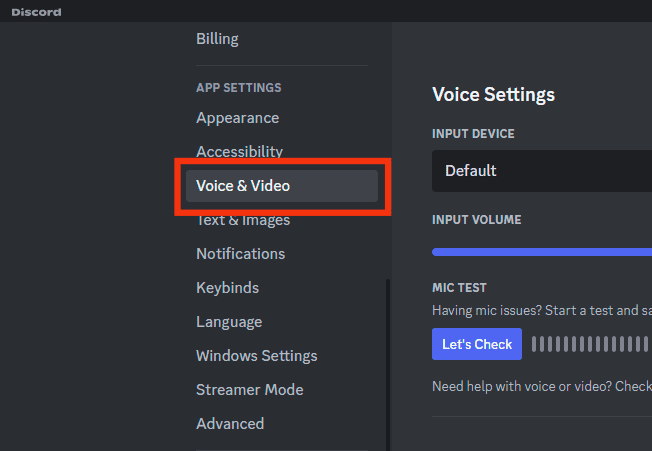
Step 4: Scroll down to the bottom and you will find the ‘Reset Voice Settings’ button.
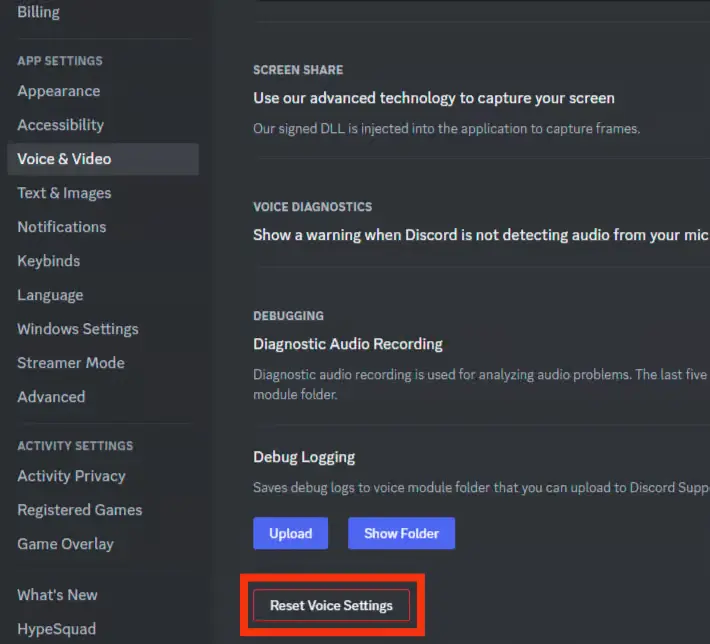
Step 5: You will face a confirmation pop-up, click on ‘Okay’.
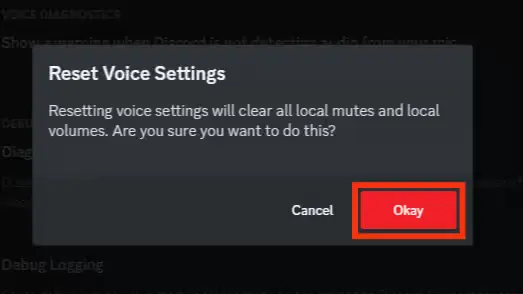
Done! You have reset the voice settings and now check again whether the issue is fixed.
Conclusion
Discord Volume resetting is not a major but surely annoying issue that needs to be fixed. From deleting the cache to resetting the voice configuration, for different users, different methods could be a cure. So, try all the possible methods and share with us, which solution was the jackpot for you. Need more assistance? Drop it in the comment section, we are all ears.
Frequently Asked Questions
Q1. Why Does My Discord Volume Keep Resetting?
Discord may have changed some of the voice settings on its own according to the user’s experience. If you are not fine with the setting changes, reset the volume setting.
Q2. How Do I Stop Discord From Changing Volume?
Open settings on Discord and open the Voice & Video tab. Here, scroll down the page and find Attenuation, and then lower it to 0%. Done!
Q3. How Do I Change Audio Output Settings In Discord?
To change the Audio output in Discord, Open the Discord App and go to Settings. Next, select Voice & Video. Adjust the output volume as per your desire. Done!