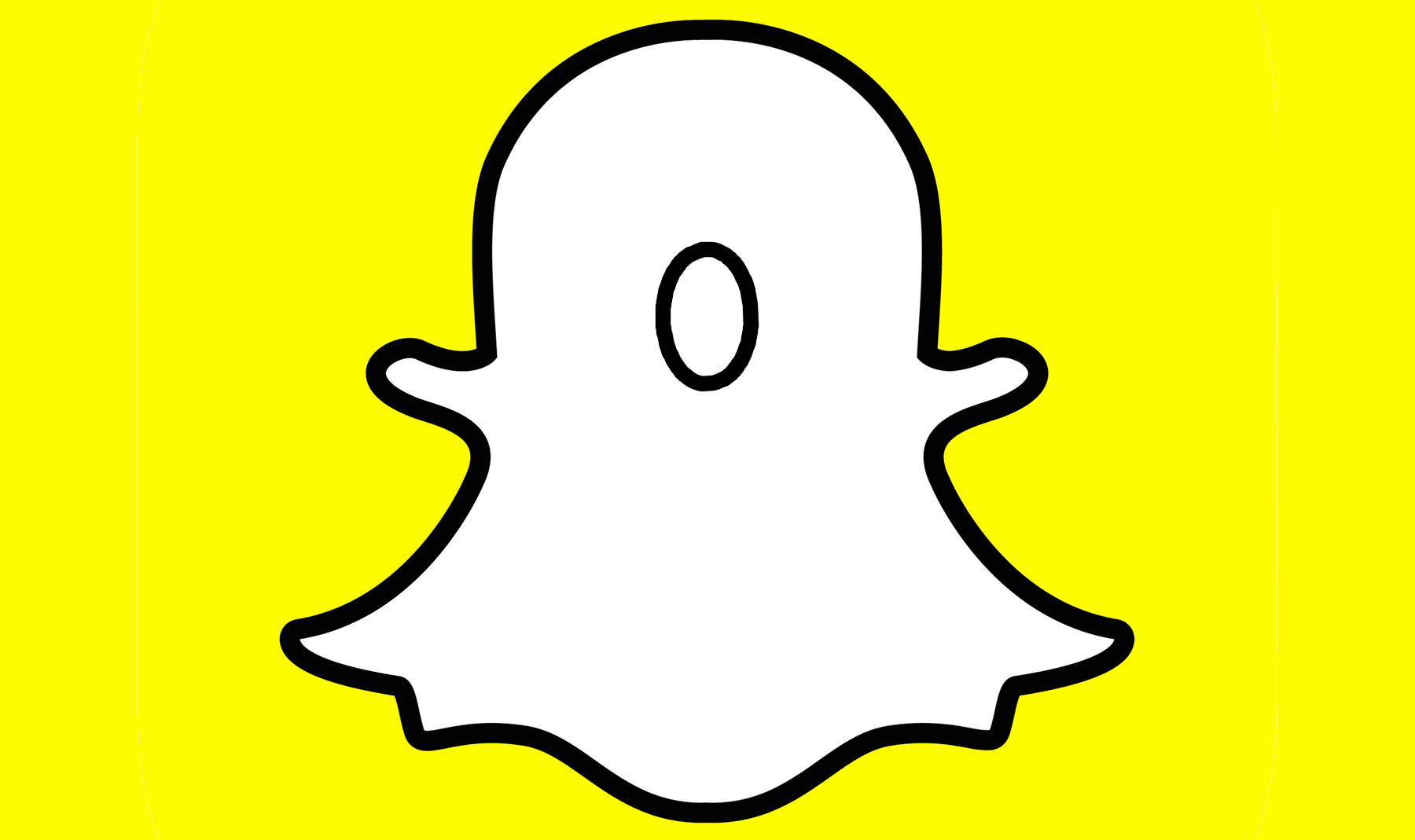Snapchat is a social media platform that lets you stay connected with your friends and family. It has millions of active users and is considered one of the famous and trending social media platforms.
It has many exciting features like maintaining streaks or Snapchat filters, it keeps the users hooked to the app. But, like any other social media platform, Snapchat faces many issues. Many users are struggling with a common problem and that is why is my Snapchat not working?
If you are facing any issue and your Snapchat app is not working then you are at the right place. One way is by simply restarting the app. This article will give you an easy fix if your Snapchat has stopped working. There is nothing to stress about, just follow the given below ways and you will be up and running again.
Why Is My Snapchat Not Working?
If Snapchat not working and you are feeling stuck then follow the given below suggestion.
Way 1: Check If Snapchat Server Is Down Or Not?
The first thing you should do is check if the Snapchat server is working or not. If your Snapchat has stopped working all of a sudden then there could be a possibility that it has stopped working for others as well. You can check if Snapchat is down or not by using the Down detector. This site helps to see if the server is down are not. You can also keep a check on Snapchat’s official support account on Twitter where you can stay up to date in case of any server crashes.
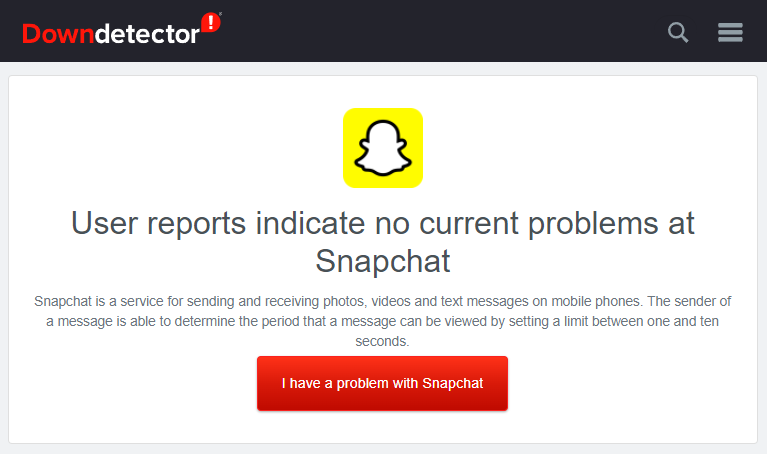
Way 2: Close Snapchat And Login Again:
If the Snapchat server is working fine then you should close Snapchat and log in again on your device. Follow the given steps below if your Snapchat not working:
Step 1: Open Snapchat and on the left corner, click on the profile icon. Now click on the “Settings” button.
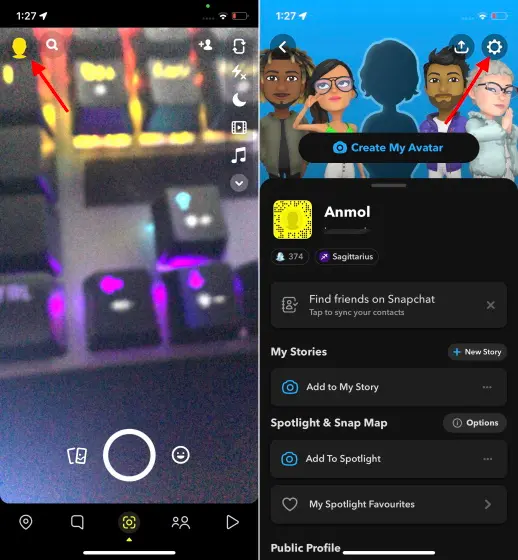
Step 2: Now simply scroll down and click on “Logout”. Then confirm your action and you will be done.
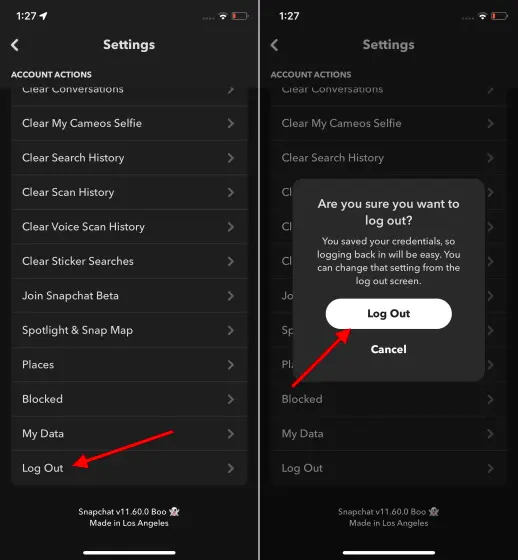
Way 3: Restart Your Device:
Another simple thing that you can do is simply restart your device (Android or iPhone). If your Snapchat not working then a simple restart might fix the issue. There is no harm in trying this easy way.
Way 4: Check Your Internet Connection:
Sometimes there is no problem with the server or your device, it is simply your Internet connection. If your Snapchat not working then you should check if you don’t have a low internet connection or exhausted data limit. If your Wifi connection is not working then you can try with a mobile data connection.
Way 5: Force Restart Snapchat App:
If your Snapchat not working then you can force restart the Snapchat app. You can do that by following the given steps below:
Step 1: Long press the Snapchat app and click on the “i” button. From the app info, click on “force stop” to quit Snapchat.
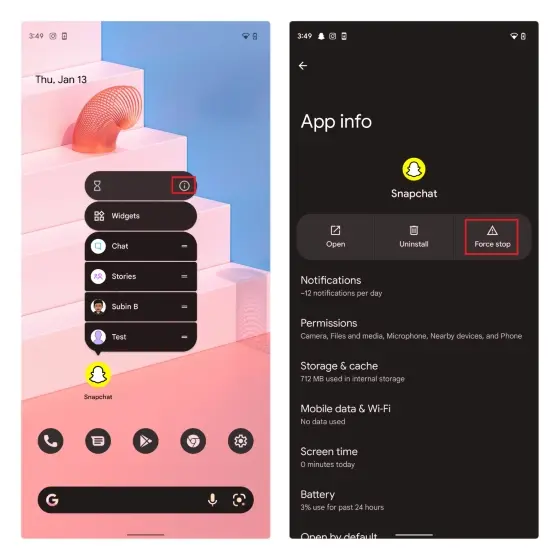
Step 2: Click on “Ok” to confirm the action and then open the Snapchat app again to check if the issue is resolved or not.

Way 6: Clear Snapchat App Cache:
If your Snapchat not working then you can clear the app’s cache. This option is only open for Android users. Given below are the steps that you can follow:
Step 1: Long press the Snapchat app and click on the “i” button. From the app info, click on “Storage and Cache”.
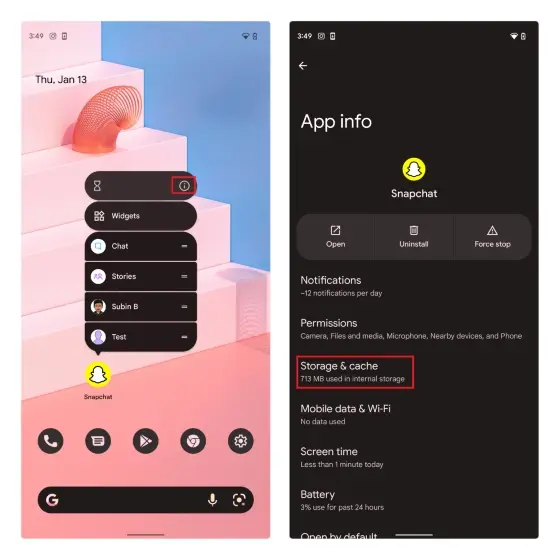
Step 2: When the storage app appears, click on “clear cache”. After clearing the cache, check if your Snapchat is working or not.
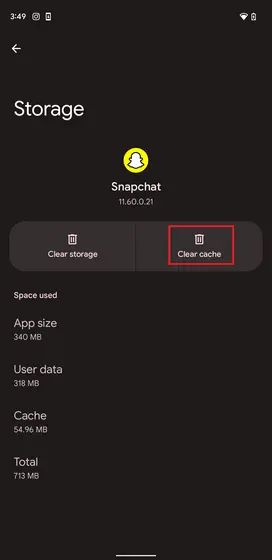
Way 7: Update Snapchat:
Another reason that your Snapchat not working could be that you haven’t updated the app. Snapchat new features might not be working because of this. You can update your Snapchat by:
If you have an Android device: Go to play store > profile picture > manage apps and devices > updates available and your Snapchat will be updated.
If you have an iOS device: Go to app store > profile picture > update
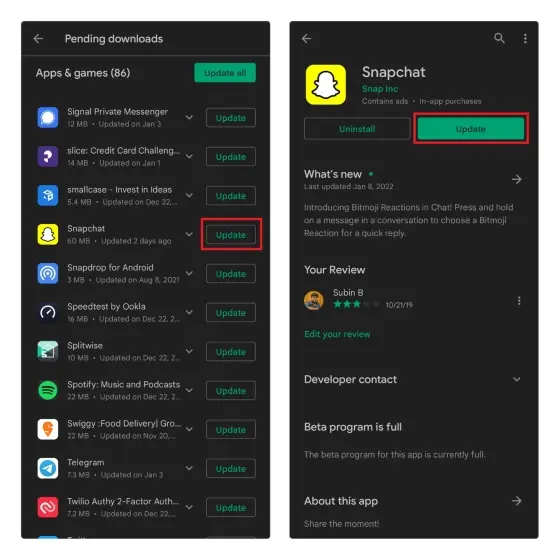
Way 8: Snap Not Going? Clear Conversations On Snapchat:
If you have trouble opening a conversation with a specific user then you can clear the chat. All unsaved snaps will be deleted keep that in mind. Follow the steps below to clear conversation on Snapchat:
Step 1: Long press the Snapchat app and click on the “i” button. Now click on the “Settings” button.
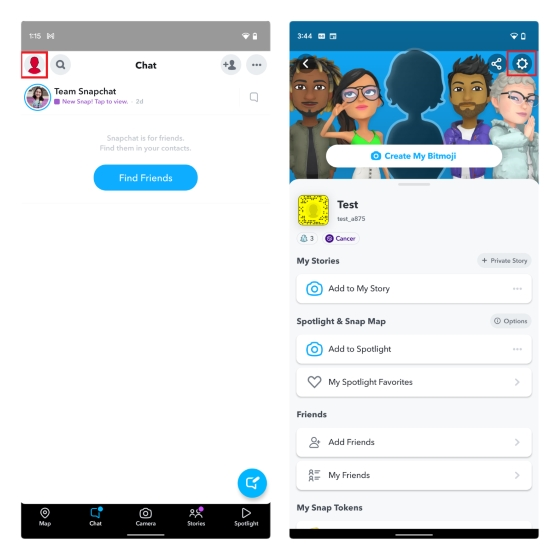
Step 2: Scroll down and go to the “Privacy” button and then click on the “Clear Conversation” button. Now simply click on the “X” button to clear the conversation.
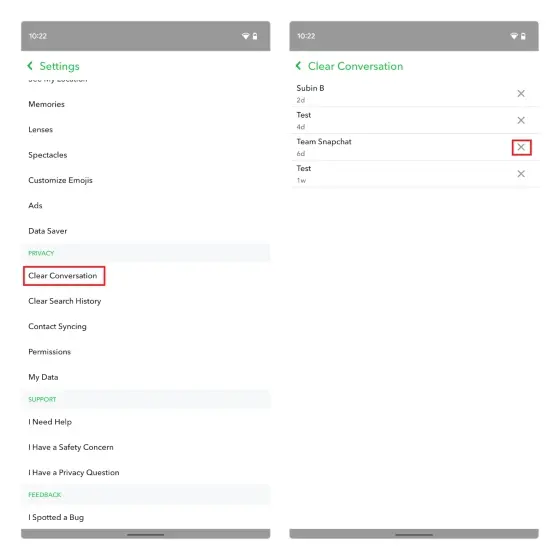
Step 3: Click on the “Clear” button and confirm the action. You will be done.
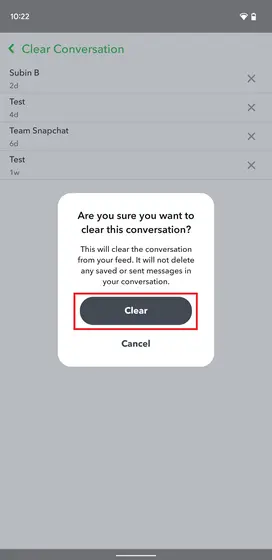
Wrapping up:
It can be a little frustrating when you love using the Snapchat app and for some reason, it stops working. But you have nothing to worry about. This article will provide you with all the ways in which you can resolve your issues if your Snapchat not working.
Frequently Asked Questions
Why Is My Snapchat Not Working?
If your Snapchat is not working then you can close Snapchat and log in again, check If the Snapchat Server is down or not, restart your device, check your internet connection, force restart the Snapchat app, and clear the Snapchat app cache, or simply update Snapchat.
How Do I Get My Snapchat To Work Again?
If your Snapchat is up and running and for some reason, you are not able to use it then you can close the app and re-open it again. If you are still struggling with the same issue then you can log out of your account and then log in again.
Why Does My Snapchat Keep Closing When I Try To Open The App?
Your Snapchat can go to Idle mode after running in the background for a long time. That is why your Snapchat keeps crashing again and again. In such cases, you should close the Snapchat app from recent apps and try to launch it again.
Why Is Snapchat Not Working On My iPhone?
One of the main reasons why Snapchat not working on iPhone is that the Snapchat app might have been corrupted from the recent update. You can fix it by deleting the corrupted Snapchat app from your device and installing it again.