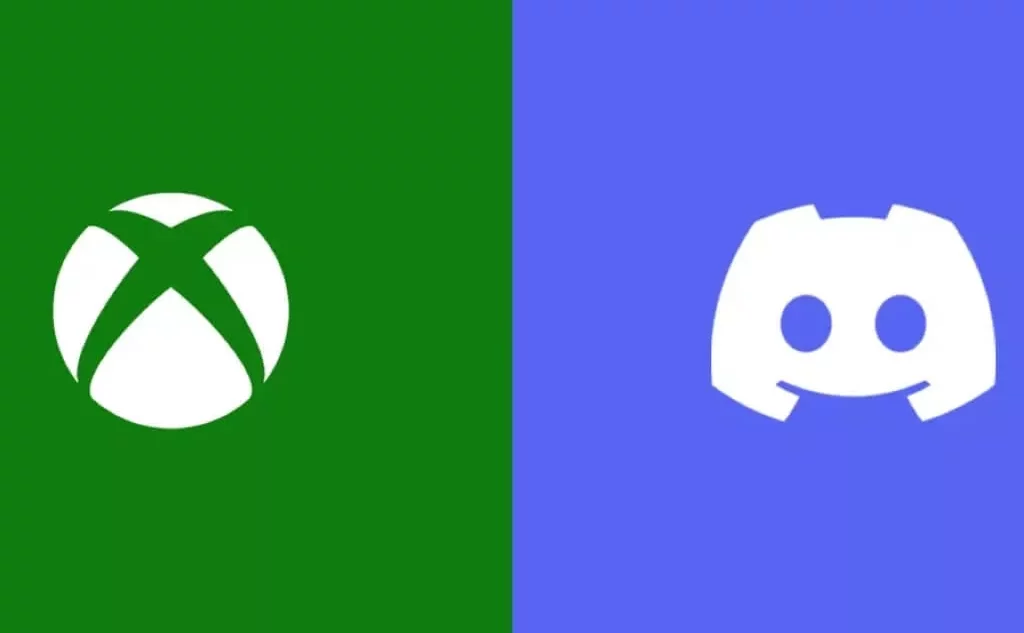Finally! Discord is coming to Xbox Consoles. Microsoft and Discord announced that players will soon be able to voice chat with their friends on Discord by transferring calls to their console. The Xbox Insider Discord will break down the barrier between Xbox and Discord.
The Deal between Xbox insider Discord will make it easy for gamers to talk online when they are on Xbox or PC. To get your hands on Xbox Insider Discord, first you will need to download a few apps and connect your Discord account and Xbox accounts.
You need to be a member of the Xbox Insider program, which requires you to install the Xbox Insider Bundle. To get the Xbox Insider Discord agree to the Xbox insider program agreement that pops up when you first open the Xbox Insider hub app.
Every Xbox insider will not have the early access to Discord Integration on Xbox, however Microsoft has said that the feature will expand more in the coming weeks. Xbox insider Discord is currently limited to Alpha and Alpha skip ahead testers with broader availability.
So, without further ado, let’s take an overview of Xbox Insider Discord and How to join it.
Xbox Insider Discord | How To Download Xbox On Discord?
To Use Xbox On Discord > Download and Install Discord > Sign In > Xbox guide menu > Xbox Banner > Scan QR > Follow Steps > Authorize
Follow the steps below to download Xbox on Discord:
Step 1: Download and Install the Discord app on iOS, Desktop or Play store
Step 2: Sign in to your Discord Account
Step 3: Download and Install Xbox app on iOS or Android
Step 4: In the Xbox app sign in to your Xbox account
Step 5: On Xbox go to parties and chats tab of the Xbox guide menu
Step 6: Select the Try Discord on Xbox Banner
Step 7: Scan the QR Code by using the QR code scan option
Step 8: Follow the on screen steps to sign in
Step 9: Authorize Discord to connect with your Xbox account
Step 10: Done
Xbox Insider Discord | How To Use Xbox On Discord?
To Use Xbox On Discord > SElect Voice Channel > Join Xbox > Transfer Voice call > Transfer Audio
Now that you have installed the Xbox and Discord on App let’s check how to use them.
Step 1: On the Discord app select a voice channel to join
Step 2: Select the Join on Xbox option
Step 3: The Xbox mobile app will open automatically
Step 4: It will ask to confirm to transfer voice call to your Xbox
Step 5: Select Transfer Audio
Step 6: You are Connected
When Discord Is Coming To Xbox?
Microsoft has confirmed that the Discord Update will roll out to Xbox insiders on July 20 followed by general use. You will be able to use Discord on Xbox very soon. The official date of release for Xbox insider Discord is 15 to 20 December 2022. Discord is also coming to PS4 soon.
To Sum Up
This was all about the Xbox Insider Discord. You can join Discord servers like Anime Adventures Discord, Pokemon Wilds Discord, and many other gaming servers. Thanks for Reading and Comment if you are also excited for Xbox Insider Discord.
FAQ’s
Q. How To Get Discord With Xbox Insider?
To get your hands on Xbox Insider Discord, first you will need to download a few apps and connect your Discord account and Xbox accounts.
You need to be a member of the Xbox Insider program, which requires you to install the Xbox Insider Bundle. To get the Xbox Insider Discord agree to the Xbox insider program agreement that pops up when you first open the Xbox Insider hub app.
Q. Will Xbox Ever Have Discord?
Microsoft has confirmed that the Discord Update will roll out to Xbox insiders on July 20 followed by general use. You will be able to use Discord on Xbox very soon. The official date of release for Xbox insider Discord is 15 to 20 December 2022.
Q. How To Get Discord Beta On Xbox?
Follow the steps below to download Xbox on Discord:
Step 1: Download and Install the Discord app on iOS, Desktop or Play store
Step 2: Sign in to your Discord Account
Step 3: Download and Install Xbox app on iOS or Android
Step 4: In the Xbox app sign in to your Xbox account
Step 5: On Xbox go to parties and chats tab of the Xbox guide menu
Step 6: Select the Try Discord on Xbox Banner
Step 7: Scan the QR Code by using the QR code scan option
Step 8: Follow the on screen steps to sign in
Step 9: Authorize Discord to connect with your Xbox account
Step 10: Done
Q. What Is Discord Embedded On Xbox?
Discord Embedder is an unofficial client for Discord Bots. With this app, you will be able to log in as a Bot and send messages, files, and custom embed links to your Discord channels.