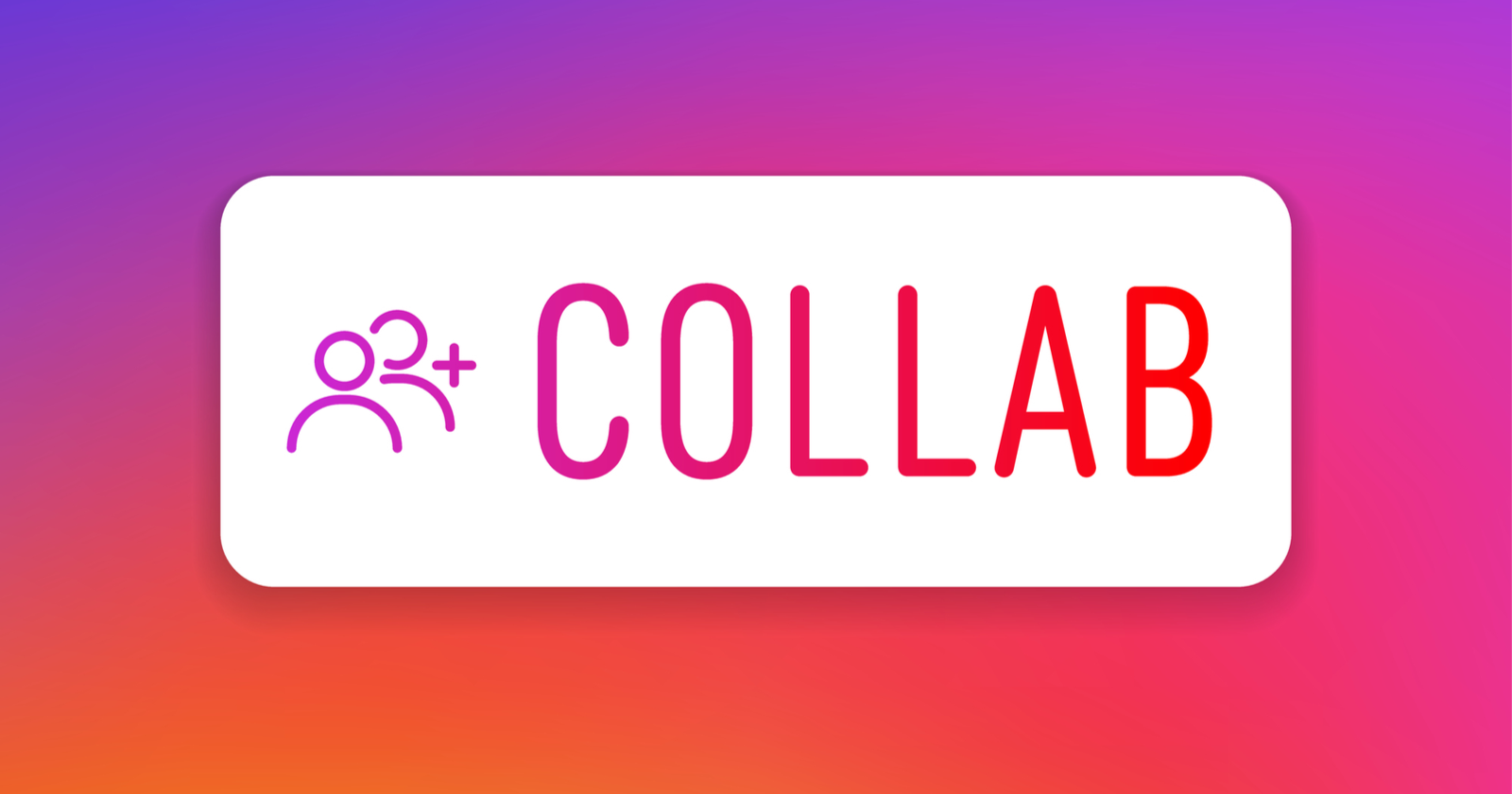Double your discoverability, gain higher engagement, and get a two-fold reach. All this is made possible with Instagram Collab Posts. While most users have mastered the craft of creating Collab Posts to enhance their discoverability, others who are still getting the hang of it are looking for ways to add collaborators after posting on Instagram. Intrigued to know how? Let’s find out!
Instagram’s Collab Posts enables all users to co-author their posts with other accounts. The creator of the original post on Instagram can invite another account to form a collaboration. The Collab Post will be displayed on the Profiles of both the parties involved. This has proven to be of great significance, especially for small or new business accounts on Instagram, to create brand awareness and reach a wider audience.
Instagram offers the best platform for brands that are looking for ways to promote their business and services. Nevertheless, with enormous potential comes great challenges. Fret not, and stay with us to know if you can add a collaborator after posting on Instagram and alternate ways to increase the discoverability of your Posts.
Can You Add Collaborator After Posting On Instagram?
No, you cannot add collaborator after posting on Instagram. Currently, Instagram does not offer a way for users to easily add collaborators after posting on Instagram. While tapping on the “Invite Collaborator” option is the easiest way to create Collab Posts, failing to do so at the time of creating the original post might leave you flabbergasted. “Can you invite collaborator after posting on Instagram?” seems to be the burning question among all.
Instagrammers have tried repeatedly and failed to beat the system by trying to invite collaborators after posting on Instagram. Adding a collaborator to Instagram Posts is an exciting opportunity for all users who wish to work with other social media influencers or just anyone from the industry. Not only does it offer better exposure with a larger network reach, but it also gives the users an opportunity to nurture and grow as a business and an individual themselves.
You should understand that Instagram’s Collab feature is relatively new, and many users are still experimenting with it, trying to analyze its discoverability. While some users still complain about Invite Collaborator Instagram not showing, others are trying and failing drastically, looking for ways to add collaborator after posting on Instagram. Stay with us to put all such concerns to rest.
What Are The Other Ways To Add A Collaborator After Posting On Instagram?
Creating an Instagram Collab Post from scratch could be a strenuous process for all the users involved. If you are looking for some alternate ways to add collaborator after posting on Instagram, you might have already noticed that this is currently not possible on Instagram. Nevertheless, do not be disheartened.
After multiple trials and errors, we have succeeded in cracking the code and figured out the best ways to add collaborator after posting on Instagram. Trust our expertise and follow our professional guidance to be able to invite collaborator after posting on Instagram.
1. Tag The Collaborator
You can tag the collaborator on your Instagram Post after posting by opening Instagram and tapping on your Profile icon > Choose the post > Kebab Menu icon > Edit > Tag People > Tap the area to tag > Enter username > Done.
The best alternative to a Collab Post is to use the ‘Tag’ feature. You can tag the user who you wish to collaborate with, for your post to be displayed on their Instagram Feed. Even though it offers lesser discoverability as it is not displayed in their Instagram Profile, tagging still enhances the current reach of the Post and will be visible in the Instagram profile of your friends and followers of the tagged account.
Do as illustrated below to tag your collaborator to your Instagram Post after posting.
Step 1 – Open the Instagram app and tap on your Profile icon.

Step 2 – Choose the Post in which you want to tag the collaborator.
Step 3 – Tap on the Kebab menu icon above the post.
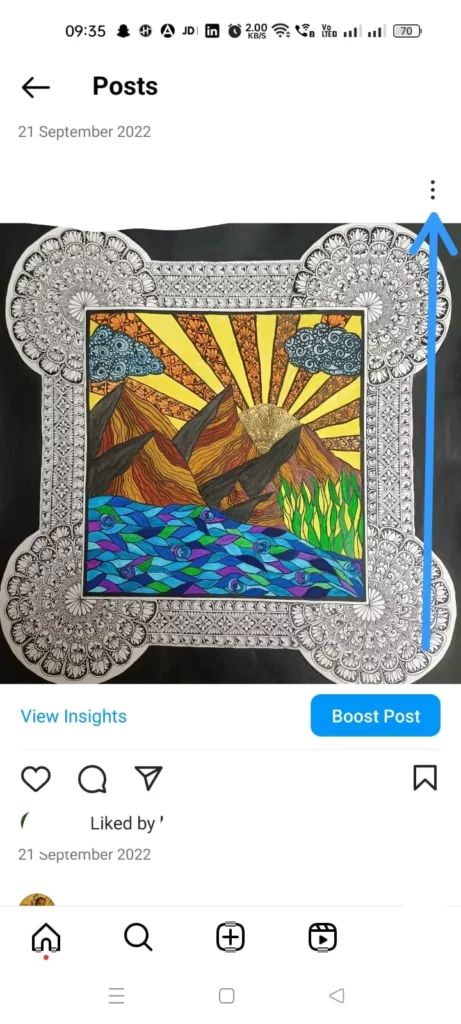
Step 4 – Select Edit.
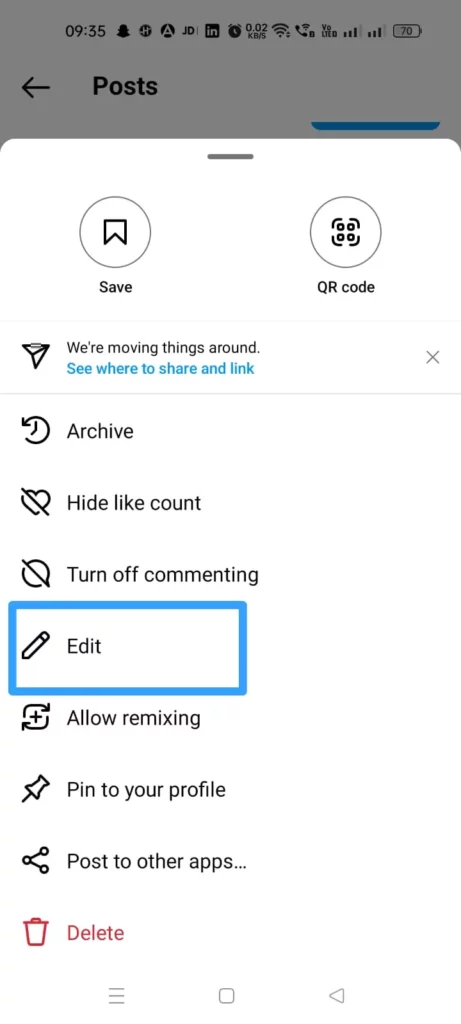
Step 5 – Tap to ‘Tag People’.
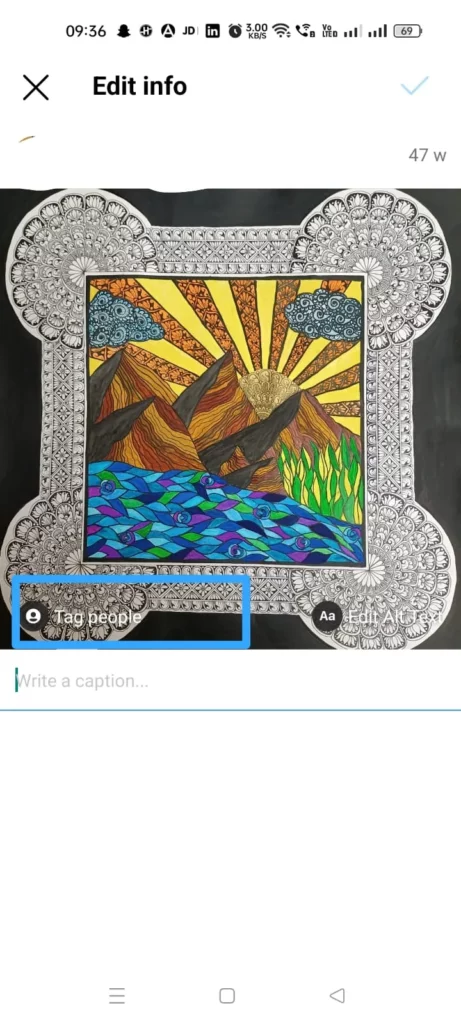
Step 6 – Tap on the area where you want to tag the collaborator.
Step 7 – Type in the username of the collaborator.

Step 8 – Tap the Blue checkmark and tap on Done.
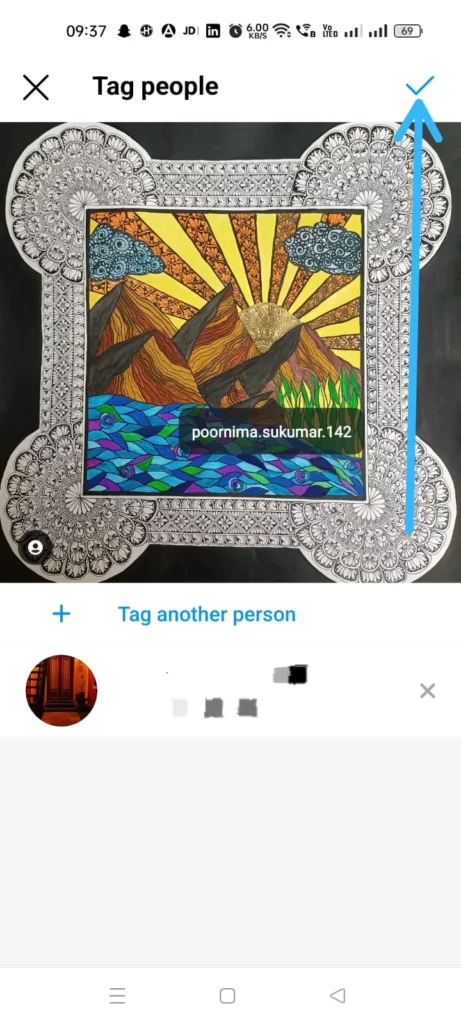
2. Ask The Collaborator To Repost
Instagrammers who feel that tagging the collaborator limits the discoverability and reach of the post can ask the collaborator to repost it on their Profile as an alternative to adding a collaborator after posting on Instagram. If you are personally in touch with your collaborator and have the opportunity to request them to repost the Post on their Profile, then we suggest that you do so immediately.
While all the posts on Instagram Feed are mostly scrolled through, original posts that are created and posted on the Instagram Profiles have greater value and enhanced discoverability. Friends and followers tend to react or engage with posts that are reposted on their friends’ Profiles much better than engaging with posts that they are simply tagged in.
3. Create A New Collab Post
You can create a new Collab post by opening Instagram and tapping the + icon > Upload photo/video > Add Filter and Edit it > Tag People > Invite Collaborators > Enter username > Next.
The best option for you to maintain or improve your brand identity and enhance the discoverability of your post to its maximum potential is to create a Collab Post on Instagram. Forming collaborations with prominent influencers or other business organizations from your very industry adds a professional touch to your brand and significantly raises your brand value.
Tagging the collaborator or requesting them to repost compromises your professionalism. To avoid this, you can just trash your original post and create an entirely new Collab post, as you cannot add a collaborator after posting on Instagram. You can easily create a Collab post by following the instructions given below.
Step 1 – Open Instagram and tap on the + icon.
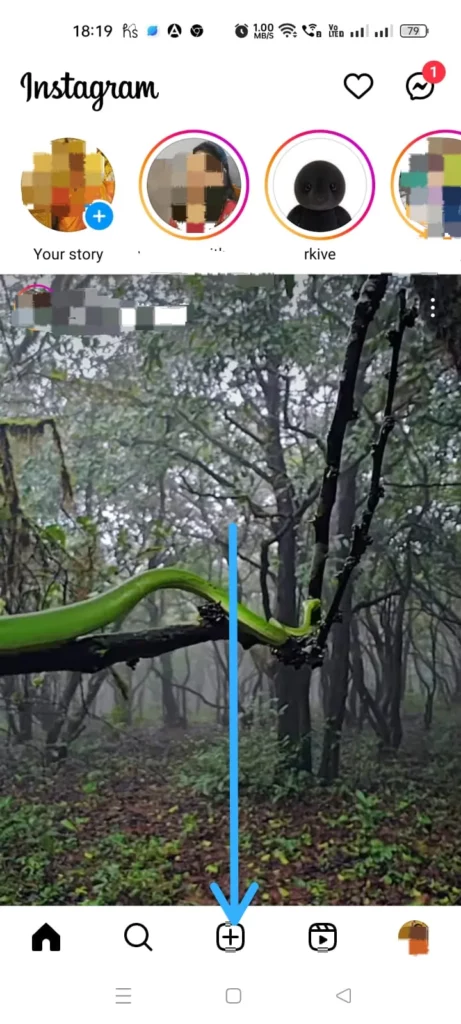
Step 2 – Upload the photo/video from your gallery > Next.
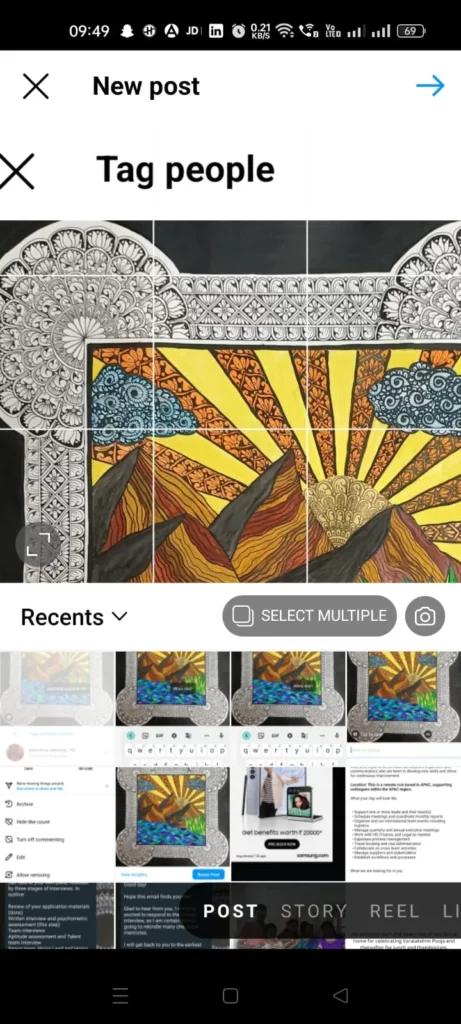
Step 3 – Add Filters and Edit it > Next.
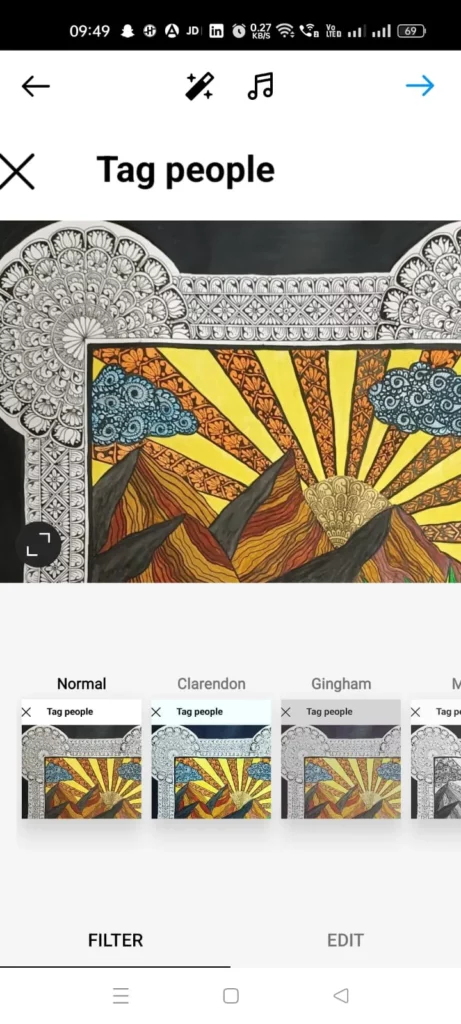
Step 4 – Tap to Tag People.
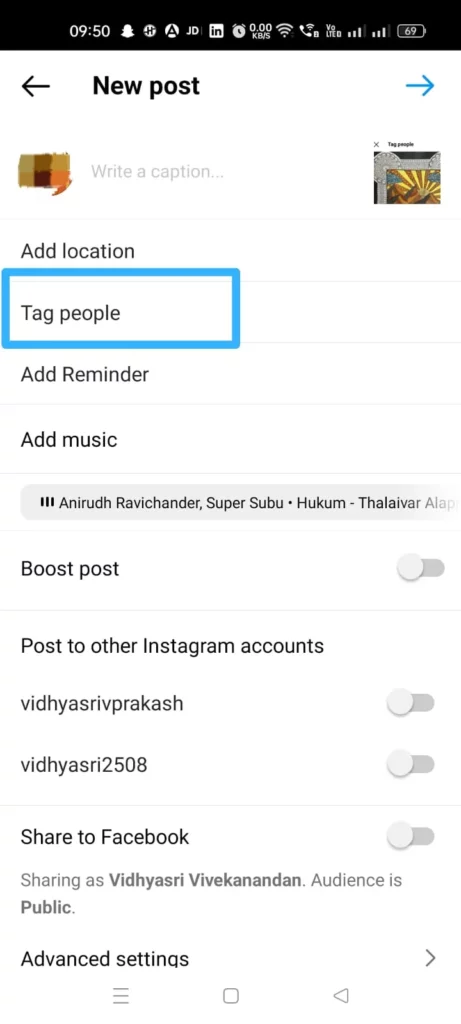
Step 5 – Tap to Invite Collaborators.
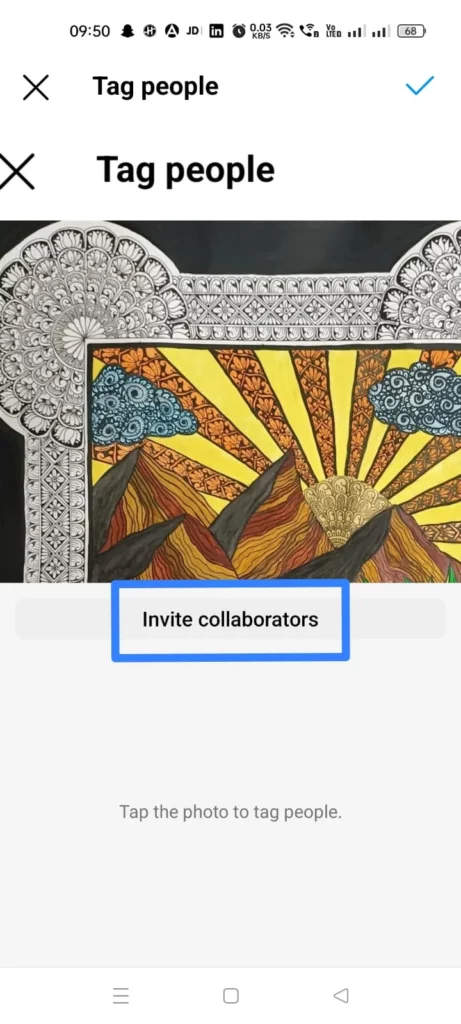
Step 6 – Enter the username of the collaborator > Next.
Step 7 – Tap the Blue Checkmark at the top right corner of the page to post it to your Profile.
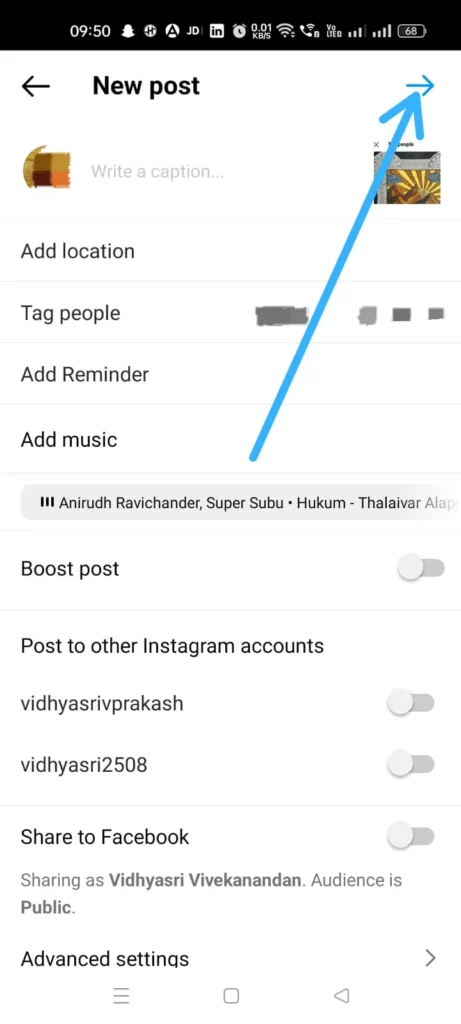
Can You Invite Collaborator Instagram After Posting Reel?
No, you cannot invite collaborators on Instagram after posting your Reel. Currently, Instagram does not have an option that enables users to add collaborators after posting on Instagram. So, do not get disheartened if the invited collaborator Instagram is not showing, as you are not the only user who is facing this issue.
Inviting a collaborator for an Instagram Reel is similar to inviting collaborators while posting, as explained above. Just ensure that you tap Tag People and enter the username of the collaborator to add them as collaborators to your Reels before you hit the Share button.
Wrap Up
Social media offers the best opportunity for new business organizations and young entrepreneurs to grow their businesses. It hosts a whooping 2.35 billion users from all over the world, collectively in one single place. This offers an easy target customer base for all brands and service providers.
Instagram Collab Posts further broaden the discoverability and reach of all such business prospects. Now that you know that you cannot add a collaborator after posting on Instagram, stay alert and ensure that you Invite your collaborator to your post before you hit the Share button.
Frequently Asked Questions
Q1 Can You Invite A Collaborator After Posting On Instagram?
No, you cannot invite a collaborator after posting. It is mandatory that you Invite collaborators to your Posts, or Reels before posting them on Instagram.
Q2 How Do You Add Collaborators On Instagram While Posting?
When creating a post, tap on ‘Tag People’, to select ‘Invite Collaborators’. Enter the username of the collaborator to add them to your post.
Q3 Why Can’t I Add Collaborator On Instagram?
If you have a private account on Instagram, it is mandatory to change it to a public account to be able to add collaborators to your post. You can also switch to a business account to further expand the reach of your posts.