Handling complex calculations to whipping up the perfect recipe for your dinner, GPT4 can handle it all. Are you one of the AI enthusiasts who have become accustomed to using GPT4 and rely on it for all information? Then you might be flustered and looking for a way to fix GPT4 “Our Systems are a bit busy at the moment” issue. Fret not, and stay with us to overcome this error message and access GPT4 once again.
GPT4 is one of the latest large AI language models that has been trained to mimic human-like ways of speech and reasoning and was launched on 14 March 2023. However, many users have raised concerns about frequent error messages that read “Our systems are a bit busy at the moment, please take a break and try again soon.” or “ChatGPT Systems are a bit busy”.
You can fix GPT4 “Our Systems are a bit busy at the moment” issue by refreshing the page, wait and retry, check your network connections, use alternate access points, check your login credentials, check official channels, clear browser cache and cookies, disable VPN, access it during off-peak hours, or by contacting the Support.
If you are wondering why Chat GPT is not working today, or if you encounter unexpected error messages, you can fix the GPT4 “Our Systems are a bit busy at the moment” issue and other similar issues by following our instructions as explained below.
What Causes The “Our Systems Are A Bit Busy At The Moment” Issue?
Before we work on ways to fix GPT4 “Our systems are a bit busy at the moment. Please take a break and try again soon” issues, it is important that you first understand the reasons behind what triggers it. Once you understand what caused the error, you will be able to prevent it from ever happening. Stopping an error from occurring is a whole lot easier than looking for ways to fix it.
The “Our systems are a bit busy at the moment” error message, could be triggered by any of the following reasons.
1. High Demand
Sophisticated AI models like GPT4 attract many users who access it simultaneously. The servers tend to get overloaded during peak usage hours when multiple users try to access it simultaneously. This high demand results in server overload that triggers the error message.
2. Technical Errors
Most web-based applications and servers encounter technical problems or glitches that could hinder their ability to respond to the user’s queries or requests. These technical errors might be triggered by anything from hardware malfunctioning to software bugs. Try to figure out what causes the technical error to fix it accordingly.
3. Under Maintenance
Online services like GPT4 undergo updates and maintenance on a regular basis. This might require taking a few servers offline temporarily for maintenance purposes. This will result in a heavy load on the existing server that results in the “ChatGPT systems are a bit busy at the moment” error message.
4. Scaling Challenges
Most of the modern cloud-based services have been designed to scale and accommodate high demand. However, unexpected spikes in the network traffic that result in a sudden surge could take some time to handle, resulting in errors.
5. Network Issues
Bad or fluctuating network connections raise problems with connectivity that hinder online services like those of GPT4. A slow or disrupted network connection that connects the user’s device with the server will automatically instigate connectivity issues and trigger error messages.
6. Geographical Load
Certain regions experience more demand than others, which could result in localized overloads in specific locations. This tends to happen when a large number of users from one specific region try to access GPT4 at the same time, resulting in a geographical overload in that particular area.
7. DDoS Attacks
Distributed Denial of Service (DDoS) attacks that are instigated by malicious factors could overwhelm any service provider. A sudden hike in the incoming traffic results in system disruptions that trigger the “Our systems are a bit busy at the moment” error message.
How To Fix GPT4 “Our Systems Are A Bit Busy At The Moment” Issue?
The “Our systems are a bit busy at the moment” error message arises when the server or resources of the service provider, aka Open AI, is currently overloaded or experiencing a sudden peak due to high demand. It could also be triggered by a number of other factors like network issues or technical glitches that contribute to the accessibility issues.
Worry not and follow the fixes suggested by us to successfully fix GPT4 “Our Systems are a bit busy at the moment” issue and access it once again.
Fix 1: Refresh Page
One of the simplest ways to fix connectivity issues that you encounter when using a webpage or an application is to hit the Refresh button. Although this might seem like an easy way out, refreshing the page will help you fix most of the network issues and script errors that you might encounter.
Fix 2: Wait & Retry
Another easy way for you to fix GPT4 “Our Systems are a bit busy at the moment” and “ChatGPT not working today” error messages is just to wait it out and try again later. All temporary errors and accessibility issues will be automatically fixed when you wait and retry after a while.
Fix 3: Check Network Connections
A good and stable internet connection is a basic requirement for GPT4 to access efficiently. Check and ensure that your network connection is not fluctuating. Use an alternate mode of internet connection or try to reconnect it once again to help fix the GPT4 “Our Systems are a bit busy at the moment” issue.
Fix 4: Use an Alternate Web Browser
Try to access GPT4 via a different web browser. If you are using Chrome for your GPT4, you can try to fix the GPT4 “Our Systems are a bit busy at the moment” issue by logging in with an alternate browser like Firefox, Edge, Safari, etc. Moreover, you can try to use an alternate access point, like a different server or data center to resolve the issue.
Fix 5: Check Your Login Credentials
Open AI makes it mandatory for all users to enter valid credentials at the time of logging to access their language models. If you made a manual error while typing in your credentials, you can start from scratch and re-enter your credentials to try to fix the GPT4 “Our Systems are a bit busy at the moment” issue. You can also choose an alternate mode of logging in by using your Google or Apple credentials.
Fix 6: Check Official Channels
Most of the prominent service providers update their server status and outages on their official channels, including their official websites and their social media accounts. They might post any ongoing technical issues or if the server is under maintenance, to inform all the users of the current outage. So, access OpenAI’s official website and social media account for updates.
Fix 7: Clear Browser Cache And Cookies
GPT4 functions on your web browser. You can fix the GPT4 “Our Systems are a bit busy at the moment” issue by clearing your browser cache and cookies.
For Chrome
You can clear browser cache and cookies on Google Chrome by clicking on the Kebab menu icon > More tools > Clear browsing data > Select time range > Clear data.
Step 1 – Open Chrome and tap on the Kebab menu icon.
Step 2 – Hover near More Tools and click on Clear browsing data.
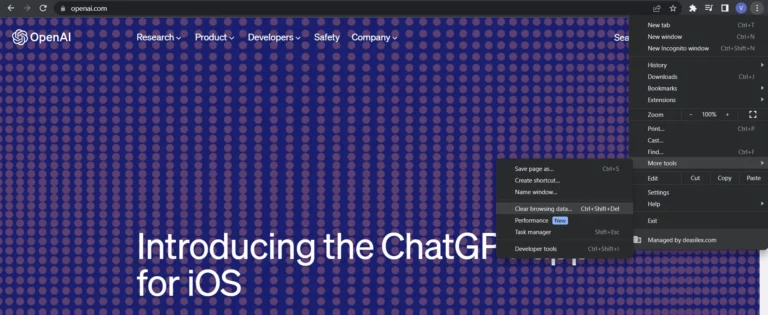
Step 3 – Alter the Time Range to All Time.
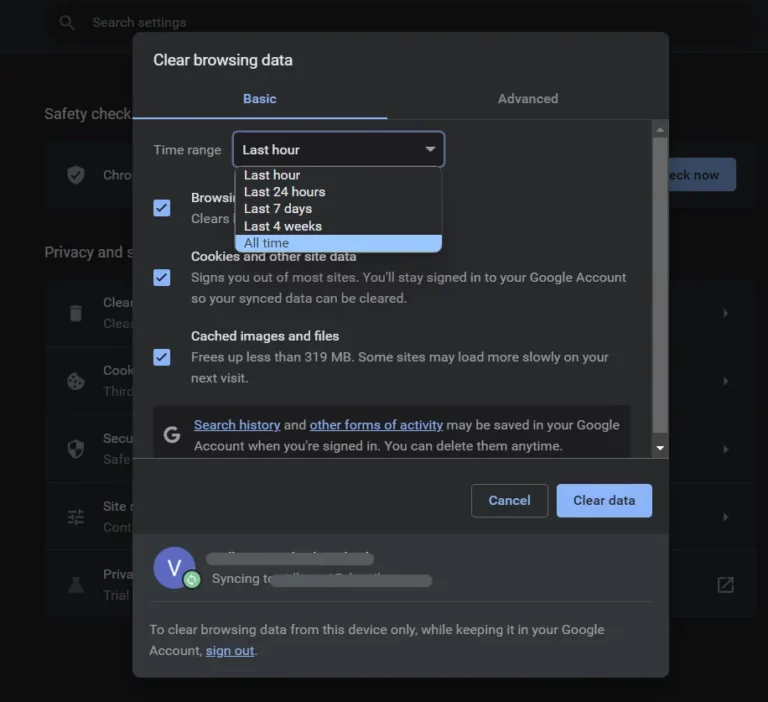
Step 4 – Click on Clear Data.
For Safari
You can clear your browser cache and cookies on Safari by clicking on Settings > Privacy > Manage Website Data > Select Websites > Remove all.
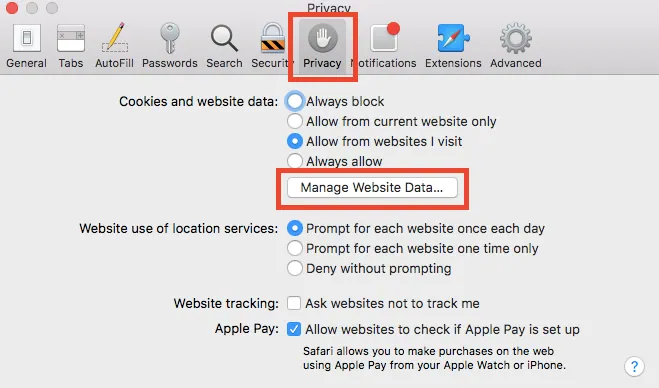
Step 1 – Open Safari and click on Settings.
Step 2 – Click on Privacy.
Step 3 – Click to Manage Website Data.
Step 4 – Choose the websites and click on Remove all.
Fix 8: Disable VPN
Virtual Private Network or VPNs could interfere with internet traffic which could result in network configuration errors. Some websites and applications implement geo-restrictions, that could hinder accessibility in certain regions. Moreover, VPNs encrypt your internet traffic in an attempt to enhance privacy and security. You can disable your VPN to help fix the GPT4 “Our Systems are a bit busy at the moment” issue.
Fix 9: Access In Off-Peak Hours
If you have tried out all the fixes given above and still have issues accessing GPT4, we offer another simple solution. Just wait it out and try to access GPT4 during the off-peak hours. Most online services experience higher traffic during certain times of the day. Figure out the off-peak hours and try to access GPT4 during those times for a better and faster experience.
Fix 10: Contact Support
Finally, if you are still not able to fix the GPT4 “Our Systems are a bit busy at the moment” issue, it is time to request professional help. Open AI has a well-equipped team that works 24×7 to give expert guidance and help fix users’ issues. You can contact their support team via the official OpenAi website and request for guidance.
Wrap Up
OpenAI’s ChatGPT has opened the doors to the development of various large AI models, and has contributed significantly towards the development and growth of the AI technology. AI models from ChatGPT to the latest GPT4 remain the personal favorite among most AI enthusiasts despite the competitive launch of AI bots like Google’s Bard and Microsoft’s Bing.
We hope that with the help of the instructions given in this article, you are able to fix the GPT4 “Our Systems are a bit busy at the moment” issue and use it without any interference.
Frequently Asked Questions
Q1. Why Is ChatGPT Not Working At The Moment?
ChatGPT is not working due to heavy traffic at the moment. It could also be triggered by server-related issues or poor network connectivity.
Q2. Why Can’t I Access GPT-4?
GPT4 is currently available only for ChatGPT Plus subscribers. If you wish to access GPT4, you can avail of it by paying $20 per month for the Open AI subscription plan.
Q3. How To Use GPT-4 In ChatGPT?
All users who have subscribed for ChatGPT Plus can open the ChatGPT website to select the GPT4 tab on top of the page.

