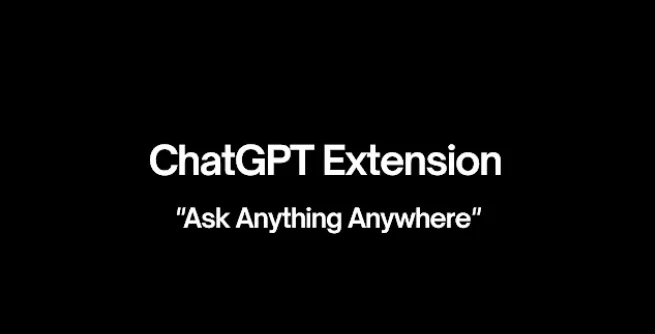Do you want to know about the ChatGPT Extensions? Well, you have come over to the right place. In this article, let us see about ChatGPT Extensions that are available.
Instead of simply providing a list of links to other websites, ChatGPT ‘s specialty is to clarify ideas in ways that are simple for readers to comprehend. Even from scratch, it can come up with ideas for business plans, Christmas gift ideas, blog posts, and travel arrangements.
ChatGPT Extensions are ChatGPT chrome extension, ChatGPT for google, ChatGPT assistant, summarize webpage using ChatGPT, ChatGPT export, and share, ChatGPT youtube summary, enhanced ChatGPT, ChatGPT raycast extensions, and ChatGPT history.
Continue reading further to understand in detail about ChatGPT Extensions, their functionalities, and their working and how to install them.
ChatGPT Extensions
ChatGPT chrome extension, ChatGPT for google, ChatGPT assistant, summarize webpage using ChatGPT, ChatGPT export, and share, ChatGPT youtube summary, enhanced ChatGPT, ChatGPT raycast extensions, and ChatGPT history are ChatGPT Extensions.
ChatGPT has gained huge attention among the public. Users of ChatGPT can now access a variety of projects, apps, tools, and extensions thanks to the strong open-source community. There are many ChatGPT Extensions that you can add to your browser and get benefited from their functionalities. Let us look at each of them. Chrome extensions for ChatGPT function similarly to other extensions. They are tools that you can use on the web to personalize your browsing experience. A ChatGPT extension is a piece of web software that displays Google search results alongside ChatGPT responses.
- ChatGPT Chrome Extension
You can get easy access to OpenAI’s AI-powered chatbot by using the ChatGPT Chrome extension. Any question can be posed to ChatGPT straight on the SERP. Any extension can be added to Chrome using the same procedure.
Chrome web store > Search extension > Choose extension > Add to Chrome
Step 1: Visit the Chrome Web Store.
Step 2: Enter after typing the ChatGPT extension’s name.
Step 3: Choose the desired extension from the search results.
Step 4: You may add to Chrome by clicking the button in the upper right corner. Just click it.
Step 5: Your browser now has the Chrome extension.
- ChatGPT For Google
ChatGPT for Google is one of the Chrome ChatGPT extensions. An open-source addon called ChatGPT for Google enables you to view ChatGPT responses on the SERP. It supports all widely used search engines, Code highlights, Markdown rendering, ChatGPT improvement suggestions, and custom trigger mode.
- ChatGPT Assistant
ChatGPT assistant is also one of the Chrome ChatGPT Extensions. Google, Bing, DuckDuckGo, and Brave all support ChatGPT Assistant. It emphasizes code syntax. Both a pop-up and a solo page of ChatGPT Assistant are accessible.
- Summarize Webpage Using ChatGPT
You may quickly and easily summarise any website with the Summarize addon without ever leaving the current page. Summarize has you covered whether you are reading news, articles, blogs, or research reports.
Our ChatGPT-powered AI summary system is designed to deliver thorough, high-quality summaries that maximize reading comprehension and speed. You can quickly navigate through all of your open tabs using Summarize and spend more time on the things that matter and this is also one of the widely used ChatGPT extensions.
- ChatGPT ExPort And Share
A Chrome plugin that allows you to download your ChatGPT history as a PNG, PDF, or shareable link. Snapshotting a whole chat is particularly challenging when you want to share some of your talks. The ability to export it as a picture, a PDF file, or a shareable link will now be available in this extension.
To install,
- Download the most recent release from the releases page, firefox-chatgpt-share.zip
- In the sidebar of about: debugging, select “This Firefox.”
- To open a zipped file, click “Load Temporary Add-on” and then choose the file
- The ChatGPT website should now have ChatGPT Export installed and operational
- YouTube Summary With ChatGPT
This is again one of the free Chrome ChatGPT extensions with which you can access the summary of YouTube videos that you are watching with OpenAI’s ChatGPT AI technology.
- ChatGPT Extension For VS Code
With the help of this Visual Studio Code extension, you can use OpenAI’s ChatGPT to generate natural language answers to your queries using the unofficial ChatGPT API. Use the input box in the sidebar to ask general questions or to query ChatGPT using code snippets from the editor. Use one of the context menu shortcuts by doing a right click on a code selection. View the responses from ChatGPT in a panel next to the editor.
To install,
- Install the.vsix file from Releases or get it from the VSCode marketplace to utilize this extension.
- You must add your ChatGPT session token to the extension settings in VSCode when the installation is complete. To do this, select Preferences from the Code menu, then Settings from the drop-down menu.
- To filter the settings list, type ChatGPT into the search box.
- Put your session token in the SESSION TOKEN field in the ChatGPT section.
- These procedures need to be followed in order for the extension to be ready for use.
- ChatGPT Raycast Extension
Ask any question you choose directly from your command bar, and ChatGPT will produce an answer for you without launching a web app. You can read the AI-generated response in a clear, attractive markdown view without interrupting the ongoing chat. It automatically preserves all submitted questions and the generated responses locally so you can return and continue your research even if there is no internet connection.
To install, this requires a valid session token.
- Log in or register at https://chat.openai.com/chat.
- Open source development tools.
- Application > Cookies open
- __Secure-next-auth. session-value tokens should be copied and pasted into the initialization set-up field for session tokens.
- Copy the cf clearance cookie’s value and paste it into the initialization set-up field for the clearance token
- In the User Agent initialization set-up field, copy the user-agent header from any request in the network tab of your browser
- ChatGPT History
ChatGPT History is also one of the popular ChatGPT extensions. It is a free, open-source browser add-on that lets you archive ChatGPT conversations. You may quickly look back on previous chats with this plugin and use them as references in the future. Your communication history will be automatically saved by the plugin locally in your browser.
Your information is completely secure and is never transmitted to our servers. By selecting the extension symbol in the top right corner of your browser, you may retrieve your saved history. With code rendering and copying, the addon recreates your chat in a manner that closely resembles ChatGPT. On the explore page, you may also “bookmark threads” or “search through your threads.”
You can install ChatGPT History:
- From the Chrome Web Store for Chrome
- Install Firefox add-ons from the library
- Download the “src” folder as a local extension and load the zip code from the releases. You could also alter it yourself if you did this.
- Enhanced ChatGPT
Chat export and prompt templates are two additional features that the enhanced ChatGPT extension provides to ChatGPT. You may access new features that improve your ChatGPT experience with Enhanced ChatGPT, such as the ability to export your current chat to a Markdown file, and you can use a number of prompt templates to make your talks more engaging by adding it as a chrome extension.
Hence, you can install and add these ChatGPT Extensions to your browser and enjoy its features.
Wrapping Up
We have come to the end of the post and we hope this article has explained to you about ChatGPT Extensions and how they work. For more informative and interesting articles, check out our website at Deasilex.
Frequently Asked Questions
Q1. Should I Disable Extensions?
Ans. They might potentially pose security issues and slow down your browser. Look through your Chrome extensions for a few minutes to discover which ones you have installed and whether you’re actually utilizing them. You ought to turn them off if you don’t use them frequently.
Q2. Do Browser Extensions Track You?
Ans. The majority of browser add-ons offer complete or partial access to everything you do online. This implies that companies can monitor your online activity, log your passwords, and even insert tailored advertisements depending on your browser history.
Q3. Can Extensions Harm Your Computer?
Ans. Limit the number of extensions you install. Select only a handful of the most helpful ones because they can potentially be used as an attack vector and influence computer performance.