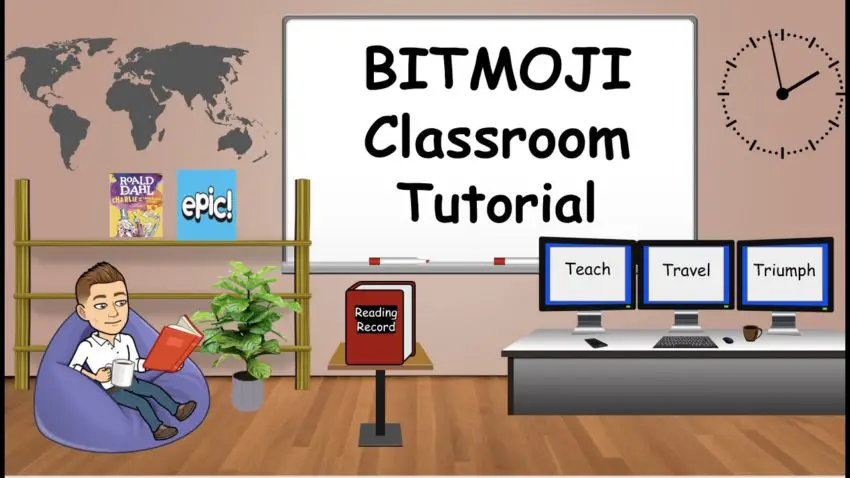Bitmoji Classroom is an interactive way to create a virtual classroom in Google Slides and here, we have mentioned how you can create a Bitmoji classroom in 2021.
Due to the Covid-19 issues, more and more people are preferring distance learning rather than going to school or college. From the normal classroom to the virtual classroom, people are looking for better studying solutions. Here, Bitmoji plays an important role.
In order to make a classroom on Bitmoji, there are only a few steps, to begin with. In the first step, you can easily create it by installing an app on your Android or iOS device. After that, you have to set up a virtual classroom.
However, we have disclosed more about building a Bitmoji classroom in easy methods. To know more about creating a Bitmoji, you should read the full article.
How to Create A Bitmoji Classroom in 2021
Bitmoji represents an interactive classroom with exciting classroom assistants. But before you start with creating a classroom on Bitmoji, you should actually know about the working of a Bitmoji classroom.
How does the Bitmoji virtual classroom work?
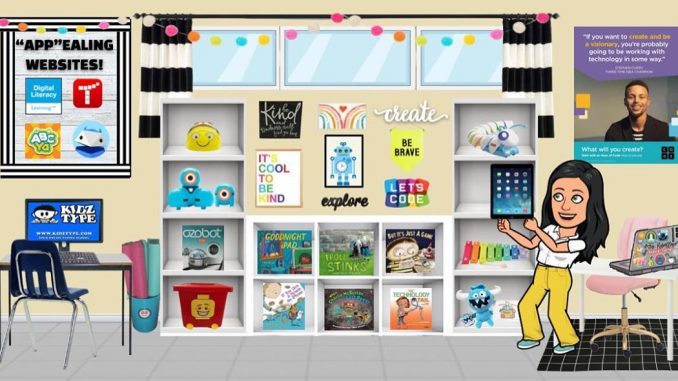
This virtual classroom is actually a slide show with different links embedded to help students explore different resources. The teacher can use an avatar, which makes the learning space more personal for the students and also allows instructions to be communicated easily.
The questions are written on a whiteboard or are stated by the teacher. Students can respond by clicking certain items. The Bitmoji virtual classroom allows students to work at their own pace independently, both written and oral.
Indeed, the Bitmoji Classroom practices digital tools to improve student engagement and visually support their learning during distance education.
The teacher can decorate their Bitmoji virtual classroom with real photos or royalty-free photos. The pupils discover the instructions to be done on the whiteboard. Later, they have to find the hidden info to answer the questions. And the goal is to make the virtual classroom more interactive.
How do I create a Bitmoji virtual classroom?
You can make a digital classroom using Bitmoji Google Slides and other educational sources, and share your thoughts, tips, tricks, and create a charming virtual classroom adventure on it.
- Bitmoji can be created by downloading the official Bitmoji app to your personal device.
- After installing the app, you can sign in to your account by using Google Chrome or any other browser. All your records will be there.
- To use an item in your virtual classroom, find one you like and drag and drop it to your desktop. It will already have a transparent background. Then you can drag it onto the classroom scene.
- The materials used in the Bitmoji class can be designed on Genially or Google Slide.
Pro Tip: There are many examples of decor as well as content on Twitter with the #BimojiClassroom.
Also read, How to Know If Someone Blocked You On Snapchat
The Bitmoji virtual classroom can contain different interactive elements:
- Interactive digital books.
- Courses in the form of videos.
- Interactive exercises.
- Links to websites to recharge your batteries.
- Online reviews.
- An email address to contact the teacher.
Bitmoji Virtual Classroom Tips
Here are some design tips and tricks that will help you in creating an interactive Bitmoji classroom.
- You can change the size of Bitmoji by using the tiny squares in the top right and left corners. If you attempt to modify it by drawing on the left or right side of the chart, it will, well, be overwritten.
- Have your students create their own Bitmoji. They have to keep them for the whole year! And don’t bother if the characters are short fun. This will make your virtual Bitmoji classroom more attractive.
- You can utilize the drop shadows on objects. This will help them stick out. It adds profundity to the scene and makes them more reasonable. To make a drop shadow, right-click on the item, go to FORMAT OPTIONS >> DROP SHADOW in the sheet on the right end of the screen. You can set the straightforwardness, point, distance, and blur.
- Make it simple. If the staging is too busy, the student will not know about clickable content. Now, if you’re defining a group of people, it’s difficult to keep it simple. So the environment has to be simpler.
- If you’re planning a room with fewer virtual characters, don’t entirely clutter the room with textured objects. It is an overload of the senses. And it can be difficult for students to decide what content to engage with. Attempt to balance rough, bumpy, or heavily loaded textures with smooth textures.
How to share the Bitmoji virtual classroom?
It’s quite simple to share your Bitmoji classroom with your students. You just need to go to Google Slides and from there, go to FILE >> PUBLISH TO WEB. It provides you two options: link and embed. You can choose it accordingly and share it. However, you can also save and send it as a PDF or PNG/JPEG.
Conclusion
If you follow all these above-mentioned methods including tips, you will definitely be able to create a Bitmoji classroom. In addition, you can also save and share the Bitmoji classroom.
Featured Image Credit: Youtube.com