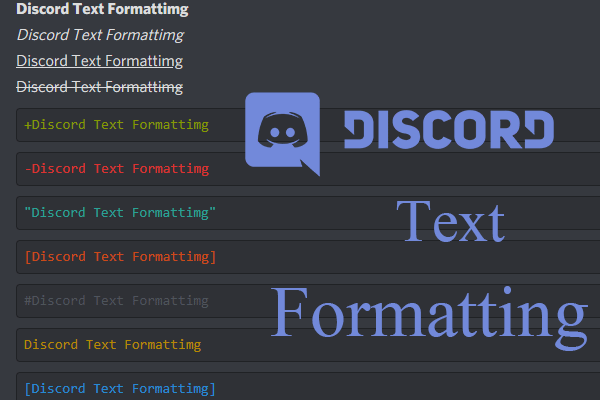Discord is the platform that started as an online gaming platform. But, today it is more than what it was six years ago. You can now text, video call, and audio chat with your friends on different Discord servers. In this article, we will specifically be talking about text chats and Discord Text Formatting options and discord code block.
The inclusion of the text chat servers in the Discord application changed the Discord gaming platform to social media. You can make your profiles look impressive using some amazing About Me Ideas on Discord. The discord application natively does not provide an option for Discord Text Formatting. So, here we are with the tricks and shortcuts that will help you in the Text formatting on the Discord application with discord text tricks.
Modifications in the Discord platform like making Discord emotes, and adding cool Discord statuses have made the platform even more fun and attractive for streamers. The prefixes and suffixes used in the Discord Text Formatting are
- Italics (*)
- Bold (**)
- Underline (__)
- Bold Italics (***)
- Underline Italics (__*)
- Underline Bold (__**)
- Strikethrough (~~)
- Code Blocks (`)
- Block Quote (>)
Well, this won’t give you a clear idea about how to use them in Discord. We have mentioned these Discord text formatting options below with an example for your better understanding. After all, getting a verified badge on Discord feels so good. So why not make the best efforts to achieve that! Try these Discord text tricks and get going about discord code block.
How To Apply Discord Text Formatting?
How to change text style in Discord including color and font of the text? To Markdown on Discord, you simply have to learn some java tricks. Further in the article, you will come across the format of the text used for the Discord text editing. So, without wasting our time let us start with the article. Use effective bots like Mudane bot and get started for discord text tricks.
Italics
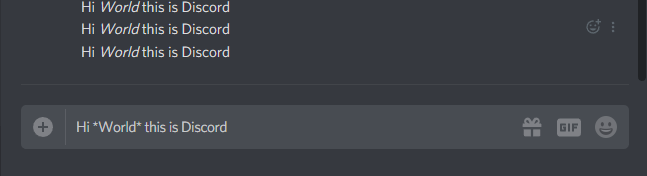
We will be starting our guide on Discord Text Formating with the discord Italics letter. You don’t have to write a full block of codes to make your written text discord italic in Discord. Just a few suffixes and prefixes to the text will serve the purpose of discord italics.
Here is an example of making the text italics discord.
Normal Text: Discord
To make Italics: *Discord* OR _Discord_
Text that will be displayed on the Discord: Discord
Bold
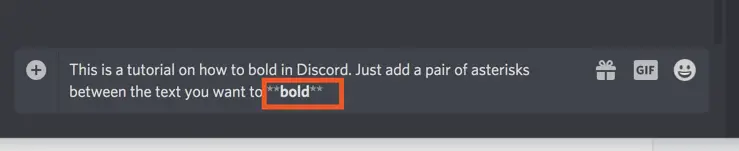
Next, the most important part of any text formatting is making the text bold. Bolding any text makes it look important and outstands the bold word from the rest of the paragraph. So, here are the shortcuts that will help you to bold any text on the Discord app.
Normal Text: Discord Text Formatting
To Make Bold: **Discord Text Formatting**
Text that will be displayed On Discord: Discord Text Formatting
Underline
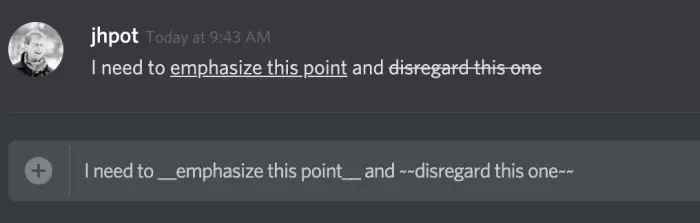
Out of the three basic text formatting options is the Underline. It also helps to highlight the important word or sentence. It underlines the world or the sentence that you wish to display as important. Similar to the above two, Discord has provided the shortcut tricks to Underline the words on its application.
Normal Text: Discord
To Underline The Text: __Discord__
Text that will be displayed on Discord: Discord
Bold Italics
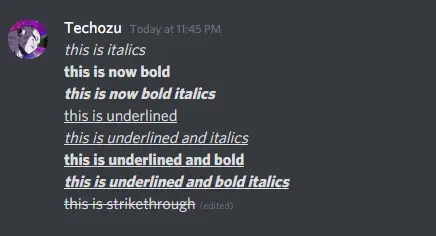
After we are done with basic options for Discord text formatting. We will now see how to use the combination of the two formatting options on a single word or line. Let us start with the Bold Italics discord first. Since it is a combination of bold and italics the prefixes and the suffixes used will be ***Text***.
Normal Text: Discord Text Formatting
To make the text bold and Italics: ***Discord text Formatting***
Text that will be displayed on Discord: Discord Text Formatting
Underline Italics
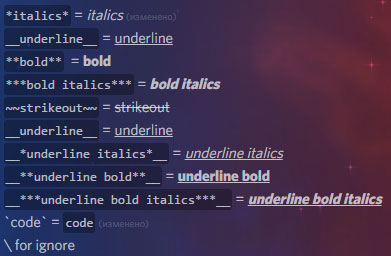
Moving to the next combination of the basic Discord Text Formatting, we will write the text in Italics and underline it. We use Double Underscore (__) for underlining, and asterisk(*) for Italics. So, the combination of the Underline Italics discord would be __*TEXT*__
Normal Text: Discord
To make text Underline and Italics: _*Discord*_
Text That Will be Displayed on Discord: Discord
Underline Bold
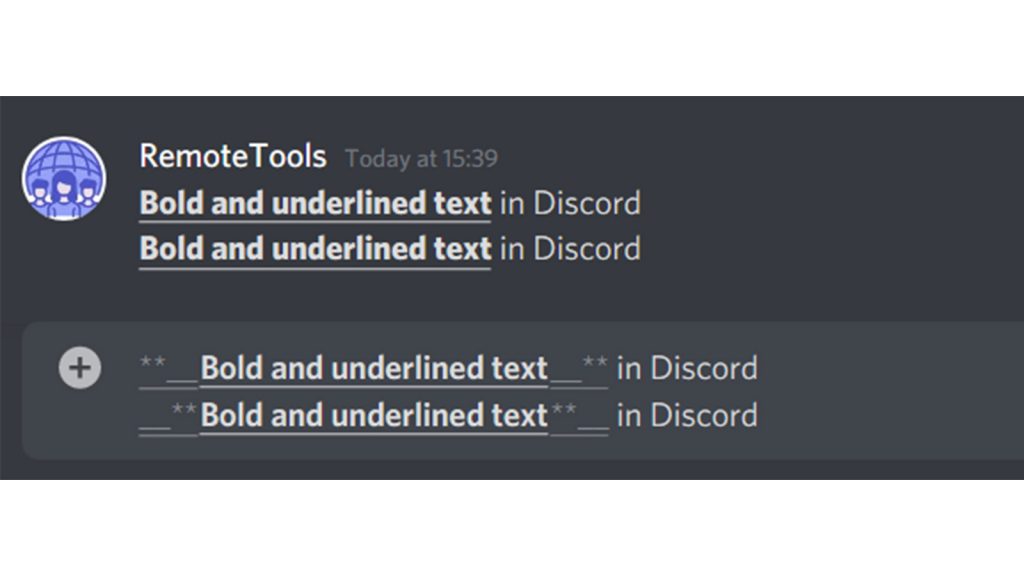
Now, the last combination would be Underline and Bold. For this, we will be using the combination of double Asterisk(**) and Double underscore (__).
Normal Text: Discord text Formatting
To make the text underline and bold: __**Discord Text Formatting**__
Text that will appear on Discord: Discord Text Formatting
Underline Bold Italics
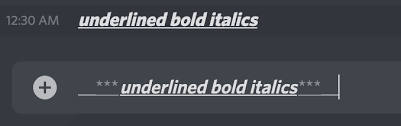
What to do if you want to use all the three basic text formatting options together?
It is simple to use the underline, bold, and italics on a single word. For this, the prefixes and the suffixes used will be the combination of Asterisks (*) and underscores (_).
Normal Text: Discord
To make the text Underline, bold and Italics: __***Discord***__
Text that will appear on Discord: Discord
Strikethrough
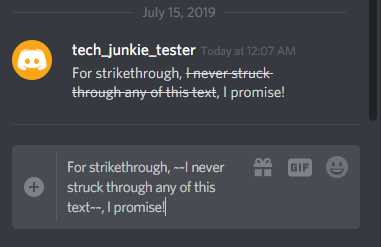
Strikethrough is the formatting option that you can use while explaining someone something that is not written correctly. Discord provides the prefixes and suffixes that can be used to strike through the word or statement. Let us see an example of it.
Normal Text: Discord
To make strikethrough: ~~Discord~~
Text that will appear on Discord: Discord
Code Blocks
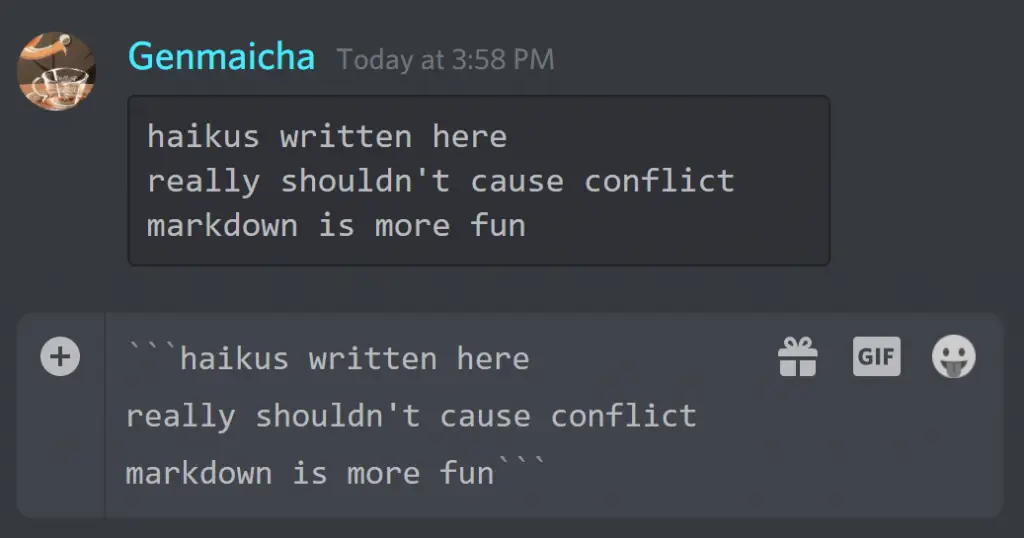
Discord Text Formatting also allows you to insert the code blocks in the text. All you have to do is to use the backticks (`). You can insert the single as well as multiple line code blocks using the following code.
For Single Code Block: `Write Your Text`
For Multiline code block: “`Write the text in the
Triple backticks to
To enter multi-line code blocks“`
Block Quotes
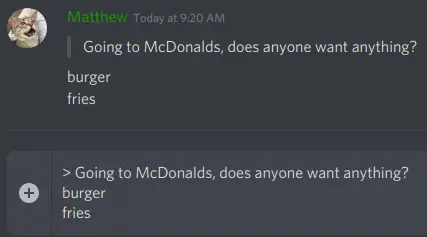
If you wish to write down your text in the block quotes, there is an option provided in the Discord text formatting that will help you do it. Just as in the above case you can blockquote the single as well as the multiple lines.
For Single line Block Quotes: > Write the Text here.
For multiline Block Quotes: >>> Write the text in the
After triple greater than symbols to
To enter multi-line block quotes
Wrapping Up:
That was all about the text formatting on Discord. We have mentioned all the possible tricks and shortcuts to edit the text on the Discord app. We hope our guide on Discord Text Formatting proves to be useful to you. If it does then don’t forget to share this article with your friends.
Frequently Asked Questions:
Q. How Do You Code Text In Discord?
To code text on Discord, you need to follow these simple steps:
- Open Discord app on your device.
- You can open Discord using any server.
- Pick a text channel in which you have message permissions.
- Move the cursor to the text box.
- Input one backtick.
- Type the contents of your message.
- End the message with one backtick.
- Press Enter to send the message.
- Repeat if needed.
Q. How Do You Change The Color Of Text In Discord?
Although, there is no such option available for the users on Discord to change the text color on Discord. But you can surely use different bots to do the job.
Q. How Do I Black Out Text In Discord?
To cover or hide your text in Discord, you’ll have to put “||” at the beginning and end of your desired text. For example, if you type || Good Morning||, the text will be displayed covered in a long black rectangle on your screen. If you want to view the hidden text, you’ll have to move the cursor on that black rectangle. You’ll see the written text in grey color.
Q. How Do I Make Text Blue In Discord?
You can turn your text blue using two simple methods. One is by using a bracket in front and at the end of the written text. And second, by putting a period before your text you can turn one-word dark blue.